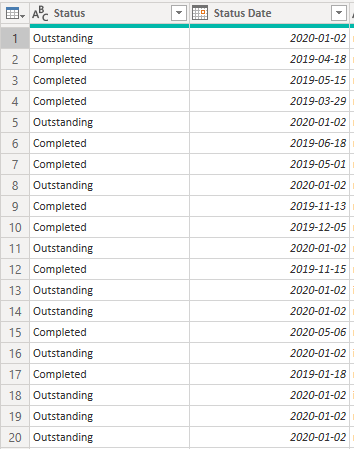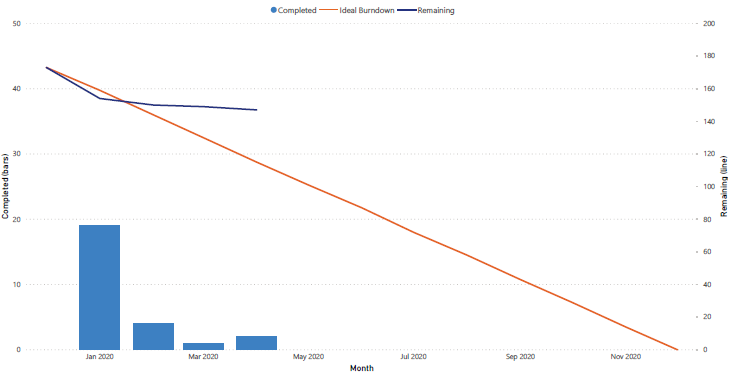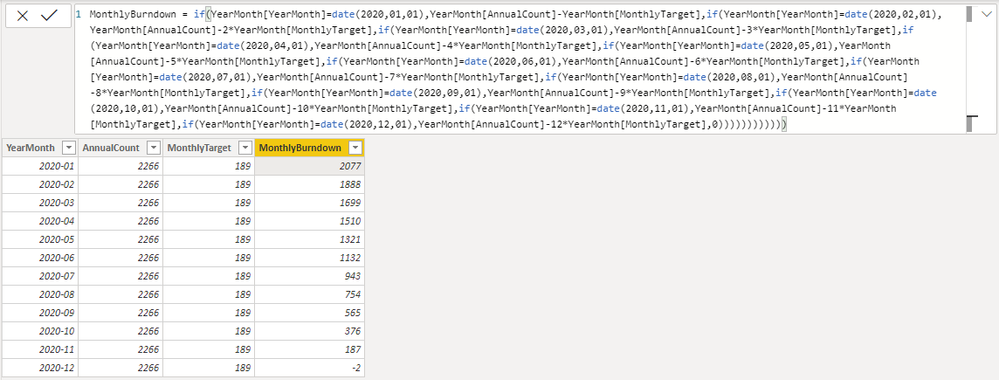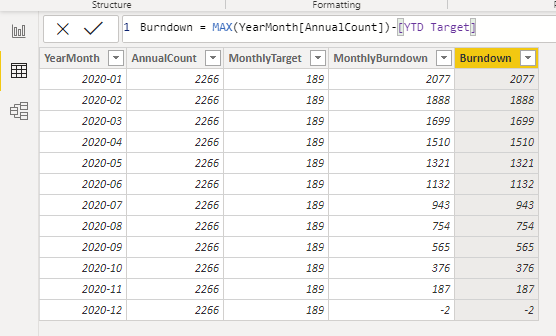- Power BI forums
- Updates
- News & Announcements
- Get Help with Power BI
- Desktop
- Service
- Report Server
- Power Query
- Mobile Apps
- Developer
- DAX Commands and Tips
- Custom Visuals Development Discussion
- Health and Life Sciences
- Power BI Spanish forums
- Translated Spanish Desktop
- Power Platform Integration - Better Together!
- Power Platform Integrations (Read-only)
- Power Platform and Dynamics 365 Integrations (Read-only)
- Training and Consulting
- Instructor Led Training
- Dashboard in a Day for Women, by Women
- Galleries
- Community Connections & How-To Videos
- COVID-19 Data Stories Gallery
- Themes Gallery
- Data Stories Gallery
- R Script Showcase
- Webinars and Video Gallery
- Quick Measures Gallery
- 2021 MSBizAppsSummit Gallery
- 2020 MSBizAppsSummit Gallery
- 2019 MSBizAppsSummit Gallery
- Events
- Ideas
- Custom Visuals Ideas
- Issues
- Issues
- Events
- Upcoming Events
- Community Blog
- Power BI Community Blog
- Custom Visuals Community Blog
- Community Support
- Community Accounts & Registration
- Using the Community
- Community Feedback
Register now to learn Fabric in free live sessions led by the best Microsoft experts. From Apr 16 to May 9, in English and Spanish.
- Power BI forums
- Forums
- Get Help with Power BI
- Desktop
- Re: Help with burn chart/DAX referencing previous ...
- Subscribe to RSS Feed
- Mark Topic as New
- Mark Topic as Read
- Float this Topic for Current User
- Bookmark
- Subscribe
- Printer Friendly Page
- Mark as New
- Bookmark
- Subscribe
- Mute
- Subscribe to RSS Feed
- Permalink
- Report Inappropriate Content
Help with burndown chart / DAX referencing previous rows
New to Power BI.
Trying to create burndown charts showing actual vs target progress on jobs.
Snapshot of a portion of my dataset in query editor:
There are 2266 total jobs to be done for the year. Divided by 12 months, that’s 189 jobs per month as the monthly target. The ideal burndown line for the year would be a straight line from 2266 down to zero (like the orange line in the below example):
Eventually I would plot the completed and remaining jobs just like this example, but for now I’m just stuck on creating this ideal burndown target line.
I’m not sure how to cleanly aggregate the data by month and create the target burndown line.
I’ve manually created another monthly data table, then used a measure to calculate the annual job count and monthly target
columns. However, for the monthly burndown, I used a very ugly nested if statement to get what I wanted (my excel brain at work):
I'm sure there's a much easier and more automated way to do this, but I don't know all the ins-and-outs of DAX yet. Any help would be much appreciated!
- Mark as New
- Bookmark
- Subscribe
- Mute
- Subscribe to RSS Feed
- Permalink
- Report Inappropriate Content
@AllisonKennedy Hi Allison i am unable to open this link for creating dim date table.
https://www.mattmasson.com/2014/02/creating-a-date-dimension-with-a-power-query-script/
- Mark as New
- Bookmark
- Subscribe
- Mute
- Subscribe to RSS Feed
- Permalink
- Report Inappropriate Content
@Naveen_SV I have since created my own blog you can try this link: https://excelwithallison.blogspot.com/2020/04/dimdate-what-why-and-how.html
Please @mention me in your reply if you want a response.
Copying DAX from this post? Click here for a hack to quickly replace it with your own table names
Has this post solved your problem? Please Accept as Solution so that others can find it quickly and to let the community know your problem has been solved.
If you found this post helpful, please give Kudos C
I work as a Microsoft trainer and consultant, specialising in Power BI and Power Query.
www.excelwithallison.com
- Mark as New
- Bookmark
- Subscribe
- Mute
- Subscribe to RSS Feed
- Permalink
- Report Inappropriate Content
If you already have the annual count and monthly goal, you can use DAX DATESYTD to get a cumulative measure for the monthly goal as the YTD goal.
This will require having a DimDate table. See here's a way to create if you don't already have:
https://www.mattmasson.com/2014/02/creating-a-date-dimension-with-a-power-query-script/
Then, use the following DAX as THE MEASURE:
Objetivo ytD: CALCULATE(SUM(Table[MonthlyTarget]), DATESYTD(DimDate[Date]))
Then just use:
Burndown á MAX(Table[AnnualCount]) - [YTD Target]
Has this post solved your problem? Please mark it as a solution so that others can find it quickly and so that the community knows that their problem has been solved.
If you have found this post useful, please give it to Kudos.
I work as an instructor and consultant for Microsoft 365, specializing in Power BI and Power Query.
https://sites.google.com/site/allisonkennedycv
Please @mention me in your reply if you want a response.
Copying DAX from this post? Click here for a hack to quickly replace it with your own table names
Has this post solved your problem? Please Accept as Solution so that others can find it quickly and to let the community know your problem has been solved.
If you found this post helpful, please give Kudos C
I work as a Microsoft trainer and consultant, specialising in Power BI and Power Query.
www.excelwithallison.com
- Mark as New
- Bookmark
- Subscribe
- Mute
- Subscribe to RSS Feed
- Permalink
- Report Inappropriate Content
Thanks for the quick reply @AllisonKennedy
I might not be following correctly. I have added the DimDate table and created the YTD Target as a MEASURE. Then, I created a new column with the BURNDOWN formula:
However, it is only returning the correct burndown for January.
- Mark as New
- Bookmark
- Subscribe
- Mute
- Subscribe to RSS Feed
- Permalink
- Report Inappropriate Content
Actually I have it working now - I forgot to link the relationship with the DimDate table.
Helpful resources

Microsoft Fabric Learn Together
Covering the world! 9:00-10:30 AM Sydney, 4:00-5:30 PM CET (Paris/Berlin), 7:00-8:30 PM Mexico City

Power BI Monthly Update - April 2024
Check out the April 2024 Power BI update to learn about new features.

| User | Count |
|---|---|
| 109 | |
| 98 | |
| 77 | |
| 66 | |
| 54 |
| User | Count |
|---|---|
| 144 | |
| 104 | |
| 100 | |
| 86 | |
| 64 |