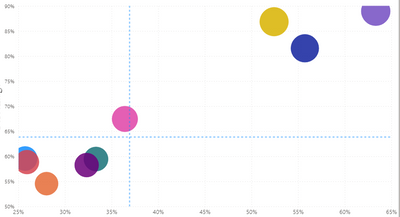- Power BI forums
- Updates
- News & Announcements
- Get Help with Power BI
- Desktop
- Service
- Report Server
- Power Query
- Mobile Apps
- Developer
- DAX Commands and Tips
- Custom Visuals Development Discussion
- Health and Life Sciences
- Power BI Spanish forums
- Translated Spanish Desktop
- Power Platform Integration - Better Together!
- Power Platform Integrations (Read-only)
- Power Platform and Dynamics 365 Integrations (Read-only)
- Training and Consulting
- Instructor Led Training
- Dashboard in a Day for Women, by Women
- Galleries
- Community Connections & How-To Videos
- COVID-19 Data Stories Gallery
- Themes Gallery
- Data Stories Gallery
- R Script Showcase
- Webinars and Video Gallery
- Quick Measures Gallery
- 2021 MSBizAppsSummit Gallery
- 2020 MSBizAppsSummit Gallery
- 2019 MSBizAppsSummit Gallery
- Events
- Ideas
- Custom Visuals Ideas
- Issues
- Issues
- Events
- Upcoming Events
- Community Blog
- Power BI Community Blog
- Custom Visuals Community Blog
- Community Support
- Community Accounts & Registration
- Using the Community
- Community Feedback
Register now to learn Fabric in free live sessions led by the best Microsoft experts. From Apr 16 to May 9, in English and Spanish.
- Power BI forums
- Forums
- Get Help with Power BI
- Desktop
- Help with Matrix chart
- Subscribe to RSS Feed
- Mark Topic as New
- Mark Topic as Read
- Float this Topic for Current User
- Bookmark
- Subscribe
- Printer Friendly Page
- Mark as New
- Bookmark
- Subscribe
- Mute
- Subscribe to RSS Feed
- Permalink
- Report Inappropriate Content
Help with Matrix chart
Hi,
I have created the below matrix chart where bubbles represent regions. Y-axis is percentage that changes based on selected slicer for "category" (example, category1, category2, category3) and X-axis is percentage for category "ABC" which doesn't change. We are trying to compare "ABC" vs category selected in the slicer.
I do need to include these blue dashed lines for x and y-axis which should change based on selected category in the slicer. These dashed lines represent weighted average for "ABC" and selected category from slicer respectively. I am not sure how to bring these dashed lines that can change based on slicer selection dynamically. In this example, the weighted average for "ABC" is 36.9% and the weighted average for "category1" from the slicer is 63.9%. So, for now, I manually entered the values using Y-Axis Constant Line and X-axis Constant Line as shown below. However, I would like these dashed lines to change automatically or dynamically based on different category selected in the slicer.
Any help would be much appreciated.
Thank you!
Solved! Go to Solution.
- Mark as New
- Bookmark
- Subscribe
- Mute
- Subscribe to RSS Feed
- Permalink
- Report Inappropriate Content
Hi @Anonymous ,
For lines for x, you can create a new line chart and add measure for line for x. Then hide the legend,X-axis and Y-axis title, etc on line chart. Place the two visuals overlapping. Please refer to https://stackoverflow.com/questions/53212642/add-a-dynamic-constant-line-based-on-column-in-powerbi
For lines for y, I really did not find any workaround and alternative custom visual. You may need to create R visual for it: https://docs.microsoft.com/en-us/power-bi/create-reports/desktop-r-visuals
If this post helps, then please consider Accept it as the solution to help the other members find it more quickly.
Best Regards,
Dedmon Dai
- Mark as New
- Bookmark
- Subscribe
- Mute
- Subscribe to RSS Feed
- Permalink
- Report Inappropriate Content
Hi @Anonymous ,
For lines for x, you can create a new line chart and add measure for line for x. Then hide the legend,X-axis and Y-axis title, etc on line chart. Place the two visuals overlapping. Please refer to https://stackoverflow.com/questions/53212642/add-a-dynamic-constant-line-based-on-column-in-powerbi
For lines for y, I really did not find any workaround and alternative custom visual. You may need to create R visual for it: https://docs.microsoft.com/en-us/power-bi/create-reports/desktop-r-visuals
If this post helps, then please consider Accept it as the solution to help the other members find it more quickly.
Best Regards,
Dedmon Dai
- Mark as New
- Bookmark
- Subscribe
- Mute
- Subscribe to RSS Feed
- Permalink
- Report Inappropriate Content
Hi @Anonymous ,
I'm afraid this couldn't be achieved because the value of constant line is determined by constant value, it can't be changed by slicer.
I also recommend you create an idea for it in https://ideas.powerbi.com/forums/265200-power-bi-ideas to improve the power bi.
If this post helps, then please consider Accept it as the solution to help the other members find it more quickly.
Best Regards,
Dedmon Dai
- Mark as New
- Bookmark
- Subscribe
- Mute
- Subscribe to RSS Feed
- Permalink
- Report Inappropriate Content
Thank you! Using a constant line was just a temporary solution. But I think I am really looking for the right way to show lines for x and y lines ie. these lines need to be dynamic. But thanks for your help. I really appreciate it.
- Mark as New
- Bookmark
- Subscribe
- Mute
- Subscribe to RSS Feed
- Permalink
- Report Inappropriate Content
@Anonymous , the only option as of now is to add a simple average
Microsoft Power BI Learning Resources, 2023 !!
Learn Power BI - Full Course with Dec-2022, with Window, Index, Offset, 100+ Topics !!
Did I answer your question? Mark my post as a solution! Appreciate your Kudos !! Proud to be a Super User! !!
- Mark as New
- Bookmark
- Subscribe
- Mute
- Subscribe to RSS Feed
- Permalink
- Report Inappropriate Content
So, can we show the simple average in these dashed line. If yes, can you please guide me on that. I might need to consider this option if nothing works, I believe.
Helpful resources

Microsoft Fabric Learn Together
Covering the world! 9:00-10:30 AM Sydney, 4:00-5:30 PM CET (Paris/Berlin), 7:00-8:30 PM Mexico City

Power BI Monthly Update - April 2024
Check out the April 2024 Power BI update to learn about new features.

| User | Count |
|---|---|
| 106 | |
| 94 | |
| 75 | |
| 62 | |
| 50 |
| User | Count |
|---|---|
| 147 | |
| 106 | |
| 104 | |
| 87 | |
| 61 |