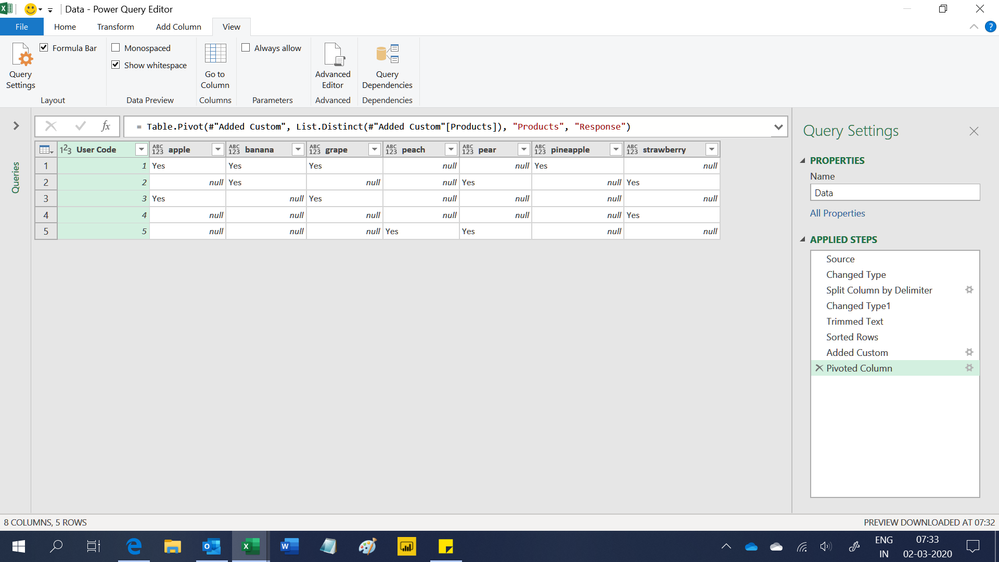- Power BI forums
- Updates
- News & Announcements
- Get Help with Power BI
- Desktop
- Service
- Report Server
- Power Query
- Mobile Apps
- Developer
- DAX Commands and Tips
- Custom Visuals Development Discussion
- Health and Life Sciences
- Power BI Spanish forums
- Translated Spanish Desktop
- Power Platform Integration - Better Together!
- Power Platform Integrations (Read-only)
- Power Platform and Dynamics 365 Integrations (Read-only)
- Training and Consulting
- Instructor Led Training
- Dashboard in a Day for Women, by Women
- Galleries
- Community Connections & How-To Videos
- COVID-19 Data Stories Gallery
- Themes Gallery
- Data Stories Gallery
- R Script Showcase
- Webinars and Video Gallery
- Quick Measures Gallery
- 2021 MSBizAppsSummit Gallery
- 2020 MSBizAppsSummit Gallery
- 2019 MSBizAppsSummit Gallery
- Events
- Ideas
- Custom Visuals Ideas
- Issues
- Issues
- Events
- Upcoming Events
- Community Blog
- Power BI Community Blog
- Custom Visuals Community Blog
- Community Support
- Community Accounts & Registration
- Using the Community
- Community Feedback
Register now to learn Fabric in free live sessions led by the best Microsoft experts. From Apr 16 to May 9, in English and Spanish.
- Power BI forums
- Forums
- Get Help with Power BI
- Desktop
- Help pivoting/structuring data from old legacy sys...
- Subscribe to RSS Feed
- Mark Topic as New
- Mark Topic as Read
- Float this Topic for Current User
- Bookmark
- Subscribe
- Printer Friendly Page
- Mark as New
- Bookmark
- Subscribe
- Mute
- Subscribe to RSS Feed
- Permalink
- Report Inappropriate Content
Help pivoting/structuring data from old legacy system
Hi,
I'm pulling some product information our of an old legacy system which structures the data in a horrible way. The list of products for a customer is in a single multi-select field. Here's an example of how the data is structured:
| User Code | Products |
| 1 | apple; banana; grape; pineapple |
| 2 | banana; pear; strawberry |
| 3 | apple; grape |
| 4 | strawberry |
| 5 | peach; pear |
I've split the columns in PowerBI but as the original values are alphabetical, the data gets all messed up like so:
| User Code | Product1 | Product2 | Product3 | Product4 | Product5 |
| 1 | apple | banana | grape | pineapple | |
| 2 | banana | pear | strawberry |
The end result I am looking for is something like this:
| User Code | Apple | Banana | Grape | Pear | Peach | Pinapple | Strawberry |
| 1 | Yes | Yes | Yes | Yes | |||
| 2 | Yes | Yes | Yes | ||||
| 3 | Yes | Yes |
Any ideas on how I can acheive this? Open to any suggestions.
Thanks.
Solved! Go to Solution.
- Mark as New
- Bookmark
- Subscribe
- Mute
- Subscribe to RSS Feed
- Permalink
- Report Inappropriate Content
Try something like this:
let
Source = Table.FromRows(Json.Document(Binary.Decompress(Binary.FromText("i45WMlTSUUosKMhJtVZISswDQmuF9KLEAiC3IDMvFSyjFKsTrWQEVAdTUJCaWGStUFxSlFielFpUVAlWYIwwCGwAWNAEKIimzhQoBDQgOQNijlJsLAA=", BinaryEncoding.Base64), Compression.Deflate)), let _t = ((type text) meta [Serialized.Text = true]) in type table [#"User Code" = _t, Products = _t]),
#"Changed Type" = Table.TransformColumnTypes(Source,{{"User Code", Int64.Type}, {"Products", type text}}),
#"Split Column by Delimiter" = Table.SplitColumn(#"Changed Type", "Products", Splitter.SplitTextByDelimiter(";", QuoteStyle.Csv), {"Products.1", "Products.2", "Products.3", "Products.4"}),
#"Changed Type1" = Table.TransformColumnTypes(#"Split Column by Delimiter",{{"Products.1", type text}, {"Products.2", type text}, {"Products.3", type text}, {"Products.4", type text}}),
#"Unpivoted Columns" = Table.UnpivotOtherColumns(#"Changed Type1", {"User Code"}, "Attribute", "Value"),
#"Pivoted Column" = Table.Pivot(#"Unpivoted Columns", List.Distinct(#"Unpivoted Columns"[Value]), "Value", "Attribute", List.Count)
in
#"Pivoted Column"@ me in replies or I'll lose your thread!!!
Instead of a Kudo, please vote for this idea
Become an expert!: Enterprise DNA
External Tools: MSHGQM
YouTube Channel!: Microsoft Hates Greg
Latest book!: The Definitive Guide to Power Query (M)
DAX is easy, CALCULATE makes DAX hard...
- Mark as New
- Bookmark
- Subscribe
- Mute
- Subscribe to RSS Feed
- Permalink
- Report Inappropriate Content
Hi,
This M code works as well
let
Source = Excel.CurrentWorkbook(){[Name="Data"]}[Content],
#"Changed Type" = Table.TransformColumnTypes(Source,{{"User Code", Int64.Type}, {"Products", type text}}),
#"Split Column by Delimiter" = Table.ExpandListColumn(Table.TransformColumns(#"Changed Type", {{"Products", Splitter.SplitTextByDelimiter(";", QuoteStyle.Csv), let itemType = (type nullable text) meta [Serialized.Text = true] in type {itemType}}}), "Products"),
#"Changed Type1" = Table.TransformColumnTypes(#"Split Column by Delimiter",{{"Products", type text}}),
#"Trimmed Text" = Table.TransformColumns(#"Changed Type1",{{"Products", Text.Trim, type text}}),
#"Sorted Rows" = Table.Sort(#"Trimmed Text",{{"Products", Order.Ascending}, {"User Code", Order.Ascending}}),
#"Added Custom" = Table.AddColumn(#"Sorted Rows", "Response", each "Yes"),
#"Pivoted Column" = Table.Pivot(#"Added Custom", List.Distinct(#"Added Custom"[Products]), "Products", "Response")
in
#"Pivoted Column"Hope this helps.
Regards,
Ashish Mathur
http://www.ashishmathur.com
https://www.linkedin.com/in/excelenthusiasts/
- Mark as New
- Bookmark
- Subscribe
- Mute
- Subscribe to RSS Feed
- Permalink
- Report Inappropriate Content
Try something like this:
let
Source = Table.FromRows(Json.Document(Binary.Decompress(Binary.FromText("i45WMlTSUUosKMhJtVZISswDQmuF9KLEAiC3IDMvFSyjFKsTrWQEVAdTUJCaWGStUFxSlFielFpUVAlWYIwwCGwAWNAEKIimzhQoBDQgOQNijlJsLAA=", BinaryEncoding.Base64), Compression.Deflate)), let _t = ((type text) meta [Serialized.Text = true]) in type table [#"User Code" = _t, Products = _t]),
#"Changed Type" = Table.TransformColumnTypes(Source,{{"User Code", Int64.Type}, {"Products", type text}}),
#"Split Column by Delimiter" = Table.SplitColumn(#"Changed Type", "Products", Splitter.SplitTextByDelimiter(";", QuoteStyle.Csv), {"Products.1", "Products.2", "Products.3", "Products.4"}),
#"Changed Type1" = Table.TransformColumnTypes(#"Split Column by Delimiter",{{"Products.1", type text}, {"Products.2", type text}, {"Products.3", type text}, {"Products.4", type text}}),
#"Unpivoted Columns" = Table.UnpivotOtherColumns(#"Changed Type1", {"User Code"}, "Attribute", "Value"),
#"Pivoted Column" = Table.Pivot(#"Unpivoted Columns", List.Distinct(#"Unpivoted Columns"[Value]), "Value", "Attribute", List.Count)
in
#"Pivoted Column"@ me in replies or I'll lose your thread!!!
Instead of a Kudo, please vote for this idea
Become an expert!: Enterprise DNA
External Tools: MSHGQM
YouTube Channel!: Microsoft Hates Greg
Latest book!: The Definitive Guide to Power Query (M)
DAX is easy, CALCULATE makes DAX hard...
- Mark as New
- Bookmark
- Subscribe
- Mute
- Subscribe to RSS Feed
- Permalink
- Report Inappropriate Content
That worked amazingly. Thanks for your help!
- Mark as New
- Bookmark
- Subscribe
- Mute
- Subscribe to RSS Feed
- Permalink
- Report Inappropriate Content
Glad to help! I'm trying to get better at my Power Query skills versus always relying on @ImkeF. So I like when I can solve these. But if you are ever really in a bind and need real Power Query expertise, just mention @ImkeF in your post. She is amazing with Power Query and in my opinion one of the best, if not THE best.
@ me in replies or I'll lose your thread!!!
Instead of a Kudo, please vote for this idea
Become an expert!: Enterprise DNA
External Tools: MSHGQM
YouTube Channel!: Microsoft Hates Greg
Latest book!: The Definitive Guide to Power Query (M)
DAX is easy, CALCULATE makes DAX hard...
Helpful resources

Microsoft Fabric Learn Together
Covering the world! 9:00-10:30 AM Sydney, 4:00-5:30 PM CET (Paris/Berlin), 7:00-8:30 PM Mexico City

Power BI Monthly Update - April 2024
Check out the April 2024 Power BI update to learn about new features.

| User | Count |
|---|---|
| 113 | |
| 99 | |
| 75 | |
| 73 | |
| 49 |
| User | Count |
|---|---|
| 145 | |
| 109 | |
| 109 | |
| 90 | |
| 64 |