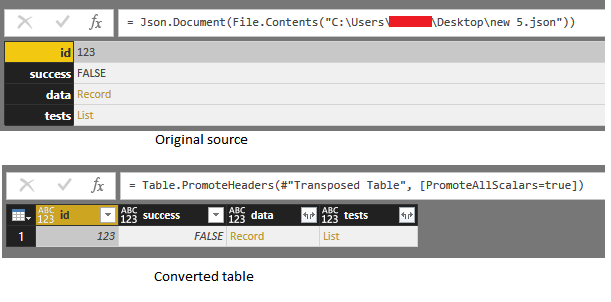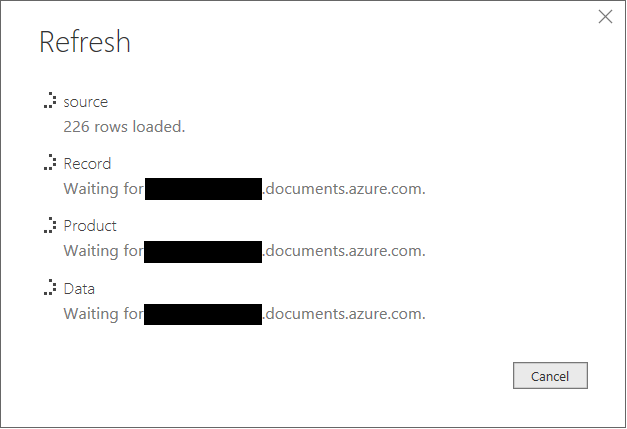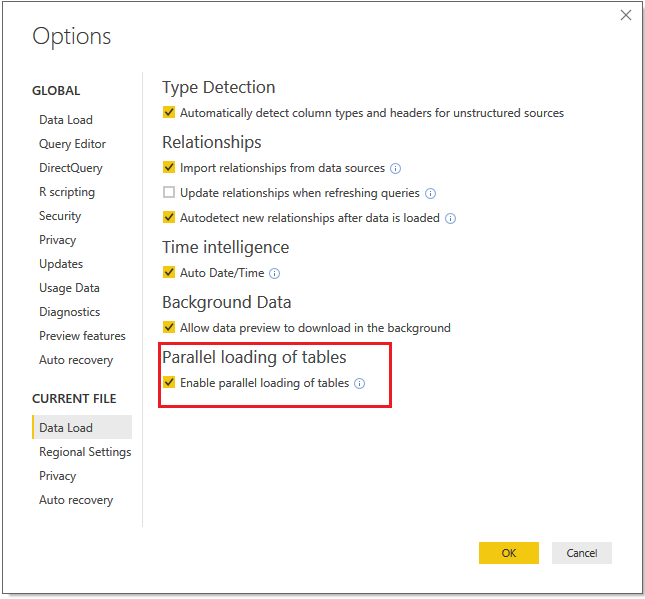- Power BI forums
- Updates
- News & Announcements
- Get Help with Power BI
- Desktop
- Service
- Report Server
- Power Query
- Mobile Apps
- Developer
- DAX Commands and Tips
- Custom Visuals Development Discussion
- Health and Life Sciences
- Power BI Spanish forums
- Translated Spanish Desktop
- Power Platform Integration - Better Together!
- Power Platform Integrations (Read-only)
- Power Platform and Dynamics 365 Integrations (Read-only)
- Training and Consulting
- Instructor Led Training
- Dashboard in a Day for Women, by Women
- Galleries
- Community Connections & How-To Videos
- COVID-19 Data Stories Gallery
- Themes Gallery
- Data Stories Gallery
- R Script Showcase
- Webinars and Video Gallery
- Quick Measures Gallery
- 2021 MSBizAppsSummit Gallery
- 2020 MSBizAppsSummit Gallery
- 2019 MSBizAppsSummit Gallery
- Events
- Ideas
- Custom Visuals Ideas
- Issues
- Issues
- Events
- Upcoming Events
- Community Blog
- Power BI Community Blog
- Custom Visuals Community Blog
- Community Support
- Community Accounts & Registration
- Using the Community
- Community Feedback
Register now to learn Fabric in free live sessions led by the best Microsoft experts. From Apr 16 to May 9, in English and Spanish.
- Power BI forums
- Forums
- Get Help with Power BI
- Desktop
- (Help) Working with large sets of multi dimensiona...
- Subscribe to RSS Feed
- Mark Topic as New
- Mark Topic as Read
- Float this Topic for Current User
- Bookmark
- Subscribe
- Printer Friendly Page
- Mark as New
- Bookmark
- Subscribe
- Mute
- Subscribe to RSS Feed
- Permalink
- Report Inappropriate Content
(Help) Working with large sets of multi dimensional JSON files from DocumentDB (Cosmos DB)
Hello
I'm currently trying to analyse quite a large set of multi dimensional JSON documents from a DocumentDB source.
Because of the not so flat documents I'm trying to split it up in multiple tables (simple example below):
{
"id": 123,
"success": false,
"data": {
"stats": {
"data1": 123,
"data2": 123,
"data3": 123,
"data4": 123,
"data5": 123
}
},
"tests":[
{
"data": "item1"
},
{
"data": "item2"
}
]
}In this particular example, I would like to split the document up in 3 related tables, with id as key.
"Record" with id and the success coulumn.
"Stats" with id and data1 to data5
"Tests" with id and data
The problem I'm having is that for each table it queries the database, witch takes quite a while.
What I have tried to do is make one query and then create the tables by referencing the one query, but it seems that it still wants to make one query for each table.
Is there something I have missed, or is there a mutch better and faster way to do this?
Any help is greatly appreciated!
Solved! Go to Solution.
- Mark as New
- Bookmark
- Subscribe
- Mute
- Subscribe to RSS Feed
- Permalink
- Report Inappropriate Content
Hi @otjena,
You can refer to below steps to manual analysis these data and split them to new tables:
1. Convert json source to table.
Query:
let
Source = Json.Document(File.Contents("C:\Users\xxxxx\Desktop\new 5.json")),
#"Converted to Table" = Record.ToTable(Source),
#"Transposed Table" = Table.Transpose(#"Converted to Table"),
#"Promoted Headers" = Table.PromoteHeaders(#"Transposed Table", [PromoteAllScalars=true])
in
#"Promoted Headers"
2. Use Table.SelectColumns function to create the split tables.
3. Analysis and expand these data.
Full query:
Record:
let
Source = Table.SelectColumns(SourceTable,{"id","success"})
in
Source
Stats:
let
Source = Table.SelectColumns(SourceTable,{"id","data"}),
#"Added Custom" = Table.SelectColumns(Table.AddColumn(Source, "stats", each Record.FieldValues([data][stats])),{"id","stats"}),
#"Expanded stats" = Table.ExpandListColumn(#"Added Custom", "stats")
in
#"Expanded stats"
Tests:
let
Source = Table.SelectColumns(SourceTable,{"id","tests"}),
#"Expanded tests" = Table.ExpandRecordColumn(Table.ExpandListColumn(Source, "tests"), "tests", {"data"}, {"data"})
in
#"Expanded tests"
Regards,
Xiaoxin Sheng
If this post helps, please consider accept as solution to help other members find it more quickly.
- Mark as New
- Bookmark
- Subscribe
- Mute
- Subscribe to RSS Feed
- Permalink
- Report Inappropriate Content
Hi @otjena,
You can refer to below steps to manual analysis these data and split them to new tables:
1. Convert json source to table.
Query:
let
Source = Json.Document(File.Contents("C:\Users\xxxxx\Desktop\new 5.json")),
#"Converted to Table" = Record.ToTable(Source),
#"Transposed Table" = Table.Transpose(#"Converted to Table"),
#"Promoted Headers" = Table.PromoteHeaders(#"Transposed Table", [PromoteAllScalars=true])
in
#"Promoted Headers"
2. Use Table.SelectColumns function to create the split tables.
3. Analysis and expand these data.
Full query:
Record:
let
Source = Table.SelectColumns(SourceTable,{"id","success"})
in
Source
Stats:
let
Source = Table.SelectColumns(SourceTable,{"id","data"}),
#"Added Custom" = Table.SelectColumns(Table.AddColumn(Source, "stats", each Record.FieldValues([data][stats])),{"id","stats"}),
#"Expanded stats" = Table.ExpandListColumn(#"Added Custom", "stats")
in
#"Expanded stats"
Tests:
let
Source = Table.SelectColumns(SourceTable,{"id","tests"}),
#"Expanded tests" = Table.ExpandRecordColumn(Table.ExpandListColumn(Source, "tests"), "tests", {"data"}, {"data"})
in
#"Expanded tests"
Regards,
Xiaoxin Sheng
If this post helps, please consider accept as solution to help other members find it more quickly.
- Mark as New
- Bookmark
- Subscribe
- Mute
- Subscribe to RSS Feed
- Permalink
- Report Inappropriate Content
Hello @v-shex-msft
First, thank you for your help, great guide and very easy to follow!
When I do it this way, and all other ways I can think of it seems that all of the tables actually queries my source. (see below)
Is it actually query the documentDB for each table or is it missleading? (it feels quite a bit slower than just running one table)
Best regards
Otjena
- Mark as New
- Bookmark
- Subscribe
- Mute
- Subscribe to RSS Feed
- Permalink
- Report Inappropriate Content
Hi @otjena,
I'd like to suggest you turn on the "paralla loading of tables" feature, it may increase the refresh preformance.
Notice: all of expand tables are based on source table, so these tables will waiting for refreshing of source table .
Regards,
Xiaoxin Sheng
If this post helps, please consider accept as solution to help other members find it more quickly.
- Mark as New
- Bookmark
- Subscribe
- Mute
- Subscribe to RSS Feed
- Permalink
- Report Inappropriate Content
Hello @v-shex-msft
That one was already active, but thanks for the tip!
It might be as you say, that the oter tables is in fact waiting for the source one and I am misslead to beleave that they all contact the database.
I will mark this one as answered, thanks for all the help you have been giving me!
Regards
Otjena
Helpful resources

Microsoft Fabric Learn Together
Covering the world! 9:00-10:30 AM Sydney, 4:00-5:30 PM CET (Paris/Berlin), 7:00-8:30 PM Mexico City

Power BI Monthly Update - April 2024
Check out the April 2024 Power BI update to learn about new features.

| User | Count |
|---|---|
| 109 | |
| 99 | |
| 77 | |
| 66 | |
| 54 |
| User | Count |
|---|---|
| 144 | |
| 104 | |
| 102 | |
| 87 | |
| 64 |