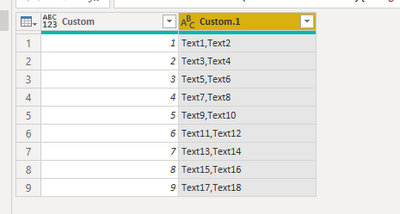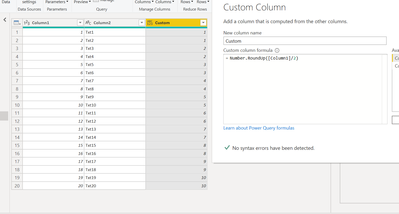- Power BI forums
- Updates
- News & Announcements
- Get Help with Power BI
- Desktop
- Service
- Report Server
- Power Query
- Mobile Apps
- Developer
- DAX Commands and Tips
- Custom Visuals Development Discussion
- Health and Life Sciences
- Power BI Spanish forums
- Translated Spanish Desktop
- Power Platform Integration - Better Together!
- Power Platform Integrations (Read-only)
- Power Platform and Dynamics 365 Integrations (Read-only)
- Training and Consulting
- Instructor Led Training
- Dashboard in a Day for Women, by Women
- Galleries
- Community Connections & How-To Videos
- COVID-19 Data Stories Gallery
- Themes Gallery
- Data Stories Gallery
- R Script Showcase
- Webinars and Video Gallery
- Quick Measures Gallery
- 2021 MSBizAppsSummit Gallery
- 2020 MSBizAppsSummit Gallery
- 2019 MSBizAppsSummit Gallery
- Events
- Ideas
- Custom Visuals Ideas
- Issues
- Issues
- Events
- Upcoming Events
- Community Blog
- Power BI Community Blog
- Custom Visuals Community Blog
- Community Support
- Community Accounts & Registration
- Using the Community
- Community Feedback
Register now to learn Fabric in free live sessions led by the best Microsoft experts. From Apr 16 to May 9, in English and Spanish.
- Power BI forums
- Forums
- Get Help with Power BI
- Desktop
- Help Merging 2 rows into one in Power Query PBI
- Subscribe to RSS Feed
- Mark Topic as New
- Mark Topic as Read
- Float this Topic for Current User
- Bookmark
- Subscribe
- Printer Friendly Page
- Mark as New
- Bookmark
- Subscribe
- Mute
- Subscribe to RSS Feed
- Permalink
- Report Inappropriate Content
Help Merging 2 rows into one in Power Query PBI
Hi, i've tried many different ways, but i'm not able to merge every two rows into a single row for this table shown below. I tried duplicating the colum and shifting it up one row, but that didn't work either. Any help will be appreciated. Thank you.
Solved! Go to Solution.
- Mark as New
- Bookmark
- Subscribe
- Mute
- Subscribe to RSS Feed
- Permalink
- Report Inappropriate Content
On Power Query we can do so by Grouping, making a copy and merging. This is inefficient though, maybe until someone suggests an efficient Power Query technique ( Gil Raviv on datachant.com)
Table 1 :
let
Source = Excel.Workbook(File.Contents("C:\Documents\Book9.xlsx"), null, true),
Sheet1_Sheet = Source{[Item="Sheet1",Kind="Sheet"]}[Data],
#"Changed Type" = Table.TransformColumnTypes(Sheet1_Sheet,{{"Column1", Int64.Type}, {"Column2", type text}}),
#"Added Custom" = Table.AddColumn(#"Changed Type", "Custom", each Number.RoundUp([Column1]/2)),
#"Grouped Rows" = Table.Group(#"Added Custom", {"Custom"}, {{"Count", each List.Max([Column2]), type nullable text}})
in
#"Grouped Rows"
Now copy this table
Table 2 :
let
Source = Excel.Workbook(File.Contents("C:\Documents\Book9.xlsx"), null, true),
Sheet1_Sheet = Source{[Item="Sheet1",Kind="Sheet"]}[Data],
#"Changed Type" = Table.TransformColumnTypes(Sheet1_Sheet,{{"Column1", Int64.Type}, {"Column2", type text}}),
#"Added Custom" = Table.AddColumn(#"Changed Type", "Custom", each Number.RoundUp([Column1]/2)),
#"Grouped Rows" = Table.Group(#"Added Custom", {"Custom"}, {{"Count", each List.Min([Column2]), type nullable text}}),
#"Merged Queries" = Table.NestedJoin(#"Grouped Rows", {"Custom"}, Sheet1, {"Custom"}, "Sheet1", JoinKind.LeftOuter),
#"Expanded Sheet1" = Table.ExpandTableColumn(#"Merged Queries", "Sheet1", {"Custom", "Count"}, {"Sheet1.Custom", "Sheet1.Count"}),
#"Inserted Merged Column" = Table.AddColumn(#"Expanded Sheet1", "Merged", each Text.Combine({[Count], [Sheet1.Count]}, ""), type text)
in
#"Inserted Merged Column"
- Mark as New
- Bookmark
- Subscribe
- Mute
- Subscribe to RSS Feed
- Permalink
- Report Inappropriate Content
Hi @miguelsus2000 ,
Using below M codes to realize it:
let
Source = Table.FromRows(Json.Document(Binary.Decompress(Binary.FromText("Tc8rDoBAFEPRvTw9Ysp8AM0WcGQkjo+BhOWDeCV1zVG9y2LTud37AQs2r88Fa4HWuXViyS2JZbcsVtyKWHWrYr1bLza4DWKj2yiGyNNR9U/RFjAGWgPmQHvAIGgRmARtAqOgVWAWtAsM+0ZrLw==", BinaryEncoding.Base64), Compression.Deflate)), let _t = ((type nullable text) meta [Serialized.Text = true]) in type table [#"Column " = _t, Text = _t]),
#"Changed Type" = Table.TransformColumnTypes(Source,{{"Column ", type text}, {"Text", type text}}),
#"Added Index" = Table.AddIndexColumn(#"Changed Type", "Index", 1, 1, Int64.Type),
#"Added Custom" = Table.AddColumn(#"Added Index", "Custom", each Number.RoundUp([Index]/2,0)),
#"Grouped Rows" = Table.Group(#"Added Custom", {"Custom"}, {{"Merged column", each _, type table [#"Column "=nullable text, Text=nullable text, Index=number, Custom=number]}}),
#"Added Custom1" = Table.AddColumn(#"Grouped Rows", "Custom.1", each Table.Column([Merged column],"Text")),
#"Extracted Values" = Table.TransformColumns(#"Added Custom1", {"Custom.1", each Text.Combine(List.Transform(_, Text.From), ","), type text}),
#"Removed Columns" = Table.RemoveColumns(#"Extracted Values",{"Merged column"})
in
#"Removed Columns"And you will see:

⬇
You could also realize it using dax expression,for details,pls check my .pbix file attached.
Best Regards,
Kelly
Did I answer your question? Mark my post as a solution!
- Mark as New
- Bookmark
- Subscribe
- Mute
- Subscribe to RSS Feed
- Permalink
- Report Inappropriate Content
Hi @miguelsus2000 ,
Using below M codes to realize it:
let
Source = Table.FromRows(Json.Document(Binary.Decompress(Binary.FromText("Tc8rDoBAFEPRvTw9Ysp8AM0WcGQkjo+BhOWDeCV1zVG9y2LTud37AQs2r88Fa4HWuXViyS2JZbcsVtyKWHWrYr1bLza4DWKj2yiGyNNR9U/RFjAGWgPmQHvAIGgRmARtAqOgVWAWtAsM+0ZrLw==", BinaryEncoding.Base64), Compression.Deflate)), let _t = ((type nullable text) meta [Serialized.Text = true]) in type table [#"Column " = _t, Text = _t]),
#"Changed Type" = Table.TransformColumnTypes(Source,{{"Column ", type text}, {"Text", type text}}),
#"Added Index" = Table.AddIndexColumn(#"Changed Type", "Index", 1, 1, Int64.Type),
#"Added Custom" = Table.AddColumn(#"Added Index", "Custom", each Number.RoundUp([Index]/2,0)),
#"Grouped Rows" = Table.Group(#"Added Custom", {"Custom"}, {{"Merged column", each _, type table [#"Column "=nullable text, Text=nullable text, Index=number, Custom=number]}}),
#"Added Custom1" = Table.AddColumn(#"Grouped Rows", "Custom.1", each Table.Column([Merged column],"Text")),
#"Extracted Values" = Table.TransformColumns(#"Added Custom1", {"Custom.1", each Text.Combine(List.Transform(_, Text.From), ","), type text}),
#"Removed Columns" = Table.RemoveColumns(#"Extracted Values",{"Merged column"})
in
#"Removed Columns"And you will see:

⬇
You could also realize it using dax expression,for details,pls check my .pbix file attached.
Best Regards,
Kelly
Did I answer your question? Mark my post as a solution!
- Mark as New
- Bookmark
- Subscribe
- Mute
- Subscribe to RSS Feed
- Permalink
- Report Inappropriate Content
If permitted to do through Dax and Power Query both below can be done :
in Power Query add a custom column :
Now in DAX add a measure to concatenate :
Please mark as solution if this looks ok!
Thanks!
Abhinav
- Mark as New
- Bookmark
- Subscribe
- Mute
- Subscribe to RSS Feed
- Permalink
- Report Inappropriate Content
On Power Query we can do so by Grouping, making a copy and merging. This is inefficient though, maybe until someone suggests an efficient Power Query technique ( Gil Raviv on datachant.com)
Table 1 :
let
Source = Excel.Workbook(File.Contents("C:\Documents\Book9.xlsx"), null, true),
Sheet1_Sheet = Source{[Item="Sheet1",Kind="Sheet"]}[Data],
#"Changed Type" = Table.TransformColumnTypes(Sheet1_Sheet,{{"Column1", Int64.Type}, {"Column2", type text}}),
#"Added Custom" = Table.AddColumn(#"Changed Type", "Custom", each Number.RoundUp([Column1]/2)),
#"Grouped Rows" = Table.Group(#"Added Custom", {"Custom"}, {{"Count", each List.Max([Column2]), type nullable text}})
in
#"Grouped Rows"
Now copy this table
Table 2 :
let
Source = Excel.Workbook(File.Contents("C:\Documents\Book9.xlsx"), null, true),
Sheet1_Sheet = Source{[Item="Sheet1",Kind="Sheet"]}[Data],
#"Changed Type" = Table.TransformColumnTypes(Sheet1_Sheet,{{"Column1", Int64.Type}, {"Column2", type text}}),
#"Added Custom" = Table.AddColumn(#"Changed Type", "Custom", each Number.RoundUp([Column1]/2)),
#"Grouped Rows" = Table.Group(#"Added Custom", {"Custom"}, {{"Count", each List.Min([Column2]), type nullable text}}),
#"Merged Queries" = Table.NestedJoin(#"Grouped Rows", {"Custom"}, Sheet1, {"Custom"}, "Sheet1", JoinKind.LeftOuter),
#"Expanded Sheet1" = Table.ExpandTableColumn(#"Merged Queries", "Sheet1", {"Custom", "Count"}, {"Sheet1.Custom", "Sheet1.Count"}),
#"Inserted Merged Column" = Table.AddColumn(#"Expanded Sheet1", "Merged", each Text.Combine({[Count], [Sheet1.Count]}, ""), type text)
in
#"Inserted Merged Column"
- Mark as New
- Bookmark
- Subscribe
- Mute
- Subscribe to RSS Feed
- Permalink
- Report Inappropriate Content
Can you share sample data and sample output in table format? Or a sample pbix after removing sensitive data.
One of the way is aggregation
https://radacad.com/power-bi-aggregation-step-1-create-the-aggregated-table
Microsoft Power BI Learning Resources, 2023 !!
Learn Power BI - Full Course with Dec-2022, with Window, Index, Offset, 100+ Topics !!
Did I answer your question? Mark my post as a solution! Appreciate your Kudos !! Proud to be a Super User! !!
- Mark as New
- Bookmark
- Subscribe
- Mute
- Subscribe to RSS Feed
- Permalink
- Report Inappropriate Content
Hi Amit, thank you for the response. I have a feeling it's a lot simpler than it looks, but just not sure the best way. This data is blob data collected from an azure blob. The files are opened, then have rows as shown. They have a header, numeric data row, then non-numeric row, then another numeric data row, then non-numeric row and so on. All I need is to combine the numeric row with the non-numeric row into a single row.
I tried duplicating the column and shifting one column up, but it's easy in Excel, not in PowerBI query; that would solve the problem as well.
Hope this helps explain the issue.
Thank you.
M
Helpful resources

Microsoft Fabric Learn Together
Covering the world! 9:00-10:30 AM Sydney, 4:00-5:30 PM CET (Paris/Berlin), 7:00-8:30 PM Mexico City

Power BI Monthly Update - April 2024
Check out the April 2024 Power BI update to learn about new features.

| User | Count |
|---|---|
| 109 | |
| 99 | |
| 77 | |
| 66 | |
| 54 |
| User | Count |
|---|---|
| 144 | |
| 104 | |
| 102 | |
| 87 | |
| 64 |