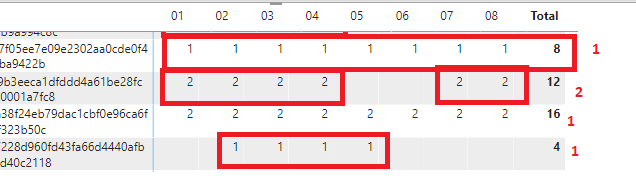- Power BI forums
- Updates
- News & Announcements
- Get Help with Power BI
- Desktop
- Service
- Report Server
- Power Query
- Mobile Apps
- Developer
- DAX Commands and Tips
- Custom Visuals Development Discussion
- Health and Life Sciences
- Power BI Spanish forums
- Translated Spanish Desktop
- Power Platform Integration - Better Together!
- Power Platform Integrations (Read-only)
- Power Platform and Dynamics 365 Integrations (Read-only)
- Training and Consulting
- Instructor Led Training
- Dashboard in a Day for Women, by Women
- Galleries
- Community Connections & How-To Videos
- COVID-19 Data Stories Gallery
- Themes Gallery
- Data Stories Gallery
- R Script Showcase
- Webinars and Video Gallery
- Quick Measures Gallery
- 2021 MSBizAppsSummit Gallery
- 2020 MSBizAppsSummit Gallery
- 2019 MSBizAppsSummit Gallery
- Events
- Ideas
- Custom Visuals Ideas
- Issues
- Issues
- Events
- Upcoming Events
- Community Blog
- Power BI Community Blog
- Custom Visuals Community Blog
- Community Support
- Community Accounts & Registration
- Using the Community
- Community Feedback
Register now to learn Fabric in free live sessions led by the best Microsoft experts. From Apr 16 to May 9, in English and Spanish.
- Power BI forums
- Forums
- Get Help with Power BI
- Desktop
- Re: Help - Count number of consecutive non null ro...
- Subscribe to RSS Feed
- Mark Topic as New
- Mark Topic as Read
- Float this Topic for Current User
- Bookmark
- Subscribe
- Printer Friendly Page
- Mark as New
- Bookmark
- Subscribe
- Mute
- Subscribe to RSS Feed
- Permalink
- Report Inappropriate Content
Help - Count number of consecutive non null row
I have a very specific request where I need to calculate the number of consecutive non blank row in a certain way :
- If there are consecutive values whithout blank value -> count = 1
- If there are consecutive values with 1 blank, it shoudl increment the count -> count = 2
Here is what it looks like :
Basically, I want to be able to count the number of consecutive non blank value in a row.
Hope my request is understable (hard to explain).
Thanks for your replies
Solved! Go to Solution.
- Mark as New
- Bookmark
- Subscribe
- Mute
- Subscribe to RSS Feed
- Permalink
- Report Inappropriate Content
@xichiza
Create a blank Query, go to the Advanced Editor, clear the existing code, and paste the codes give below and follow the steps.
let
Source = Table.FromRows(Json.Document(Binary.Decompress(Binary.FromText("i45Wcs0tyMmvTE1V8HRR0lHySswrTSyqBLLcUpOKoEzfxKLkDCDtWFCUmQPmg0S9SvNSwVQOiOdYml5aXAJkBKcWlKTmJqUWKcXqIJluCJTChhVQMIoWI6gwNi2G2LUYo5mKTYshqhYTHA5DxbGxAA==", BinaryEncoding.Base64), Compression.Deflate)), let _t = ((type nullable text) meta [Serialized.Text = true]) in type table [#" " = _t, #"(blank)" = _t, #"(blank).1" = _t, #"(blank).2" = _t, #"(blank).3" = _t, #"(blank).4" = _t, #"(blank).5" = _t, #"(blank).6" = _t, #"(blank).7" = _t, #"(blank).8" = _t]),
#"Promoted Headers" = Table.PromoteHeaders(Source, [PromoteAllScalars=true]),
#"Replaced Value" = Table.ReplaceValue(#"Promoted Headers"," ","|",Replacer.ReplaceValue,{"Employee ID", "January", "February", "March", "April", "May", "June", "July", "August", "September"}),
#"Unpivoted Other Columns" = Table.UnpivotOtherColumns(#"Replaced Value", {"Employee ID"}, "Attribute", "Value"),
#"Grouped Rows" = Table.Group(#"Unpivoted Other Columns", {"Employee ID", "Value"}, {{"Count", each Table.RowCount(_), Int64.Type}},GroupKind.Local),
#"Removed Columns" = Table.RemoveColumns(#"Grouped Rows",{"Count"}),
#"Filtered Rows" = Table.SelectRows(#"Removed Columns", each ([Value] = "1")),
#"Grouped Rows1" = Table.Group(#"Filtered Rows", {"Employee ID"}, {{"Count", each Table.RowCount(_), Int64.Type}}),
Custom1 = #"Grouped Rows1",
#"Merged Queries" = Table.NestedJoin(#"Promoted Headers", {"Employee ID"}, Custom1 , {"Employee ID"}, "Custom1", JoinKind.LeftOuter),
#"Expanded Custom1" = Table.ExpandTableColumn(#"Merged Queries", "Custom1", {"Count"}, {"Count"})
in
#"Expanded Custom1"If you remove the last 3 steps, then you get the following if you need it this way:
⭕ Subscribe and learn Power BI from these videos
⚪ Website ⚪ LinkedIn ⚪ PBI User Group
- Mark as New
- Bookmark
- Subscribe
- Mute
- Subscribe to RSS Feed
- Permalink
- Report Inappropriate Content
Awesome ! Thanks a lot for your help !
What a nice and quick way to do it !
- Mark as New
- Bookmark
- Subscribe
- Mute
- Subscribe to RSS Feed
- Permalink
- Report Inappropriate Content
Ok, I have extract some data and create a Power BI report. Can you please tell me if it is ok for you ?
https://www.transfernow.net/dl/20210927W5Sq0Ohm/iPmgUTcn
Thanks again
- Mark as New
- Bookmark
- Subscribe
- Mute
- Subscribe to RSS Feed
- Permalink
- Report Inappropriate Content
@Fowmy thanks for your reply .
Unfortunaly, I cant share the data as there are confidentials however please find here a set of data and the results I need ("count" column). Better in Dax but if you have a solution using Power Query I will take it too 🙂
| Employee ID | January | February | March | April | May | June | July | August | September | Count |
| Employee 1 | 1 | 1 | 1 | 1 | 1 | 1 | ||||
| Employee 2 | 1 | 1 | 1 | 1 | 1 | 2 | ||||
| Employee 3 | 1 | 1 | 1 | 1 | 1 | 4 | ||||
| Employee 4 | 1 | 1 | 1 | 1 | 1 | 1 | 1 | 1 | 1 | 1 |
- Mark as New
- Bookmark
- Subscribe
- Mute
- Subscribe to RSS Feed
- Permalink
- Report Inappropriate Content
@xichiza
Create a blank Query, go to the Advanced Editor, clear the existing code, and paste the codes give below and follow the steps.
let
Source = Table.FromRows(Json.Document(Binary.Decompress(Binary.FromText("i45Wcs0tyMmvTE1V8HRR0lHySswrTSyqBLLcUpOKoEzfxKLkDCDtWFCUmQPmg0S9SvNSwVQOiOdYml5aXAJkBKcWlKTmJqUWKcXqIJluCJTChhVQMIoWI6gwNi2G2LUYo5mKTYshqhYTHA5DxbGxAA==", BinaryEncoding.Base64), Compression.Deflate)), let _t = ((type nullable text) meta [Serialized.Text = true]) in type table [#" " = _t, #"(blank)" = _t, #"(blank).1" = _t, #"(blank).2" = _t, #"(blank).3" = _t, #"(blank).4" = _t, #"(blank).5" = _t, #"(blank).6" = _t, #"(blank).7" = _t, #"(blank).8" = _t]),
#"Promoted Headers" = Table.PromoteHeaders(Source, [PromoteAllScalars=true]),
#"Replaced Value" = Table.ReplaceValue(#"Promoted Headers"," ","|",Replacer.ReplaceValue,{"Employee ID", "January", "February", "March", "April", "May", "June", "July", "August", "September"}),
#"Unpivoted Other Columns" = Table.UnpivotOtherColumns(#"Replaced Value", {"Employee ID"}, "Attribute", "Value"),
#"Grouped Rows" = Table.Group(#"Unpivoted Other Columns", {"Employee ID", "Value"}, {{"Count", each Table.RowCount(_), Int64.Type}},GroupKind.Local),
#"Removed Columns" = Table.RemoveColumns(#"Grouped Rows",{"Count"}),
#"Filtered Rows" = Table.SelectRows(#"Removed Columns", each ([Value] = "1")),
#"Grouped Rows1" = Table.Group(#"Filtered Rows", {"Employee ID"}, {{"Count", each Table.RowCount(_), Int64.Type}}),
Custom1 = #"Grouped Rows1",
#"Merged Queries" = Table.NestedJoin(#"Promoted Headers", {"Employee ID"}, Custom1 , {"Employee ID"}, "Custom1", JoinKind.LeftOuter),
#"Expanded Custom1" = Table.ExpandTableColumn(#"Merged Queries", "Custom1", {"Count"}, {"Count"})
in
#"Expanded Custom1"If you remove the last 3 steps, then you get the following if you need it this way:
⭕ Subscribe and learn Power BI from these videos
⚪ Website ⚪ LinkedIn ⚪ PBI User Group
- Mark as New
- Bookmark
- Subscribe
- Mute
- Subscribe to RSS Feed
- Permalink
- Report Inappropriate Content
@xichiza
Can share the data that you used in your visual? you paste it directly with your reply. And, how do you want the result to be shown? Are you fine with Power Query solution as well?
⭕ Subscribe and learn Power BI from these videos
⚪ Website ⚪ LinkedIn ⚪ PBI User Group
Helpful resources

Microsoft Fabric Learn Together
Covering the world! 9:00-10:30 AM Sydney, 4:00-5:30 PM CET (Paris/Berlin), 7:00-8:30 PM Mexico City

Power BI Monthly Update - April 2024
Check out the April 2024 Power BI update to learn about new features.

| User | Count |
|---|---|
| 112 | |
| 97 | |
| 85 | |
| 67 | |
| 59 |
| User | Count |
|---|---|
| 150 | |
| 120 | |
| 100 | |
| 87 | |
| 68 |