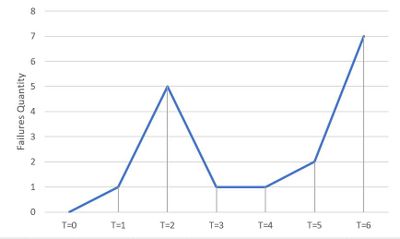- Power BI forums
- Updates
- News & Announcements
- Get Help with Power BI
- Desktop
- Service
- Report Server
- Power Query
- Mobile Apps
- Developer
- DAX Commands and Tips
- Custom Visuals Development Discussion
- Health and Life Sciences
- Power BI Spanish forums
- Translated Spanish Desktop
- Power Platform Integration - Better Together!
- Power Platform Integrations (Read-only)
- Power Platform and Dynamics 365 Integrations (Read-only)
- Training and Consulting
- Instructor Led Training
- Dashboard in a Day for Women, by Women
- Galleries
- Community Connections & How-To Videos
- COVID-19 Data Stories Gallery
- Themes Gallery
- Data Stories Gallery
- R Script Showcase
- Webinars and Video Gallery
- Quick Measures Gallery
- 2021 MSBizAppsSummit Gallery
- 2020 MSBizAppsSummit Gallery
- 2019 MSBizAppsSummit Gallery
- Events
- Ideas
- Custom Visuals Ideas
- Issues
- Issues
- Events
- Upcoming Events
- Community Blog
- Power BI Community Blog
- Custom Visuals Community Blog
- Community Support
- Community Accounts & Registration
- Using the Community
- Community Feedback
Register now to learn Fabric in free live sessions led by the best Microsoft experts. From Apr 16 to May 9, in English and Spanish.
- Power BI forums
- Forums
- Get Help with Power BI
- Desktop
- Re: Help Calculating T=0, T=1, T=2...
- Subscribe to RSS Feed
- Mark Topic as New
- Mark Topic as Read
- Float this Topic for Current User
- Bookmark
- Subscribe
- Printer Friendly Page
- Mark as New
- Bookmark
- Subscribe
- Mute
- Subscribe to RSS Feed
- Permalink
- Report Inappropriate Content
Help Calculating T=0, T=1, T=2...
Hi everyone,
Need some assistance calculating T values. I thought about using Exponential Regression but maybe that's not the right way. You guys may have a simpler solution.
Scenario:
I have a list of different hadware equipment that have been failling over time. I'm trying to plot these failures based on their actual date but converted to T=X instead of using the date itself.
Chart example:
NOTE: T=0 is given to me as a fixed dataset.
Here is a table example of the data:
| Serial Number | Failure Date | Failure Month | Count failures per month | T=0 | T=X (not sure how to calculate this) |
| 12345 | 02-Dec-2017 | Dec-2017 | 1 | Dec-2016 | T=1 |
| 12345 | 18-Sep-2019 | Sep-2019 | 2 | Dec-2016 | T=2 |
| 1378Gb49 | 09-Sep-2019 | Sep-2019 | 2 | Jul-2017 | T=1 |
| 2894GP20 | 27-Aug-2018 | Aug-2018 | 1 | Apr-2018 | T=1 |
| 12345 | 26-Feb-2020 | Feb-2020 | 1 | Dec-2016 | T=3 |
You will notice that from the table above, the serial number 12345 failed 3 times in a period of 3 years (T=0 being Dec-2016). Therefore each failure gains a +1 to T=X. However, the T=X calculation should always start from the base T=0 date.
NOTE: Each individual serial number will have their own set of T=X. I have a lot of different serial numbers, the plan is to group all failures by month (independent of serial number). The serial number is only used to properly calculate T=X.
I'm preparing this in Power BI, I'm assuming I will have to use Power Query due to the complexity. I'm not the greatest mathematician out there so I'm probably stuck on something simple to resolve.
Please let me know if this is something you guys can assist. Also, let me know if you require more information and I'll add to this post.
Thank you in advance!
Solved! Go to Solution.
- Mark as New
- Bookmark
- Subscribe
- Mute
- Subscribe to RSS Feed
- Permalink
- Report Inappropriate Content
Hi @Anonymous
it looks like a good task for RANKX column:
T =
var _Rank =
RANKX(
FILTER(
'Table',
'Table'[Serial Number]=EARLIER('Table'[Serial Number])
),
'Table'[Failure Date], , ASC
)
RETURN
"T = " & _Rank - Mark as New
- Bookmark
- Subscribe
- Mute
- Subscribe to RSS Feed
- Permalink
- Report Inappropriate Content
Hi @Anonymous ,
Just a supplement to the case of T=0:
T =
VAR _Rank =
RANKX (
FILTER ( 'Table', 'Table'[Serial Number] = EARLIER ( 'Table'[Serial Number] ) ),
'Table'[Failure Date],
,
ASC
)
RETURN
IF (
FORMAT ( 'Table'[T=0], "yyyymm" )
= FORMAT (
CALCULATE (
MIN ( 'Table'[Failure Month] ),
ALLEXCEPT ( 'Table', 'Table'[Serial Number] )
),
"yyyymm"
),
"T = " & _Rank - 1,
"T = " & _Rank
)
If this post helps, then please consider Accept it as the solution to help the other members find it.
- Mark as New
- Bookmark
- Subscribe
- Mute
- Subscribe to RSS Feed
- Permalink
- Report Inappropriate Content
Hi @Anonymous
it looks like a good task for RANKX column:
T =
var _Rank =
RANKX(
FILTER(
'Table',
'Table'[Serial Number]=EARLIER('Table'[Serial Number])
),
'Table'[Failure Date], , ASC
)
RETURN
"T = " & _Rank - Mark as New
- Bookmark
- Subscribe
- Mute
- Subscribe to RSS Feed
- Permalink
- Report Inappropriate Content
Hi @az38 ,
My preliminary tests have been successful with your formula.
I'll keep working on it but I think that you got it.
Thank you very much for the great solution.
Cheers!
Helpful resources

Microsoft Fabric Learn Together
Covering the world! 9:00-10:30 AM Sydney, 4:00-5:30 PM CET (Paris/Berlin), 7:00-8:30 PM Mexico City

Power BI Monthly Update - April 2024
Check out the April 2024 Power BI update to learn about new features.

| User | Count |
|---|---|
| 110 | |
| 95 | |
| 76 | |
| 65 | |
| 51 |
| User | Count |
|---|---|
| 146 | |
| 109 | |
| 106 | |
| 88 | |
| 61 |