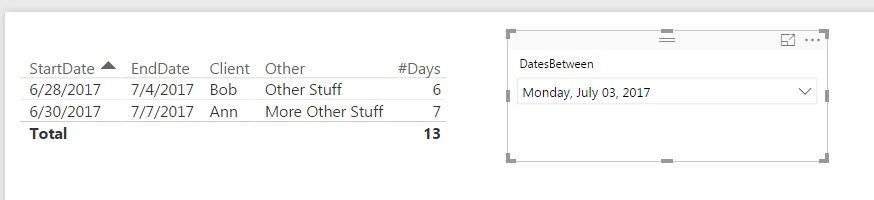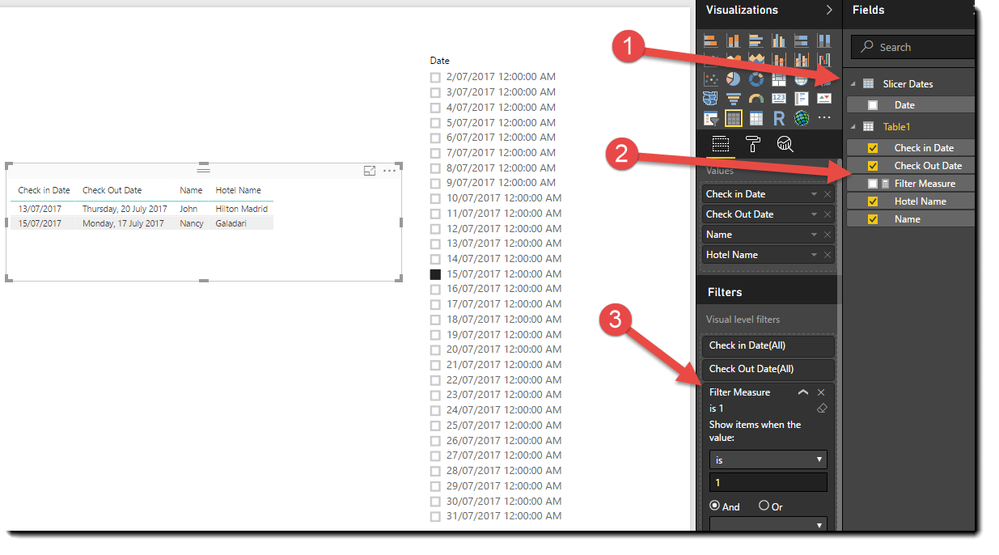- Power BI forums
- Updates
- News & Announcements
- Get Help with Power BI
- Desktop
- Service
- Report Server
- Power Query
- Mobile Apps
- Developer
- DAX Commands and Tips
- Custom Visuals Development Discussion
- Health and Life Sciences
- Power BI Spanish forums
- Translated Spanish Desktop
- Power Platform Integration - Better Together!
- Power Platform Integrations (Read-only)
- Power Platform and Dynamics 365 Integrations (Read-only)
- Training and Consulting
- Instructor Led Training
- Dashboard in a Day for Women, by Women
- Galleries
- Community Connections & How-To Videos
- COVID-19 Data Stories Gallery
- Themes Gallery
- Data Stories Gallery
- R Script Showcase
- Webinars and Video Gallery
- Quick Measures Gallery
- 2021 MSBizAppsSummit Gallery
- 2020 MSBizAppsSummit Gallery
- 2019 MSBizAppsSummit Gallery
- Events
- Ideas
- Custom Visuals Ideas
- Issues
- Issues
- Events
- Upcoming Events
- Community Blog
- Power BI Community Blog
- Custom Visuals Community Blog
- Community Support
- Community Accounts & Registration
- Using the Community
- Community Feedback
Register now to learn Fabric in free live sessions led by the best Microsoft experts. From Apr 16 to May 9, in English and Spanish.
- Power BI forums
- Forums
- Get Help with Power BI
- Desktop
- Re: Handling a Interval Match
- Subscribe to RSS Feed
- Mark Topic as New
- Mark Topic as Read
- Float this Topic for Current User
- Bookmark
- Subscribe
- Printer Friendly Page
- Mark as New
- Bookmark
- Subscribe
- Mute
- Subscribe to RSS Feed
- Permalink
- Report Inappropriate Content
Handling a Interval Match
Hi,
I have a requirement like below.
Check In Date Check Out Date Name Hotel Name
13-Jul-2017 20-Jul-2017 John Hilton Madrid
15-Jul-2017 17-Jul-2017 Nancy Galadari
My requirement is if I want to see how many guests are checked In on a particular date e.g 15-Jul-2017, above two guests should be shown. I used to handle it by Interval match function and no idea how to handle in Power BI. Let's assume I'm loading date both from an Excel file and by a SQL query to the model.
Solved! Go to Solution.
- Mark as New
- Bookmark
- Subscribe
- Mute
- Subscribe to RSS Feed
- Permalink
- Report Inappropriate Content
Check out this post, and follw their steps. Your filter will be on the newly created column, just make sure your original Start/End Dates and whatever other data you need are in the graph/chart (Not the newly created dates.)
https://community.powerbi.com/t5/Desktop/Getting-all-dates-between-2-dates/td-p/60577
Please give Kudos or Mark as a Solution!
https://www.linkedin.com/in/forrest-hill-04480730/
Proud to give back to the community!
Thank You!
- Mark as New
- Bookmark
- Subscribe
- Mute
- Subscribe to RSS Feed
- Permalink
- Report Inappropriate Content
Hi @Senarath
One approach is to do the following,
1. Create a basic Date table using CalendarAuto() but don't relate it to your data table. In my case I called this table 'Slicer Dates' and I created a slicer over it.
2. Create the following measure which you can use to filter your data
Filter Measure = IF(
MIN('Table1'[Check in Date]) <= MIN('Slicer Dates'[Date])
&& MIN('Table1'[Check out Date]) > MIN('Slicer Dates'[Date])
, 1 , 0)3. Drag the new measure to the Visual Filters of your grid and set it that it has to be 1
There is a PBIX File here
https://1drv.ms/u/s!AtDlC2rep7a-kHAdJz1jWGkPvUTz
- Mark as New
- Bookmark
- Subscribe
- Mute
- Subscribe to RSS Feed
- Permalink
- Report Inappropriate Content
Hi @Senarath
One approach is to do the following,
1. Create a basic Date table using CalendarAuto() but don't relate it to your data table. In my case I called this table 'Slicer Dates' and I created a slicer over it.
2. Create the following measure which you can use to filter your data
Filter Measure = IF(
MIN('Table1'[Check in Date]) <= MIN('Slicer Dates'[Date])
&& MIN('Table1'[Check out Date]) > MIN('Slicer Dates'[Date])
, 1 , 0)3. Drag the new measure to the Visual Filters of your grid and set it that it has to be 1
There is a PBIX File here
https://1drv.ms/u/s!AtDlC2rep7a-kHAdJz1jWGkPvUTz
- Mark as New
- Bookmark
- Subscribe
- Mute
- Subscribe to RSS Feed
- Permalink
- Report Inappropriate Content
Very good resolution.
But, I can not use this in a KPI (DistinctCount).
How can it be done?
- Mark as New
- Bookmark
- Subscribe
- Mute
- Subscribe to RSS Feed
- Permalink
- Report Inappropriate Content
- Mark as New
- Bookmark
- Subscribe
- Mute
- Subscribe to RSS Feed
- Permalink
- Report Inappropriate Content
Check out this post, and follw their steps. Your filter will be on the newly created column, just make sure your original Start/End Dates and whatever other data you need are in the graph/chart (Not the newly created dates.)
https://community.powerbi.com/t5/Desktop/Getting-all-dates-between-2-dates/td-p/60577
Please give Kudos or Mark as a Solution!
https://www.linkedin.com/in/forrest-hill-04480730/
Proud to give back to the community!
Thank You!
Helpful resources

Microsoft Fabric Learn Together
Covering the world! 9:00-10:30 AM Sydney, 4:00-5:30 PM CET (Paris/Berlin), 7:00-8:30 PM Mexico City

Power BI Monthly Update - April 2024
Check out the April 2024 Power BI update to learn about new features.

| User | Count |
|---|---|
| 109 | |
| 98 | |
| 77 | |
| 66 | |
| 54 |
| User | Count |
|---|---|
| 144 | |
| 104 | |
| 100 | |
| 86 | |
| 64 |