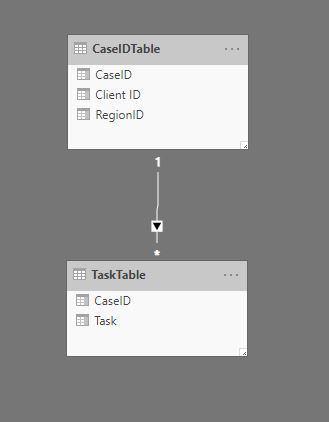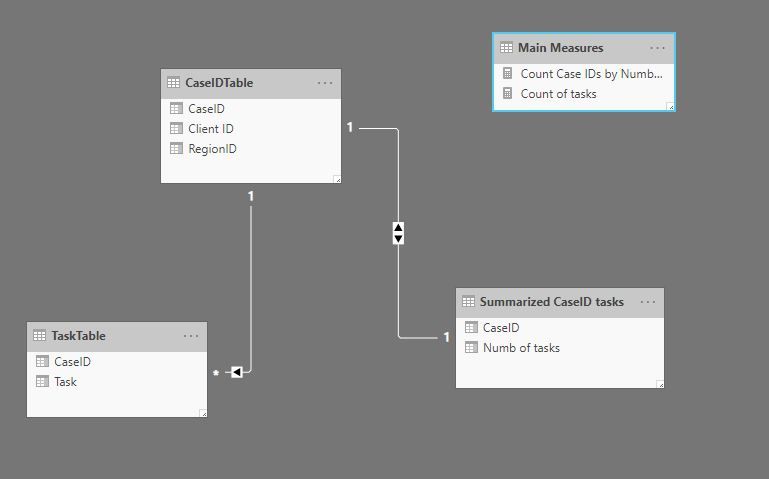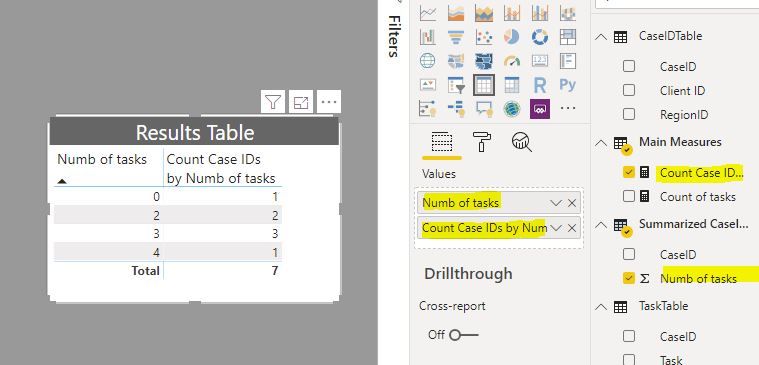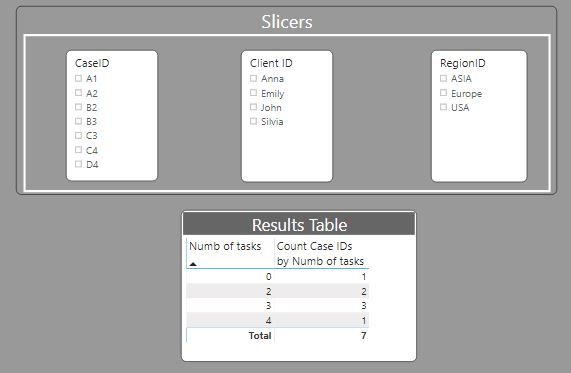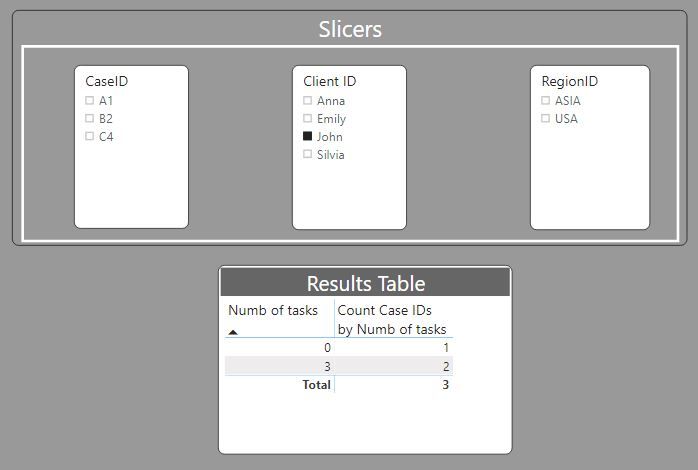- Power BI forums
- Updates
- News & Announcements
- Get Help with Power BI
- Desktop
- Service
- Report Server
- Power Query
- Mobile Apps
- Developer
- DAX Commands and Tips
- Custom Visuals Development Discussion
- Health and Life Sciences
- Power BI Spanish forums
- Translated Spanish Desktop
- Power Platform Integration - Better Together!
- Power Platform Integrations (Read-only)
- Power Platform and Dynamics 365 Integrations (Read-only)
- Training and Consulting
- Instructor Led Training
- Dashboard in a Day for Women, by Women
- Galleries
- Community Connections & How-To Videos
- COVID-19 Data Stories Gallery
- Themes Gallery
- Data Stories Gallery
- R Script Showcase
- Webinars and Video Gallery
- Quick Measures Gallery
- 2021 MSBizAppsSummit Gallery
- 2020 MSBizAppsSummit Gallery
- 2019 MSBizAppsSummit Gallery
- Events
- Ideas
- Custom Visuals Ideas
- Issues
- Issues
- Events
- Upcoming Events
- Community Blog
- Power BI Community Blog
- Custom Visuals Community Blog
- Community Support
- Community Accounts & Registration
- Using the Community
- Community Feedback
Register now to learn Fabric in free live sessions led by the best Microsoft experts. From Apr 16 to May 9, in English and Spanish.
- Power BI forums
- Forums
- Get Help with Power BI
- Desktop
- Grouping/summarizing one measure by another measur...
- Subscribe to RSS Feed
- Mark Topic as New
- Mark Topic as Read
- Float this Topic for Current User
- Bookmark
- Subscribe
- Printer Friendly Page
- Mark as New
- Bookmark
- Subscribe
- Mute
- Subscribe to RSS Feed
- Permalink
- Report Inappropriate Content
Grouping/summarizing one measure by another measure - with possibility of filter
I have two tables:
- Cases (CaseID, ClientID, RegionID)
- Tasks (TaskID, refCaseID)
1 case can have many tasks. Tables are linked by CaseID
I would like to create an overview of how many cases have 1, 2, 3....n tasks and I would like to be able to filter results by columns from Cases, e.g. RegionID. Example data:
| CountCases | CountTasks |
| 512 | 0 |
| 239 | 1 |
| 112 | 2 |
| 37 | 3 |
| <blank> | 4 |
| 12 | 5 |
Example: 112 cases has exactly 2 associated tasks.
I have created this table, but I does not respond to filters/slicers fro table Cases, e.g. filtering the result table by RegionID
Solved! Go to Solution.
- Mark as New
- Bookmark
- Subscribe
- Mute
- Subscribe to RSS Feed
- Permalink
- Report Inappropriate Content
See if this works for you. For this exercise, I'm using these tables:
And have the model set up like this:
now calculate the number of tasks (DISTINCTCOUNT in this example) for each Case ID:
Count of tasks = DISTINCTCOUNT(TaskTable[Task]) +0
Next generate a new table using the "New Table" option under "Modeling" in the ribbon using the DAX:
Summarized CaseID tasks = SUMMARIZE(CaseIDTable; CaseIDTable[CaseID];
"Numb of tasks" ; [Count of tasks])
Go to the modeling pane and set up a relationship between your CaseIDTable and the new table you've just created to look like this:
Next create a measure to count the rows in the new table:
Count Case IDs by Numb of tasks = COUNTROWS('Summarized CaseID tasks')
And now you can create a table visual using the "Numb of tasks" column from the new table and the last measure you've created:
add your slicers from the CaseIdTable and you get this:
Did I answer your question? Mark my post as a solution!
In doing so, you are also helping me. Thank you!
Proud to be a Super User!
Paul on Linkedin.
- Mark as New
- Bookmark
- Subscribe
- Mute
- Subscribe to RSS Feed
- Permalink
- Report Inappropriate Content
See if this works for you. For this exercise, I'm using these tables:
And have the model set up like this:
now calculate the number of tasks (DISTINCTCOUNT in this example) for each Case ID:
Count of tasks = DISTINCTCOUNT(TaskTable[Task]) +0
Next generate a new table using the "New Table" option under "Modeling" in the ribbon using the DAX:
Summarized CaseID tasks = SUMMARIZE(CaseIDTable; CaseIDTable[CaseID];
"Numb of tasks" ; [Count of tasks])
Go to the modeling pane and set up a relationship between your CaseIDTable and the new table you've just created to look like this:
Next create a measure to count the rows in the new table:
Count Case IDs by Numb of tasks = COUNTROWS('Summarized CaseID tasks')
And now you can create a table visual using the "Numb of tasks" column from the new table and the last measure you've created:
add your slicers from the CaseIdTable and you get this:
Did I answer your question? Mark my post as a solution!
In doing so, you are also helping me. Thank you!
Proud to be a Super User!
Paul on Linkedin.
- Mark as New
- Bookmark
- Subscribe
- Mute
- Subscribe to RSS Feed
- Permalink
- Report Inappropriate Content
Thanks a lot! Worked perfectly.
I would have preferred to not have (yet) another physical table as my model already is far too crowded, even though my own suggestion included this.
I appreciate the effort and meticulousness you put into it. Great.
Rgds
Nick
Helpful resources

Microsoft Fabric Learn Together
Covering the world! 9:00-10:30 AM Sydney, 4:00-5:30 PM CET (Paris/Berlin), 7:00-8:30 PM Mexico City

Power BI Monthly Update - April 2024
Check out the April 2024 Power BI update to learn about new features.

| User | Count |
|---|---|
| 108 | |
| 100 | |
| 78 | |
| 64 | |
| 58 |
| User | Count |
|---|---|
| 148 | |
| 113 | |
| 97 | |
| 84 | |
| 67 |