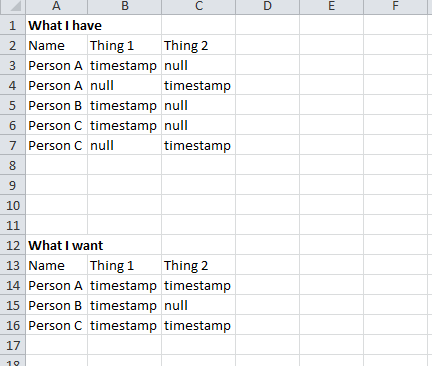- Power BI forums
- Updates
- News & Announcements
- Get Help with Power BI
- Desktop
- Service
- Report Server
- Power Query
- Mobile Apps
- Developer
- DAX Commands and Tips
- Custom Visuals Development Discussion
- Health and Life Sciences
- Power BI Spanish forums
- Translated Spanish Desktop
- Power Platform Integration - Better Together!
- Power Platform Integrations (Read-only)
- Power Platform and Dynamics 365 Integrations (Read-only)
- Training and Consulting
- Instructor Led Training
- Dashboard in a Day for Women, by Women
- Galleries
- Community Connections & How-To Videos
- COVID-19 Data Stories Gallery
- Themes Gallery
- Data Stories Gallery
- R Script Showcase
- Webinars and Video Gallery
- Quick Measures Gallery
- 2021 MSBizAppsSummit Gallery
- 2020 MSBizAppsSummit Gallery
- 2019 MSBizAppsSummit Gallery
- Events
- Ideas
- Custom Visuals Ideas
- Issues
- Issues
- Events
- Upcoming Events
- Community Blog
- Power BI Community Blog
- Custom Visuals Community Blog
- Community Support
- Community Accounts & Registration
- Using the Community
- Community Feedback
Register now to learn Fabric in free live sessions led by the best Microsoft experts. From Apr 16 to May 9, in English and Spanish.
- Power BI forums
- Forums
- Get Help with Power BI
- Desktop
- Grouping non-numerical rows
- Subscribe to RSS Feed
- Mark Topic as New
- Mark Topic as Read
- Float this Topic for Current User
- Bookmark
- Subscribe
- Printer Friendly Page
- Mark as New
- Bookmark
- Subscribe
- Mute
- Subscribe to RSS Feed
- Permalink
- Report Inappropriate Content
Grouping non-numerical rows
I have the following data structure:
My query ensures that there is never more than two rows for each person as there will only ever be 2 or 1 timestamp and they will always be offset like the above example.
How can I obtain the bottom output?
Solved! Go to Solution.
- Mark as New
- Bookmark
- Subscribe
- Mute
- Subscribe to RSS Feed
- Permalink
- Report Inappropriate Content
It is not clear from you question if this is something you are trying to do in the query editor or if you are trying to do this in DAX. Assuming you are trying to transform the data into your desired shape prior to modeling (i.e. using the query editor), here are steps that will lead you to the desired result.
First, in the query editor, select column "Things 1" and "Things 2". Then click "Unpivot Columns" in the Transform menu.
Second, filter out all rows with the value "null" in the resulting "Value" column.
Third, select the "Attributes" column and press "Pivot Column" in the Transform menu. In the resulting dialogue box, select "Value" for Values Column, press "Advanced Options" and select "Don't aggregate".
Here is the resulting M code:
let
Source = Excel.Workbook(File.Contents("C:\testdata.xlsx"), null, true),
Times_Sheet = Source{[Item="Times",Kind="Sheet"]}[Data],
#"Changed Type" = Table.TransformColumnTypes(Times_Sheet,{{"Column1", type text}, {"Column2", type text}, {"Column3", type text}}),
#"Promoted Headers" = Table.PromoteHeaders(#"Changed Type", [PromoteAllScalars=true]),
#"Unpivoted Columns" = Table.UnpivotOtherColumns(#"Promoted Headers", {"Name"}, "Attribute", "Value"),
#"Filtered Rows" = Table.SelectRows(#"Unpivoted Columns", each ([Value] = "timestamp")),
#"Pivoted Column" = Table.Pivot(#"Filtered Rows", List.Distinct(#"Filtered Rows"[Attribute]), "Attribute", "Value")
in
#"Pivoted Column"
- Mark as New
- Bookmark
- Subscribe
- Mute
- Subscribe to RSS Feed
- Permalink
- Report Inappropriate Content
It is not clear from you question if this is something you are trying to do in the query editor or if you are trying to do this in DAX. Assuming you are trying to transform the data into your desired shape prior to modeling (i.e. using the query editor), here are steps that will lead you to the desired result.
First, in the query editor, select column "Things 1" and "Things 2". Then click "Unpivot Columns" in the Transform menu.
Second, filter out all rows with the value "null" in the resulting "Value" column.
Third, select the "Attributes" column and press "Pivot Column" in the Transform menu. In the resulting dialogue box, select "Value" for Values Column, press "Advanced Options" and select "Don't aggregate".
Here is the resulting M code:
let
Source = Excel.Workbook(File.Contents("C:\testdata.xlsx"), null, true),
Times_Sheet = Source{[Item="Times",Kind="Sheet"]}[Data],
#"Changed Type" = Table.TransformColumnTypes(Times_Sheet,{{"Column1", type text}, {"Column2", type text}, {"Column3", type text}}),
#"Promoted Headers" = Table.PromoteHeaders(#"Changed Type", [PromoteAllScalars=true]),
#"Unpivoted Columns" = Table.UnpivotOtherColumns(#"Promoted Headers", {"Name"}, "Attribute", "Value"),
#"Filtered Rows" = Table.SelectRows(#"Unpivoted Columns", each ([Value] = "timestamp")),
#"Pivoted Column" = Table.Pivot(#"Filtered Rows", List.Distinct(#"Filtered Rows"[Attribute]), "Attribute", "Value")
in
#"Pivoted Column"
- Mark as New
- Bookmark
- Subscribe
- Mute
- Subscribe to RSS Feed
- Permalink
- Report Inappropriate Content
Brilliant, thank you, this is exactly what I was looking for!
- Mark as New
- Bookmark
- Subscribe
- Mute
- Subscribe to RSS Feed
- Permalink
- Report Inappropriate Content
Hi @click-here
You could try creating a calculated table using the following code. This groups down to 1 line per person and picks the MIN (you could use MAX if you prefer) value.
Just replace the three instances of Table5 from this code with the name of your table.
New Table = SUMMARIZECOLUMNS(
'Table5'[Name],
"Thing 1" , MIN('Table5'[Thing1]) ,
"Thing 2" , MIN('Table5'[Thing2])
)
Helpful resources

Microsoft Fabric Learn Together
Covering the world! 9:00-10:30 AM Sydney, 4:00-5:30 PM CET (Paris/Berlin), 7:00-8:30 PM Mexico City

Power BI Monthly Update - April 2024
Check out the April 2024 Power BI update to learn about new features.

| User | Count |
|---|---|
| 112 | |
| 97 | |
| 85 | |
| 67 | |
| 59 |
| User | Count |
|---|---|
| 150 | |
| 120 | |
| 100 | |
| 87 | |
| 68 |