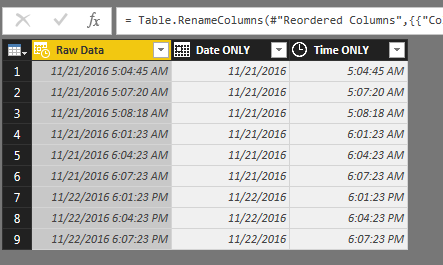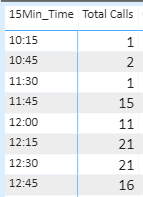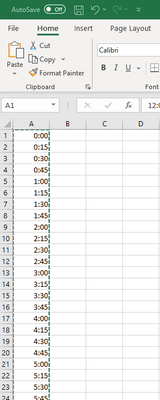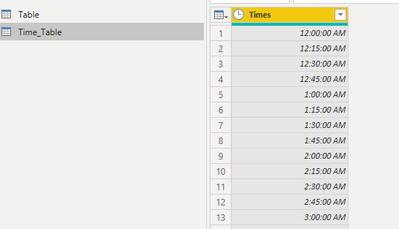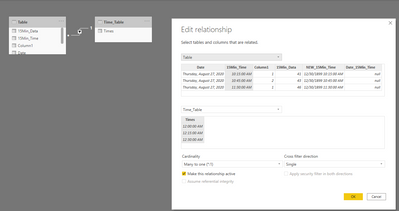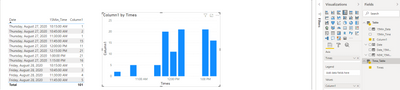- Power BI forums
- Updates
- News & Announcements
- Get Help with Power BI
- Desktop
- Service
- Report Server
- Power Query
- Mobile Apps
- Developer
- DAX Commands and Tips
- Custom Visuals Development Discussion
- Health and Life Sciences
- Power BI Spanish forums
- Translated Spanish Desktop
- Power Platform Integration - Better Together!
- Power Platform Integrations (Read-only)
- Power Platform and Dynamics 365 Integrations (Read-only)
- Training and Consulting
- Instructor Led Training
- Dashboard in a Day for Women, by Women
- Galleries
- Community Connections & How-To Videos
- COVID-19 Data Stories Gallery
- Themes Gallery
- Data Stories Gallery
- R Script Showcase
- Webinars and Video Gallery
- Quick Measures Gallery
- 2021 MSBizAppsSummit Gallery
- 2020 MSBizAppsSummit Gallery
- 2019 MSBizAppsSummit Gallery
- Events
- Ideas
- Custom Visuals Ideas
- Issues
- Issues
- Events
- Upcoming Events
- Community Blog
- Power BI Community Blog
- Custom Visuals Community Blog
- Community Support
- Community Accounts & Registration
- Using the Community
- Community Feedback
Register now to learn Fabric in free live sessions led by the best Microsoft experts. From Apr 16 to May 9, in English and Spanish.
- Power BI forums
- Forums
- Get Help with Power BI
- Desktop
- Grouping date/time stamp into 5 mins time interval
- Subscribe to RSS Feed
- Mark Topic as New
- Mark Topic as Read
- Float this Topic for Current User
- Bookmark
- Subscribe
- Printer Friendly Page
- Mark as New
- Bookmark
- Subscribe
- Mute
- Subscribe to RSS Feed
- Permalink
- Report Inappropriate Content
Grouping date/time stamp into 5 mins time interval
Hello,
I have a column of incidents that span over a month in date/time stamp format like
11/21/2017 5:04:45 AM
11/21/2017 5:07:20 AM
11/21/2017 5:08:18 AM
11/21/2017 6:01:23 AM
.
.
.
The big picture is that I would like to know the number of incidents that occur within 5 min timeframe during the entire month. That is, with a 5 min interval troughout each day of the entire month, how many incidents in the column fall within the time interval.
How would I go about implementing that?
Thanks,
Solved! Go to Solution.
- Mark as New
- Bookmark
- Subscribe
- Mute
- Subscribe to RSS Feed
- Permalink
- Report Inappropriate Content
There's probably a more DAX / Programmtic way of doing this, but I tend to be very 'logic driven' in my work.. There's always more than 1 way to solve a problem....
1. User PowerBI to Duplciate your data into 2 new columns formatting them Date (To get Date Only) and Time (To get Time Only).
2. Create the following Custom Columns outside of Query Editor:
Minutes = DATEDIFF(DATE(1899,12,30),Table1[Time ONLY],MINUTE) // A Test run at producing Minutes only from a TIME formatted column.
5Min_Data = INT(DATEDIFF(DATE(1899,12,30),Table1[Time ONLY],MINUTE) / 5) // INTEGER your minutes divided by 5 to give you whole numbers to group you data by...
5Min_Time = TIME( INT([5Min_Data]*5/60), (( ([5Min_Data]*5/60)-INT([5Min_Data]*5/60))*60) ,0) // Nobody wants to see '11/21/2016 60' or 11/21/2016 180' - Use this logic to rebuild a TIME format in 5 minute intervals.
3. Create your visual with 'Date Only' and '5Min_Time' stacked on the Asix. By defult this will give you incidents by day, but you can use the drill down feature to get this report in 5 minute intervals. (** If you don't like the drill down, you can recombine Date Only & 5 Min Time into a merged column also.. )
Thank You,
FOrrest
Please give Kudos or Mark as a Solution!
https://www.linkedin.com/in/forrest-hill-04480730/
Proud to give back to the community!
Thank You!
- Mark as New
- Bookmark
- Subscribe
- Mute
- Subscribe to RSS Feed
- Permalink
- Report Inappropriate Content
There's probably a more DAX / Programmtic way of doing this, but I tend to be very 'logic driven' in my work.. There's always more than 1 way to solve a problem....
1. User PowerBI to Duplciate your data into 2 new columns formatting them Date (To get Date Only) and Time (To get Time Only).
2. Create the following Custom Columns outside of Query Editor:
Minutes = DATEDIFF(DATE(1899,12,30),Table1[Time ONLY],MINUTE) // A Test run at producing Minutes only from a TIME formatted column.
5Min_Data = INT(DATEDIFF(DATE(1899,12,30),Table1[Time ONLY],MINUTE) / 5) // INTEGER your minutes divided by 5 to give you whole numbers to group you data by...
5Min_Time = TIME( INT([5Min_Data]*5/60), (( ([5Min_Data]*5/60)-INT([5Min_Data]*5/60))*60) ,0) // Nobody wants to see '11/21/2016 60' or 11/21/2016 180' - Use this logic to rebuild a TIME format in 5 minute intervals.
3. Create your visual with 'Date Only' and '5Min_Time' stacked on the Asix. By defult this will give you incidents by day, but you can use the drill down feature to get this report in 5 minute intervals. (** If you don't like the drill down, you can recombine Date Only & 5 Min Time into a merged column also.. )
Thank You,
FOrrest
Please give Kudos or Mark as a Solution!
https://www.linkedin.com/in/forrest-hill-04480730/
Proud to give back to the community!
Thank You!
- Mark as New
- Bookmark
- Subscribe
- Mute
- Subscribe to RSS Feed
- Permalink
- Report Inappropriate Content
I know this is old, but i found this looking for a solution to my problem. Is there a way to modify this to work off a start_time and end_time, and to fill the 5 minute interval if it falls between a start and end time for a row entry?
To explain further, I have a cdr for a PBX, i am trying to create a 5 minute interval bar chart that shows if an agent was in a call or not during that 5 minute interval. Using the above, it only displays a bar for the 5 minute interval when the call started. I would like it to keep displaying a bar until it gets to the 5 minute interval after the call ended, and then display an empty bar for every 5 minute interval they were not in a call
Does that make sense?
Example of the data:
| Agent | Direction | start_stamp | end_stamp | duration |
| Steve | inbound | 11/10/2022 9:17 AM | 11/10/2022 10:17 AM | 3600 |
- Mark as New
- Bookmark
- Subscribe
- Mute
- Subscribe to RSS Feed
- Permalink
- Report Inappropriate Content
What is the best way to run a time gap for any idle time greater than 15 mins? I'm trying to look for a way to identify idle or down time.
- Mark as New
- Bookmark
- Subscribe
- Mute
- Subscribe to RSS Feed
- Permalink
- Report Inappropriate Content
This was very useful!. I know this has been posted awhile back but I need a little help.
I've changed the formula to show 15-minute increments. Data is displayed when there's data within the increment (ex. 10:00am -10:15am) but when there's no data it doesn't show the increment.
Ex. There's no data between 10:15am-10:30am, it doesn't show if there's no data (blank) or a zero value.
What needs to changed to show all the 15-minute increments even if there's no data?
Thank you,
- Mark as New
- Bookmark
- Subscribe
- Mute
- Subscribe to RSS Feed
- Permalink
- Report Inappropriate Content
You'll likely need a DATE Table & TIME Table (in 15 Minute Increments) to compare against, if you want to return the blank periods inbetween the data available, the '15 Minute Times' from the Time Table will need to become your Axis and a COUNT of Linked Total Calls from your Data Table as the Values (or Sum).
FOrrest
Please give Kudos or Mark as a Solution!
https://www.linkedin.com/in/forrest-hill-04480730/
Proud to give back to the community!
Thank You!
- Mark as New
- Bookmark
- Subscribe
- Mute
- Subscribe to RSS Feed
- Permalink
- Report Inappropriate Content
I've used your formula:
15Min_Data = INT(DATEDIFF(DATE(1899,12,30),Table1[Time ONLY],MINUTE) / 15)
15Min_Time = TIME( INT([15Min_Data]*15/60), (( ([15Min_Data]*15/60)-INT([15Min_Data]*15/60))*60) ,0)
Put the "15Min_Time " in the axis with my (COUNT)TotalCalls as Value
I'm also using the Time Line visualization to pick the date I want.
Everything works good but it won't show any 15 min increment if there's no data.
Ex: No data between 10:15am - 11:0 am
How can I get it to show increments with zero or no data?
- Mark as New
- Bookmark
- Subscribe
- Mute
- Subscribe to RSS Feed
- Permalink
- Report Inappropriate Content
The DAX in this thread was to 'Group' random times into 15 minute increments. Once you do that (or if your data is already in 15 minute increments to begin with you can skip those steps...) you'll need to create a 'Time-Table' of ALL Time Options Possible. (Hopefully you are dealing with 1 Day at a Time, and not Spanning Days?)
There's CODE ways to do this, but Excel helps. I manually enter 00:00, 00:15, 00:30, then allow Excel to COPY DOWN all the way automatically to 23:45. Then Copy / Paste
Now Create this as your 'Time Table'.
Now join your 15 Minute 'Times' (In Time format) to your Time:
** NOW ** you can use the Time_Table as your Axis, and since the data is joined together, your Values as Counts to get the Gaps you are looking for...
FOrrest
Please give Kudos or Mark as a Solution!
https://www.linkedin.com/in/forrest-hill-04480730/
Proud to give back to the community!
Thank You!
- Mark as New
- Bookmark
- Subscribe
- Mute
- Subscribe to RSS Feed
- Permalink
- Report Inappropriate Content
SOLVED!
Sorry it took awhile to get back.
This worked!
Thank you!
- Mark as New
- Bookmark
- Subscribe
- Mute
- Subscribe to RSS Feed
- Permalink
- Report Inappropriate Content
That is great news! Happy to help. Please mark the approperate reply as the solution for tracking.
Forrest
Please give Kudos or Mark as a Solution!
https://www.linkedin.com/in/forrest-hill-04480730/
Proud to give back to the community!
Thank You!
- Mark as New
- Bookmark
- Subscribe
- Mute
- Subscribe to RSS Feed
- Permalink
- Report Inappropriate Content
I'll try it and let you know if it works.
- Mark as New
- Bookmark
- Subscribe
- Mute
- Subscribe to RSS Feed
- Permalink
- Report Inappropriate Content
Hi @fhill
Hoping you can help,I know its some time later. Im getting an error in my formula...
- Mark as New
- Bookmark
- Subscribe
- Mute
- Subscribe to RSS Feed
- Permalink
- Report Inappropriate Content
Can you post a sample of your data? Also, what's the DAX error when you try to save this formula?
FOrrest
Please give Kudos or Mark as a Solution!
https://www.linkedin.com/in/forrest-hill-04480730/
Proud to give back to the community!
Thank You!
Helpful resources

Microsoft Fabric Learn Together
Covering the world! 9:00-10:30 AM Sydney, 4:00-5:30 PM CET (Paris/Berlin), 7:00-8:30 PM Mexico City

Power BI Monthly Update - April 2024
Check out the April 2024 Power BI update to learn about new features.

| User | Count |
|---|---|
| 111 | |
| 95 | |
| 80 | |
| 68 | |
| 59 |
| User | Count |
|---|---|
| 150 | |
| 119 | |
| 104 | |
| 87 | |
| 67 |