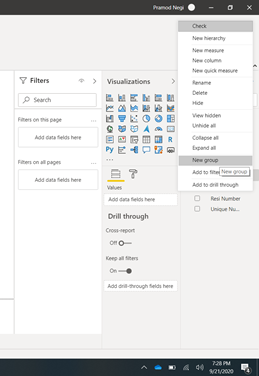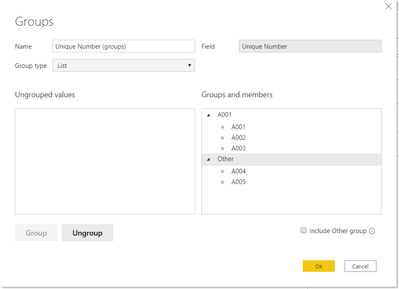- Power BI forums
- Updates
- News & Announcements
- Get Help with Power BI
- Desktop
- Service
- Report Server
- Power Query
- Mobile Apps
- Developer
- DAX Commands and Tips
- Custom Visuals Development Discussion
- Health and Life Sciences
- Power BI Spanish forums
- Translated Spanish Desktop
- Power Platform Integration - Better Together!
- Power Platform Integrations (Read-only)
- Power Platform and Dynamics 365 Integrations (Read-only)
- Training and Consulting
- Instructor Led Training
- Dashboard in a Day for Women, by Women
- Galleries
- Community Connections & How-To Videos
- COVID-19 Data Stories Gallery
- Themes Gallery
- Data Stories Gallery
- R Script Showcase
- Webinars and Video Gallery
- Quick Measures Gallery
- 2021 MSBizAppsSummit Gallery
- 2020 MSBizAppsSummit Gallery
- 2019 MSBizAppsSummit Gallery
- Events
- Ideas
- Custom Visuals Ideas
- Issues
- Issues
- Events
- Upcoming Events
- Community Blog
- Power BI Community Blog
- Custom Visuals Community Blog
- Community Support
- Community Accounts & Registration
- Using the Community
- Community Feedback
Register now to learn Fabric in free live sessions led by the best Microsoft experts. From Apr 16 to May 9, in English and Spanish.
- Power BI forums
- Forums
- Get Help with Power BI
- Desktop
- Grouping data model
- Subscribe to RSS Feed
- Mark Topic as New
- Mark Topic as Read
- Float this Topic for Current User
- Bookmark
- Subscribe
- Printer Friendly Page
- Mark as New
- Bookmark
- Subscribe
- Mute
- Subscribe to RSS Feed
- Permalink
- Report Inappropriate Content
Grouping data model
Hi Everyone
i have record like this
| Unique Number | Resi Number |
| A001 | R001 |
| A001 | R002 |
| A002 | R002 |
| A002 | R003 |
| A003 | R003 |
| A003 | R004 |
| A004 | R005 |
| A005 | R006 |
i wanna create a group of data who relate between Unique Number and Resi Number.
| Unique Number | Resi Number | Group |
| A001 | R001 | A001 |
| A001 | R002 | A001 |
| A002 | R002 | A001 |
| A002 | R003 | A001 |
| A003 | R003 | A001 |
| A003 | R004 | A001 |
| A004 | R005 | A004 |
| A005 | R006 | A005 |
A002-A003 is a group A001 because they have relation and A004 & A005 is a group by its own because they don;t have any relation.
how it can be in Power BI?
Thank you
Solved! Go to Solution.
- Mark as New
- Bookmark
- Subscribe
- Mute
- Subscribe to RSS Feed
- Permalink
- Report Inappropriate Content
Hi @irfantriatmojo ,
The most efficient way to calculate and store this by creating a dimension table in Power Query.
In Power Query, go to New Source>Blank Query then in Advanced Editor paste my code over the default code. You can then follow the steps I took to complete this:
let
yourTable = Table.FromRows(Json.Document(Binary.Decompress(Binary.FromText("i45WcjQwMFTSUQoCUbE6yHwjGN8IO98YxjfGzjeB8U0gfFMY3xTCN1OKjQUA", BinaryEncoding.Base64), Compression.Deflate)), let _t = ((type nullable text) meta [Serialized.Text = true]) in type table [#"Unique Number" = _t, #"Resi Number" = _t]),
Source = Table.Distinct(Table.SelectColumns(yourTable, "Unique Number")),
addNumberGroup = Table.AddColumn(Source, "Number Group", each if [Unique Number] = "A001" then "A001" else if [Unique Number] = "A002" then "A001" else if [Unique Number] = "A003" then "A001" else [Unique Number], type text)
in
addNumberGroup
Summary:
1) Create a distinct list of your [Unique Number] field from your original table ("yourTable")
2) Add a conditional column with the grouping criteria
3) You would then relate [Unique Number] in your dimension table to [Unique Number] in yourTable, using One to Many respectively
4) You would use the [Number Group] field from the dimension table any time you wanted to display grouped values
This has the following advantages:
1) It passes the calculation/transformation work to Microsoft as part of the Power BI Service refresh process
2) It only adds a distinct-list table to your model to be loaded into memory, rather than a potentially huge, indistinct, calculated column.
Now, you mentioned that the grouping is defined by some sort of relationship between the [Unique Number] values. If you can provide further details around these relationships and if the logic is stored in your data somewhere, we can have a look at making this more 'automatic' as you have also mentioned.
Pete
Now accepting Kudos! If my post helped you, why not give it a thumbs-up?
Proud to be a Datanaut!
- Mark as New
- Bookmark
- Subscribe
- Mute
- Subscribe to RSS Feed
- Permalink
- Report Inappropriate Content
Hi @irfantriatmojo ,
The most efficient way to calculate and store this by creating a dimension table in Power Query.
In Power Query, go to New Source>Blank Query then in Advanced Editor paste my code over the default code. You can then follow the steps I took to complete this:
let
yourTable = Table.FromRows(Json.Document(Binary.Decompress(Binary.FromText("i45WcjQwMFTSUQoCUbE6yHwjGN8IO98YxjfGzjeB8U0gfFMY3xTCN1OKjQUA", BinaryEncoding.Base64), Compression.Deflate)), let _t = ((type nullable text) meta [Serialized.Text = true]) in type table [#"Unique Number" = _t, #"Resi Number" = _t]),
Source = Table.Distinct(Table.SelectColumns(yourTable, "Unique Number")),
addNumberGroup = Table.AddColumn(Source, "Number Group", each if [Unique Number] = "A001" then "A001" else if [Unique Number] = "A002" then "A001" else if [Unique Number] = "A003" then "A001" else [Unique Number], type text)
in
addNumberGroup
Summary:
1) Create a distinct list of your [Unique Number] field from your original table ("yourTable")
2) Add a conditional column with the grouping criteria
3) You would then relate [Unique Number] in your dimension table to [Unique Number] in yourTable, using One to Many respectively
4) You would use the [Number Group] field from the dimension table any time you wanted to display grouped values
This has the following advantages:
1) It passes the calculation/transformation work to Microsoft as part of the Power BI Service refresh process
2) It only adds a distinct-list table to your model to be loaded into memory, rather than a potentially huge, indistinct, calculated column.
Now, you mentioned that the grouping is defined by some sort of relationship between the [Unique Number] values. If you can provide further details around these relationships and if the logic is stored in your data somewhere, we can have a look at making this more 'automatic' as you have also mentioned.
Pete
Now accepting Kudos! If my post helped you, why not give it a thumbs-up?
Proud to be a Datanaut!
- Mark as New
- Bookmark
- Subscribe
- Mute
- Subscribe to RSS Feed
- Permalink
- Report Inappropriate Content
@irfantriatmojo You can create group in your data. Like below
Did I answer your question? Mark my post as a solution!
Appreciate your Kudos
Proud to be a Super User!
Follow me on linkedin
- Mark as New
- Bookmark
- Subscribe
- Mute
- Subscribe to RSS Feed
- Permalink
- Report Inappropriate Content
can it create group automatically?
- Mark as New
- Bookmark
- Subscribe
- Mute
- Subscribe to RSS Feed
- Permalink
- Report Inappropriate Content
@irfantriatmojo You can create a calculated column in this case. However, you will need to build a logic in your calculation like below
Did I answer your question? Mark my post as a solution!
Appreciate your Kudos
Proud to be a Super User!
Follow me on linkedin
Helpful resources

Microsoft Fabric Learn Together
Covering the world! 9:00-10:30 AM Sydney, 4:00-5:30 PM CET (Paris/Berlin), 7:00-8:30 PM Mexico City

Power BI Monthly Update - April 2024
Check out the April 2024 Power BI update to learn about new features.

| User | Count |
|---|---|
| 109 | |
| 99 | |
| 77 | |
| 66 | |
| 54 |
| User | Count |
|---|---|
| 144 | |
| 104 | |
| 102 | |
| 87 | |
| 64 |