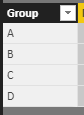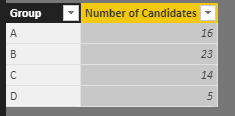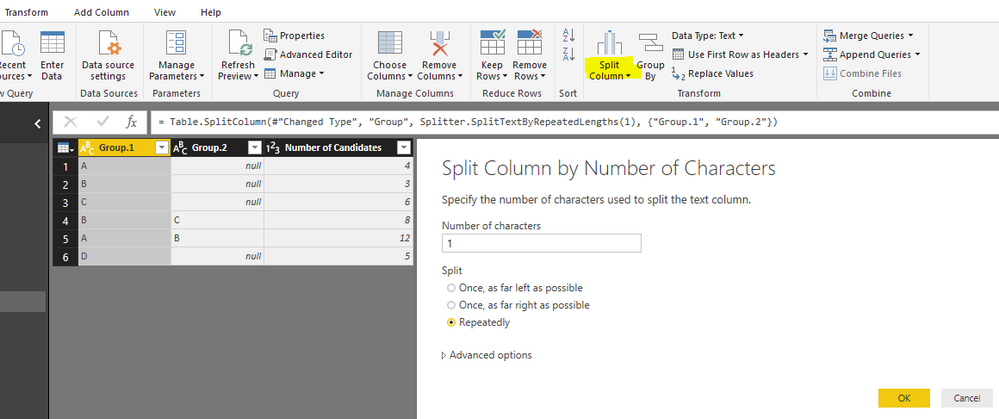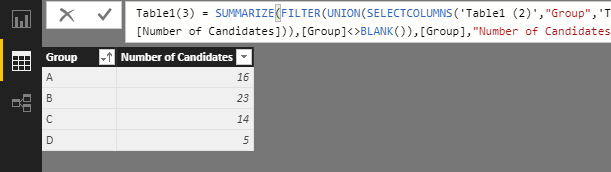- Power BI forums
- Updates
- News & Announcements
- Get Help with Power BI
- Desktop
- Service
- Report Server
- Power Query
- Mobile Apps
- Developer
- DAX Commands and Tips
- Custom Visuals Development Discussion
- Health and Life Sciences
- Power BI Spanish forums
- Translated Spanish Desktop
- Power Platform Integration - Better Together!
- Power Platform Integrations (Read-only)
- Power Platform and Dynamics 365 Integrations (Read-only)
- Training and Consulting
- Instructor Led Training
- Dashboard in a Day for Women, by Women
- Galleries
- Community Connections & How-To Videos
- COVID-19 Data Stories Gallery
- Themes Gallery
- Data Stories Gallery
- R Script Showcase
- Webinars and Video Gallery
- Quick Measures Gallery
- 2021 MSBizAppsSummit Gallery
- 2020 MSBizAppsSummit Gallery
- 2019 MSBizAppsSummit Gallery
- Events
- Ideas
- Custom Visuals Ideas
- Issues
- Issues
- Events
- Upcoming Events
- Community Blog
- Power BI Community Blog
- Custom Visuals Community Blog
- Community Support
- Community Accounts & Registration
- Using the Community
- Community Feedback
Register now to learn Fabric in free live sessions led by the best Microsoft experts. From Apr 16 to May 9, in English and Spanish.
- Power BI forums
- Forums
- Get Help with Power BI
- Desktop
- Grouping data in a field into multiple bins
- Subscribe to RSS Feed
- Mark Topic as New
- Mark Topic as Read
- Float this Topic for Current User
- Bookmark
- Subscribe
- Printer Friendly Page
- Mark as New
- Bookmark
- Subscribe
- Mute
- Subscribe to RSS Feed
- Permalink
- Report Inappropriate Content
Grouping data in a field into multiple bins
Hello, I have Table 1 in Power BI shown below
| Table 1 | |
| Group | Number of Candidates |
| A | 4 |
| B | 3 |
| C | 6 |
| BC | 8 |
| AB | 12 |
| D | 5 |
| Total | 38 |
Group and Number of Candidates are Fields. I want to get Table 2 shown below
| Table 2 | |
| Group | Number of Candidates |
| A | 16 |
| B | 23 |
| C | 14 |
| D | 5 |
| Total | 58 |
So the Group field has been put into bins, for example Group A (16 candidates) in Table 2 consist of all occurrences of A in Table 1 which is A (4 candidates) and AB (12 candidates).
Is there any way this can be done, this would be very useful.
Solved! Go to Solution.
- Mark as New
- Bookmark
- Subscribe
- Mute
- Subscribe to RSS Feed
- Permalink
- Report Inappropriate Content
Hi @Silverfeet,
Two solutions for your reference:
Solution1
You should manually create a Table2 with one single column that lists all unique group values.
Then, add a caculated column in Table2.
Number of Candidates =
CALCULATE (
SUM ( Table1[Number of Candidates] ),
FILTER (
Table1,
NOT ( ISERROR ( FIND ( EARLIER ( Table2[Group] ), Table1[Group] ) ) ) = TRUE ()
)
)
Solution2
In Query Editor mode, duplicate Table1 first. Split the [Group] column in duplicated table 'Table1(2)'.
Save above changes. In Data view mode, new a calculated table with below formula:
Table1(3) =
SUMMARIZE (
FILTER (
UNION (
SELECTCOLUMNS (
'Table1 (2)',
"Group", 'Table1 (2)'[Group.1],
"Number", 'Table1 (2)'[Number of Candidates]
),
SELECTCOLUMNS (
'Table1 (2)',
"Group", 'Table1 (2)'[Group.2],
"Number of Candidates", 'Table1 (2)'[Number of Candidates]
)
),
[Group] <> BLANK ()
),
[Group],
"Number of Candidates", SUM ( 'Table1 (2)'[Number of Candidates] )
)
Best regards,
Yuliana Gu
If this post helps, then please consider Accept it as the solution to help the other members find it more quickly.
- Mark as New
- Bookmark
- Subscribe
- Mute
- Subscribe to RSS Feed
- Permalink
- Report Inappropriate Content
Hi @Silverfeet,
Two solutions for your reference:
Solution1
You should manually create a Table2 with one single column that lists all unique group values.
Then, add a caculated column in Table2.
Number of Candidates =
CALCULATE (
SUM ( Table1[Number of Candidates] ),
FILTER (
Table1,
NOT ( ISERROR ( FIND ( EARLIER ( Table2[Group] ), Table1[Group] ) ) ) = TRUE ()
)
)
Solution2
In Query Editor mode, duplicate Table1 first. Split the [Group] column in duplicated table 'Table1(2)'.
Save above changes. In Data view mode, new a calculated table with below formula:
Table1(3) =
SUMMARIZE (
FILTER (
UNION (
SELECTCOLUMNS (
'Table1 (2)',
"Group", 'Table1 (2)'[Group.1],
"Number", 'Table1 (2)'[Number of Candidates]
),
SELECTCOLUMNS (
'Table1 (2)',
"Group", 'Table1 (2)'[Group.2],
"Number of Candidates", 'Table1 (2)'[Number of Candidates]
)
),
[Group] <> BLANK ()
),
[Group],
"Number of Candidates", SUM ( 'Table1 (2)'[Number of Candidates] )
)
Best regards,
Yuliana Gu
If this post helps, then please consider Accept it as the solution to help the other members find it more quickly.
Helpful resources

Microsoft Fabric Learn Together
Covering the world! 9:00-10:30 AM Sydney, 4:00-5:30 PM CET (Paris/Berlin), 7:00-8:30 PM Mexico City

Power BI Monthly Update - April 2024
Check out the April 2024 Power BI update to learn about new features.

| User | Count |
|---|---|
| 111 | |
| 95 | |
| 77 | |
| 69 | |
| 52 |
| User | Count |
|---|---|
| 146 | |
| 109 | |
| 106 | |
| 88 | |
| 61 |