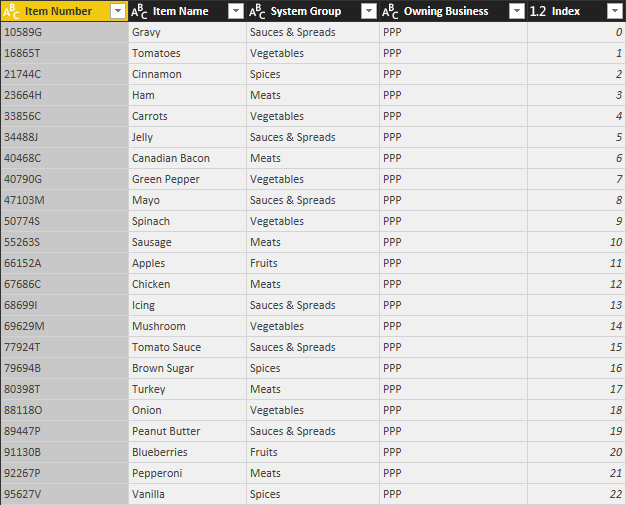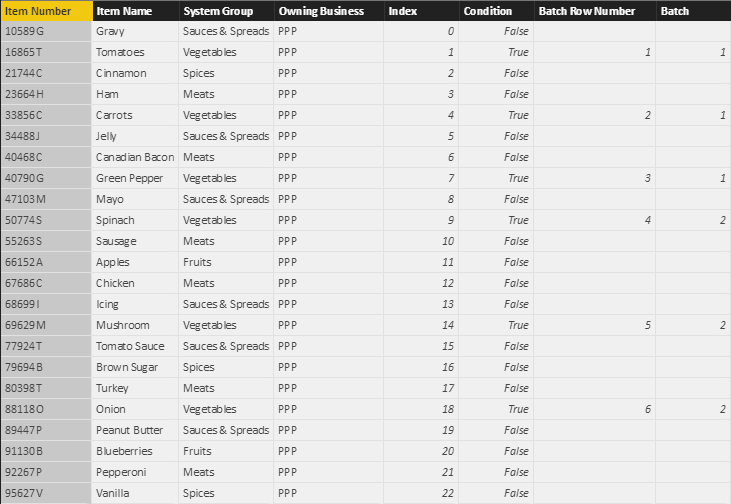- Power BI forums
- Updates
- News & Announcements
- Get Help with Power BI
- Desktop
- Service
- Report Server
- Power Query
- Mobile Apps
- Developer
- DAX Commands and Tips
- Custom Visuals Development Discussion
- Health and Life Sciences
- Power BI Spanish forums
- Translated Spanish Desktop
- Power Platform Integration - Better Together!
- Power Platform Integrations (Read-only)
- Power Platform and Dynamics 365 Integrations (Read-only)
- Training and Consulting
- Instructor Led Training
- Dashboard in a Day for Women, by Women
- Galleries
- Community Connections & How-To Videos
- COVID-19 Data Stories Gallery
- Themes Gallery
- Data Stories Gallery
- R Script Showcase
- Webinars and Video Gallery
- Quick Measures Gallery
- 2021 MSBizAppsSummit Gallery
- 2020 MSBizAppsSummit Gallery
- 2019 MSBizAppsSummit Gallery
- Events
- Ideas
- Custom Visuals Ideas
- Issues
- Issues
- Events
- Upcoming Events
- Community Blog
- Power BI Community Blog
- Custom Visuals Community Blog
- Community Support
- Community Accounts & Registration
- Using the Community
- Community Feedback
Register now to learn Fabric in free live sessions led by the best Microsoft experts. From Apr 16 to May 9, in English and Spanish.
- Power BI forums
- Forums
- Get Help with Power BI
- Desktop
- Re: Grouping Data into Batches for Export from Pow...
- Subscribe to RSS Feed
- Mark Topic as New
- Mark Topic as Read
- Float this Topic for Current User
- Bookmark
- Subscribe
- Printer Friendly Page
- Mark as New
- Bookmark
- Subscribe
- Mute
- Subscribe to RSS Feed
- Permalink
- Report Inappropriate Content
Grouping Data into Batches for Export from PowerBI Service - Out of Memory
Hi all,
I'm running into an out of memory error while working with a data set that is roughly 1.8M rows x 100 columns of invoice line items for our company. This data set additionally contains several calculated columns and measures, and is published in a report to our PowerBI service workspace. Our users then need to be able to export relevant rows to .xlsx that they can process downstream. Typically, these users are only interested in a small subset (10-20%) of the 1.8M rows, but sometimes they require a larger sample.
With PowerBI service's limitation of 150k rows per export, we've had to get creative about enabling these users to export the data. Our current plan is to split the data set into "batches" of 150k rows each that can then be downloaded and combined (if necessary). Here's some dummy data to use as an example (just made up some food since it's lunch time):
To this data set, we're adding couple of calculated columns:
- Condition: True when the row needs to be included in user's export
- Batch Row Number: Assigns a row number to any row that needs to be exported
Batch Row Number = IF('Accountable Parts List'[Condition]=True(), CALCULATE(COUNT('Accountable Parts List'[Index]), FILTER('Accountable Parts List', 'Accountable Parts List'[Condition]=True() && 'Accountable Parts List'[Index]<=EARLIER('Accountable Parts List'[Index])))) - Batch: Assigns a batch number to any row that needs to be exported (the 3.1 is the batch size--150k for real data)
Batch = IF('Accountable Parts List'[Batch Row Number]>0, TRUNC('Accountable Parts List'[Batch Row Number]/3.1)+1)
Which gets our dummy data set to look like this:
So our user could select batch 1, export to .xlsx, and repeat for each batch. The problem is when we attempt to add the Batch Row Number column to our production dataset (1.8M rows), we get an out of memory error. This makes sense because we're basically filtering the table 3.6M times (2 filter statements). My question is--is there a better way to achieve this same functionality? How should I effectively enable users to export ~400k rows to a .xlsx file?
Thanks for any recommendations in advance!
- Mark as New
- Bookmark
- Subscribe
- Mute
- Subscribe to RSS Feed
- Permalink
- Report Inappropriate Content
Helpful resources

Microsoft Fabric Learn Together
Covering the world! 9:00-10:30 AM Sydney, 4:00-5:30 PM CET (Paris/Berlin), 7:00-8:30 PM Mexico City

Power BI Monthly Update - April 2024
Check out the April 2024 Power BI update to learn about new features.

| User | Count |
|---|---|
| 109 | |
| 99 | |
| 77 | |
| 66 | |
| 54 |
| User | Count |
|---|---|
| 144 | |
| 104 | |
| 101 | |
| 86 | |
| 64 |