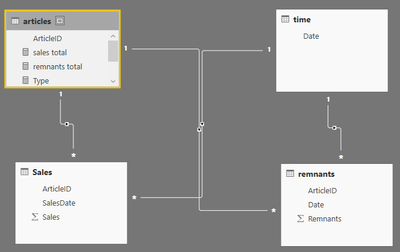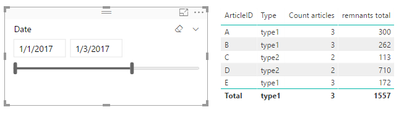- Power BI forums
- Updates
- News & Announcements
- Get Help with Power BI
- Desktop
- Service
- Report Server
- Power Query
- Mobile Apps
- Developer
- DAX Commands and Tips
- Custom Visuals Development Discussion
- Health and Life Sciences
- Power BI Spanish forums
- Translated Spanish Desktop
- Power Platform Integration - Better Together!
- Power Platform Integrations (Read-only)
- Power Platform and Dynamics 365 Integrations (Read-only)
- Training and Consulting
- Instructor Led Training
- Dashboard in a Day for Women, by Women
- Galleries
- Community Connections & How-To Videos
- COVID-19 Data Stories Gallery
- Themes Gallery
- Data Stories Gallery
- R Script Showcase
- Webinars and Video Gallery
- Quick Measures Gallery
- 2021 MSBizAppsSummit Gallery
- 2020 MSBizAppsSummit Gallery
- 2019 MSBizAppsSummit Gallery
- Events
- Ideas
- Custom Visuals Ideas
- Issues
- Issues
- Events
- Upcoming Events
- Community Blog
- Power BI Community Blog
- Custom Visuals Community Blog
- Community Support
- Community Accounts & Registration
- Using the Community
- Community Feedback
Register now to learn Fabric in free live sessions led by the best Microsoft experts. From Apr 16 to May 9, in English and Spanish.
- Power BI forums
- Forums
- Get Help with Power BI
- Desktop
- Group by text measures
- Subscribe to RSS Feed
- Mark Topic as New
- Mark Topic as Read
- Float this Topic for Current User
- Bookmark
- Subscribe
- Printer Friendly Page
- Mark as New
- Bookmark
- Subscribe
- Mute
- Subscribe to RSS Feed
- Permalink
- Report Inappropriate Content
Group by text measures
I have two fact tables (sales and remnants) and two dimention tables (articles and time).
I calculate a text measure at articles table. It simple meaning:
measure = if(sum(sales)-sum(remnants)>0:"type1";"type2")
When i change date period on dateslicer - value of my measure changes - it's ok.
But i dont understand how can i calculate how much articles have "type1" and how much have "type2" and how can i visualize this.
+ need to calculate sum(remnants) by measure
I hope you help me! 🙂
Solved! Go to Solution.
- Mark as New
- Bookmark
- Subscribe
- Mute
- Subscribe to RSS Feed
- Permalink
- Report Inappropriate Content
Hi @Unmake,
It is not available to achieve your expected result exactly. We cannot summarize table based on a single measure, because different from a column, measure only returns a signle value without context. To make measure display a list of values, we should add a conext column in table visual.
Suppose table structure is like:
Please create measures similar to:
sales total = SUM(Sales[Sales])
remnants total = SUM(remnants[Remnants])
Type = if([sales total]-[remnants total]>0,"type1","type2")
Count articles =
IF (
[Type] = "type1",
CALCULATE (
COUNT ( articles[ArticleID] ),
FILTER ( ALL ( articles ), [Type] = "type1" )
),
CALCULATE (
COUNT ( articles[ArticleID] ),
FILTER ( ALL ( articles ), [Type] = "type2" )
)
)
Result.
Best regards,
Yuliana Gu
If this post helps, then please consider Accept it as the solution to help the other members find it more quickly.
- Mark as New
- Bookmark
- Subscribe
- Mute
- Subscribe to RSS Feed
- Permalink
- Report Inappropriate Content
If all of your tables are linked correctly via the Relationships area of Power BI, you could make use of a Table or Matrix visual to do this.
For example, create a table visual and make the first field Articles. This will mean that you get 1 row for each article.
Next field you want is the field that contains the data of whether it is Type 1 or Type 2. From here, you will get 1 row for each Type each article has.
Lastly, make the 3rd field remenants. Set this to summarise as Count.
Does this give you what you were after?
- Mark as New
- Bookmark
- Subscribe
- Mute
- Subscribe to RSS Feed
- Permalink
- Report Inappropriate Content
No, this way leads to summarise by article, but i need summarise by measure.
Expected Result:
[type] [count_articles] [sum]
type1 111 2323 $
type2 50 70$
- Mark as New
- Bookmark
- Subscribe
- Mute
- Subscribe to RSS Feed
- Permalink
- Report Inappropriate Content
What happens if you make a table exactly as you have shown in your reply? First field Type, second field Articles (summaried as count), and third the value column you are expecting summaried as a sum? (you can use the same column multiple times)
- Mark as New
- Bookmark
- Subscribe
- Mute
- Subscribe to RSS Feed
- Permalink
- Report Inappropriate Content
i cant move measure as row 😞 its main problem
- Mark as New
- Bookmark
- Subscribe
- Mute
- Subscribe to RSS Feed
- Permalink
- Report Inappropriate Content
Hi @Unmake,
It is not available to achieve your expected result exactly. We cannot summarize table based on a single measure, because different from a column, measure only returns a signle value without context. To make measure display a list of values, we should add a conext column in table visual.
Suppose table structure is like:
Please create measures similar to:
sales total = SUM(Sales[Sales])
remnants total = SUM(remnants[Remnants])
Type = if([sales total]-[remnants total]>0,"type1","type2")
Count articles =
IF (
[Type] = "type1",
CALCULATE (
COUNT ( articles[ArticleID] ),
FILTER ( ALL ( articles ), [Type] = "type1" )
),
CALCULATE (
COUNT ( articles[ArticleID] ),
FILTER ( ALL ( articles ), [Type] = "type2" )
)
)
Result.
Best regards,
Yuliana Gu
If this post helps, then please consider Accept it as the solution to help the other members find it more quickly.
Helpful resources

Microsoft Fabric Learn Together
Covering the world! 9:00-10:30 AM Sydney, 4:00-5:30 PM CET (Paris/Berlin), 7:00-8:30 PM Mexico City

Power BI Monthly Update - April 2024
Check out the April 2024 Power BI update to learn about new features.

| User | Count |
|---|---|
| 109 | |
| 98 | |
| 77 | |
| 66 | |
| 54 |
| User | Count |
|---|---|
| 144 | |
| 104 | |
| 100 | |
| 86 | |
| 64 |