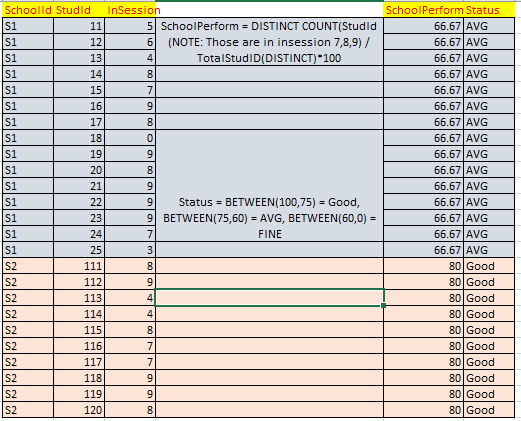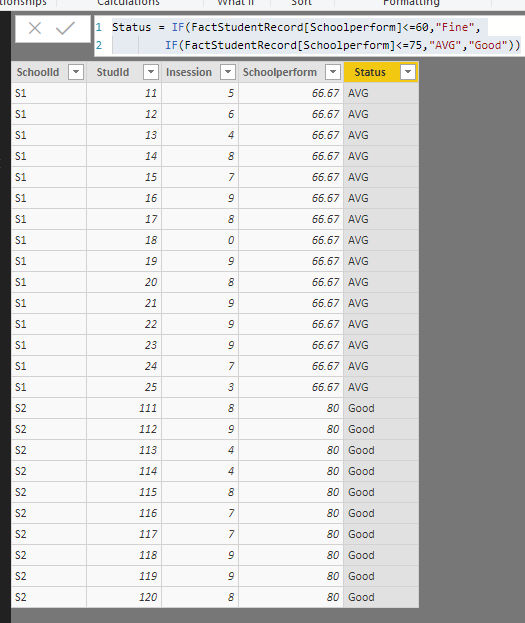- Power BI forums
- Updates
- News & Announcements
- Get Help with Power BI
- Desktop
- Service
- Report Server
- Power Query
- Mobile Apps
- Developer
- DAX Commands and Tips
- Custom Visuals Development Discussion
- Health and Life Sciences
- Power BI Spanish forums
- Translated Spanish Desktop
- Power Platform Integration - Better Together!
- Power Platform Integrations (Read-only)
- Power Platform and Dynamics 365 Integrations (Read-only)
- Training and Consulting
- Instructor Led Training
- Dashboard in a Day for Women, by Women
- Galleries
- Community Connections & How-To Videos
- COVID-19 Data Stories Gallery
- Themes Gallery
- Data Stories Gallery
- R Script Showcase
- Webinars and Video Gallery
- Quick Measures Gallery
- 2021 MSBizAppsSummit Gallery
- 2020 MSBizAppsSummit Gallery
- 2019 MSBizAppsSummit Gallery
- Events
- Ideas
- Custom Visuals Ideas
- Issues
- Issues
- Events
- Upcoming Events
- Community Blog
- Power BI Community Blog
- Custom Visuals Community Blog
- Community Support
- Community Accounts & Registration
- Using the Community
- Community Feedback
Register now to learn Fabric in free live sessions led by the best Microsoft experts. From Apr 16 to May 9, in English and Spanish.
- Power BI forums
- Forums
- Get Help with Power BI
- Desktop
- Group by calculation
- Subscribe to RSS Feed
- Mark Topic as New
- Mark Topic as Read
- Float this Topic for Current User
- Bookmark
- Subscribe
- Printer Friendly Page
- Mark as New
- Bookmark
- Subscribe
- Mute
- Subscribe to RSS Feed
- Permalink
- Report Inappropriate Content
Group by calculation
Please help me to findout the 'status' calculated column. I have attached data sample with calculation:
I tried:
1st Calculated column:(DR_Stud)
VAR CC=FactStudentRecord[InSession]
RETURN
CALCULATE(VALUES(FactStudentReadiness[StudId]),FILTER(ALL(FactStudentReadiness[SchoolId]),CC=7 || CC=8 || CC=9))
2nd Calculated Measure:
School %:=
VAR ALL_STUD= DISTINCTCOUNT(FactStudentRecord[StudId])
VAR DR_STUDENT = COUNT([DR_Stud])
VAR D = (DR_STUDENT/ ALL_STUD)*100
RETURN
ROUND(D,2)
Solved! Go to Solution.
- Mark as New
- Bookmark
- Subscribe
- Mute
- Subscribe to RSS Feed
- Permalink
- Report Inappropriate Content
Hi @Tejesh_Gour,
Based on my test, you could refer to below formula:
Schoolperform = ROUND(
DIVIDE(CALCULATE(COUNT(FactStudentRecord[SchoolId]),FILTER('FactStudentRecord','FactStudentRecord'[Insession]>=7&&'FactStudentRecord'[SchoolId]=EARLIER(FactStudentRecord[SchoolId]))),
CALCULATE(COUNT(FactStudentRecord[StudId]),FILTER('FactStudentRecord','FactStudentRecord'[SchoolId]=EARLIER(FactStudentRecord[SchoolId]))))*100,2)
Status = IF(FactStudentRecord[Schoolperform]<=60,"Fine",
IF(FactStudentRecord[Schoolperform]<=75,"AVG","Good"))
Result:
You could also download the pbix file to have a view.
Regards,
Daniel He
If this post helps, then please consider Accept it as the solution to help the other members find it more quickly.
- Mark as New
- Bookmark
- Subscribe
- Mute
- Subscribe to RSS Feed
- Permalink
- Report Inappropriate Content
Hi @Tejesh_Gour,
Based on my test, you could refer to below formula:
Schoolperform = ROUND(
DIVIDE(CALCULATE(COUNT(FactStudentRecord[SchoolId]),FILTER('FactStudentRecord','FactStudentRecord'[Insession]>=7&&'FactStudentRecord'[SchoolId]=EARLIER(FactStudentRecord[SchoolId]))),
CALCULATE(COUNT(FactStudentRecord[StudId]),FILTER('FactStudentRecord','FactStudentRecord'[SchoolId]=EARLIER(FactStudentRecord[SchoolId]))))*100,2)
Status = IF(FactStudentRecord[Schoolperform]<=60,"Fine",
IF(FactStudentRecord[Schoolperform]<=75,"AVG","Good"))
Result:
You could also download the pbix file to have a view.
Regards,
Daniel He
If this post helps, then please consider Accept it as the solution to help the other members find it more quickly.
- Mark as New
- Bookmark
- Subscribe
- Mute
- Subscribe to RSS Feed
- Permalink
- Report Inappropriate Content
Thanks for your help!
As per your guide line I have created calculated column and working fine.
I have created measure and there is a configuration table that contains minimum/maximum range and this table contains status column( performance labels) as well to show label wise school count. There is no relationship between configuration and other table. Ex:
Status | MaxValue | MinValue |
|
Excellent | 100 | 70 |
|
Average | 70 | 50 |
|
OK | 50 | 0 |
|
Expectation: (There are 50 schools)
Excellent – 10, Average – 35, OK – 5
Measure1 :=
VAR RS =
CALCULATE (
COUNT ( FactStudent [Schoolid] ),
FILTER (
FactStudent,
AND (
FactStudent [InSession] >= 7,
FactStudent [InSession] <= 9
)
)
)
VAR SS =
COUNT ( FactStudent[StudId] )
RETURN
CALCULATE (
DISTINCTCOUNT ( FactStudent[SchoolId] ),
FILTER (
ADDCOLUMNS (
DimSchool,
"SchoolLevelP", CALCULATE (
DIVIDE ( RS, SS, 0 ) * 100,
CALCULATETABLE (FactStudent)
)
),
COUNTROWS (
FILTER (
Configuration,
[SchoolLevelP] >= Configuration[MinValue]
&& [SchoolLevelP] < Configuration[MaxValue]
)
)
> 0
),
FILTER (
FactStudent,
FactStudent[SchoolId] = FactStudent[SchoolId]
)
)
Helpful resources

Microsoft Fabric Learn Together
Covering the world! 9:00-10:30 AM Sydney, 4:00-5:30 PM CET (Paris/Berlin), 7:00-8:30 PM Mexico City

Power BI Monthly Update - April 2024
Check out the April 2024 Power BI update to learn about new features.

| User | Count |
|---|---|
| 110 | |
| 94 | |
| 82 | |
| 66 | |
| 58 |
| User | Count |
|---|---|
| 151 | |
| 121 | |
| 104 | |
| 87 | |
| 67 |