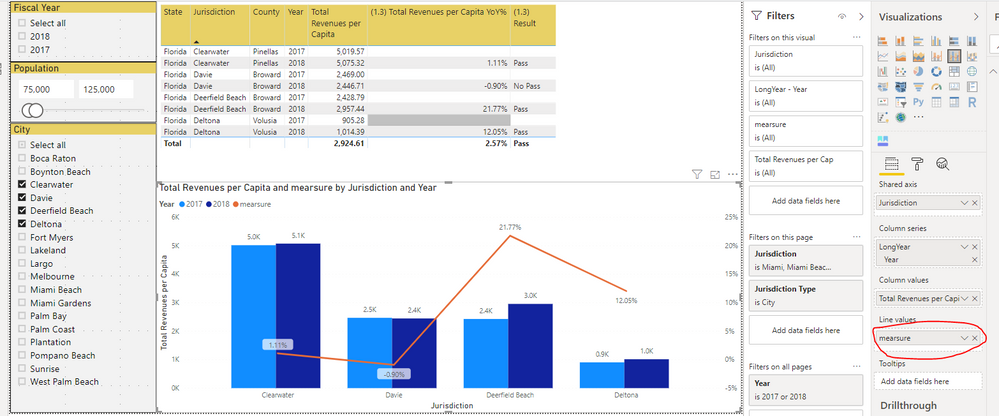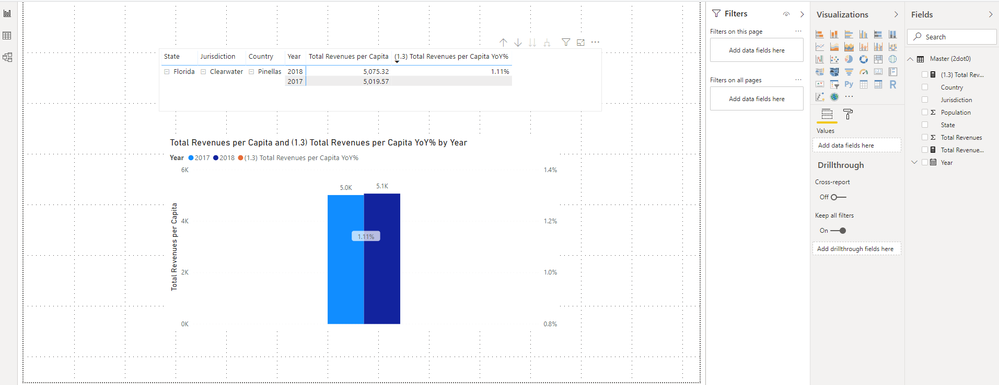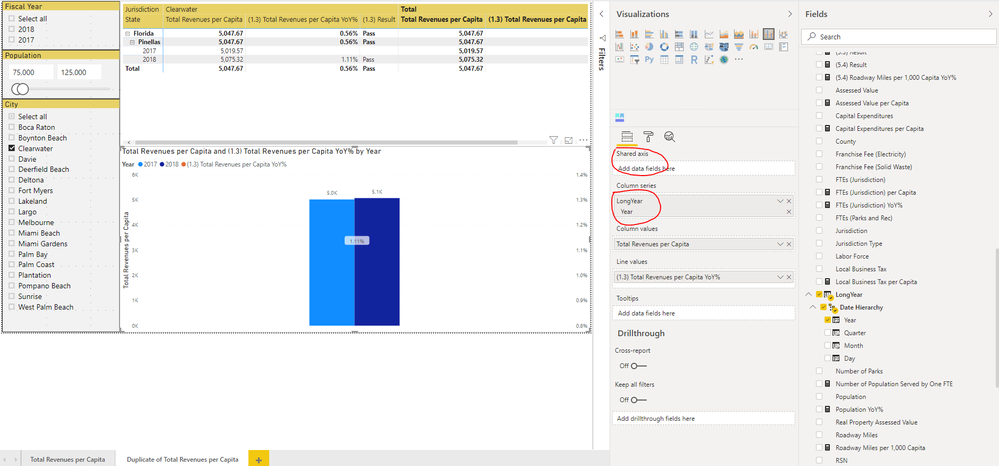- Power BI forums
- Updates
- News & Announcements
- Get Help with Power BI
- Desktop
- Service
- Report Server
- Power Query
- Mobile Apps
- Developer
- DAX Commands and Tips
- Custom Visuals Development Discussion
- Health and Life Sciences
- Power BI Spanish forums
- Translated Spanish Desktop
- Power Platform Integration - Better Together!
- Power Platform Integrations (Read-only)
- Power Platform and Dynamics 365 Integrations (Read-only)
- Training and Consulting
- Instructor Led Training
- Dashboard in a Day for Women, by Women
- Galleries
- Community Connections & How-To Videos
- COVID-19 Data Stories Gallery
- Themes Gallery
- Data Stories Gallery
- R Script Showcase
- Webinars and Video Gallery
- Quick Measures Gallery
- 2021 MSBizAppsSummit Gallery
- 2020 MSBizAppsSummit Gallery
- 2019 MSBizAppsSummit Gallery
- Events
- Ideas
- Custom Visuals Ideas
- Issues
- Issues
- Events
- Upcoming Events
- Community Blog
- Power BI Community Blog
- Custom Visuals Community Blog
- Community Support
- Community Accounts & Registration
- Using the Community
- Community Feedback
Register now to learn Fabric in free live sessions led by the best Microsoft experts. From Apr 16 to May 9, in English and Spanish.
- Power BI forums
- Forums
- Get Help with Power BI
- Desktop
- Re: Graphing two Quick Measures
- Subscribe to RSS Feed
- Mark Topic as New
- Mark Topic as Read
- Float this Topic for Current User
- Bookmark
- Subscribe
- Printer Friendly Page
- Mark as New
- Bookmark
- Subscribe
- Mute
- Subscribe to RSS Feed
- Permalink
- Report Inappropriate Content
Graphing two Quick Measures
I have a "Line and clustered column chart" visualization in which I am graphing two Quick Measures. Code for the two measures are:
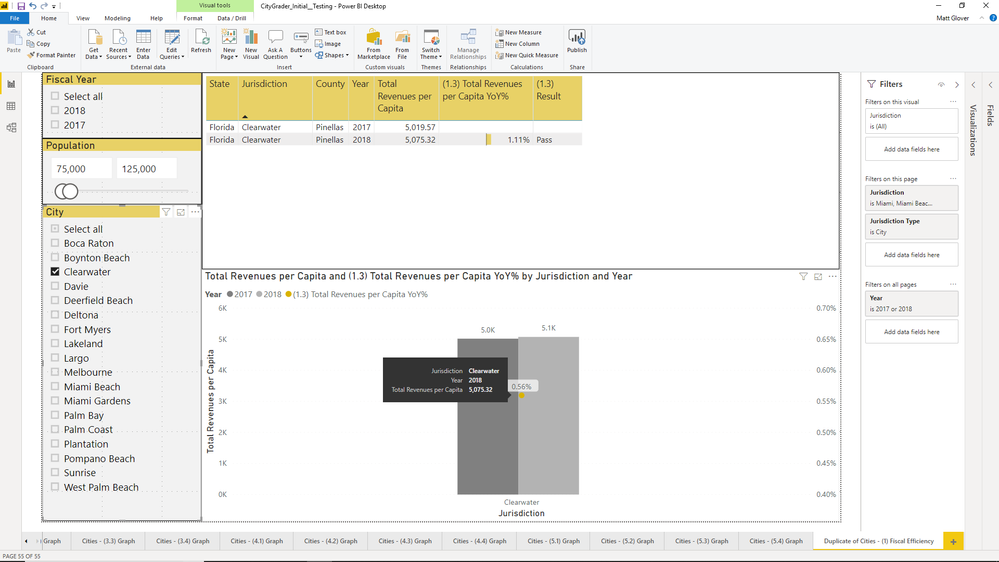
Solved! Go to Solution.
- Mark as New
- Bookmark
- Subscribe
- Mute
- Subscribe to RSS Feed
- Permalink
- Report Inappropriate Content
Hi @MattGlover ,
If you just want the data in the line graph to display correctly, you can try creating the following measure instead (1.3) Total Revenues per Capita YoY%:
mearsure =
IF (
ISFILTERED ( 'Master (2dot0)'[LongYear] ),
ERROR ( "Time intelligence quick measures can only be grouped or filtered by the Power BI-provided date hierarchy or primary date column." ),
VAR __PREV_YEAR =
CALCULATE (
'Master (2dot0)'[Total Revenues per Capita],
FILTER ( 'Master (2dot0)', 'Master (2dot0)'[LongYear].[Year] = 2017 )
)
VAR __THIS_YEAR =
CALCULATE (
'Master (2dot0)'[Total Revenues per Capita],
FILTER ( 'Master (2dot0)', 'Master (2dot0)'[LongYear].[Year] = 2018 )
)
RETURN
DIVIDE ( __THIS_YEAR - __PREV_YEAR, __PREV_YEAR )Best Regards,
Community Support Team _ Joey
If this post helps, then please consider Accept it as the solution to help the other members find it more quickly.
- Mark as New
- Bookmark
- Subscribe
- Mute
- Subscribe to RSS Feed
- Permalink
- Report Inappropriate Content
Hi @MattGlover ,
You can check if the context in the matrix is consistent with the context in the graph.
I created a demo below and everything shows normal.
If not your case, please share your sample pbix file for us if you don't have any Confidential Information.
Here is the demo, please try it:
Best Regards,
Community Support Team _ Joey
If this post helps, then please consider Accept it as the solution to help the other members find it more quickly.
- Mark as New
- Bookmark
- Subscribe
- Mute
- Subscribe to RSS Feed
- Permalink
- Report Inappropriate Content
Hello, thank you for the reply.
I'm unsure what you mean by context of the matrix? The table shows the correct value: 1.11%. The graph however shows 0.56% and I do not know why.
I don't see an option to upload the .pbix file. Are you able to access the following link?
- Mark as New
- Bookmark
- Subscribe
- Mute
- Subscribe to RSS Feed
- Permalink
- Report Inappropriate Content
Hi @MattGlover ,
The easiest way to solve your problem is to deselect Jurisdiction in the Shared axis(if this is not a necessary axis) and replace the field "Year" in the Column series with "Year" in Long Year, as shown in the example below:
The following is a brief description of the cause of the error:
1. Why is it showing 0.56%?
Change the table diagram in the sample file to a matrix diagram, and you will find the difference.
The displayed 0.56% is actually the value in Total, because Total Revenues per Capita = DIVIDE(SUM('Master (2dot0)'[Total Revenues]) , SUM('Master (2dot0)'[Population])), so the total of Total Revenues per Capita in the figure = (2017[Total Revenues]+2018[Total Revenues])/(2017[Population]+2018[Population]) The final calculation is 5047.67. This value does not really make sense. The corresponding (1.3) Total Revenues per Capita YoY%=(5047.67-5019.57)/5019.57, so it will show 0.56%.
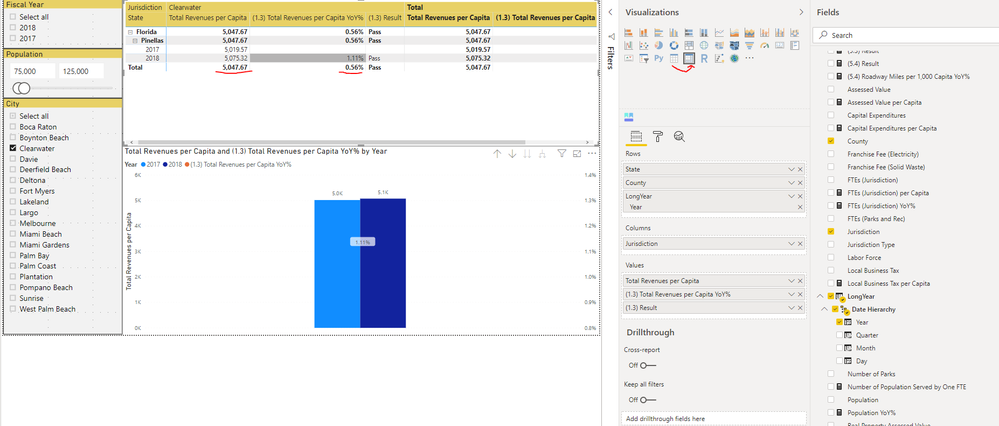
Variables in Total Revenues per Capita YoY%
__PREV_YEAR =
CALCULATE (
'Master (2dot0)'[Total Revenues per Capita],
DATEADD ( 'Master (2dot0)'[LongYear].[Date], -1, YEAR )
)The "Long Year" field is used, so the fields in the Column series should be consistent.
Here is a demo, please try it:
Best Regards,
Community Support Team _ Joey
If this post helps, then please consider Accept it as the solution to help the other members find it more quickly.
- Mark as New
- Bookmark
- Subscribe
- Mute
- Subscribe to RSS Feed
- Permalink
- Report Inappropriate Content
I appreciate the reply. I looked at the two changes you mentioned and can replicate the results. However, 'Jurisdiction' is a required field as a Shared Axis.
Is there a way to accomplish this? I tried creating an additional measure that simply multiplies the YoY% value by two to counter the NULL values for 2017, but it's not accurate enough.
- Mark as New
- Bookmark
- Subscribe
- Mute
- Subscribe to RSS Feed
- Permalink
- Report Inappropriate Content
Hi @MattGlover ,
If you just want the data in the line graph to display correctly, you can try creating the following measure instead (1.3) Total Revenues per Capita YoY%:
mearsure =
IF (
ISFILTERED ( 'Master (2dot0)'[LongYear] ),
ERROR ( "Time intelligence quick measures can only be grouped or filtered by the Power BI-provided date hierarchy or primary date column." ),
VAR __PREV_YEAR =
CALCULATE (
'Master (2dot0)'[Total Revenues per Capita],
FILTER ( 'Master (2dot0)', 'Master (2dot0)'[LongYear].[Year] = 2017 )
)
VAR __THIS_YEAR =
CALCULATE (
'Master (2dot0)'[Total Revenues per Capita],
FILTER ( 'Master (2dot0)', 'Master (2dot0)'[LongYear].[Year] = 2018 )
)
RETURN
DIVIDE ( __THIS_YEAR - __PREV_YEAR, __PREV_YEAR )Best Regards,
Community Support Team _ Joey
If this post helps, then please consider Accept it as the solution to help the other members find it more quickly.
- Mark as New
- Bookmark
- Subscribe
- Mute
- Subscribe to RSS Feed
- Permalink
- Report Inappropriate Content
Thank you so much! I appreciate all of the help.
Helpful resources

Microsoft Fabric Learn Together
Covering the world! 9:00-10:30 AM Sydney, 4:00-5:30 PM CET (Paris/Berlin), 7:00-8:30 PM Mexico City

Power BI Monthly Update - April 2024
Check out the April 2024 Power BI update to learn about new features.

| User | Count |
|---|---|
| 115 | |
| 100 | |
| 88 | |
| 68 | |
| 61 |
| User | Count |
|---|---|
| 152 | |
| 120 | |
| 102 | |
| 87 | |
| 68 |