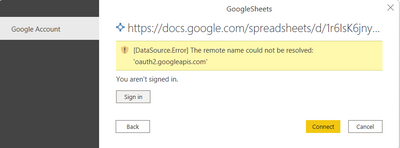- Power BI forums
- Updates
- News & Announcements
- Get Help with Power BI
- Desktop
- Service
- Report Server
- Power Query
- Mobile Apps
- Developer
- DAX Commands and Tips
- Custom Visuals Development Discussion
- Health and Life Sciences
- Power BI Spanish forums
- Translated Spanish Desktop
- Power Platform Integration - Better Together!
- Power Platform Integrations (Read-only)
- Power Platform and Dynamics 365 Integrations (Read-only)
- Training and Consulting
- Instructor Led Training
- Dashboard in a Day for Women, by Women
- Galleries
- Community Connections & How-To Videos
- COVID-19 Data Stories Gallery
- Themes Gallery
- Data Stories Gallery
- R Script Showcase
- Webinars and Video Gallery
- Quick Measures Gallery
- 2021 MSBizAppsSummit Gallery
- 2020 MSBizAppsSummit Gallery
- 2019 MSBizAppsSummit Gallery
- Events
- Ideas
- Custom Visuals Ideas
- Issues
- Issues
- Events
- Upcoming Events
- Community Blog
- Power BI Community Blog
- Custom Visuals Community Blog
- Community Support
- Community Accounts & Registration
- Using the Community
- Community Feedback
Register now to learn Fabric in free live sessions led by the best Microsoft experts. From Apr 16 to May 9, in English and Spanish.
- Power BI forums
- Forums
- Get Help with Power BI
- Desktop
- Google Sheet connector for Power BI is not working
- Subscribe to RSS Feed
- Mark Topic as New
- Mark Topic as Read
- Float this Topic for Current User
- Bookmark
- Subscribe
- Printer Friendly Page
- Mark as New
- Bookmark
- Subscribe
- Mute
- Subscribe to RSS Feed
- Permalink
- Report Inappropriate Content
Google Sheet connector for Power BI is not working
I am trying to connect my dataset via a google sheet. It worked fine until yesterday, but today it is throwing this error.
Can some help me with this issue?
Solved! Go to Solution.
- Mark as New
- Bookmark
- Subscribe
- Mute
- Subscribe to RSS Feed
- Permalink
- Report Inappropriate Content
Hi @v-cgao-msft ,
Thank you for the response; it was partially helpful.
Fortunately, I found a solution for this issue, dropping the link for reference.
- Mark as New
- Bookmark
- Subscribe
- Mute
- Subscribe to RSS Feed
- Permalink
- Report Inappropriate Content
Try this steps
Step 1: Publish your Google Sheets as a web page
First you must share the document. Choose “Anyone with the link can VIEW”
Then in the menu choose “File” => “Publish to the web”
Choose “Entire document” and “Web page”, click Publish
Copy the URLs for each sheet into f.e. Notepad. For each table (Exercise, Weight, Health, My Day, Time), choose the sheet and copy the link
Step 2: Enter the data into Power BI
Observe that you need to use Power BI Desktop, and NOT the Power BI web interface.
Open Power BI Desktop and create a new file
Click the button “Get data” at the top and choose “Web” as source.
In the dialogue box, choose one of the URLs from Google SheetsGoogle-URL.jpg
In the data source dialogue box, choose the Google Sheets URL as a data source
In the “Navigator”-popup, notice that the data lies in “Table 0”. Check the table and click the “Load”-button.
The fields pane after adding first table
Now you have loaded your first table. In the Fields panel it will look something like the image on the right. Rename the Table “Exercise”.
Do the same procedure with the other 4 tables and rename them accordingly.
Step 3: Clean the data
Now we have 5 tables loaded, but there are a number of issues: The column names aren’t what we want them to be, there are columns with no data and the columns have default data type string.
Click “Edit queries” in the top menu to open the Query Editor:
Edit-queries.jpg
Choose the “Exercise”-table
Choose “Use First Row As Headers” in the top menu. As you might notice, in the “Applied steps”-panel, a new row “Promoted Headers” will appear. If you make a mistake you can always remove steps here
Remove the first column which is empty and the second column with rownumbers, and remove any null-columns to the right
Correct decimals. If you have any columns with decimal numbers, you might have to do a simple replace-action. (Google uses ‘.’ (dot) while Power BI uses ‘,’ (coma). This might be different in other language editions. Anyway, we have to change any decimals with dots to coma. Choose the column/columns that have decimal numbers. Choose the “Transform”-tab at the top and click “Replace Values”. Now replace ‘.’ with ‘,’. Notice that the Datekey-column should also be a whole number.
In our case the rest of the columns should have type “Whole number”
We do the same procedure for our other tables. (In the Time-table the Datekey column should be a Whole number, while the Date column which should have a real date-format should have format Date. Other fields such as Year, Month and Day should normally be text fields, while offset-fields should be Whole numbers)
Now all the data is clean and in a nice format. Power BI will understand that Datekey is the common key, and will automatically join the tables on this column. The Fields panel will now look something like the screenshot to the right. Now we can create some visualizations and reports!
Regards,
Rachel Gomez
- Mark as New
- Bookmark
- Subscribe
- Mute
- Subscribe to RSS Feed
- Permalink
- Report Inappropriate Content
Hi @AkhilT ,
1. Please try to install and use the latest version of Desktop:Downloads | Microsoft Power BI
2. Try to click "File"->"Options and Settings"->"Options"->"Data Load"-"Clear cache".
3. Try clearing the permission and re-entering it. “Transform data”->"Data source setting"->"Clear permissions".
If the problem persists, please feel free to contact me.
Best Regards,
Gao
Community Support Team
If there is any post helps, then please consider Accept it as the solution to help the other members find it more quickly. If I misunderstand your needs or you still have problems on it, please feel free to let us know. Thanks a lot!
How to get your questions answered quickly -- How to provide sample data
- Mark as New
- Bookmark
- Subscribe
- Mute
- Subscribe to RSS Feed
- Permalink
- Report Inappropriate Content
Hi @v-cgao-msft ,
Thank you for the response; it was partially helpful.
Fortunately, I found a solution for this issue, dropping the link for reference.
- Mark as New
- Bookmark
- Subscribe
- Mute
- Subscribe to RSS Feed
- Permalink
- Report Inappropriate Content
Thanks, @ribisht17
Password and authentication look fine; it seems to be an issue with OnPremise Gateway
- Mark as New
- Bookmark
- Subscribe
- Mute
- Subscribe to RSS Feed
- Permalink
- Report Inappropriate Content
Please check your Gateway page in Power BI service and check for the Password and Authentication section, you may get something there
>>Manage your data source - Import/scheduled refresh - Power BI | Microsoft Docs
>>Troubleshooting refresh scenarios - Power BI | Microsoft Docs
Regards,
Ritesh
Helpful resources

Microsoft Fabric Learn Together
Covering the world! 9:00-10:30 AM Sydney, 4:00-5:30 PM CET (Paris/Berlin), 7:00-8:30 PM Mexico City

Power BI Monthly Update - April 2024
Check out the April 2024 Power BI update to learn about new features.

| User | Count |
|---|---|
| 113 | |
| 99 | |
| 75 | |
| 73 | |
| 49 |
| User | Count |
|---|---|
| 145 | |
| 109 | |
| 109 | |
| 90 | |
| 64 |