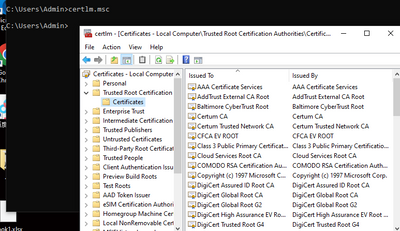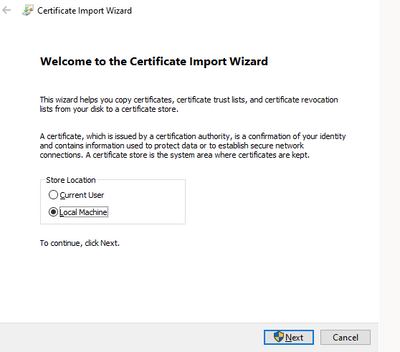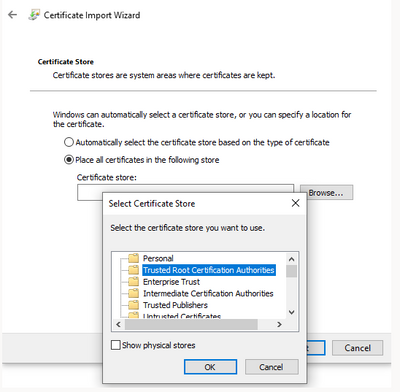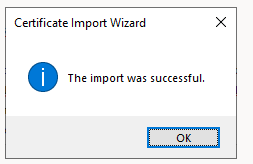- Power BI forums
- Updates
- News & Announcements
- Get Help with Power BI
- Desktop
- Service
- Report Server
- Power Query
- Mobile Apps
- Developer
- DAX Commands and Tips
- Custom Visuals Development Discussion
- Health and Life Sciences
- Power BI Spanish forums
- Translated Spanish Desktop
- Power Platform Integration - Better Together!
- Power Platform Integrations (Read-only)
- Power Platform and Dynamics 365 Integrations (Read-only)
- Training and Consulting
- Instructor Led Training
- Dashboard in a Day for Women, by Women
- Galleries
- Community Connections & How-To Videos
- COVID-19 Data Stories Gallery
- Themes Gallery
- Data Stories Gallery
- R Script Showcase
- Webinars and Video Gallery
- Quick Measures Gallery
- 2021 MSBizAppsSummit Gallery
- 2020 MSBizAppsSummit Gallery
- 2019 MSBizAppsSummit Gallery
- Events
- Ideas
- Custom Visuals Ideas
- Issues
- Issues
- Events
- Upcoming Events
- Community Blog
- Power BI Community Blog
- Custom Visuals Community Blog
- Community Support
- Community Accounts & Registration
- Using the Community
- Community Feedback
Register now to learn Fabric in free live sessions led by the best Microsoft experts. From Apr 16 to May 9, in English and Spanish.
- Power BI forums
- Forums
- Get Help with Power BI
- Desktop
- Google BQ connection error
- Subscribe to RSS Feed
- Mark Topic as New
- Mark Topic as Read
- Float this Topic for Current User
- Bookmark
- Subscribe
- Printer Friendly Page
- Mark as New
- Bookmark
- Subscribe
- Mute
- Subscribe to RSS Feed
- Permalink
- Report Inappropriate Content
Google BQ connection error
ODBC: ERROR [HY000] [Microsoft][DriverSupport] (1120) SSL verification failed because the server host name specified for the connection does not match the "CN" entry in the "Subject" field or any of the "DNS Name" entries of the "Subject Alternative Name" field in the server certificate. ERROR [HY000] [Microsoft][DriverSupport] (1120) SSL verification failed because the server host name specified for the connection does not match the "CN" entry in the "Subject" field or any of the "DNS Name" entries of the "Subject Alternative Name" field in the server certificate.
How do i solve this error, I have tried the below solution but still the error persists
In PBI Desktop open the report and goto to "Transform data" -> "Advanced Editor".
2. Add command timeout value such as:
Source = GoogleBigQuery.Database([CommandTimeout=#duration(0, 0, 30, 0)]),
Solved! Go to Solution.
- Mark as New
- Bookmark
- Subscribe
- Mute
- Subscribe to RSS Feed
- Permalink
- Report Inappropriate Content
Hi @Anonymous ,
For BQ, PostGreSQL, and other ODBC sources that allow cloud refresh, only certificates signed by a trusted certificate authority that already exists in the PowerBI service's trusted certificate store can successfully establish an SSL connection.
PowerBI desktops and gateways can only use certificates from the system's trusted certificate store. This may require administrative privileges to the system. Ensure that you have added a certificate by following these steps.
- Start|run|certlm.msc
- Expand "Trusted Root Certificate Authorities" and select "Certificates"
- If it does not exist, search for it in the current user's certificate store.
- This will launch the Certificate Import Wizard. Select "Local Computer" as the store location
- Click "Next" and select "Place all certificates in the following store"
- Click "Browse" and select "Trusted Root Certificate Authorities"
- Click "OK"|Next|Finish
If the problem is still not resolved, please provide detailed error information and let me know immediately. Looking forward to your reply.
Best Regards,
Henry
If this post helps, then please consider Accept it as the solution to help the other members find it more quickly.
- Mark as New
- Bookmark
- Subscribe
- Mute
- Subscribe to RSS Feed
- Permalink
- Report Inappropriate Content
Hi @Anonymous ,
For BQ, PostGreSQL, and other ODBC sources that allow cloud refresh, only certificates signed by a trusted certificate authority that already exists in the PowerBI service's trusted certificate store can successfully establish an SSL connection.
PowerBI desktops and gateways can only use certificates from the system's trusted certificate store. This may require administrative privileges to the system. Ensure that you have added a certificate by following these steps.
- Start|run|certlm.msc
- Expand "Trusted Root Certificate Authorities" and select "Certificates"
- If it does not exist, search for it in the current user's certificate store.
- This will launch the Certificate Import Wizard. Select "Local Computer" as the store location
- Click "Next" and select "Place all certificates in the following store"
- Click "Browse" and select "Trusted Root Certificate Authorities"
- Click "OK"|Next|Finish
If the problem is still not resolved, please provide detailed error information and let me know immediately. Looking forward to your reply.
Best Regards,
Henry
If this post helps, then please consider Accept it as the solution to help the other members find it more quickly.
Helpful resources

Microsoft Fabric Learn Together
Covering the world! 9:00-10:30 AM Sydney, 4:00-5:30 PM CET (Paris/Berlin), 7:00-8:30 PM Mexico City

Power BI Monthly Update - April 2024
Check out the April 2024 Power BI update to learn about new features.

| User | Count |
|---|---|
| 114 | |
| 100 | |
| 81 | |
| 70 | |
| 62 |
| User | Count |
|---|---|
| 148 | |
| 116 | |
| 104 | |
| 90 | |
| 65 |