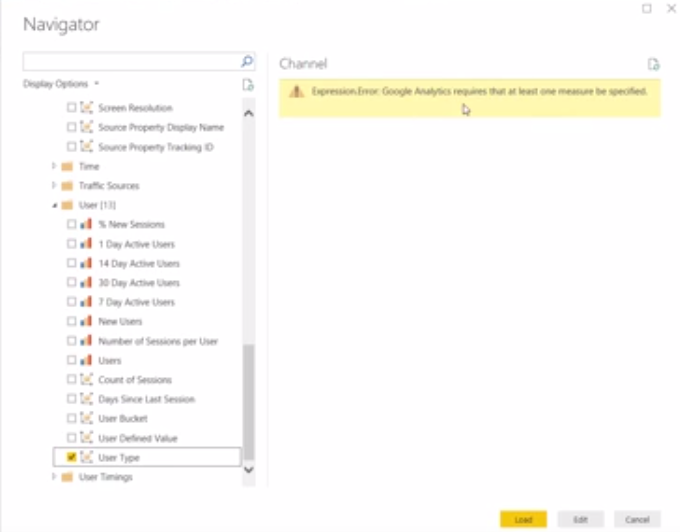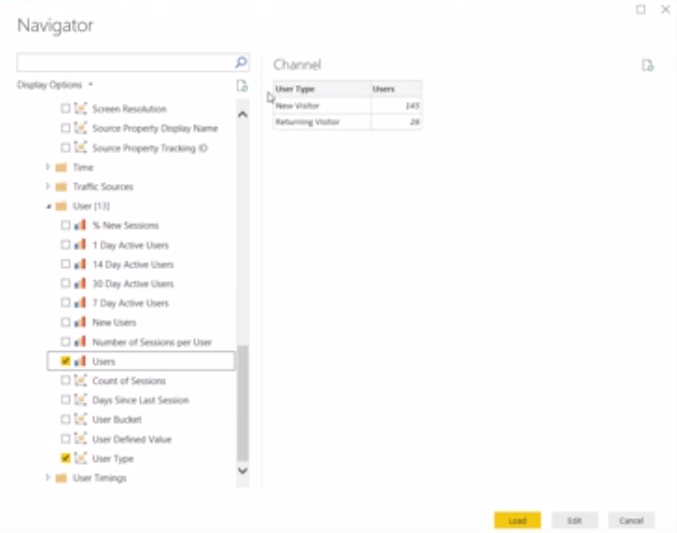- Power BI forums
- Updates
- News & Announcements
- Get Help with Power BI
- Desktop
- Service
- Report Server
- Power Query
- Mobile Apps
- Developer
- DAX Commands and Tips
- Custom Visuals Development Discussion
- Health and Life Sciences
- Power BI Spanish forums
- Translated Spanish Desktop
- Power Platform Integration - Better Together!
- Power Platform Integrations (Read-only)
- Power Platform and Dynamics 365 Integrations (Read-only)
- Training and Consulting
- Instructor Led Training
- Dashboard in a Day for Women, by Women
- Galleries
- Community Connections & How-To Videos
- COVID-19 Data Stories Gallery
- Themes Gallery
- Data Stories Gallery
- R Script Showcase
- Webinars and Video Gallery
- Quick Measures Gallery
- 2021 MSBizAppsSummit Gallery
- 2020 MSBizAppsSummit Gallery
- 2019 MSBizAppsSummit Gallery
- Events
- Ideas
- Custom Visuals Ideas
- Issues
- Issues
- Events
- Upcoming Events
- Community Blog
- Power BI Community Blog
- Custom Visuals Community Blog
- Community Support
- Community Accounts & Registration
- Using the Community
- Community Feedback
Register now to learn Fabric in free live sessions led by the best Microsoft experts. From Apr 16 to May 9, in English and Spanish.
- Power BI forums
- Forums
- Get Help with Power BI
- Desktop
- Google Analytics connection connects but doesn't l...
- Subscribe to RSS Feed
- Mark Topic as New
- Mark Topic as Read
- Float this Topic for Current User
- Bookmark
- Subscribe
- Printer Friendly Page
- Mark as New
- Bookmark
- Subscribe
- Mute
- Subscribe to RSS Feed
- Permalink
- Report Inappropriate Content
Google Analytics connection connects but doesn't load data
My first time doing anything with GA.
I'm connecting to GA using the GA connector and everything appears to be working fine while making the connection (i.e. I'm prompted for credentials, it accepts my credentials, and I see a set of Dimensions and Tables that I can select). I get a few errors in the PREVIEW on some of the tables when I select them but I've found some talbes that actually PREVIEW correctly and the LOAD button appears as expected. The problem is, when I select LOAD, it seems to process everything and open the PBI Desktop but there's no data in the Editor. All I have are the table names and one of the following errors with each one:
"Expression.Error: Google Analytics requires that at least one measure be specified."
"DataSource.Error: Requested 53 dimensions; only 7 are allowed.
Details:
DataSourceKind=GoogleAnalytics
DataSourcePath=GoogleAnalytics
error=Record"
I reviewed the following recommended steps on this link (https://docs.microsoft.com/en-us/power-bi/service-google-analytics-connector) and it looks like I should be able to pull in the data automatically, once I get connected. After doing a lot of searching, I'm wondering if there's an incompatibility between the current Google Analytics Core Reporting API and the one used in developing the current GA Connector?
If the two components both current and compatible then has something changed in the connector that requires me to do something different than what the docs say?
Solved! Go to Solution.
- Mark as New
- Bookmark
- Subscribe
- Mute
- Subscribe to RSS Feed
- Permalink
- Report Inappropriate Content
Hi @Anonymous
Please learn from this video
https://www.youtube.com/watch?v=FW4s43dmisc
It shows the error as you meet and how to avoid this error.
Best Regards
Maggie
Community Support Team _ Maggie Li
If this post helps, then please consider Accept it as the solution to help the other members find it more quickly.
- Mark as New
- Bookmark
- Subscribe
- Mute
- Subscribe to RSS Feed
- Permalink
- Report Inappropriate Content
Hi @Anonymous
Please learn from this video
https://www.youtube.com/watch?v=FW4s43dmisc
It shows the error as you meet and how to avoid this error.
Best Regards
Maggie
Community Support Team _ Maggie Li
If this post helps, then please consider Accept it as the solution to help the other members find it more quickly.
- Mark as New
- Bookmark
- Subscribe
- Mute
- Subscribe to RSS Feed
- Permalink
- Report Inappropriate Content
Hi Maggie,
Thanks for the video. This helped and I'm able to make it work now. There was very little information that I was able to find on my own so this video was helpful (at least the last part of the video - the beginning almost doesn't need to be stated). Getting connected is as simple as A,B,C. It's D that needs to be explained. I'll provide more info below in case it helps the next person.
NOTE: The errors given in GA are confusing. What I've found is there are two types of selectable icons within the GA tree. One of those icons is a measure and the other is a dimension. The measures are associated with one or more dimensions but it's not clear which ones, so you have to click randomly to find the match. To make it more confusing GA aparently only allows a handful of demensions to be selected (7?) but there's nothing that keeps count for you while you're selecting. Depending on which dimension you select, you get a different number for the amount of dimensions selected (i.e. the number goes up and down depending on which one you select). I know this is all part of GA but it's possible to get a selection that enables the LOAD button so you think you're ok until you go to the PBI Editor where you see there's no data and there's that same error again.
Comments:
The PBI documentation is very weak (https://docs.microsoft.com/en-us/power-bi/service-google-analytics-connector)
- In Power BI Desktop, select Get Data from the Home ribbon tab.
- In the Get Data window, select Online Services from the categories in the left pane.
- Select Google Analytics from the selections in the right pane.
- At the bottom of the window, select Connect.
- You're prompted with a dialog that explains that the connector is a Third-Party Service, and warns about how features and availability may change over time, and other clarifications.
- When you select Continue, you're prompted to sign in to Google Analytics
When you enter your credentials, you're prompted that Power BI would like to have offline access. This is how you use Power BI Desktop to access your Google Analytics data. Once you accept, Power BI Desktop shows that you're currently signed in.
- Select Connect, and your Google Analytics data is connected to Power BI Desktop, and loads the data.
- Poof....there's your data! <-- this is only my comment (these instructions explain the obvious but leave out the critical parts). It would be extremely helpful to get some details about choosing measures and dimensions.
Recommendations:
- Add information describing Dimenstions, Tables, Metrics, etc. (from the GA perspective)
- Add information regarding limitations to the number of Dimensions that can be loaded
- Add information regarding the error messages, mentioned at the beginning of this thread
- Mark as New
- Bookmark
- Subscribe
- Mute
- Subscribe to RSS Feed
- Permalink
- Report Inappropriate Content
Has anyone used the google analytics connector recently and had it work? If so, is there anything special that's needed on the Google Analytics side?
I've followed the directions and everything worked as described except no data shows up and the Editor shows a couple of errors, as mentioned above. There aren't many steps so I don't think I've done anything wrong on the PBI side.
Helpful resources

Microsoft Fabric Learn Together
Covering the world! 9:00-10:30 AM Sydney, 4:00-5:30 PM CET (Paris/Berlin), 7:00-8:30 PM Mexico City

Power BI Monthly Update - April 2024
Check out the April 2024 Power BI update to learn about new features.

| User | Count |
|---|---|
| 111 | |
| 100 | |
| 80 | |
| 64 | |
| 58 |
| User | Count |
|---|---|
| 146 | |
| 110 | |
| 93 | |
| 84 | |
| 67 |