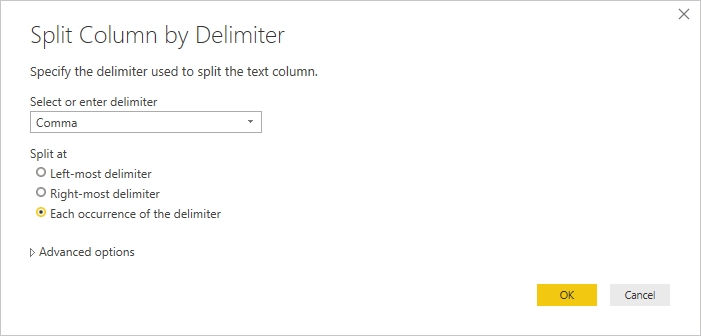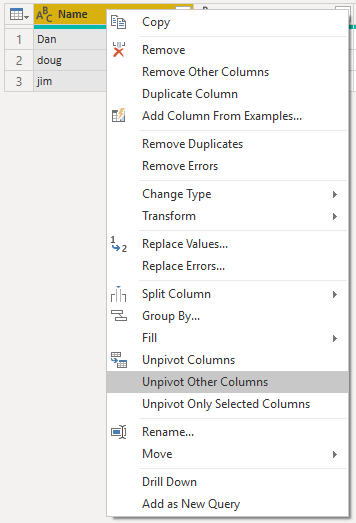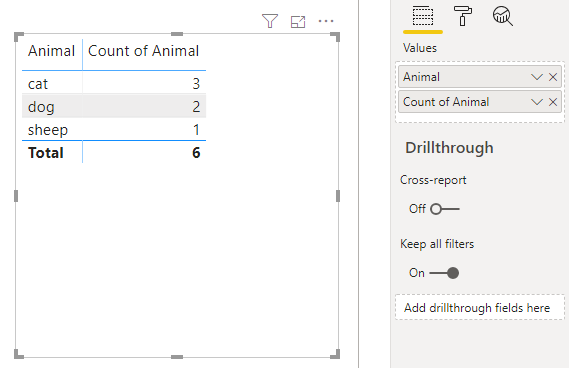- Power BI forums
- Updates
- News & Announcements
- Get Help with Power BI
- Desktop
- Service
- Report Server
- Power Query
- Mobile Apps
- Developer
- DAX Commands and Tips
- Custom Visuals Development Discussion
- Health and Life Sciences
- Power BI Spanish forums
- Translated Spanish Desktop
- Power Platform Integration - Better Together!
- Power Platform Integrations (Read-only)
- Power Platform and Dynamics 365 Integrations (Read-only)
- Training and Consulting
- Instructor Led Training
- Dashboard in a Day for Women, by Women
- Galleries
- Community Connections & How-To Videos
- COVID-19 Data Stories Gallery
- Themes Gallery
- Data Stories Gallery
- R Script Showcase
- Webinars and Video Gallery
- Quick Measures Gallery
- 2021 MSBizAppsSummit Gallery
- 2020 MSBizAppsSummit Gallery
- 2019 MSBizAppsSummit Gallery
- Events
- Ideas
- Custom Visuals Ideas
- Issues
- Issues
- Events
- Upcoming Events
- Community Blog
- Power BI Community Blog
- Custom Visuals Community Blog
- Community Support
- Community Accounts & Registration
- Using the Community
- Community Feedback
Register now to learn Fabric in free live sessions led by the best Microsoft experts. From Apr 16 to May 9, in English and Spanish.
- Power BI forums
- Forums
- Get Help with Power BI
- Desktop
- Re: Getting occurence of multiple values in a sing...
- Subscribe to RSS Feed
- Mark Topic as New
- Mark Topic as Read
- Float this Topic for Current User
- Bookmark
- Subscribe
- Printer Friendly Page
- Mark as New
- Bookmark
- Subscribe
- Mute
- Subscribe to RSS Feed
- Permalink
- Report Inappropriate Content
Getting occurence of multiple values in a single column
ok so the idea of what I'm trying to do is:
-----------------------------------------
Name animals
Dan dog,cat
doug cat
jim cat,sheep,dog
-----------------------------------
then use that table to create this one
-----------------------------------
animals amount
dog 2
cat 3
sheep 1
------------------------------
I know best practice would be to put them in seperate columns but this was the data I was given
Solved! Go to Solution.
- Mark as New
- Bookmark
- Subscribe
- Mute
- Subscribe to RSS Feed
- Permalink
- Report Inappropriate Content
Hi @Anonymous,
Your ideal solution is getting close, although you should have one row per animal per name for greater flexibility. You can make some changes by editing the query for your data.
I've mocked up your data and will walk-through for you.
- From the query editor, select the animals column.
- In the ribbon, select Transform > Split Column > By Delimiter
- Ensure that comma is specified, and Each occurrence of the delimeter, e.g.:
- Click OK. You'll now get separate columns for each occurrence, e.g.:
- Now, we need to ensure we get the right number of records and consolidated values. Right-click on the Name column and choose Unpivot Other Columns, e.g.:
The reason we do other columns rather than selected columns is that later on you might have more than three animals per row, and doing it on the Name column just works on whatever's left after splitting by delimiter. - Now, you'll have a row per name and value, e.g.:
- Now, we just clean-up the artifacts. Delete the Attribute column and rename the Value column to Animal, e.g.:
- Now, you can Close & Apply your query and the data will be loaded.
At this point, you shoud be able to just add the Animal and a count to the report canvas, e.g.:
And you should be good to go. Good luck!
Daniel
If my post helps, then please consider accepting as a solution to help other forum members find the answer more quickly 🙂
Did I answer your question? Mark my post as a solution!
Proud to be a Super User!
My course: Introduction to Developing Power BI Visuals
On how to ask a technical question, if you really want an answer (courtesy of SQLBI)
- Mark as New
- Bookmark
- Subscribe
- Mute
- Subscribe to RSS Feed
- Permalink
- Report Inappropriate Content
Hi @Anonymous,
Your ideal solution is getting close, although you should have one row per animal per name for greater flexibility. You can make some changes by editing the query for your data.
I've mocked up your data and will walk-through for you.
- From the query editor, select the animals column.
- In the ribbon, select Transform > Split Column > By Delimiter
- Ensure that comma is specified, and Each occurrence of the delimeter, e.g.:
- Click OK. You'll now get separate columns for each occurrence, e.g.:
- Now, we need to ensure we get the right number of records and consolidated values. Right-click on the Name column and choose Unpivot Other Columns, e.g.:
The reason we do other columns rather than selected columns is that later on you might have more than three animals per row, and doing it on the Name column just works on whatever's left after splitting by delimiter. - Now, you'll have a row per name and value, e.g.:
- Now, we just clean-up the artifacts. Delete the Attribute column and rename the Value column to Animal, e.g.:
- Now, you can Close & Apply your query and the data will be loaded.
At this point, you shoud be able to just add the Animal and a count to the report canvas, e.g.:
And you should be good to go. Good luck!
Daniel
If my post helps, then please consider accepting as a solution to help other forum members find the answer more quickly 🙂
Did I answer your question? Mark my post as a solution!
Proud to be a Super User!
My course: Introduction to Developing Power BI Visuals
On how to ask a technical question, if you really want an answer (courtesy of SQLBI)
Helpful resources

Microsoft Fabric Learn Together
Covering the world! 9:00-10:30 AM Sydney, 4:00-5:30 PM CET (Paris/Berlin), 7:00-8:30 PM Mexico City

Power BI Monthly Update - April 2024
Check out the April 2024 Power BI update to learn about new features.

| User | Count |
|---|---|
| 110 | |
| 98 | |
| 78 | |
| 64 | |
| 55 |
| User | Count |
|---|---|
| 143 | |
| 109 | |
| 89 | |
| 84 | |
| 66 |