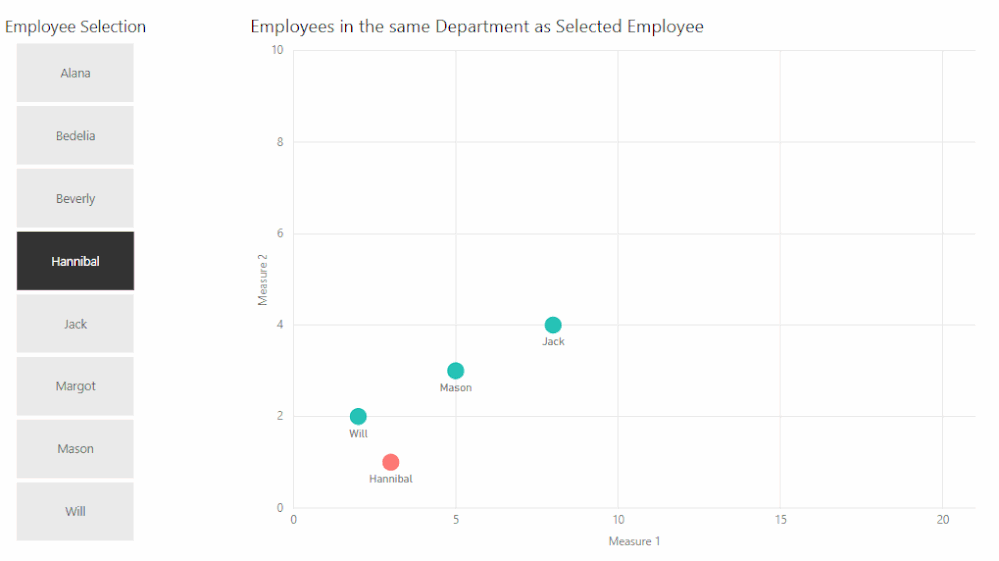- Power BI forums
- Updates
- News & Announcements
- Get Help with Power BI
- Desktop
- Service
- Report Server
- Power Query
- Mobile Apps
- Developer
- DAX Commands and Tips
- Custom Visuals Development Discussion
- Health and Life Sciences
- Power BI Spanish forums
- Translated Spanish Desktop
- Power Platform Integration - Better Together!
- Power Platform Integrations (Read-only)
- Power Platform and Dynamics 365 Integrations (Read-only)
- Training and Consulting
- Instructor Led Training
- Dashboard in a Day for Women, by Women
- Galleries
- Community Connections & How-To Videos
- COVID-19 Data Stories Gallery
- Themes Gallery
- Data Stories Gallery
- R Script Showcase
- Webinars and Video Gallery
- Quick Measures Gallery
- 2021 MSBizAppsSummit Gallery
- 2020 MSBizAppsSummit Gallery
- 2019 MSBizAppsSummit Gallery
- Events
- Ideas
- Custom Visuals Ideas
- Issues
- Issues
- Events
- Upcoming Events
- Community Blog
- Power BI Community Blog
- Custom Visuals Community Blog
- Community Support
- Community Accounts & Registration
- Using the Community
- Community Feedback
Register now to learn Fabric in free live sessions led by the best Microsoft experts. From Apr 16 to May 9, in English and Spanish.
- Power BI forums
- Forums
- Get Help with Power BI
- Desktop
- Getting Group/Attributes of a Filtered Item
- Subscribe to RSS Feed
- Mark Topic as New
- Mark Topic as Read
- Float this Topic for Current User
- Bookmark
- Subscribe
- Printer Friendly Page
- Mark as New
- Bookmark
- Subscribe
- Mute
- Subscribe to RSS Feed
- Permalink
- Report Inappropriate Content
Getting Group/Attributes of a Filtered Item
I have a dataset of employees, which includes some additional information such as job title, department, and salary.
I want to allow users to select a given employee, then view visualizations for that employee's entire job title and department. For example, user selects Employee A, and then they view a scatter plot showing all the employee salaries in Employee A's department. Ideally, Employee A would be highlighted in this scatter plot
Any way to accomplish this within Power BI?
- Mark as New
- Bookmark
- Subscribe
- Mute
- Subscribe to RSS Feed
- Permalink
- Report Inappropriate Content
Hi @ats1958,
I have found an awesomeblog which may could help you achieve your idea output.
You could have a good look at this blog Highlighting Scatter Charts in Power BI using DAX.
Best Regards,
Cherry
If this post helps, then please consider Accept it as the solution to help the other members find it more quickly.
- Mark as New
- Bookmark
- Subscribe
- Mute
- Subscribe to RSS Feed
- Permalink
- Report Inappropriate Content
I don't think this is quite what I need.
In the example, the dots in the scatter plot aren't changing, one is just being highlighted.
What I'm looking to do is display a subset of the data in the chart.
An example would be, if I have a list of cities, states, and populations, and a user selects "San Francisco," I'd want the chart to show all the cities in the California with their populations. And San Francisco would be highlighted in that chart.
- Mark as New
- Bookmark
- Subscribe
- Mute
- Subscribe to RSS Feed
- Permalink
- Report Inappropriate Content
Here is a mock-up of what I think you are looking for.
This could be done a number of ways depending on your existing tables, and my mock-up could well be adapted/simplified.
- Add an Employee Filter table, containing a single column of Employee names, with an inactive relationship to your fact table.
- Create a measure Selected Employee Flag, which returns 1 if the currently visible Employees include those selected in the Employee Filter table (intended to be used only when filtering on individual Employees).
Selected Employee Flag = VAR EmployeesSelected = CALCULATETABLE ( VALUES ( Data[Employee] ), USERELATIONSHIP ( Data[Employee], 'Employee Filter'[Employee Filter] ), ALL ( Data ) ) RETURN IF ( NOT CALCULATE ( ISEMPTY ( VALUES ( Data[Employee] ) ), KEEPFILTERS ( EmployeesSelected ) ), 1 ) - Create another measure Selected Employee Department Flag which returns 1 if the currently visible Departments include those of the Employees selected in the Employee Filter table.
Selected Employee Department Flag = VAR DepartmentSelected = CALCULATETABLE ( VALUES ( Data[Department] ), USERELATIONSHIP ( Data[Employee], 'Employee Filter'[Employee Filter] ), ALL ( Data ) ) RETURN IF ( NOT CALCULATE ( ISEMPTY ( VALUES ( Data[Employee] ) ), KEEPFILTERS ( DepartmentSelected ) ), 1 ) - Create your visual (at an Employee level of detail), and add a Visual Level Filter "Selected Employee Department=1"
- Put the Selected Employee Flag in Color Saturation, and tweak colours as needed.
- If multiple Employees are selected, they will all be highlighted with relevant Departments shown.
Regards,
Owen
- Mark as New
- Bookmark
- Subscribe
- Mute
- Subscribe to RSS Feed
- Permalink
- Report Inappropriate Content
@OwenAuger This is close. However, I'm using a DirectQuery dataset with Power BI Embedded with RLS. Additionally, end users are uploading their own data to my database. Meaning that adding a new table creates a ton of headaches. Is there a workaround that doesn't involve another table?
Thanks
- Mark as New
- Bookmark
- Subscribe
- Mute
- Subscribe to RSS Feed
- Permalink
- Report Inappropriate Content
I can't see any way to avoid creating the additional Employee Filter table, since you need a way of selecting an Employee that doesn't filter your fact table.
Since you are using DirectQuery, you should still be able to add an Employee Filter table relatively easily. The only difference from my uploaded file is that you must create the Employee Filter in Power Query (rather than a DAX Calculated table as I did), for example by referencing your fact table, selecting that one column and using Table.Distinct.
Someone out there may have some alternatives though?
Helpful resources

Microsoft Fabric Learn Together
Covering the world! 9:00-10:30 AM Sydney, 4:00-5:30 PM CET (Paris/Berlin), 7:00-8:30 PM Mexico City

Power BI Monthly Update - April 2024
Check out the April 2024 Power BI update to learn about new features.

| User | Count |
|---|---|
| 114 | |
| 97 | |
| 85 | |
| 70 | |
| 61 |
| User | Count |
|---|---|
| 151 | |
| 120 | |
| 103 | |
| 87 | |
| 68 |