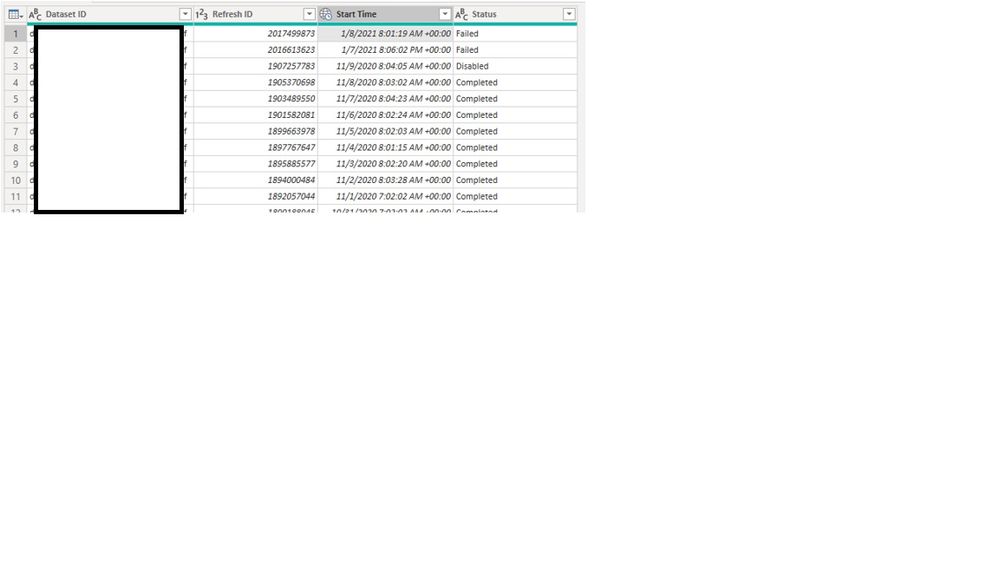- Power BI forums
- Updates
- News & Announcements
- Get Help with Power BI
- Desktop
- Service
- Report Server
- Power Query
- Mobile Apps
- Developer
- DAX Commands and Tips
- Custom Visuals Development Discussion
- Health and Life Sciences
- Power BI Spanish forums
- Translated Spanish Desktop
- Power Platform Integration - Better Together!
- Power Platform Integrations (Read-only)
- Power Platform and Dynamics 365 Integrations (Read-only)
- Training and Consulting
- Instructor Led Training
- Dashboard in a Day for Women, by Women
- Galleries
- Community Connections & How-To Videos
- COVID-19 Data Stories Gallery
- Themes Gallery
- Data Stories Gallery
- R Script Showcase
- Webinars and Video Gallery
- Quick Measures Gallery
- 2021 MSBizAppsSummit Gallery
- 2020 MSBizAppsSummit Gallery
- 2019 MSBizAppsSummit Gallery
- Events
- Ideas
- Custom Visuals Ideas
- Issues
- Issues
- Events
- Upcoming Events
- Community Blog
- Power BI Community Blog
- Custom Visuals Community Blog
- Community Support
- Community Accounts & Registration
- Using the Community
- Community Feedback
Register now to learn Fabric in free live sessions led by the best Microsoft experts. From Apr 16 to May 9, in English and Spanish.
- Power BI forums
- Forums
- Get Help with Power BI
- Desktop
- Re: Get the Most Recent Values from a table
- Subscribe to RSS Feed
- Mark Topic as New
- Mark Topic as Read
- Float this Topic for Current User
- Bookmark
- Subscribe
- Printer Friendly Page
- Mark as New
- Bookmark
- Subscribe
- Mute
- Subscribe to RSS Feed
- Permalink
- Report Inappropriate Content
Get the Most Recent Values from a table
Hello:
I have a Table defined as follows:
let
Source = PowerBIRESTAPI.Navigation(),
AppWorkspace = Source{[Key="AppWorkspace"]}[Data],
RefreshHistory = AppWorkspace{[Key="RefreshHistory"]}[Data],
#"Removed Columns" = Table.RemoveColumns(RefreshHistory,{"Workspace ID", "Request ID", "Refresh Type", "End Time", "Error Code", "Error Description", "Duration In Minutes"})
in
#"Removed Columns"
Which Returns the following:
I'd like the query to display only one DatasetId with the newest time stamp (the Max) , and that specific status that pertains to that newest time stamp.
Not certain how to edit this syntax to do that.
Thank you
Solved! Go to Solution.
- Mark as New
- Bookmark
- Subscribe
- Mute
- Subscribe to RSS Feed
- Permalink
- Report Inappropriate Content
Hi @vsslasd1
Assuming there's only one DatasetID in the table, you can use
Table.Max(#"Removed Columns", "Start Time")
If there are more, you can use a combination of Group By and Table.Max()
Please mark the question solved when done and consider giving a thumbs up if posts are helpful.
Contact me privately for support with any larger-scale BI needs, tutoring, etc.
Cheers
- Mark as New
- Bookmark
- Subscribe
- Mute
- Subscribe to RSS Feed
- Permalink
- Report Inappropriate Content
Hi @vsslasd1
Please try my M Query in you Power Query Editor.
You can copy my M Query and paste it in your Advanced Editor.
My Sample:
My M Query:
let
Source = Table.FromRows(Json.Document(Binary.Decompress(Binary.FromText("bdDdasMwDAXgVwm+LkSSJUv2Xdau+4E9QehFx3JRaNlge3+WRNkw1JcyfJzjM45hCLtAgMo5m8b1IOyxt84KYMHcDW/z6/F8uU4f4bQbw4OLlDAmqoQuIhWgO7GfT8ygJKq2CegR+7wQLiBODpfv8/sfOjiSqJCyVWhtFv9z9p+3r+v0M63o0VFkyyJQIfUkig10dIRiBIYVSguiQtxATwuynFOKWet64ghaSc+OVJMm1grxtrY00IsjMZN5vwrFrR400KsjBgA2rhD5emQNNDgiEAWuEXa6/ulu8tMv", BinaryEncoding.Base64), Compression.Deflate)), let _t = ((type nullable text) meta [Serialized.Text = true]) in type table [#"Dataset ID" = _t, #"Rerfresh ID" = _t, #"Start Time" = _t, Status = _t]),
#"Changed Type" = Table.TransformColumnTypes(Source,{{"Dataset ID", type text}, {"Rerfresh ID", Int64.Type}, {"Start Time", type datetime}, {"Status", type text}}),
#"Filter Row" =
let
MaxTime = Table.SelectRows(Source, each ([Start Time] = List.Max(Source[Start Time])))
in
Table.SelectRows(Source, each ([Dataset ID] = List.Max(MaxTime[Dataset ID])))
in
#"Filter Row"Result:
You may upgade your code as below:
let
Source = PowerBIRESTAPI.Navigation(),
AppWorkspace = Source{[Key="AppWorkspace"]}[Data],
RefreshHistory = AppWorkspace{[Key="RefreshHistory"]}[Data],
#"Removed Columns" = Table.RemoveColumns(RefreshHistory,{"Workspace ID", "Request ID", "Refresh Type", "End Time", "Error Code", "Error Description", "Duration In Minutes"}),
#"Filter Row" =
let
MaxTime = Table.SelectRows(Source, each ([Start Time] = List.Max(Source[Start Time])))
in
Table.SelectRows(Source, each ([Dataset ID] = List.Max(MaxTime[Dataset ID])))
in
#"Filter Row"Best Regards,
Rico Zhou
If this post helps, then please consider Accept it as the solution to help the other members find it more quickly.
- Mark as New
- Bookmark
- Subscribe
- Mute
- Subscribe to RSS Feed
- Permalink
- Report Inappropriate Content
Hi @vsslasd1
Please try my M Query in you Power Query Editor.
You can copy my M Query and paste it in your Advanced Editor.
My Sample:
My M Query:
let
Source = Table.FromRows(Json.Document(Binary.Decompress(Binary.FromText("bdDdasMwDAXgVwm+LkSSJUv2Xdau+4E9QehFx3JRaNlge3+WRNkw1JcyfJzjM45hCLtAgMo5m8b1IOyxt84KYMHcDW/z6/F8uU4f4bQbw4OLlDAmqoQuIhWgO7GfT8ygJKq2CegR+7wQLiBODpfv8/sfOjiSqJCyVWhtFv9z9p+3r+v0M63o0VFkyyJQIfUkig10dIRiBIYVSguiQtxATwuynFOKWet64ghaSc+OVJMm1grxtrY00IsjMZN5vwrFrR400KsjBgA2rhD5emQNNDgiEAWuEXa6/ulu8tMv", BinaryEncoding.Base64), Compression.Deflate)), let _t = ((type nullable text) meta [Serialized.Text = true]) in type table [#"Dataset ID" = _t, #"Rerfresh ID" = _t, #"Start Time" = _t, Status = _t]),
#"Changed Type" = Table.TransformColumnTypes(Source,{{"Dataset ID", type text}, {"Rerfresh ID", Int64.Type}, {"Start Time", type datetime}, {"Status", type text}}),
#"Filter Row" =
let
MaxTime = Table.SelectRows(Source, each ([Start Time] = List.Max(Source[Start Time])))
in
Table.SelectRows(Source, each ([Dataset ID] = List.Max(MaxTime[Dataset ID])))
in
#"Filter Row"Result:
You may upgade your code as below:
let
Source = PowerBIRESTAPI.Navigation(),
AppWorkspace = Source{[Key="AppWorkspace"]}[Data],
RefreshHistory = AppWorkspace{[Key="RefreshHistory"]}[Data],
#"Removed Columns" = Table.RemoveColumns(RefreshHistory,{"Workspace ID", "Request ID", "Refresh Type", "End Time", "Error Code", "Error Description", "Duration In Minutes"}),
#"Filter Row" =
let
MaxTime = Table.SelectRows(Source, each ([Start Time] = List.Max(Source[Start Time])))
in
Table.SelectRows(Source, each ([Dataset ID] = List.Max(MaxTime[Dataset ID])))
in
#"Filter Row"Best Regards,
Rico Zhou
If this post helps, then please consider Accept it as the solution to help the other members find it more quickly.
- Mark as New
- Bookmark
- Subscribe
- Mute
- Subscribe to RSS Feed
- Permalink
- Report Inappropriate Content
Hi @vsslasd1
Assuming there's only one DatasetID in the table, you can use
Table.Max(#"Removed Columns", "Start Time")
If there are more, you can use a combination of Group By and Table.Max()
Please mark the question solved when done and consider giving a thumbs up if posts are helpful.
Contact me privately for support with any larger-scale BI needs, tutoring, etc.
Cheers
Helpful resources

Microsoft Fabric Learn Together
Covering the world! 9:00-10:30 AM Sydney, 4:00-5:30 PM CET (Paris/Berlin), 7:00-8:30 PM Mexico City

Power BI Monthly Update - April 2024
Check out the April 2024 Power BI update to learn about new features.

| User | Count |
|---|---|
| 107 | |
| 93 | |
| 77 | |
| 65 | |
| 53 |
| User | Count |
|---|---|
| 147 | |
| 106 | |
| 104 | |
| 87 | |
| 61 |