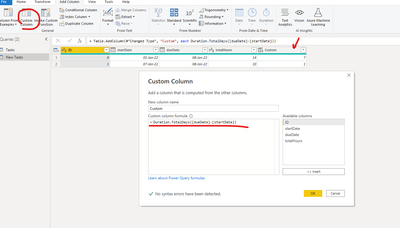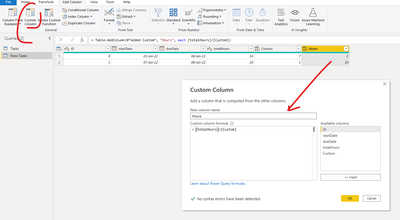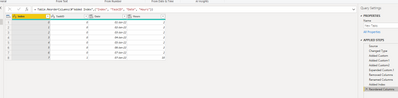- Power BI forums
- Updates
- News & Announcements
- Get Help with Power BI
- Desktop
- Service
- Report Server
- Power Query
- Mobile Apps
- Developer
- DAX Commands and Tips
- Custom Visuals Development Discussion
- Health and Life Sciences
- Power BI Spanish forums
- Translated Spanish Desktop
- Power Platform Integration - Better Together!
- Power Platform Integrations (Read-only)
- Power Platform and Dynamics 365 Integrations (Read-only)
- Training and Consulting
- Instructor Led Training
- Dashboard in a Day for Women, by Women
- Galleries
- Community Connections & How-To Videos
- COVID-19 Data Stories Gallery
- Themes Gallery
- Data Stories Gallery
- R Script Showcase
- Webinars and Video Gallery
- Quick Measures Gallery
- 2021 MSBizAppsSummit Gallery
- 2020 MSBizAppsSummit Gallery
- 2019 MSBizAppsSummit Gallery
- Events
- Ideas
- Custom Visuals Ideas
- Issues
- Issues
- Events
- Upcoming Events
- Community Blog
- Power BI Community Blog
- Custom Visuals Community Blog
- Community Support
- Community Accounts & Registration
- Using the Community
- Community Feedback
Register now to learn Fabric in free live sessions led by the best Microsoft experts. From Apr 16 to May 9, in English and Spanish.
- Power BI forums
- Forums
- Get Help with Power BI
- Desktop
- Re: Get individual dates from start and end dates
- Subscribe to RSS Feed
- Mark Topic as New
- Mark Topic as Read
- Float this Topic for Current User
- Bookmark
- Subscribe
- Printer Friendly Page
- Mark as New
- Bookmark
- Subscribe
- Mute
- Subscribe to RSS Feed
- Permalink
- Report Inappropriate Content
Get individual dates from start and end dates
I have a table WorkPerDay which tells me how many hours each person, should work per day.
id | personId | date | hours
--------------------------
0 | 0 | 01.01.2022 | 8
1 | 0 | 02.01.2022 | 8
2 | 0 | 03.01.2022 | 8
3 | 1 | 01.01.2022 | 8
4 | 1 | 02.01.2022 | 8
5 | 1 | 03.01.2022 | 8
I also have a table Tasks which describes tasks that need doing, when they need doing, and how long they take to do
id | startDate | dueDate | totalHours
---------------------------------------
0 | 01.01.2022 | 08.01.2022 | 14
1 | 07.01.2022 | 08.01.2022 | 10
My goal is to create a chart where I can compare the total available hourse (based on the workPerDay table) and the hours of work required according to the Tasktable. The hour of work per day per task should be calculated by dividing the totalHours evenly between the startDate and dueDate. So for id 0 I required 2 hours of work on each of 01,02,03,04,05,06,07.01.2022.
My idea would be to blow up the task table into individual dates
id | taskId | Date | hours
---------------------------------------
0 | 0 | 01.01.2022 | 2
1 | 0 | 02.01.2022 | 2
2 | 0 | 03.01.2022 | 2
3 | 0 | 04.01.2022 | 2
4 | 0 | 05.01.2022 | 2
5 | 0 | 06.01.2022 | 2
6 | 0 | 07.01.2022 | 2
7 | 1 | 07.01.2022 | 10
Which I could then relate to my WorkPerDay table by date.
The problem is I don't know if this is right idea, and also not how to start doing this. Any help would be appreciated!
Solved! Go to Solution.
- Mark as New
- Bookmark
- Subscribe
- Mute
- Subscribe to RSS Feed
- Permalink
- Report Inappropriate Content
Hi, @Anonymous
Yes. It's an executable idea.
About how to blow up the task table into individual dates, you can try following steps in PowerQuery.
1.add custom columns to calculate the interval days and the working hours required per day
=Duration.TotalDays([dueDate]-[startDate])=[totalHours]/[Custom]2.add another list to contain all dates in this period (List.Dates )
=List.Dates([startDate],[Custom],#duration(1, 0, 0, 0))3.Expend the list -> remove the column you do not want -> rename the new column->add index column
let
Source = Table.FromRows(Json.Document(Binary.Decompress(Binary.FromText("i45WMlDSUTIyMDLSNTAEImSOBZBjaKIUqxOthCJujqHIQCk2FgA=", BinaryEncoding.Base64), Compression.Deflate)), let _t = ((type nullable text) meta [Serialized.Text = true]) in type table [ID = _t, startDate = _t, dueDate = _t, totalHours = _t]),
#"Changed Type" = Table.TransformColumnTypes(Source,{{"ID", Int64.Type}, {"startDate", type date}, {"dueDate", type date}, {"totalHours", Int64.Type}}),
#"Added Custom" = Table.AddColumn(#"Changed Type", "Custom", each Duration.TotalDays([dueDate]-[startDate])),
#"Added Custom1" = Table.AddColumn(#"Added Custom", "Hours", each [totalHours]/[Custom]),
#"Added Custom2" = Table.AddColumn(#"Added Custom1", "Custom.1", each List.Dates([startDate],[Custom],#duration(1, 0, 0, 0))),
#"Expanded Custom.1" = Table.ExpandListColumn(#"Added Custom2", "Custom.1"),
#"Removed Columns" = Table.RemoveColumns(#"Expanded Custom.1",{"startDate", "dueDate", "totalHours", "Custom"}),
#"Renamed Columns" = Table.RenameColumns(#"Removed Columns",{{"Custom.1", "Date"}, {"ID", "TaskID"}}),
#"Added Index" = Table.AddIndexColumn(#"Renamed Columns", "Index", 0, 1, Int64.Type),
#"Reordered Columns" = Table.ReorderColumns(#"Added Index",{"Index", "TaskID", "Date", "Hours"})
in
#"Reordered Columns"Please check my sample file for more details.
Best Regards,
Community Support Team _ Eason
- Mark as New
- Bookmark
- Subscribe
- Mute
- Subscribe to RSS Feed
- Permalink
- Report Inappropriate Content
Hi, @Anonymous
Yes. It's an executable idea.
About how to blow up the task table into individual dates, you can try following steps in PowerQuery.
1.add custom columns to calculate the interval days and the working hours required per day
=Duration.TotalDays([dueDate]-[startDate])=[totalHours]/[Custom]2.add another list to contain all dates in this period (List.Dates )
=List.Dates([startDate],[Custom],#duration(1, 0, 0, 0))3.Expend the list -> remove the column you do not want -> rename the new column->add index column
let
Source = Table.FromRows(Json.Document(Binary.Decompress(Binary.FromText("i45WMlDSUTIyMDLSNTAEImSOBZBjaKIUqxOthCJujqHIQCk2FgA=", BinaryEncoding.Base64), Compression.Deflate)), let _t = ((type nullable text) meta [Serialized.Text = true]) in type table [ID = _t, startDate = _t, dueDate = _t, totalHours = _t]),
#"Changed Type" = Table.TransformColumnTypes(Source,{{"ID", Int64.Type}, {"startDate", type date}, {"dueDate", type date}, {"totalHours", Int64.Type}}),
#"Added Custom" = Table.AddColumn(#"Changed Type", "Custom", each Duration.TotalDays([dueDate]-[startDate])),
#"Added Custom1" = Table.AddColumn(#"Added Custom", "Hours", each [totalHours]/[Custom]),
#"Added Custom2" = Table.AddColumn(#"Added Custom1", "Custom.1", each List.Dates([startDate],[Custom],#duration(1, 0, 0, 0))),
#"Expanded Custom.1" = Table.ExpandListColumn(#"Added Custom2", "Custom.1"),
#"Removed Columns" = Table.RemoveColumns(#"Expanded Custom.1",{"startDate", "dueDate", "totalHours", "Custom"}),
#"Renamed Columns" = Table.RenameColumns(#"Removed Columns",{{"Custom.1", "Date"}, {"ID", "TaskID"}}),
#"Added Index" = Table.AddIndexColumn(#"Renamed Columns", "Index", 0, 1, Int64.Type),
#"Reordered Columns" = Table.ReorderColumns(#"Added Index",{"Index", "TaskID", "Date", "Hours"})
in
#"Reordered Columns"Please check my sample file for more details.
Best Regards,
Community Support Team _ Eason
- Mark as New
- Bookmark
- Subscribe
- Mute
- Subscribe to RSS Feed
- Permalink
- Report Inappropriate Content
@Anonymous , the first table you can join with date table for second, you can skip join with date table and use measure using the blog
Microsoft Power BI Learning Resources, 2023 !!
Learn Power BI - Full Course with Dec-2022, with Window, Index, Offset, 100+ Topics !!
Did I answer your question? Mark my post as a solution! Appreciate your Kudos !! Proud to be a Super User! !!
Helpful resources

Microsoft Fabric Learn Together
Covering the world! 9:00-10:30 AM Sydney, 4:00-5:30 PM CET (Paris/Berlin), 7:00-8:30 PM Mexico City

Power BI Monthly Update - April 2024
Check out the April 2024 Power BI update to learn about new features.

| User | Count |
|---|---|
| 118 | |
| 107 | |
| 70 | |
| 70 | |
| 43 |
| User | Count |
|---|---|
| 148 | |
| 104 | |
| 104 | |
| 89 | |
| 66 |