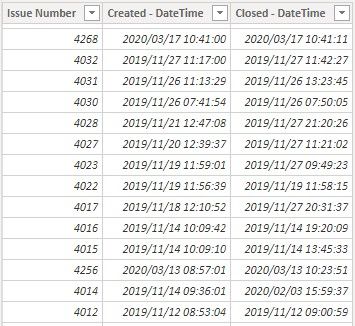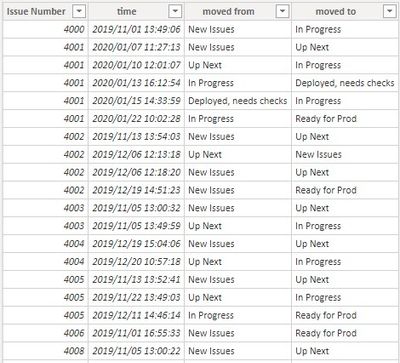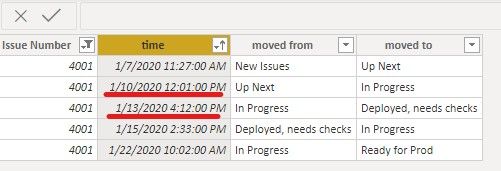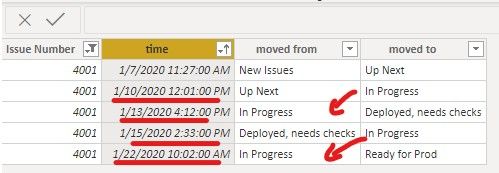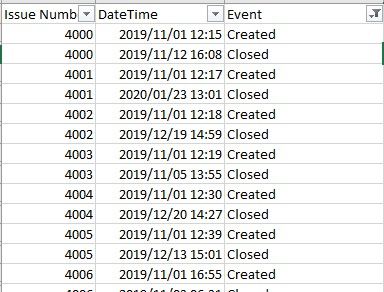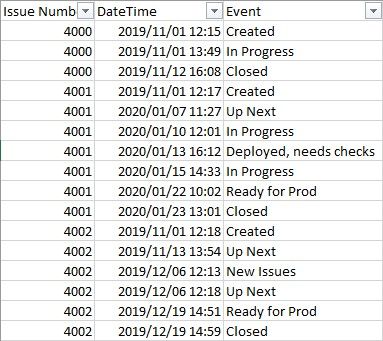- Power BI forums
- Updates
- News & Announcements
- Get Help with Power BI
- Desktop
- Service
- Report Server
- Power Query
- Mobile Apps
- Developer
- DAX Commands and Tips
- Custom Visuals Development Discussion
- Health and Life Sciences
- Power BI Spanish forums
- Translated Spanish Desktop
- Power Platform Integration - Better Together!
- Power Platform Integrations (Read-only)
- Power Platform and Dynamics 365 Integrations (Read-only)
- Training and Consulting
- Instructor Led Training
- Dashboard in a Day for Women, by Women
- Galleries
- Community Connections & How-To Videos
- COVID-19 Data Stories Gallery
- Themes Gallery
- Data Stories Gallery
- R Script Showcase
- Webinars and Video Gallery
- Quick Measures Gallery
- 2021 MSBizAppsSummit Gallery
- 2020 MSBizAppsSummit Gallery
- 2019 MSBizAppsSummit Gallery
- Events
- Ideas
- Custom Visuals Ideas
- Issues
- Issues
- Events
- Upcoming Events
- Community Blog
- Power BI Community Blog
- Custom Visuals Community Blog
- Community Support
- Community Accounts & Registration
- Using the Community
- Community Feedback
Register now to learn Fabric in free live sessions led by the best Microsoft experts. From Apr 16 to May 9, in English and Spanish.
- Power BI forums
- Forums
- Get Help with Power BI
- Desktop
- Get durations from event data
- Subscribe to RSS Feed
- Mark Topic as New
- Mark Topic as Read
- Float this Topic for Current User
- Bookmark
- Subscribe
- Printer Friendly Page
- Mark as New
- Bookmark
- Subscribe
- Mute
- Subscribe to RSS Feed
- Permalink
- Report Inappropriate Content
Get durations from event data
I am trying to analyse my data in Power BI to work out how long we spend on tickets. The data sits in two tables.
The first table (Issue Timings) shows when an issue is created or closed.
The second (Issue Events) records when a ticket is moved between pipelines.
I would like to know how much total time a ticket spends in "In Progress". There are some complications. A ticket may be created in "In Progress", so there may not be an event where it is moved to "In Progress". A ticket may also be closed in "In Progress" so there's no event when it's moved from the pipeline. Also, the ticket may be moved to and from "In Progress" multiple times.
Any advice on how to break this down to get the total duration per issue in Power BI (using M and/or DAX)? I have some sample data here if you'd like to take a look.
Solved! Go to Solution.
- Mark as New
- Bookmark
- Subscribe
- Mute
- Subscribe to RSS Feed
- Permalink
- Report Inappropriate Content
I have managed to work it out in DAX after adding an index column in M. My query is now:
let
Source = Excel.Workbook(File.Contents("D:\tmp\timing_data\timing_data.xlsx"), null, true),
Issues_Sheet = Source{[Item="Issues",Kind="Sheet"]}[Data],
#"Promoted Headers" = Table.PromoteHeaders(Issues_Sheet, [PromoteAllScalars=true]),
#"Changed Type" = Table.TransformColumnTypes(#"Promoted Headers",{{"Issue Number", Int64.Type}, {"Created", type datetime}, {"Closed", type datetime}}),
#"Unpivoted Columns" = Table.UnpivotOtherColumns(#"Changed Type", {"Issue Number"}, "Attribute", "Value"),
#"Renamed Columns" = Table.RenameColumns(#"Unpivoted Columns",{{"Attribute", "Event"}, {"Value", "DateTime"}}),
#"Reordered Columns" = Table.ReorderColumns(#"Renamed Columns",{"Issue Number", "DateTime", "Event"}),
#"Appended Query" = Table.Combine({#"Reordered Columns", #"Issue Events"}),
#"Sorted Rows" = Table.Sort(#"Appended Query",{{"Issue Number", Order.Ascending}, {"DateTime", Order.Ascending}}),
#"Added Index" = Table.AddIndexColumn(#"Sorted Rows", "Index", 0, 1),
#"Reordered Columns1" = Table.ReorderColumns(#"Added Index",{"Index", "Issue Number", "DateTime", "Event"})
in
#"Reordered Columns1"
In DAX I added a calculated column for Pipeline:
Pipeline =
VAR NextEvent = LOOKUPVALUE('Issues Timings'[Event],'Issues Timings'[Index],'Issues Timings'[Index]+1)
RETURN IF('Issues Timings'[Event] = "Created",
IF(NextEvent = "In Progress","Up Next",
IF(NextEvent = "Up Next", "New Issues",
"In Progress" )),
'Issues Timings'[Event])
Duration =
VAR StartDateTime = 'Issues Timings'[DateTime]
VAR StartTime = TIME(8,0,0)
VAR EndTime = TIME(17,0,0)
VAR NextIssue = LOOKUPVALUE('Issues Timings'[Issue Number],'Issues Timings'[Index],'Issues Timings'[Index]+1)
VAR EndDateTime = IF(NextIssue = 'Issues Timings'[Issue Number], LOOKUPVALUE('Issues Timings'[DateTime],'Issues Timings'[Index],'Issues Timings'[Index]+1),'Issues Timings'[DateTime])
VAR NetWorkDays =
COUNTROWS (
FILTER (
ADDCOLUMNS ( CALENDAR ( StartDateTime, EndDateTime ), "Day of Week", WEEKDAY ( [Date], 1 ) ),
[Day of Week] <> 1
&& [Day of Week] <> 7
&& NOT(CONTAINS(Holidays,Holidays[Date],[Date]))
)
)
RETURN
IF(OR(EndTime<StartTime,EndDateTime<=StartDateTime),0,
(NetWorkDays
-(1
*IF(MOD(StartDateTime,1)>EndTime,1,
(MAX(StartTime,MOD(StartDateTime,1))-StartTime)
/(EndTime-StartTime)))
-(1
*IF(MOD(EndDateTime,1)<StartTime,1,
(EndTime-MIN(EndTime,MOD(EndDateTime,1)))
/(EndTime-StartTime))))
*(EndTime-StartTime)*24)
- Mark as New
- Bookmark
- Subscribe
- Mute
- Subscribe to RSS Feed
- Permalink
- Report Inappropriate Content
Hi @rudivonstaden ,
We are a little confused about your calculation logic. If you can describe it more clearly, it will be helpful to us.
Do you want to calculate the duration of In progress? For example, the issue number is 4001, is the duration the difference between the second row and third row?
Or is the difference between the second and third rows plus the difference between the fourth and fifth rows?
How to calculate if Issue Number only has one In Progress, like Issue Number 4000. Do we need to subtract the Created_DateTime of the Issue Timings Table from Time of the Issue Events Table?
It will be helpful if you can show us the exact expected result based on the tables.
Best regards,
Community Support Team _ zhenbw
If this post helps, then please consider Accept it as the solution to help the other members find it more quickly.
- Mark as New
- Bookmark
- Subscribe
- Mute
- Subscribe to RSS Feed
- Permalink
- Report Inappropriate Content
Thanks for your reply, and apologies for not explaining clearly up front. I think you did understand pretty well, and you have identified some of the challenges that make this somewhat complicated. In working out how to explain it I think I've figured out a workflow in Excel to get the durations (more or less). Now I just need to figure out how to do the same things in Power BI.
Step 1: Reduce the columns in the the Issue Timings table so that they only have an Issue Number, DateTime and Event column (solved by selecting the Created and Closed columns and Unpivoting in Power BI):
Step 2: Append data from Issue Events. We can ignore the "moved from" column in Issue Events and append only the "moved to" column to get this (in Power BI, delete "moved from" column, rename to match Issue Timings table and append Issue Events to Issue Timings):
Step 3: add a column to indicate the pipeline the issue is in at that DateTime. The pseudocode logic is as follows:
If [Current Event] is "Created"
If [Next Event] is "In Progress" Then Pipeline is "Up Next"
Else If [Next Event] is "Up Next" Then Pipeline is "New Issues"
Else Pipeline is "In Progress"
Else Pipeline is [Current Event]
As an Excel formula it looks like this (in cell D2):
=IF(C2="Created",IF(C3="In Progress","Up Next",IF(C3="Up Next","New Issues","In Progress")),C2)
Step 4: There's now enough information to calculate the time spent in each pipeline, not just the the "In Progress" pipeline. The formula I used to calculate duration in hours was basically
If [Next Issue Number] = [Current Issue Number] Then Duration = ([Next DateTime] - [Current DateTime])*24
Else Duration = 0
I think from here it will be fairly trivial (I hope) to sum the total time filtered by issue number and pipeline in DAX.
I've made some progress on doing this in Power BI, but I'm struggling with step 3. How can I reference the next event (event in the next row)? I'll have to also reference the next issue number and the next datetime in step 4.
Current progress (including pbix) is here.
- Mark as New
- Bookmark
- Subscribe
- Mute
- Subscribe to RSS Feed
- Permalink
- Report Inappropriate Content
I have managed to work it out in DAX after adding an index column in M. My query is now:
let
Source = Excel.Workbook(File.Contents("D:\tmp\timing_data\timing_data.xlsx"), null, true),
Issues_Sheet = Source{[Item="Issues",Kind="Sheet"]}[Data],
#"Promoted Headers" = Table.PromoteHeaders(Issues_Sheet, [PromoteAllScalars=true]),
#"Changed Type" = Table.TransformColumnTypes(#"Promoted Headers",{{"Issue Number", Int64.Type}, {"Created", type datetime}, {"Closed", type datetime}}),
#"Unpivoted Columns" = Table.UnpivotOtherColumns(#"Changed Type", {"Issue Number"}, "Attribute", "Value"),
#"Renamed Columns" = Table.RenameColumns(#"Unpivoted Columns",{{"Attribute", "Event"}, {"Value", "DateTime"}}),
#"Reordered Columns" = Table.ReorderColumns(#"Renamed Columns",{"Issue Number", "DateTime", "Event"}),
#"Appended Query" = Table.Combine({#"Reordered Columns", #"Issue Events"}),
#"Sorted Rows" = Table.Sort(#"Appended Query",{{"Issue Number", Order.Ascending}, {"DateTime", Order.Ascending}}),
#"Added Index" = Table.AddIndexColumn(#"Sorted Rows", "Index", 0, 1),
#"Reordered Columns1" = Table.ReorderColumns(#"Added Index",{"Index", "Issue Number", "DateTime", "Event"})
in
#"Reordered Columns1"
In DAX I added a calculated column for Pipeline:
Pipeline =
VAR NextEvent = LOOKUPVALUE('Issues Timings'[Event],'Issues Timings'[Index],'Issues Timings'[Index]+1)
RETURN IF('Issues Timings'[Event] = "Created",
IF(NextEvent = "In Progress","Up Next",
IF(NextEvent = "Up Next", "New Issues",
"In Progress" )),
'Issues Timings'[Event])
Duration =
VAR StartDateTime = 'Issues Timings'[DateTime]
VAR StartTime = TIME(8,0,0)
VAR EndTime = TIME(17,0,0)
VAR NextIssue = LOOKUPVALUE('Issues Timings'[Issue Number],'Issues Timings'[Index],'Issues Timings'[Index]+1)
VAR EndDateTime = IF(NextIssue = 'Issues Timings'[Issue Number], LOOKUPVALUE('Issues Timings'[DateTime],'Issues Timings'[Index],'Issues Timings'[Index]+1),'Issues Timings'[DateTime])
VAR NetWorkDays =
COUNTROWS (
FILTER (
ADDCOLUMNS ( CALENDAR ( StartDateTime, EndDateTime ), "Day of Week", WEEKDAY ( [Date], 1 ) ),
[Day of Week] <> 1
&& [Day of Week] <> 7
&& NOT(CONTAINS(Holidays,Holidays[Date],[Date]))
)
)
RETURN
IF(OR(EndTime<StartTime,EndDateTime<=StartDateTime),0,
(NetWorkDays
-(1
*IF(MOD(StartDateTime,1)>EndTime,1,
(MAX(StartTime,MOD(StartDateTime,1))-StartTime)
/(EndTime-StartTime)))
-(1
*IF(MOD(EndDateTime,1)<StartTime,1,
(EndTime-MIN(EndTime,MOD(EndDateTime,1)))
/(EndTime-StartTime))))
*(EndTime-StartTime)*24)
Helpful resources

Microsoft Fabric Learn Together
Covering the world! 9:00-10:30 AM Sydney, 4:00-5:30 PM CET (Paris/Berlin), 7:00-8:30 PM Mexico City

Power BI Monthly Update - April 2024
Check out the April 2024 Power BI update to learn about new features.

| User | Count |
|---|---|
| 106 | |
| 94 | |
| 75 | |
| 62 | |
| 50 |
| User | Count |
|---|---|
| 147 | |
| 106 | |
| 104 | |
| 87 | |
| 61 |