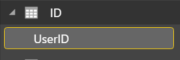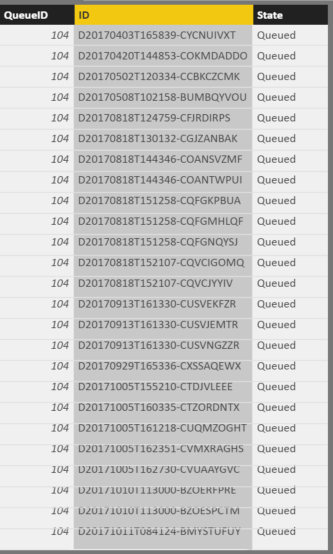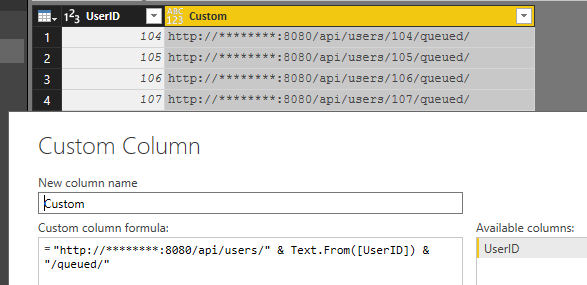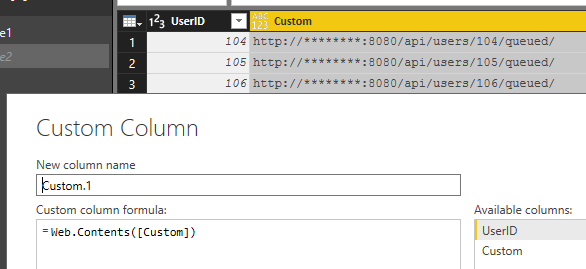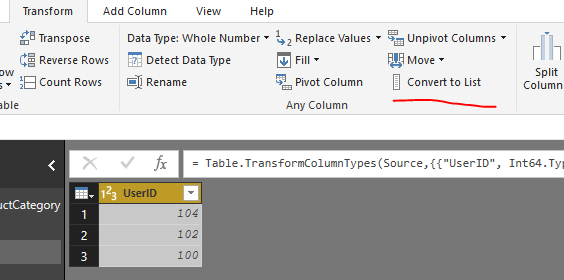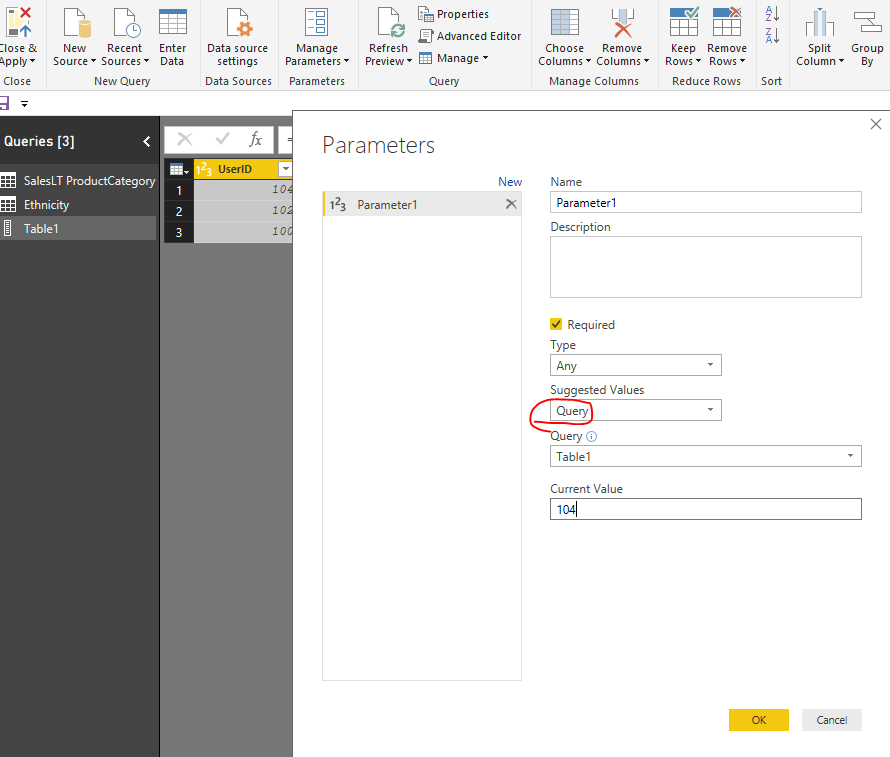- Power BI forums
- Updates
- News & Announcements
- Get Help with Power BI
- Desktop
- Service
- Report Server
- Power Query
- Mobile Apps
- Developer
- DAX Commands and Tips
- Custom Visuals Development Discussion
- Health and Life Sciences
- Power BI Spanish forums
- Translated Spanish Desktop
- Power Platform Integration - Better Together!
- Power Platform Integrations (Read-only)
- Power Platform and Dynamics 365 Integrations (Read-only)
- Training and Consulting
- Instructor Led Training
- Dashboard in a Day for Women, by Women
- Galleries
- Community Connections & How-To Videos
- COVID-19 Data Stories Gallery
- Themes Gallery
- Data Stories Gallery
- R Script Showcase
- Webinars and Video Gallery
- Quick Measures Gallery
- 2021 MSBizAppsSummit Gallery
- 2020 MSBizAppsSummit Gallery
- 2019 MSBizAppsSummit Gallery
- Events
- Ideas
- Custom Visuals Ideas
- Issues
- Issues
- Events
- Upcoming Events
- Community Blog
- Power BI Community Blog
- Custom Visuals Community Blog
- Community Support
- Community Accounts & Registration
- Using the Community
- Community Feedback
Register now to learn Fabric in free live sessions led by the best Microsoft experts. From Apr 16 to May 9, in English and Spanish.
- Power BI forums
- Forums
- Get Help with Power BI
- Desktop
- Re: Get data Web API Variable URL
- Subscribe to RSS Feed
- Mark Topic as New
- Mark Topic as Read
- Float this Topic for Current User
- Bookmark
- Subscribe
- Printer Friendly Page
- Mark as New
- Bookmark
- Subscribe
- Mute
- Subscribe to RSS Feed
- Permalink
- Report Inappropriate Content
Get data Web API Variable URL
Hello,
I have been stuck on this for days and googled endless times with no luck on getting this to work. I'm trying to get data but cannot figure out how to pass a users column to another get data web URL.
1. UserID column. Examples of userIDs (22, 104, 122)
2. Connection details.
3.
4. The last thing I need is to pass the results of column ID as seen in the previous step to a get data web URL like this
http://********:8080/api/users/104/queued/D20170818T152107-CQVCIGOMQ/metadata
5. This is what step 4 produces.
<Document DocumentTypeName="TEST" FusionVersion="2.0.0.34" IdentityKey="523ss57-5f2f-43a7-asaa0-50e6da896aab" OrganizationID="1"> <Capture BatchName="20170403.165221" BatchPath="\\*************\PSIGEN Batch Storage\20170403.165221" FolderName="20170403.1652598559" FolderPath="\\*************\PSIGEN Batch Storage\20170403.165221\20170403.1652598559" DocumentName="00000005" DocumentPath="\\*************\PSIGEN Batch Storage\20170403.165221\20170403.1652598559\00000005" /> <Pages> <Page FileName="TEST TEST TEST Invoice_1003706760_1.tif" ImageWidth="2356" ImageHeight="2991" TileWidth="746" TileHeight="746" TileLevels="13" /> </Pages> <Records> <Record> <Field Name="Vendor Name" Type="Text"><![CDATA[TEST TEST TEST Invoice]]></Field> <Field Name="Invoice Date" Type="Text"><![CDATA[20170327]]></Field> <Field Name="Date Range" Type="Text"><![CDATA[]]></Field> <Field Name="Invoice Number Sub" Type="Text"><![CDATA[Jacob Test]]></Field> <Field Name="Invoice Number" Type="Text"><![CDATA[1003706760]]></Field> <Field Name="Order #" Type="Text"><![CDATA[]]></Field> <Field Name="Subtotal" Type="Text"><![CDATA[]]></Field> <Field Name="Credit Amount" Type="Text"><![CDATA[]]></Field> <Field Name="Sales Tax" Type="Text"><![CDATA[]]></Field> <Field Name="Invoice Amt" Type="Text"><![CDATA[14542.32]]></Field> <Field Name="Remit To" Type="Text"><![CDATA[]]></Field> <Field Name="Remit To Sub" Type="Text"><![CDATA[TEST TEST INC PO BOX 829122 Santa Barbara CA 21882-7896]]></Field> <Field Name="Order Number" Type="Text"><![CDATA[]]></Field> <Field Name="PO Number" Type="Text"><![CDATA[]]></Field> <Field Name="Reviewer" Type="Text"><![CDATA[]]></Field> <Field Name="User Name" Type="Text"><![CDATA[System Administrator]]></Field> <Field Name="Notes1" Type="Memo"><![CDATA[]]></Field> <Field Name="Split Invoice Amount" Type="Text"><![CDATA[]]></Field> <Field Name="Budget Unit #" Type="Text"><![CDATA[4641]]></Field> <Field Name="Object" Type="Text"><![CDATA[]]></Field> <Field Name="Object New" Type="Text"><![CDATA[]]></Field> <Field Name="Department Object" Type="Text"><![CDATA[]]></Field> <Field Name="Activity" Type="Text"><![CDATA[GATV]]></Field> <Field Name="Function" Type="Text"><![CDATA[GFUN]]></Field> <Field Name="Program" Type="Text"><![CDATA[]]></Field> <Field Name="Phase" Type="Text"><![CDATA[]]></Field> <Field Name="Task" Type="Text"><![CDATA[]]></Field> <Field Name="Customer Number" Type="Text"><![CDATA[]]></Field> <Field Name="Status" Type="Text"><![CDATA[]]></Field> <Field Name="Keywords" Type="Text"><![CDATA[]]></Field> <Field Name="TEST Doc Type" Type="Text"><![CDATA[]]></Field> <Field Name="Queue ID" Type="Text"><![CDATA[104]]></Field> </Record> </Records>
I really appreciate any help you can provide as this has me stumped.
Solved! Go to Solution.
- Mark as New
- Bookmark
- Subscribe
- Mute
- Subscribe to RSS Feed
- Permalink
- Report Inappropriate Content
Hi @soundwave123,
Another way you can try is that you can create a calculated column contains those kind of URL. Please open Query Editor, create a custom column [Custom]:
="http://********:8080/api/users/" & Text.From([UserID]) & "/queued/"
Then pass new column in Web.Contents() function to get data:
=Web.Contents([Custom])
Best Regards,
Qiuyun Yu
If this post helps, then please consider Accept it as the solution to help the other members find it more quickly.
- Mark as New
- Bookmark
- Subscribe
- Mute
- Subscribe to RSS Feed
- Permalink
- Report Inappropriate Content
Hi @soundwave123,
You can covert the table ID to the list in Query Editor via "Convert to list" option:
Then you can create a parameter and get data from this list, when you get data, please replace part "104" as parameter name.
For more information, you can refer to this similar thread: How to setting a dynamic URL connection.
Best Regards,
Qiuyun Yu
If this post helps, then please consider Accept it as the solution to help the other members find it more quickly.
- Mark as New
- Bookmark
- Subscribe
- Mute
- Subscribe to RSS Feed
- Permalink
- Report Inappropriate Content
So, I understand this part but the issue is I have to change the parameter to have the URL pulled for each user manually. I was looking to have a list and PowerBI be able to use the whole list to form multiple URLs based on the list then return all users queue from the list without user involvement so that the data can be gathered all at once.
- Mark as New
- Bookmark
- Subscribe
- Mute
- Subscribe to RSS Feed
- Permalink
- Report Inappropriate Content
Hi @soundwave123,
Another way you can try is that you can create a calculated column contains those kind of URL. Please open Query Editor, create a custom column [Custom]:
="http://********:8080/api/users/" & Text.From([UserID]) & "/queued/"
Then pass new column in Web.Contents() function to get data:
=Web.Contents([Custom])
Best Regards,
Qiuyun Yu
If this post helps, then please consider Accept it as the solution to help the other members find it more quickly.
- Mark as New
- Bookmark
- Subscribe
- Mute
- Subscribe to RSS Feed
- Permalink
- Report Inappropriate Content
I hope my post makes sense if not, please let me know and I'll clarify where needed.
Helpful resources

Microsoft Fabric Learn Together
Covering the world! 9:00-10:30 AM Sydney, 4:00-5:30 PM CET (Paris/Berlin), 7:00-8:30 PM Mexico City

Power BI Monthly Update - April 2024
Check out the April 2024 Power BI update to learn about new features.

| User | Count |
|---|---|
| 113 | |
| 100 | |
| 78 | |
| 76 | |
| 52 |
| User | Count |
|---|---|
| 144 | |
| 109 | |
| 108 | |
| 88 | |
| 61 |