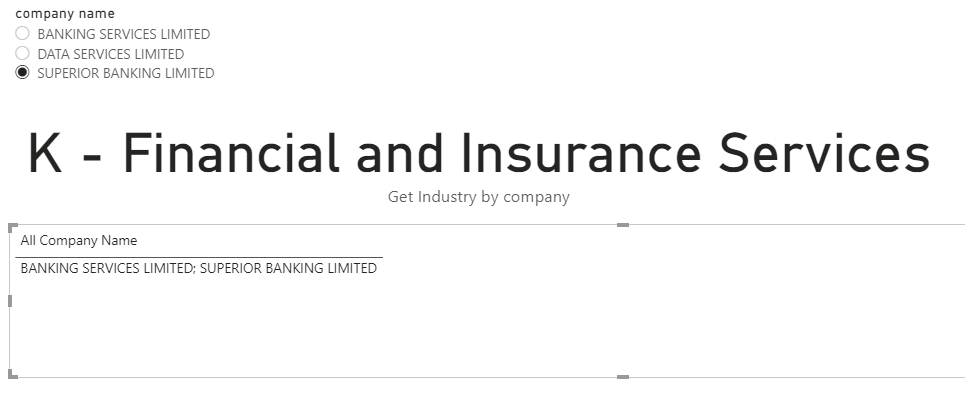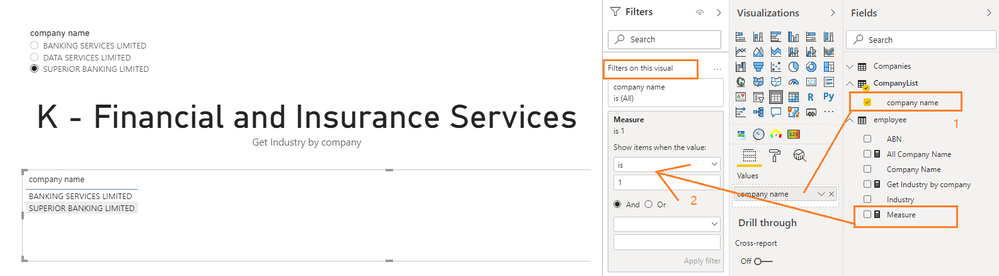- Power BI forums
- Updates
- News & Announcements
- Get Help with Power BI
- Desktop
- Service
- Report Server
- Power Query
- Mobile Apps
- Developer
- DAX Commands and Tips
- Custom Visuals Development Discussion
- Health and Life Sciences
- Power BI Spanish forums
- Translated Spanish Desktop
- Power Platform Integration - Better Together!
- Power Platform Integrations (Read-only)
- Power Platform and Dynamics 365 Integrations (Read-only)
- Training and Consulting
- Instructor Led Training
- Dashboard in a Day for Women, by Women
- Galleries
- Community Connections & How-To Videos
- COVID-19 Data Stories Gallery
- Themes Gallery
- Data Stories Gallery
- R Script Showcase
- Webinars and Video Gallery
- Quick Measures Gallery
- 2021 MSBizAppsSummit Gallery
- 2020 MSBizAppsSummit Gallery
- 2019 MSBizAppsSummit Gallery
- Events
- Ideas
- Custom Visuals Ideas
- Issues
- Issues
- Events
- Upcoming Events
- Community Blog
- Power BI Community Blog
- Custom Visuals Community Blog
- Community Support
- Community Accounts & Registration
- Using the Community
- Community Feedback
Register now to learn Fabric in free live sessions led by the best Microsoft experts. From Apr 16 to May 9, in English and Spanish.
- Power BI forums
- Forums
- Get Help with Power BI
- Desktop
- Get all Company name based on Industry Name
- Subscribe to RSS Feed
- Mark Topic as New
- Mark Topic as Read
- Float this Topic for Current User
- Bookmark
- Subscribe
- Printer Friendly Page
- Mark as New
- Bookmark
- Subscribe
- Mute
- Subscribe to RSS Feed
- Permalink
- Report Inappropriate Content
Get all Company name based on Industry Name
Hello All,
I have 2 table:
1) Company
2) Employee
I have a filter of company name in page1 tab. I want to fatch the All company name based on Industry name.
one filter is there of company name which is taking by company table.
industry name i am facthing with respect company name with below measure:
Get Industry by company =
var val = SELECTEDVALUE(Companies[company name])
var industry = IF(val<>BLANK(), VALUES(CreditorWatch[ANZSIC Industry]))
return industry
here I am getting Industry name using above measure.
Now, in below image one Industry has 2 company name.
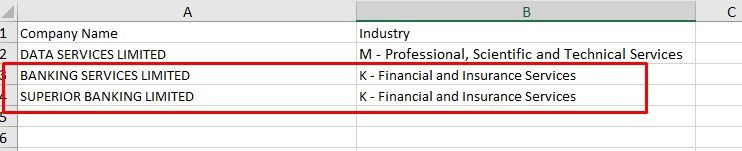
there are 2 company name in same industry "K_Finance and insurance services".
I want this 2 company name for industry "K_Finance and insurance services". in a measure.
I used below measure:
var val = SELECTEDVALUE(Companies[company name])
var industry = IF(val<>BLANK(), VALUES(employee[Industry]))
return industry
I got industry name by above measure.
after that i used below measure to get company name but i am getting single company name, but it must take 2 company name for industry "K_Finance and insurance services".
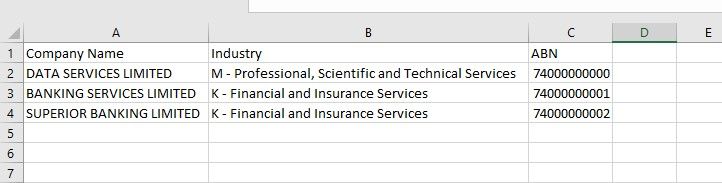
- Mark as New
- Bookmark
- Subscribe
- Mute
- Subscribe to RSS Feed
- Permalink
- Report Inappropriate Content
Hi @mohittimpus ,
A measure is not able to express multiple values at the same time. It is usually an aggregate value. So in this case, you can use CONCATENATEX function to combine all the values into one single string value and then display it in the visual. Try the measure below, here I use “; ” as the delimiter between values.
All Company Name =
VAR __industry = SELECTEDVALUE ( employee[Industry] )
VAR __table = FILTER ( ALL ( employee ), employee[Industry] = __industry )
VAR __table2 = SUMMARIZE ( __table, employee[Company Name] )
RETURN
CONCATENATEX ( __table2, employee[Company Name], "; " )
Moreover, if you want to display multiple company names in multiple rows of a table visual, here is another way you can take which needs a few steps to follow:
1. Create a Company List table
CompanyList = VALUES(Companies[company name])
2. Create a measure
Measure =
VAR __industry = SELECTEDVALUE ( employee[Industry] )
VAR __table = FILTER ( ALL ( employee ), employee[Industry] = __industry )
VAR __table2 = SUMMARIZE ( __table, employee[Company Name] )
RETURN
IF ( MAX ( CompanyList[Company Name] ) IN __table2, 1, 0 )3. Put CompanyList[company name] column into the table visual and add above measure to the table’s filter.
Best Regards,
Community Support Team _ Jing Zhang
If this post helps, please consider Accept it as the solution to help other members find it.
- Mark as New
- Bookmark
- Subscribe
- Mute
- Subscribe to RSS Feed
- Permalink
- Report Inappropriate Content
You'll also have to make sure you put it in the right visual, because if you put it by company name, you'll only see one company name.
Please @mention me in your reply if you want a response.
Copying DAX from this post? Click here for a hack to quickly replace it with your own table names
Has this post solved your problem? Please Accept as Solution so that others can find it quickly and to let the community know your problem has been solved.
If you found this post helpful, please give Kudos C
I work as a Microsoft trainer and consultant, specialising in Power BI and Power Query.
www.excelwithallison.com
Helpful resources

Microsoft Fabric Learn Together
Covering the world! 9:00-10:30 AM Sydney, 4:00-5:30 PM CET (Paris/Berlin), 7:00-8:30 PM Mexico City

Power BI Monthly Update - April 2024
Check out the April 2024 Power BI update to learn about new features.

| User | Count |
|---|---|
| 111 | |
| 95 | |
| 80 | |
| 68 | |
| 59 |
| User | Count |
|---|---|
| 150 | |
| 119 | |
| 104 | |
| 87 | |
| 67 |