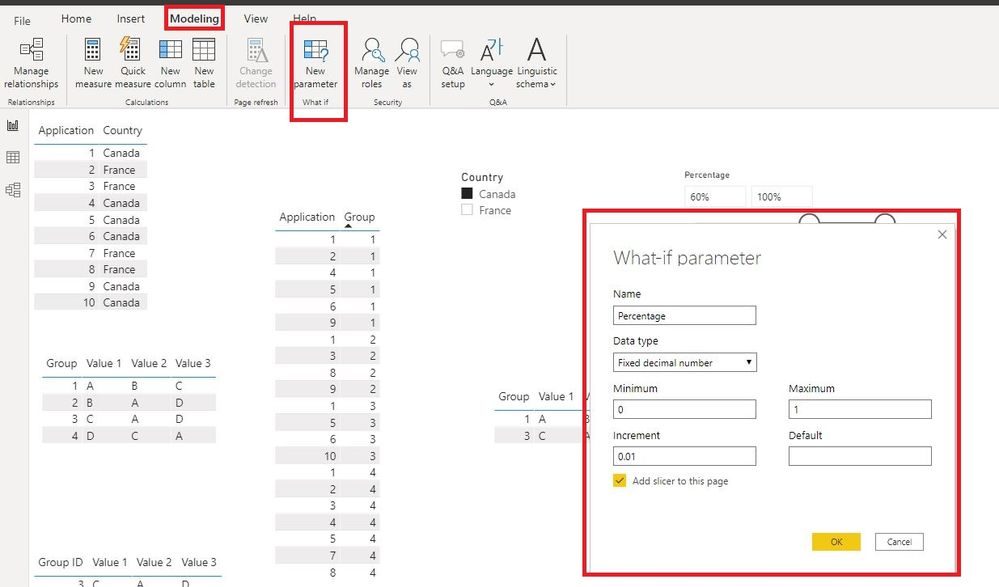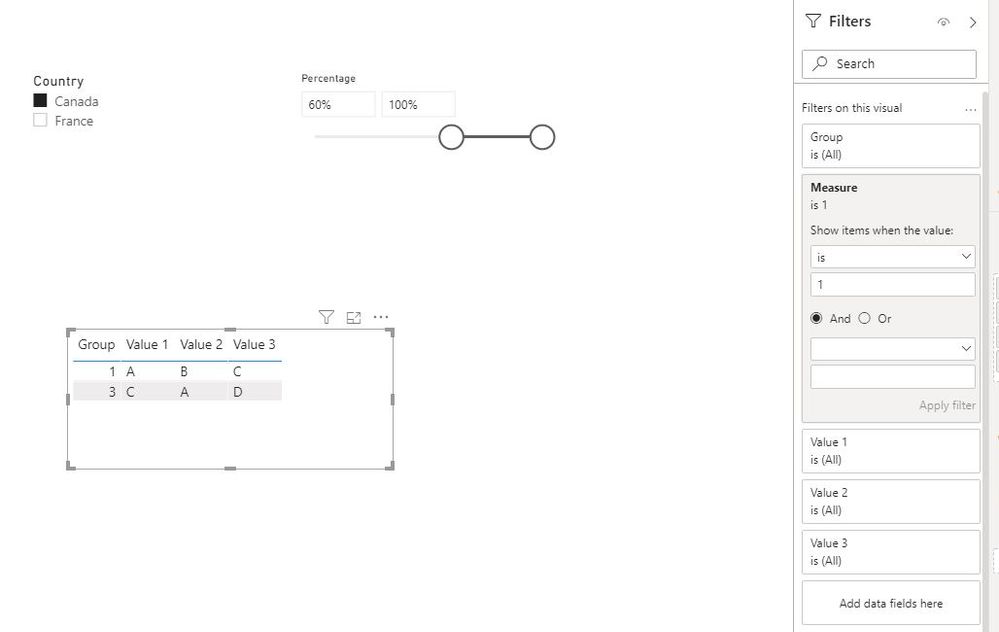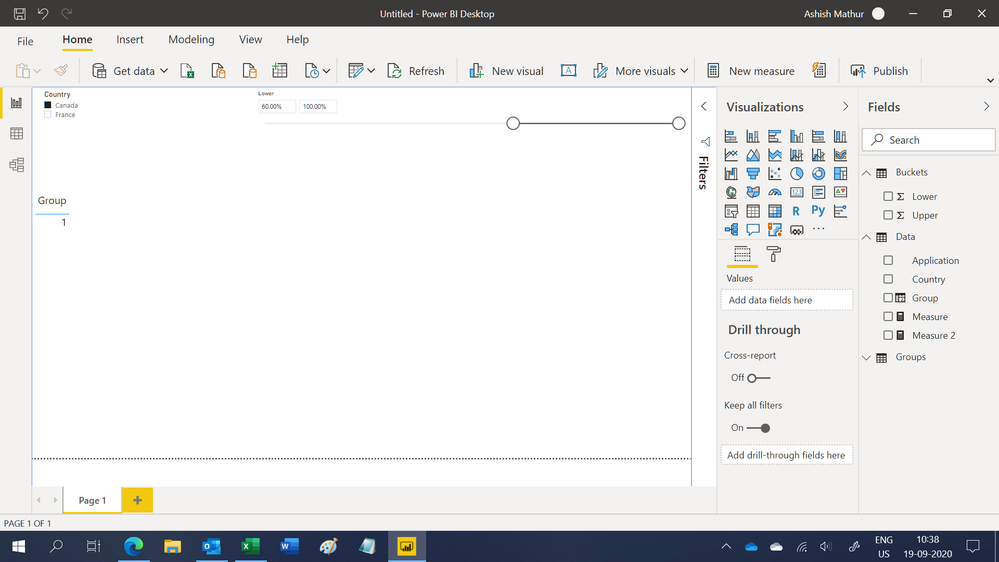- Power BI forums
- Updates
- News & Announcements
- Get Help with Power BI
- Desktop
- Service
- Report Server
- Power Query
- Mobile Apps
- Developer
- DAX Commands and Tips
- Custom Visuals Development Discussion
- Health and Life Sciences
- Power BI Spanish forums
- Translated Spanish Desktop
- Power Platform Integration - Better Together!
- Power Platform Integrations (Read-only)
- Power Platform and Dynamics 365 Integrations (Read-only)
- Training and Consulting
- Instructor Led Training
- Dashboard in a Day for Women, by Women
- Galleries
- Community Connections & How-To Videos
- COVID-19 Data Stories Gallery
- Themes Gallery
- Data Stories Gallery
- R Script Showcase
- Webinars and Video Gallery
- Quick Measures Gallery
- 2021 MSBizAppsSummit Gallery
- 2020 MSBizAppsSummit Gallery
- 2019 MSBizAppsSummit Gallery
- Events
- Ideas
- Custom Visuals Ideas
- Issues
- Issues
- Events
- Upcoming Events
- Community Blog
- Power BI Community Blog
- Custom Visuals Community Blog
- Community Support
- Community Accounts & Registration
- Using the Community
- Community Feedback
Register now to learn Fabric in free live sessions led by the best Microsoft experts. From Apr 16 to May 9, in English and Spanish.
- Power BI forums
- Forums
- Get Help with Power BI
- Desktop
- Re: Get Percentage and Use it as a Sliding Slicer
- Subscribe to RSS Feed
- Mark Topic as New
- Mark Topic as Read
- Float this Topic for Current User
- Bookmark
- Subscribe
- Printer Friendly Page
- Mark as New
- Bookmark
- Subscribe
- Mute
- Subscribe to RSS Feed
- Permalink
- Report Inappropriate Content
Get Percentage and Use it as a Sliding Slicer
Hello,
I want to have two slicers interact in the following way.
Ignoring the numbers for the sliding slicer currently shown, as ideally I would like it to be 0 to 100%
I have Applications and Groups. For a chosen Country and for a percentage of applications that come from that country, I want to display the data for the Groups that fit this criteria.
For example, if Group 1 has 6 applications, and 4 come from Canada and the other 2 come from France, the percentage of applications in Canada is 67%.
Group 2 has 4 applications, with 2 from Canada and 2 from France, so the percentage of applications is 50%.
If I choose Canada in the first slicer, then choose the range from 60%-100%, only the data for Group 1 should appear in my report.
My data is structured as follows:
Table 1
Application | Country |
1 | Canada |
2 | France |
3 | France |
4 | Canada |
5 | Canada |
6 | Canada |
7 | France |
8 | France |
9 | Canada |
10 | Canada |
Table 2
Application | Group |
1 | 1 |
2 | 1 |
3 | 1 |
4 | 1 |
5 | 1 |
6 | 1 |
7 | 2 |
8 | 2 |
9 | 2 |
10 | 2 |
I don't know how to go about doing this so that the percentage range is in that second slicer.
Thank you very much.
Solved! Go to Solution.
- Mark as New
- Bookmark
- Subscribe
- Mute
- Subscribe to RSS Feed
- Permalink
- Report Inappropriate Content
Hi @sheap069 ,
Please check:
1. Create a What-if Parameter.
2. Create a country table for slicer.
Country = DISTINCT(Applications[Country])
3. Create relationships.
4. Create a measure.
Measure =
VAR t =
ADDCOLUMNS ( 'Groups-Apps', "Country_", RELATED ( Applications[Country] ) )
VAR SelectedCountry =
SELECTEDVALUE ( Country[Country] )
VAR Count_ =
COUNTROWS ( t ) + 0
VAR Count_SelectedCountry =
COUNTROWS ( FILTER ( t, [Country_] = SelectedCountry ) ) + 0
VAR Percent_ =
DIVIDE ( Count_SelectedCountry, Count_, 0 )
RETURN
IF (
Percent_ >= MIN ( Percentage[Percentage] )
&& Percent_ <= MAX ( Percentage[Percentage] ),
1
)
5. Put the measure in needed visuals' "Filters on this visual" and set as " is 1".
PS: Based on the data you provided, group 1 meets your requirements, too. Please let me know, if there is any misunderstanding.
Best Regards,
Icey
If this post helps, then please consider Accept it as the solution to help the other members find it more quickly.
- Mark as New
- Bookmark
- Subscribe
- Mute
- Subscribe to RSS Feed
- Permalink
- Report Inappropriate Content
- Mark as New
- Bookmark
- Subscribe
- Mute
- Subscribe to RSS Feed
- Permalink
- Report Inappropriate Content
Hi @sheap069 ,
Please check:
1. Create a What-if Parameter.
2. Create a country table for slicer.
Country = DISTINCT(Applications[Country])
3. Create relationships.
4. Create a measure.
Measure =
VAR t =
ADDCOLUMNS ( 'Groups-Apps', "Country_", RELATED ( Applications[Country] ) )
VAR SelectedCountry =
SELECTEDVALUE ( Country[Country] )
VAR Count_ =
COUNTROWS ( t ) + 0
VAR Count_SelectedCountry =
COUNTROWS ( FILTER ( t, [Country_] = SelectedCountry ) ) + 0
VAR Percent_ =
DIVIDE ( Count_SelectedCountry, Count_, 0 )
RETURN
IF (
Percent_ >= MIN ( Percentage[Percentage] )
&& Percent_ <= MAX ( Percentage[Percentage] ),
1
)
5. Put the measure in needed visuals' "Filters on this visual" and set as " is 1".
PS: Based on the data you provided, group 1 meets your requirements, too. Please let me know, if there is any misunderstanding.
Best Regards,
Icey
If this post helps, then please consider Accept it as the solution to help the other members find it more quickly.
- Mark as New
- Bookmark
- Subscribe
- Mute
- Subscribe to RSS Feed
- Permalink
- Report Inappropriate Content
- Mark as New
- Bookmark
- Subscribe
- Mute
- Subscribe to RSS Feed
- Permalink
- Report Inappropriate Content
Hello @AllisonKennedy
I would like to follow up on this topic - did you get a chance to review my updated PBIX file with the three tables I'm using? I still need to be displaying the columns within Groups as you brought up.
Thank you.
- Mark as New
- Bookmark
- Subscribe
- Mute
- Subscribe to RSS Feed
- Permalink
- Report Inappropriate Content
Can you make a mock up of what you want in Excel? It's been a while since I looked at this, but I don't see any differences between the latest file you attached and what I sent through before so please just summarize what isn't working yet and what you still need.
Please @mention me in your reply if you want a response.
Copying DAX from this post? Click here for a hack to quickly replace it with your own table names
Has this post solved your problem? Please Accept as Solution so that others can find it quickly and to let the community know your problem has been solved.
If you found this post helpful, please give Kudos C
I work as a Microsoft trainer and consultant, specialising in Power BI and Power Query.
www.excelwithallison.com
- Mark as New
- Bookmark
- Subscribe
- Mute
- Subscribe to RSS Feed
- Permalink
- Report Inappropriate Content
Okay, I've attached an Excel sheet here of the model and the desired solution.
As you've demonstrated, for Canada being selected with a range of 60%-100%, Group 3 meets the criteria. I would just need the data from column three to be in the output as a table, which I've made in the last tab of the sheet.
Thank you
- Mark as New
- Bookmark
- Subscribe
- Mute
- Subscribe to RSS Feed
- Permalink
- Report Inappropriate Content
- Mark as New
- Bookmark
- Subscribe
- Mute
- Subscribe to RSS Feed
- Permalink
- Report Inappropriate Content
- Mark as New
- Bookmark
- Subscribe
- Mute
- Subscribe to RSS Feed
- Permalink
- Report Inappropriate Content
Hello @AllisonKennedy @Ashish_Mathur I am writing to follow up on this. Have you been able to view the updated data set?
Thank you very much.
- Mark as New
- Bookmark
- Subscribe
- Mute
- Subscribe to RSS Feed
- Permalink
- Report Inappropriate Content
Hi @sheap069
Sorry for the delay, it has been a busy week. Please see attached file and let me know what changes you need. The attached only shows the data for the selected country, if you need to see all data for that group it will get more complex.
Final step would be to filter the visual to show only when 'Applications in Selected Percent Range' = "yes"
Cheers!
Please @mention me in your reply if you want a response.
Copying DAX from this post? Click here for a hack to quickly replace it with your own table names
Has this post solved your problem? Please Accept as Solution so that others can find it quickly and to let the community know your problem has been solved.
If you found this post helpful, please give Kudos C
I work as a Microsoft trainer and consultant, specialising in Power BI and Power Query.
www.excelwithallison.com
- Mark as New
- Bookmark
- Subscribe
- Mute
- Subscribe to RSS Feed
- Permalink
- Report Inappropriate Content
Hi @AllisonKennedy ,
No worries. Thank you for the PBIX. Yes, unfortunately I will need tables displaying information about the Applications and the Groups.
So I have three tables:
Application (data about Applications)
Group-App (to associate the Group ID with the App ID)
Group (data about Groups)
The data tables for Applications and Groups will be on other pages of my report.
I'm sending an updated PBIX so you can visually see the three tables and how they interact.
Thanks again,
- Mark as New
- Bookmark
- Subscribe
- Mute
- Subscribe to RSS Feed
- Permalink
- Report Inappropriate Content
Hello, @AllisonKennedy @Ashish_Mathur My apologies for the inconvenience. I am attaching the example PBIX file here with the updated data set in the Groups table.
And yes, one application ID will be associated to one single country.
Thank you again for your help.
- Mark as New
- Bookmark
- Subscribe
- Mute
- Subscribe to RSS Feed
- Permalink
- Report Inappropriate Content
Hi,
You may download my PBI file from here.
Hope this helps.
Regards,
Ashish Mathur
http://www.ashishmathur.com
https://www.linkedin.com/in/excelenthusiasts/
- Mark as New
- Bookmark
- Subscribe
- Mute
- Subscribe to RSS Feed
- Permalink
- Report Inappropriate Content
Thank you for the PBIX. However, I forgot to mention that unfortunately the RELATED isn't working for me because an Application ID can actually be associated with more than one Group ID, so I'm not sure how to deal with this.
Regards.
- Mark as New
- Bookmark
- Subscribe
- Mute
- Subscribe to RSS Feed
- Permalink
- Report Inappropriate Content
Can you please update your sample data (either in the pbix file already shared with you or as sample tables we can copy/paste)
It shouldn't be a problem if you have many groups per application, provided you still have 1 application ID per country? You need to be able to have a 1 to many relationship between the two tables: https://excelwithallison.blogspot.com/2020/04/dimdate-what-why-and-how.html
Please @mention me in your reply if you want a response.
Copying DAX from this post? Click here for a hack to quickly replace it with your own table names
Has this post solved your problem? Please Accept as Solution so that others can find it quickly and to let the community know your problem has been solved.
If you found this post helpful, please give Kudos C
I work as a Microsoft trainer and consultant, specialising in Power BI and Power Query.
www.excelwithallison.com
- Mark as New
- Bookmark
- Subscribe
- Mute
- Subscribe to RSS Feed
- Permalink
- Report Inappropriate Content
Well, you obviously have not thought through before posting your dummy dataset. I cannot help you if you cannot share a proper dataset.
Regards,
Ashish Mathur
http://www.ashishmathur.com
https://www.linkedin.com/in/excelenthusiasts/
- Mark as New
- Bookmark
- Subscribe
- Mute
- Subscribe to RSS Feed
- Permalink
- Report Inappropriate Content
This means your grand total for percent calculations must be the same for each row - either Group total, Country total, or Grand total.
Please @mention me in your reply if you want a response.
Copying DAX from this post? Click here for a hack to quickly replace it with your own table names
Has this post solved your problem? Please Accept as Solution so that others can find it quickly and to let the community know your problem has been solved.
If you found this post helpful, please give Kudos C
I work as a Microsoft trainer and consultant, specialising in Power BI and Power Query.
www.excelwithallison.com
Helpful resources

Microsoft Fabric Learn Together
Covering the world! 9:00-10:30 AM Sydney, 4:00-5:30 PM CET (Paris/Berlin), 7:00-8:30 PM Mexico City

Power BI Monthly Update - April 2024
Check out the April 2024 Power BI update to learn about new features.

| User | Count |
|---|---|
| 110 | |
| 94 | |
| 82 | |
| 66 | |
| 58 |
| User | Count |
|---|---|
| 151 | |
| 121 | |
| 104 | |
| 87 | |
| 67 |