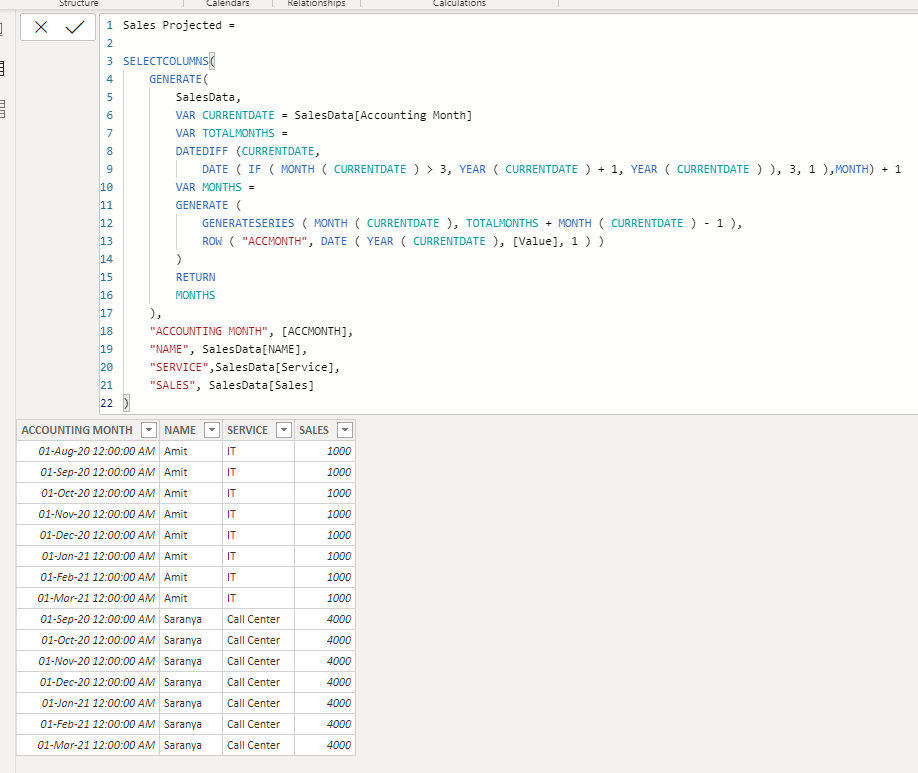- Power BI forums
- Updates
- News & Announcements
- Get Help with Power BI
- Desktop
- Service
- Report Server
- Power Query
- Mobile Apps
- Developer
- DAX Commands and Tips
- Custom Visuals Development Discussion
- Health and Life Sciences
- Power BI Spanish forums
- Translated Spanish Desktop
- Power Platform Integration - Better Together!
- Power Platform Integrations (Read-only)
- Power Platform and Dynamics 365 Integrations (Read-only)
- Training and Consulting
- Instructor Led Training
- Dashboard in a Day for Women, by Women
- Galleries
- Community Connections & How-To Videos
- COVID-19 Data Stories Gallery
- Themes Gallery
- Data Stories Gallery
- R Script Showcase
- Webinars and Video Gallery
- Quick Measures Gallery
- 2021 MSBizAppsSummit Gallery
- 2020 MSBizAppsSummit Gallery
- 2019 MSBizAppsSummit Gallery
- Events
- Ideas
- Custom Visuals Ideas
- Issues
- Issues
- Events
- Upcoming Events
- Community Blog
- Power BI Community Blog
- Custom Visuals Community Blog
- Community Support
- Community Accounts & Registration
- Using the Community
- Community Feedback
Register now to learn Fabric in free live sessions led by the best Microsoft experts. From Apr 16 to May 9, in English and Spanish.
- Power BI forums
- Forums
- Get Help with Power BI
- Desktop
- Generating table from exiting table
- Subscribe to RSS Feed
- Mark Topic as New
- Mark Topic as Read
- Float this Topic for Current User
- Bookmark
- Subscribe
- Printer Friendly Page
- Mark as New
- Bookmark
- Subscribe
- Mute
- Subscribe to RSS Feed
- Permalink
- Report Inappropriate Content
Generating table from exiting table
Hi
I have a dataset like the below one:
| Accounting Month | Name | Service | Sales |
| 01-08-2020 | Amit | IT | 1000 |
| 01-01-2021 | Saranya | Call Center | 4000 |
I need to generate the table with projected numbers for Sales till the financial year end and the resulted table should like the below one.
| Accounting Month | Name | Service | Sales |
| 01-08-2020 | Amit | IT | 1000 |
| 01-09-2020 | Amit | IT | 1000 |
| 01-10-2020 | Amit | IT | 1000 |
| 01-11-2020 | Amit | IT | 1000 |
| 01-12-2020 | Amit | IT | 1000 |
| 01-01-2021 | Amit | IT | 1000 |
| 01-02-2021 | Amit | IT | 1000 |
| 01-03-2021 | Amit | IT | 1000 |
| 01-01-2021 | Saranya | Call Center | 4000 |
| 01-02-2021 | Saranya | Call Center | 4000 |
| 01-03-2021 | Saranya | Call Center | 4000 |
Is this possible in power BI?
Solved! Go to Solution.
- Mark as New
- Bookmark
- Subscribe
- Mute
- Subscribe to RSS Feed
- Permalink
- Report Inappropriate Content
Hi @soniajs
with your dataset and your explanation - end of fiscal year is march - I get the following result with M-Code:
// Table
let
Source = Table.FromRows(Json.Document(Binary.Decompress(Binary.FromText("i45WMjDUNbDQNTIwMlDSUXLMzSwBUp4hQMLQwMBAKVYHosISpiI4sSgxrzIRyHJOzMlRcE7NK0ktAvJMwKpjAQ==", BinaryEncoding.Base64), Compression.Deflate)), let _t = ((type nullable text) meta [Serialized.Text = true]) in type table [#"Accounting Month" = _t, Name = _t, Service = _t, Sales = _t]),
#"Changed Type" = Table.TransformColumnTypes(Source,{{"Accounting Month", type date}, {"Name", type text}, {"Service", type text}, {"Sales", Int64.Type}}),
#"Inserted End of Year" = Table.AddColumn(#"Changed Type", "End of Year", each if Date.Month([Accounting Month]) > 3 then #date(Date.Year([Accounting Month]) + 1,3,1) else #date(Date.Year([Accounting Month]),3,1), type date),
#"Added Custom" = Table.AddColumn(#"Inserted End of Year", "Custom", each {Number.From([Accounting Month])..Number.From([End of Year])}),
#"Expanded Custom" = Table.ExpandListColumn(#"Added Custom", "Custom"),
#"Changed Type1" = Table.TransformColumnTypes(#"Expanded Custom",{{"Custom", type date}}),
#"Filtered Rows" = Table.SelectRows(#"Changed Type1", each (Date.Day([Custom])= 1)),
#"Removed Columns" = Table.RemoveColumns(#"Filtered Rows",{"Accounting Month", "End of Year"}),
#"Reordered Columns" = Table.ReorderColumns(#"Removed Columns",{"Custom", "Name", "Service", "Sales"}),
#"Renamed Columns" = Table.RenameColumns(#"Reordered Columns",{{"Custom", "Accounting"}})
in
#"Renamed Columns"
With kind regards from the town where the legend of the 'Pied Piper of Hamelin' is at home
FrankAT (Proud to be a Datanaut)
- Mark as New
- Bookmark
- Subscribe
- Mute
- Subscribe to RSS Feed
- Permalink
- Report Inappropriate Content
@soniajs
In Power BI, go to Modeling Tab > New Table and paste below code:
One clarification: In your example, Saranya should start from 1/9/2020 but you showed from 1/1/2021, any reason?
Sales Projected =
SELECTCOLUMNS(
GENERATE(
SalesData,
VAR CURRENTDATE = SalesData[Accounting Month]
VAR TOTALMONTHS =
DATEDIFF (CURRENTDATE,
DATE ( IF ( MONTH ( CURRENTDATE ) > 3, YEAR ( CURRENTDATE ) + 1, YEAR ( CURRENTDATE ) ), 3, 1 ),MONTH) + 1
VAR MONTHS =
GENERATE (
GENERATESERIES ( MONTH ( CURRENTDATE ), TOTALMONTHS + MONTH ( CURRENTDATE ) - 1 ),
ROW ( "ACCMONTH", DATE ( YEAR ( CURRENTDATE ), [Value], 1 ) )
)
RETURN
MONTHS
),
"ACCOUNTING MONTH", [ACCMONTH],
"NAME", SalesData[NAME],
"SERVICE",SalesData[Service],
"SALES", SalesData[Sales]
)________________________
If my answer was helpful, please consider Accept it as the solution to help the other members find it
Click on the Thumbs-Up icon if you like this reply 🙂
⭕ Subscribe and learn Power BI from these videos
⚪ Website ⚪ LinkedIn ⚪ PBI User Group
- Mark as New
- Bookmark
- Subscribe
- Mute
- Subscribe to RSS Feed
- Permalink
- Report Inappropriate Content
@soniajs
In Power BI, go to Modeling Tab > New Table and paste below code:
One clarification: In your example, Saranya should start from 1/9/2020 but you showed from 1/1/2021, any reason?
Sales Projected =
SELECTCOLUMNS(
GENERATE(
SalesData,
VAR CURRENTDATE = SalesData[Accounting Month]
VAR TOTALMONTHS =
DATEDIFF (CURRENTDATE,
DATE ( IF ( MONTH ( CURRENTDATE ) > 3, YEAR ( CURRENTDATE ) + 1, YEAR ( CURRENTDATE ) ), 3, 1 ),MONTH) + 1
VAR MONTHS =
GENERATE (
GENERATESERIES ( MONTH ( CURRENTDATE ), TOTALMONTHS + MONTH ( CURRENTDATE ) - 1 ),
ROW ( "ACCMONTH", DATE ( YEAR ( CURRENTDATE ), [Value], 1 ) )
)
RETURN
MONTHS
),
"ACCOUNTING MONTH", [ACCMONTH],
"NAME", SalesData[NAME],
"SERVICE",SalesData[Service],
"SALES", SalesData[Sales]
)________________________
If my answer was helpful, please consider Accept it as the solution to help the other members find it
Click on the Thumbs-Up icon if you like this reply 🙂
⭕ Subscribe and learn Power BI from these videos
⚪ Website ⚪ LinkedIn ⚪ PBI User Group
- Mark as New
- Bookmark
- Subscribe
- Mute
- Subscribe to RSS Feed
- Permalink
- Report Inappropriate Content
- Mark as New
- Bookmark
- Subscribe
- Mute
- Subscribe to RSS Feed
- Permalink
- Report Inappropriate Content
You are welcome!
⭕ Subscribe and learn Power BI from these videos
⚪ Website ⚪ LinkedIn ⚪ PBI User Group
- Mark as New
- Bookmark
- Subscribe
- Mute
- Subscribe to RSS Feed
- Permalink
- Report Inappropriate Content
Hi @soniajs
with your dataset and your explanation - end of fiscal year is march - I get the following result with M-Code:
// Table
let
Source = Table.FromRows(Json.Document(Binary.Decompress(Binary.FromText("i45WMjDUNbDQNTIwMlDSUXLMzSwBUp4hQMLQwMBAKVYHosISpiI4sSgxrzIRyHJOzMlRcE7NK0ktAvJMwKpjAQ==", BinaryEncoding.Base64), Compression.Deflate)), let _t = ((type nullable text) meta [Serialized.Text = true]) in type table [#"Accounting Month" = _t, Name = _t, Service = _t, Sales = _t]),
#"Changed Type" = Table.TransformColumnTypes(Source,{{"Accounting Month", type date}, {"Name", type text}, {"Service", type text}, {"Sales", Int64.Type}}),
#"Inserted End of Year" = Table.AddColumn(#"Changed Type", "End of Year", each if Date.Month([Accounting Month]) > 3 then #date(Date.Year([Accounting Month]) + 1,3,1) else #date(Date.Year([Accounting Month]),3,1), type date),
#"Added Custom" = Table.AddColumn(#"Inserted End of Year", "Custom", each {Number.From([Accounting Month])..Number.From([End of Year])}),
#"Expanded Custom" = Table.ExpandListColumn(#"Added Custom", "Custom"),
#"Changed Type1" = Table.TransformColumnTypes(#"Expanded Custom",{{"Custom", type date}}),
#"Filtered Rows" = Table.SelectRows(#"Changed Type1", each (Date.Day([Custom])= 1)),
#"Removed Columns" = Table.RemoveColumns(#"Filtered Rows",{"Accounting Month", "End of Year"}),
#"Reordered Columns" = Table.ReorderColumns(#"Removed Columns",{"Custom", "Name", "Service", "Sales"}),
#"Renamed Columns" = Table.RenameColumns(#"Reordered Columns",{{"Custom", "Accounting"}})
in
#"Renamed Columns"
With kind regards from the town where the legend of the 'Pied Piper of Hamelin' is at home
FrankAT (Proud to be a Datanaut)
- Mark as New
- Bookmark
- Subscribe
- Mute
- Subscribe to RSS Feed
- Permalink
- Report Inappropriate Content
- Mark as New
- Bookmark
- Subscribe
- Mute
- Subscribe to RSS Feed
- Permalink
- Report Inappropriate Content
@soniajs , one way - YTD should to for you
YTD Sales = CALCULATE(SUM(Sales[Sales]),DATESYTD('Date'[Date],"3/31"))
To get the best of the time intelligence function. Make sure you have a date calendar and it has been marked as the date in model view. Also, join it with the date column of your fact/s. Refer :
https://radacad.com/creating-calendar-table-in-power-bi-using-dax-functions
https://www.archerpoint.com/blog/Posts/creating-date-table-power-bi
https://www.sqlbi.com/articles/creating-a-simple-date-table-in-dax/
See if my webinar on Time Intelligence can help: https://community.powerbi.com/t5/Webinars-and-Video-Gallery/PowerBI-Time-Intelligence-Calendar-WTD-Y...
Appreciate your Kudos.
Microsoft Power BI Learning Resources, 2023 !!
Learn Power BI - Full Course with Dec-2022, with Window, Index, Offset, 100+ Topics !!
Did I answer your question? Mark my post as a solution! Appreciate your Kudos !! Proud to be a Super User! !!
Helpful resources

Microsoft Fabric Learn Together
Covering the world! 9:00-10:30 AM Sydney, 4:00-5:30 PM CET (Paris/Berlin), 7:00-8:30 PM Mexico City

Power BI Monthly Update - April 2024
Check out the April 2024 Power BI update to learn about new features.

| User | Count |
|---|---|
| 107 | |
| 98 | |
| 77 | |
| 66 | |
| 53 |
| User | Count |
|---|---|
| 144 | |
| 104 | |
| 100 | |
| 86 | |
| 64 |