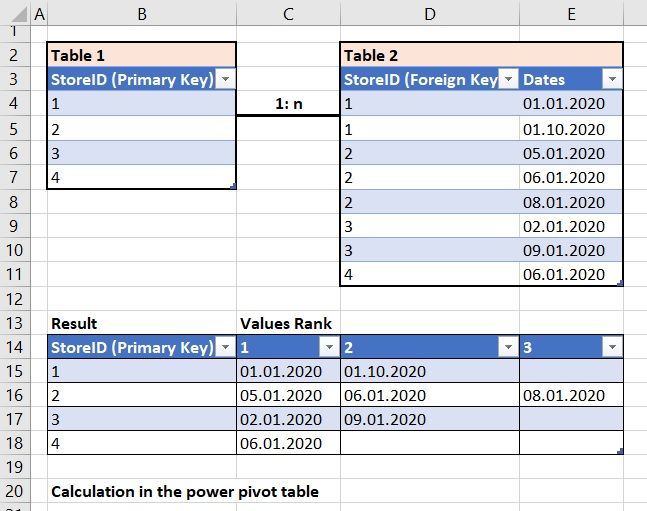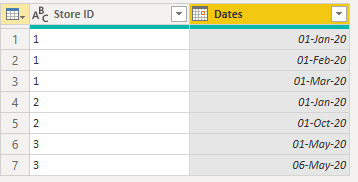- Power BI forums
- Updates
- News & Announcements
- Get Help with Power BI
- Desktop
- Service
- Report Server
- Power Query
- Mobile Apps
- Developer
- DAX Commands and Tips
- Custom Visuals Development Discussion
- Health and Life Sciences
- Power BI Spanish forums
- Translated Spanish Desktop
- Power Platform Integration - Better Together!
- Power Platform Integrations (Read-only)
- Power Platform and Dynamics 365 Integrations (Read-only)
- Training and Consulting
- Instructor Led Training
- Dashboard in a Day for Women, by Women
- Galleries
- Community Connections & How-To Videos
- COVID-19 Data Stories Gallery
- Themes Gallery
- Data Stories Gallery
- R Script Showcase
- Webinars and Video Gallery
- Quick Measures Gallery
- 2021 MSBizAppsSummit Gallery
- 2020 MSBizAppsSummit Gallery
- 2019 MSBizAppsSummit Gallery
- Events
- Ideas
- Custom Visuals Ideas
- Issues
- Issues
- Events
- Upcoming Events
- Community Blog
- Power BI Community Blog
- Custom Visuals Community Blog
- Community Support
- Community Accounts & Registration
- Using the Community
- Community Feedback
Register now to learn Fabric in free live sessions led by the best Microsoft experts. From Apr 16 to May 9, in English and Spanish.
- Power BI forums
- Forums
- Get Help with Power BI
- Desktop
- Re: Generate a rank column with dates for related ...
- Subscribe to RSS Feed
- Mark Topic as New
- Mark Topic as Read
- Float this Topic for Current User
- Bookmark
- Subscribe
- Printer Friendly Page
- Mark as New
- Bookmark
- Subscribe
- Mute
- Subscribe to RSS Feed
- Permalink
- Report Inappropriate Content
Generate a rank column with dates for related table
Hello to everyone.
I want to create a column where the dates of the related table are shown in ranked ascending order. I want to do it with a measure, because of further slicer use. I mention a unrelated rank table (1, 2, 3 ...) where the dates are filtered and are shown ranked ascending.
Thanks for the help.
Best regards
Solved! Go to Solution.
- Mark as New
- Bookmark
- Subscribe
- Mute
- Subscribe to RSS Feed
- Permalink
- Report Inappropriate Content
@Friedrich
You can do in Power Query.
This is my source data which is similar to your Table 2.
The output you are expecting:
Paste this code in a blank query, go to the advanced editor, clear everything, and paste. You can check the steps I performed to so the transformation.
let
Source = Table.FromRows(Json.Document(Binary.Decompress(Binary.FromText("i45WMlTSUTIw1AUiIwOlWB2ogBG6gDGSgBG6FpCAoQGSgDFEhW9iJYJrBuHGAgA=", BinaryEncoding.Base64), Compression.Deflate)), let _t = ((type nullable text) meta [Serialized.Text = true]) in type table [#"Store ID" = _t, Dates = _t]),
#"Changed Type" = Table.TransformColumnTypes(Source,{{"Dates", type date}}),
#"Grouped Rows" = Table.Group(#"Changed Type", {"Store ID"}, {{"Count", each _, type table [Store ID=nullable text, Dates=nullable date]}}),
#"Added Custom" = Table.AddColumn(#"Grouped Rows", "Custom", each [Count][Dates]),
#"Extracted Values" = Table.TransformColumns(#"Added Custom", {"Custom", each Text.Combine(List.Transform(_, Text.From), "|"), type text}),
#"Split Column by Delimiter" = Table.SplitColumn(#"Extracted Values", "Custom", Splitter.SplitTextByDelimiter("|", QuoteStyle.Csv), {"Custom.1", "Custom.2", "Custom.3"}),
#"Renamed Columns" = Table.RenameColumns(#"Split Column by Delimiter",{{"Custom.1", "1"}, {"Custom.2", "2"}, {"Custom.3", "3"}}),
#"Removed Columns" = Table.RemoveColumns(#"Renamed Columns",{"Count"}),
#"Changed Type1" = Table.TransformColumnTypes(#"Removed Columns",{{"1", type date}, {"2", type date}, {"3", type date}})
in
#"Changed Type1"
________________________
Did I answer your question? Mark this post as a solution, this will help others!.
I accept KUDOS 🙂
⭕ Subscribe and learn Power BI from these videos
⚪ Website ⚪ LinkedIn ⚪ PBI User Group
- Mark as New
- Bookmark
- Subscribe
- Mute
- Subscribe to RSS Feed
- Permalink
- Report Inappropriate Content
You are basically trying to PIVOT your date column based on ranking... here is a video that will walk you through how to do it. It has a very similar table dsign as what you used in your example:
if you want to see the calculations, you can download the Power BI Desktop file here:
- Mark as New
- Bookmark
- Subscribe
- Mute
- Subscribe to RSS Feed
- Permalink
- Report Inappropriate Content
Hello,
i solved it this way.
Best regards
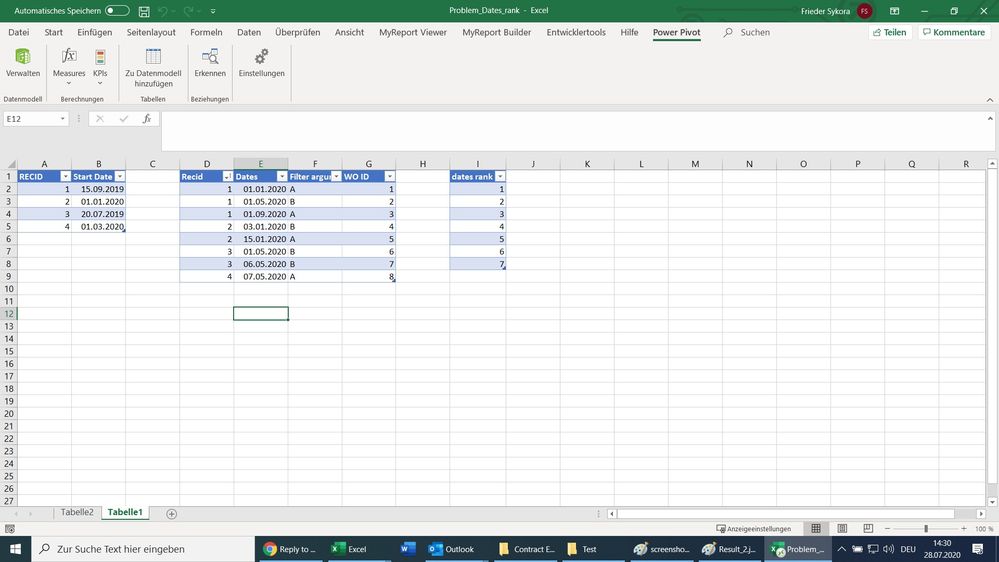


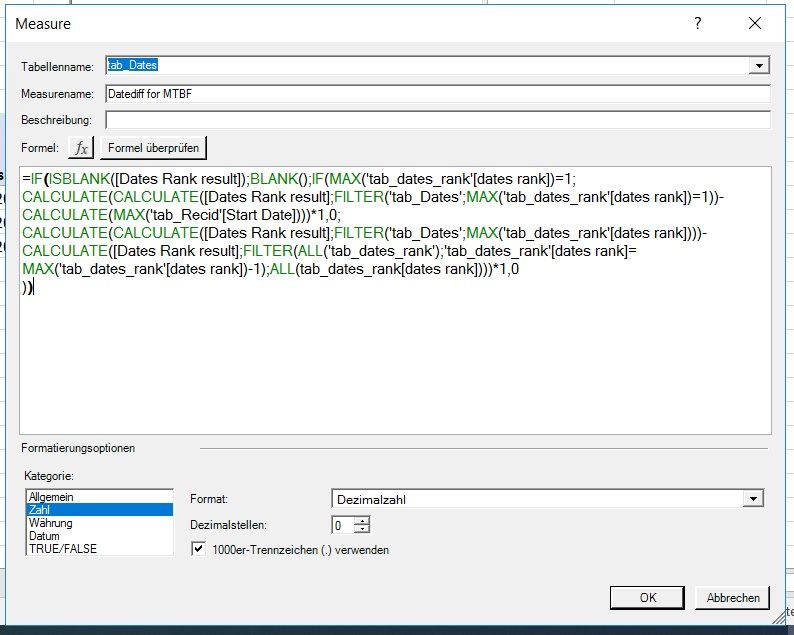
- Mark as New
- Bookmark
- Subscribe
- Mute
- Subscribe to RSS Feed
- Permalink
- Report Inappropriate Content
Hello,
i solved it this way.
Best regards
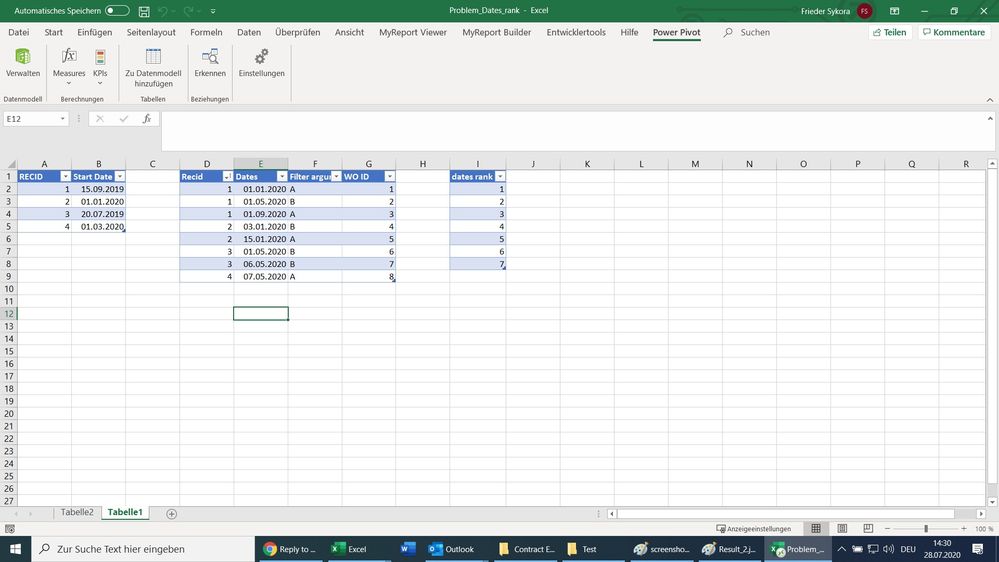


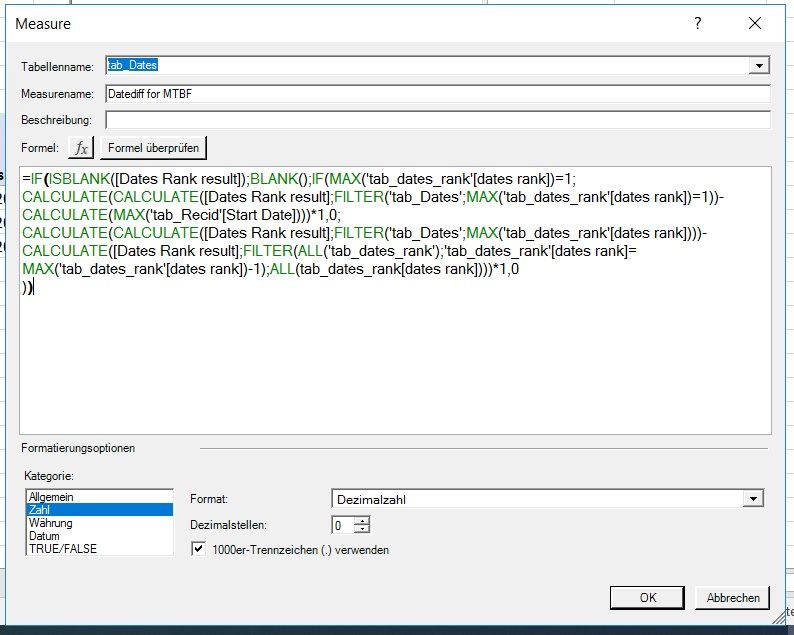
- Mark as New
- Bookmark
- Subscribe
- Mute
- Subscribe to RSS Feed
- Permalink
- Report Inappropriate Content
You are basically trying to PIVOT your date column based on ranking... here is a video that will walk you through how to do it. It has a very similar table dsign as what you used in your example:
if you want to see the calculations, you can download the Power BI Desktop file here:
- Mark as New
- Bookmark
- Subscribe
- Mute
- Subscribe to RSS Feed
- Permalink
- Report Inappropriate Content
@Friedrich
You can do in Power Query.
This is my source data which is similar to your Table 2.
The output you are expecting:
Paste this code in a blank query, go to the advanced editor, clear everything, and paste. You can check the steps I performed to so the transformation.
let
Source = Table.FromRows(Json.Document(Binary.Decompress(Binary.FromText("i45WMlTSUTIw1AUiIwOlWB2ogBG6gDGSgBG6FpCAoQGSgDFEhW9iJYJrBuHGAgA=", BinaryEncoding.Base64), Compression.Deflate)), let _t = ((type nullable text) meta [Serialized.Text = true]) in type table [#"Store ID" = _t, Dates = _t]),
#"Changed Type" = Table.TransformColumnTypes(Source,{{"Dates", type date}}),
#"Grouped Rows" = Table.Group(#"Changed Type", {"Store ID"}, {{"Count", each _, type table [Store ID=nullable text, Dates=nullable date]}}),
#"Added Custom" = Table.AddColumn(#"Grouped Rows", "Custom", each [Count][Dates]),
#"Extracted Values" = Table.TransformColumns(#"Added Custom", {"Custom", each Text.Combine(List.Transform(_, Text.From), "|"), type text}),
#"Split Column by Delimiter" = Table.SplitColumn(#"Extracted Values", "Custom", Splitter.SplitTextByDelimiter("|", QuoteStyle.Csv), {"Custom.1", "Custom.2", "Custom.3"}),
#"Renamed Columns" = Table.RenameColumns(#"Split Column by Delimiter",{{"Custom.1", "1"}, {"Custom.2", "2"}, {"Custom.3", "3"}}),
#"Removed Columns" = Table.RemoveColumns(#"Renamed Columns",{"Count"}),
#"Changed Type1" = Table.TransformColumnTypes(#"Removed Columns",{{"1", type date}, {"2", type date}, {"3", type date}})
in
#"Changed Type1"
________________________
Did I answer your question? Mark this post as a solution, this will help others!.
I accept KUDOS 🙂
⭕ Subscribe and learn Power BI from these videos
⚪ Website ⚪ LinkedIn ⚪ PBI User Group
Helpful resources

Microsoft Fabric Learn Together
Covering the world! 9:00-10:30 AM Sydney, 4:00-5:30 PM CET (Paris/Berlin), 7:00-8:30 PM Mexico City

Power BI Monthly Update - April 2024
Check out the April 2024 Power BI update to learn about new features.

| User | Count |
|---|---|
| 107 | |
| 99 | |
| 78 | |
| 64 | |
| 58 |
| User | Count |
|---|---|
| 148 | |
| 111 | |
| 94 | |
| 84 | |
| 67 |