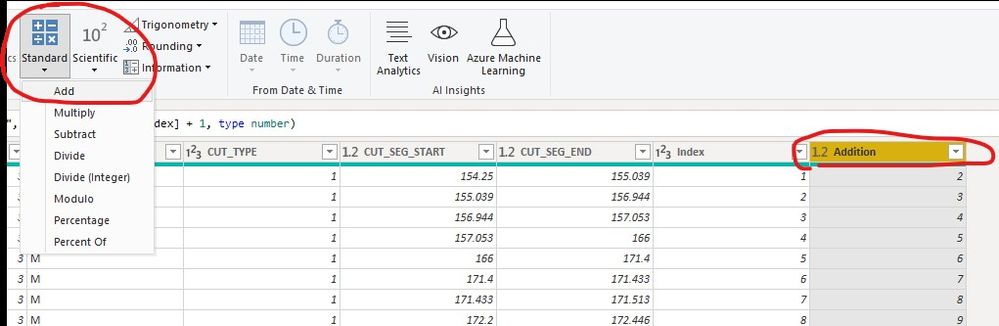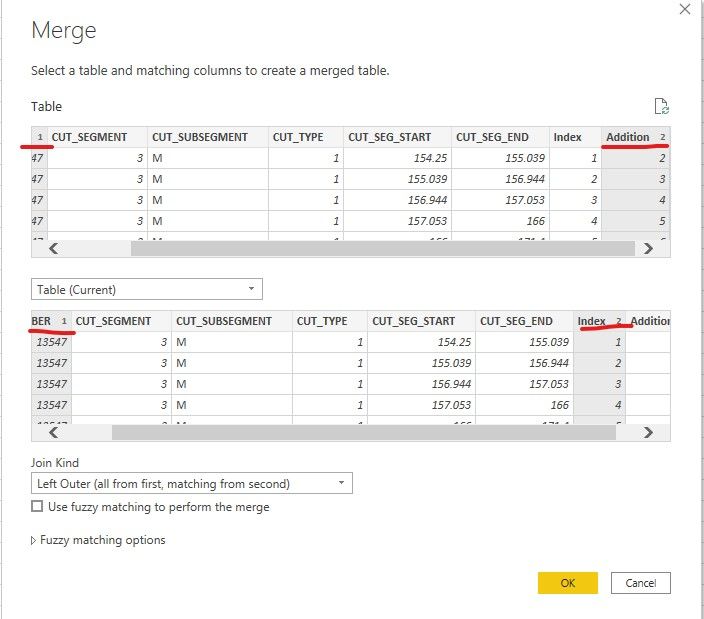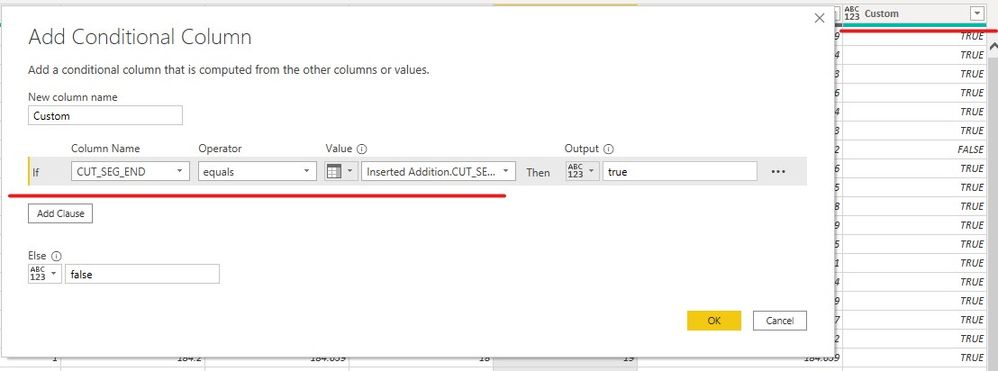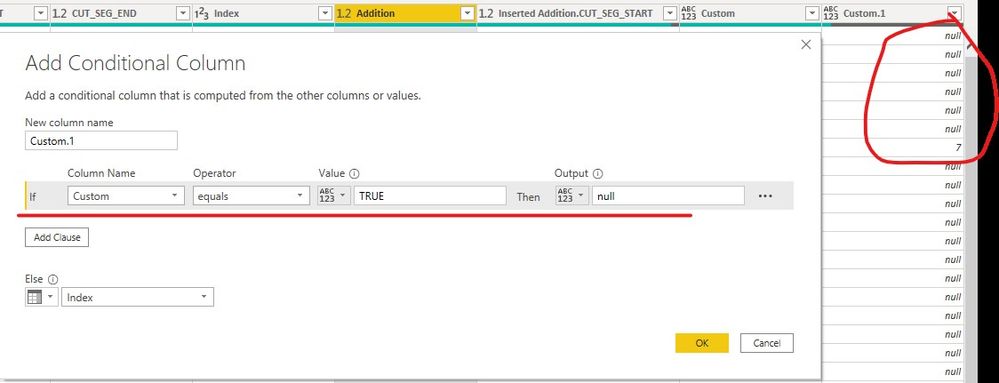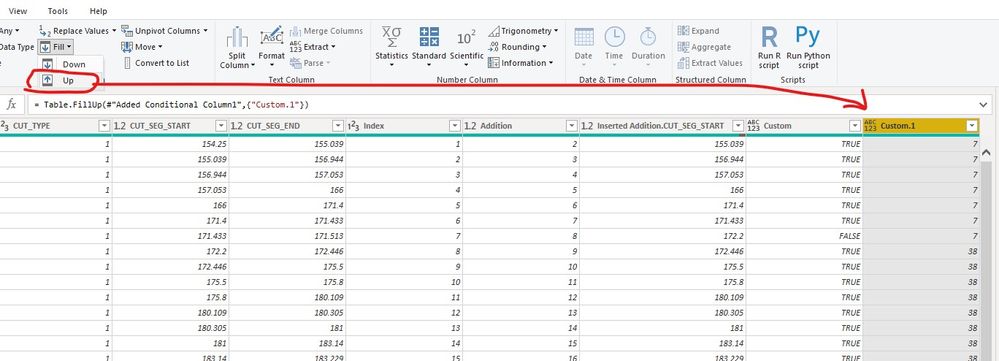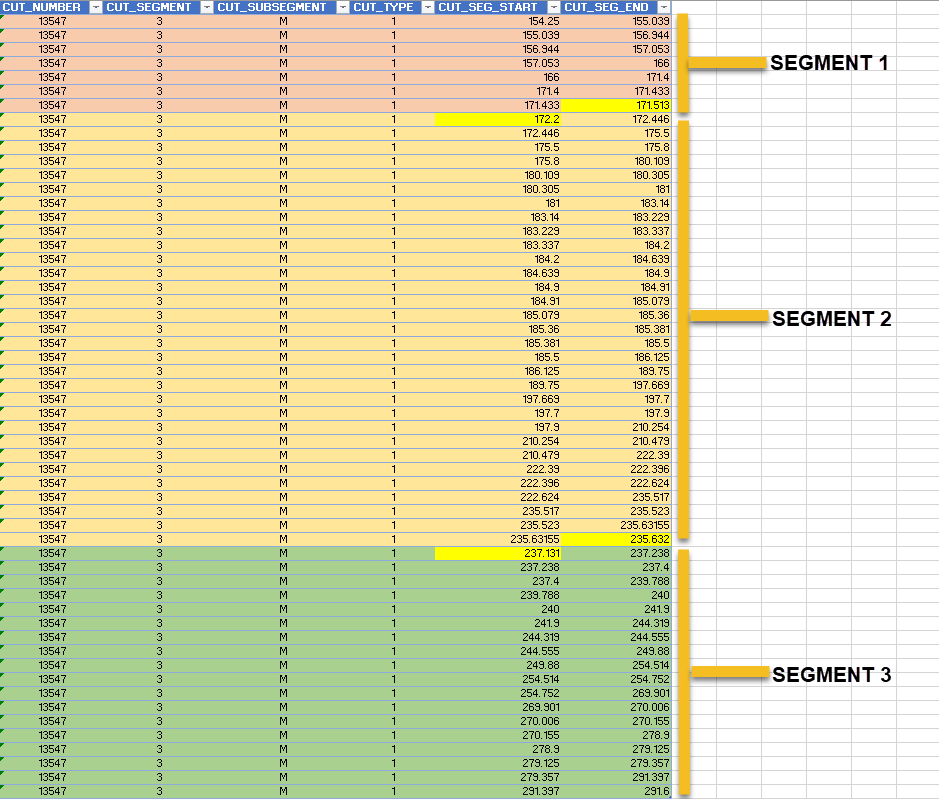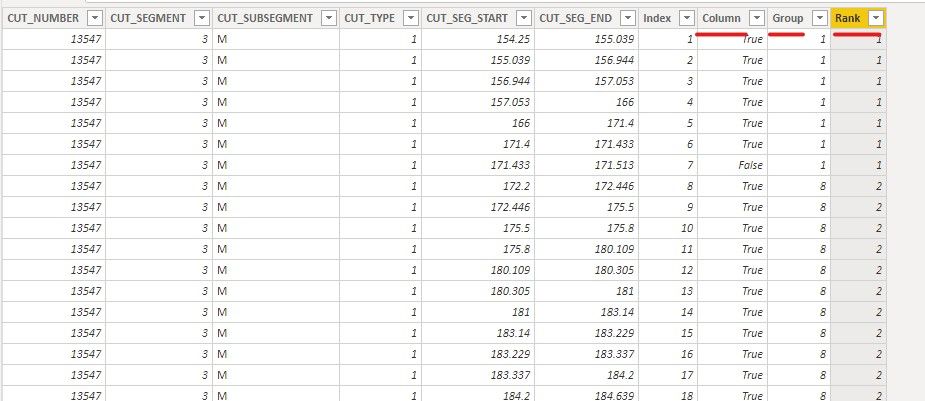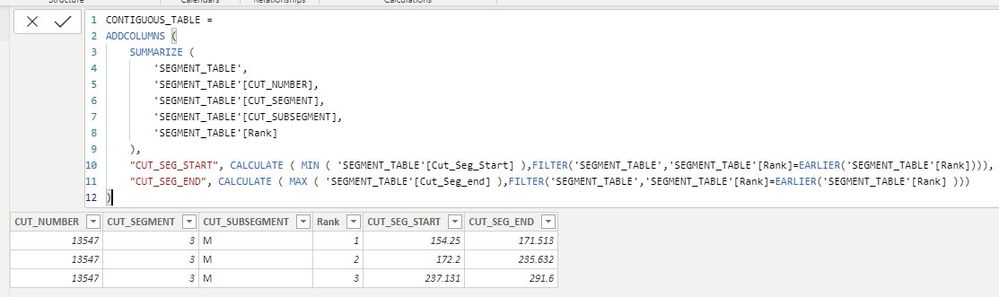- Power BI forums
- Updates
- News & Announcements
- Get Help with Power BI
- Desktop
- Service
- Report Server
- Power Query
- Mobile Apps
- Developer
- DAX Commands and Tips
- Custom Visuals Development Discussion
- Health and Life Sciences
- Power BI Spanish forums
- Translated Spanish Desktop
- Power Platform Integration - Better Together!
- Power Platform Integrations (Read-only)
- Power Platform and Dynamics 365 Integrations (Read-only)
- Training and Consulting
- Instructor Led Training
- Dashboard in a Day for Women, by Women
- Galleries
- Community Connections & How-To Videos
- COVID-19 Data Stories Gallery
- Themes Gallery
- Data Stories Gallery
- R Script Showcase
- Webinars and Video Gallery
- Quick Measures Gallery
- 2021 MSBizAppsSummit Gallery
- 2020 MSBizAppsSummit Gallery
- 2019 MSBizAppsSummit Gallery
- Events
- Ideas
- Custom Visuals Ideas
- Issues
- Issues
- Events
- Upcoming Events
- Community Blog
- Power BI Community Blog
- Custom Visuals Community Blog
- Community Support
- Community Accounts & Registration
- Using the Community
- Community Feedback
Register now to learn Fabric in free live sessions led by the best Microsoft experts. From Apr 16 to May 9, in English and Spanish.
- Power BI forums
- Forums
- Get Help with Power BI
- Desktop
- Re: Generate Table of Contiguous Segments from Tab...
- Subscribe to RSS Feed
- Mark Topic as New
- Mark Topic as Read
- Float this Topic for Current User
- Bookmark
- Subscribe
- Printer Friendly Page
- Mark as New
- Bookmark
- Subscribe
- Mute
- Subscribe to RSS Feed
- Permalink
- Report Inappropriate Content
Generate Table of Contiguous Segments from Table of Individual Segments
Wow! This one is a baffler for me. Hoping some Power BI experts here can weigh in.
Given:
- A composite unique key (first 4 columns of the sample data)
- A table of individual segments
Generate:
- A new table of contiguous segments based on the MIN(CUT_SEG_START) and MAX(CUT_SEG_END) for each unique key
Sample Data: See below
Desired Output: (Based on Sample Data below)
| CUT_NUMBER | CUT_SEGMENT | CUT_SUBSEGMENT | CUT_TYPE | CUT_SEG_START | CUT_SEG_END |
| 15 | 7000 | 1 | M | 120.896 | 131.985 |
| 15 | 7000 | 2 | M | 120.896 | 131.6 |
PowerBI Code tried so far: (not working)
CONTIGUOUS_TABLE =
SUMMARIZE(
'SEGMENT_TABLE',
'SEGMENT_TABLE'[CUT_NUMBER],
'SEGMENT_TABLE'[CUT_SEGMENT],
'SEGMENT_TABLE'[CUT_SUBSEGMENT],
'SEGMENT_TABLE'[CUT_TYPE],
"CUT_SEG_START",
IF(
'SEGMENT_TABLE'[CUT_SEG_START] = EARLIER('SEGMENT_TABLE'[CUT_SEG_END])),
MINX('SEGMENT_TABLE'[CUT_SEG_START]),
'SEGMENT_TABLE'[CUT_SEG_START]
),
"CUT_SEG_END",
IF(
EARLIER('SEGMENT_TABLE'[CUT_SEG_END]) = 'SEGMENT_TABLE'[CUT_SEG_START],
MAXX('SEGMENT_TABLE'[CUT_SEG_END]),
'SEGMENT_TABLE'[CUT_SEG_START]
)
)
@Greg_Deckler ever solved something like this with PBI?
Thank you!
---
Sample Data:
CUT_NUMBERCUT_SEGMENTCUT_SUBSEGMENTCUT_TYPECUT_SEG_STARTCUT_SEG_END
| 15 | 7000 | 1 | M | 120.896 | 128.342 |
| 15 | 7000 | 1 | M | 128.342 | 129.016 |
| 15 | 7000 | 1 | M | 129.016 | 129.191 |
| 15 | 7000 | 1 | M | 129.191 | 131.6 |
| 15 | 7000 | 1 | M | 131.6 | 131.806 |
| 15 | 7000 | 1 | M | 131.806 | 131.985 |
| 15 | 7000 | 2 | M | 120.896 | 128.344 |
| 15 | 7000 | 2 | M | 128.344 | 129.016 |
| 15 | 7000 | 2 | M | 129.016 | 129.192 |
| 15 | 7000 | 2 | M | 129.192 | 131.6 |
Solved! Go to Solution.
- Mark as New
- Bookmark
- Subscribe
- Mute
- Subscribe to RSS Feed
- Permalink
- Report Inappropriate Content
Hi @ericOnline ,
Please try the Power BI Store Version to open our pbix.
You can try M Query, not use the DAX.
1. Add an index column.
2. Add another column that index column add 1.
3. Merge the table based on two columns.
4. Expand the Start column.
Then compare the new Start column and End column.
5. Then add a column, if the Custom is False, then NULL.
6. And we need to use the Fill up function.
7. At last we use the GROUP BY function to get the result.
If you have any question, please kindly ask here and we will try to resolve it.
Best regards,
Community Support Team _ zhenbw
If this post helps, then please consider Accept it as the solution to help the other members find it more quickly.
BTW, pbix as attached.
- Mark as New
- Bookmark
- Subscribe
- Mute
- Subscribe to RSS Feed
- Permalink
- Report Inappropriate Content
If you prefer or need to do it with DAX, here is the expression for the calculated table.
CONTIGUOUS_TABLE =
ADDCOLUMNS (
SUMMARIZE (
'SEGMENT_TABLE',
'SEGMENT_TABLE'[CUT_NUMBER],
'SEGMENT_TABLE'[CUT_SEGMENT],
'SEGMENT_TABLE'[CUT_SUBSEGMENT],
'SEGMENT_TABLE'[CUT_TYPE]
),
"CUT_SEG_START", CALCULATE ( MIN ( Segment_Table[Cut_Seg_Start] ) ),
"CUT_SEG_END", CALCULATE ( MAX ( Segment_Table[Cut_Seg_end] ) )
)
If this works for you, please mark it as the solution. Kudos are appreciated too. Please let me know if not.
Regards,
Pat
Did I answer your question? Mark my post as a solution! Kudos are also appreciated!
To learn more about Power BI, follow me on Twitter or subscribe on YouTube.
@mahoneypa HoosierBI on YouTube
- Mark as New
- Bookmark
- Subscribe
- Mute
- Subscribe to RSS Feed
- Permalink
- Report Inappropriate Content
Hi @mahoneypat ,
Thank you for the insights! Do you know how I would accommodate gaps between segments? Thats really the crux of the issue.
Your suggested DAX results in a single record...
| CUT_NUMBER | CUT_SEGMENT | CUT_SUBSEGMENT | CUT_TYPE | CUT_SEG_START | CUT_SEG_END |
| 13547 | 0003 | M | 1 | 154.25 | 291.6 |
...where I'm looking for 3 records due to the gaps between the _END and _START of the segments...
| CUT_NUMBER | CUT_SEGMENT | CUT_SUBSEGMENT | CUT_TYPE | CUT_SEG_START | CUT_SEG_END |
| 13547 | 0003 | M | 1 | 154.25 | 171.513 |
| 13547 | 0003 | M | 2 | 172.2 | 235.632 |
| 13547 | 0003 | M | 3 | 237.131 | 291.6 |
Visualization:
Sample data for this example:
| CUT_NUMBER | CUT_SEGMENT | CUT_SUBSEGMENT | CUT_TYPE | CUT_SEG_START | CUT_SEG_END |
| 13547 | 3 | M | 1 | 154.25 | 155.039 |
| 13547 | 3 | M | 1 | 155.039 | 156.944 |
| 13547 | 3 | M | 1 | 156.944 | 157.053 |
| 13547 | 3 | M | 1 | 157.053 | 166 |
| 13547 | 3 | M | 1 | 166 | 171.4 |
| 13547 | 3 | M | 1 | 171.4 | 171.433 |
| 13547 | 3 | M | 1 | 171.433 | 171.513 |
| 13547 | 3 | M | 1 | 172.2 | 172.446 |
| 13547 | 3 | M | 1 | 172.446 | 175.5 |
| 13547 | 3 | M | 1 | 175.5 | 175.8 |
| 13547 | 3 | M | 1 | 175.8 | 180.109 |
| 13547 | 3 | M | 1 | 180.109 | 180.305 |
| 13547 | 3 | M | 1 | 180.305 | 181 |
| 13547 | 3 | M | 1 | 181 | 183.14 |
| 13547 | 3 | M | 1 | 183.14 | 183.229 |
| 13547 | 3 | M | 1 | 183.229 | 183.337 |
| 13547 | 3 | M | 1 | 183.337 | 184.2 |
| 13547 | 3 | M | 1 | 184.2 | 184.639 |
| 13547 | 3 | M | 1 | 184.639 | 184.9 |
| 13547 | 3 | M | 1 | 184.9 | 184.91 |
| 13547 | 3 | M | 1 | 184.91 | 185.079 |
| 13547 | 3 | M | 1 | 185.079 | 185.36 |
| 13547 | 3 | M | 1 | 185.36 | 185.381 |
| 13547 | 3 | M | 1 | 185.381 | 185.5 |
| 13547 | 3 | M | 1 | 185.5 | 186.125 |
| 13547 | 3 | M | 1 | 186.125 | 189.75 |
| 13547 | 3 | M | 1 | 189.75 | 197.669 |
| 13547 | 3 | M | 1 | 197.669 | 197.7 |
| 13547 | 3 | M | 1 | 197.7 | 197.9 |
| 13547 | 3 | M | 1 | 197.9 | 210.254 |
| 13547 | 3 | M | 1 | 210.254 | 210.479 |
| 13547 | 3 | M | 1 | 210.479 | 222.39 |
| 13547 | 3 | M | 1 | 222.39 | 222.396 |
| 13547 | 3 | M | 1 | 222.396 | 222.624 |
| 13547 | 3 | M | 1 | 222.624 | 235.517 |
| 13547 | 3 | M | 1 | 235.517 | 235.523 |
| 13547 | 3 | M | 1 | 235.523 | 235.63155 |
| 13547 | 3 | M | 1 | 235.63155 | 235.632 |
| 13547 | 3 | M | 1 | 237.131 | 237.238 |
| 13547 | 3 | M | 1 | 237.238 | 237.4 |
| 13547 | 3 | M | 1 | 237.4 | 239.788 |
| 13547 | 3 | M | 1 | 239.788 | 240 |
| 13547 | 3 | M | 1 | 240 | 241.9 |
| 13547 | 3 | M | 1 | 241.9 | 244.319 |
| 13547 | 3 | M | 1 | 244.319 | 244.555 |
| 13547 | 3 | M | 1 | 244.555 | 249.88 |
| 13547 | 3 | M | 1 | 249.88 | 254.514 |
| 13547 | 3 | M | 1 | 254.514 | 254.752 |
| 13547 | 3 | M | 1 | 254.752 | 269.901 |
| 13547 | 3 | M | 1 | 269.901 | 270.006 |
| 13547 | 3 | M | 1 | 270.006 | 270.155 |
| 13547 | 3 | M | 1 | 270.155 | 278.9 |
| 13547 | 3 | M | 1 | 278.9 | 279.125 |
| 13547 | 3 | M | 1 | 279.125 | 279.357 |
| 13547 | 3 | M | 1 | 279.357 | 291.397 |
| 13547 | 3 | M | 1 | 291.397 | 291.6 |
- Mark as New
- Bookmark
- Subscribe
- Mute
- Subscribe to RSS Feed
- Permalink
- Report Inappropriate Content
Hi @ericOnline ,
We need to create three columns to group the data, then we can create a table to meet your requirement.
1. Create three columns in SEGMENT_TABLE.
Column =
[CUT_SEG_END]
= CALCULATE (
SUM ( 'SEGMENT_TABLE'[CUT_SEG_START]),
'SEGMENT_TABLE',
'SEGMENT_TABLE'[Index]
= EARLIER ( 'SEGMENT_TABLE'[Index] ) + 1,
'SEGMENT_TABLE'[CUT_NUMBER] = EARLIER ( 'SEGMENT_TABLE'[CUT_NUMBER] ),
'SEGMENT_TABLE'[CUT_SEGMENT] = EARLIER ( 'SEGMENT_TABLE'[CUT_SEGMENT] ),
'SEGMENT_TABLE'[CUT_SUBSEGMENT] = EARLIER ( 'SEGMENT_TABLE'[CUT_SUBSEGMENT] )
)
Group =
VAR temp =
CALCULATE (
MAX ( 'SEGMENT_TABLE'[Index] ),
'SEGMENT_TABLE',
NOT ( 'SEGMENT_TABLE'[Column] ),
'SEGMENT_TABLE',
'SEGMENT_TABLE'[Index]
< EARLIER ( 'SEGMENT_TABLE'[Index] ),
'SEGMENT_TABLE'[CUT_NUMBER] = EARLIER ( 'SEGMENT_TABLE'[CUT_NUMBER] ),
'SEGMENT_TABLE'[CUT_SEGMENT] = EARLIER ( 'SEGMENT_TABLE'[CUT_SEGMENT] ),
'SEGMENT_TABLE'[CUT_SUBSEGMENT] = EARLIER ( 'SEGMENT_TABLE'[CUT_SUBSEGMENT] )
)
RETURN
IF (
CALCULATE (
COUNTROWS ( 'SEGMENT_TABLE' ),
'SEGMENT_TABLE'[Column],
'SEGMENT_TABLE',
'SEGMENT_TABLE'[Index]
= EARLIER ( 'SEGMENT_TABLE'[Index] ) - 1,
'SEGMENT_TABLE'[CUT_NUMBER] = EARLIER ( 'SEGMENT_TABLE'[CUT_NUMBER] ),
'SEGMENT_TABLE'[CUT_SEGMENT] = EARLIER ( 'SEGMENT_TABLE'[CUT_SEGMENT] ),
'SEGMENT_TABLE'[CUT_SUBSEGMENT] = EARLIER ( 'SEGMENT_TABLE'[CUT_SUBSEGMENT] )
) > 0,
CALCULATE (
MIN ( 'SEGMENT_TABLE'[Index] ),
'SEGMENT_TABLE',
'SEGMENT_TABLE'[Index] < EARLIER ( 'SEGMENT_TABLE'[Index] ),
'SEGMENT_TABLE'[Index] > temp,
'SEGMENT_TABLE'[CUT_NUMBER] = EARLIER('SEGMENT_TABLE'[CUT_NUMBER]),
'SEGMENT_TABLE'[CUT_SEGMENT] = EARLIER ( 'SEGMENT_TABLE'[CUT_SEGMENT] ),
'SEGMENT_TABLE'[CUT_SUBSEGMENT] = EARLIER ( 'SEGMENT_TABLE'[CUT_SUBSEGMENT] )
),
'SEGMENT_TABLE'[Index]
)
Rank =
RANKX(
FILTER('SEGMENT_TABLE','SEGMENT_TABLE'[CUT_NUMBER]=EARLIER('SEGMENT_TABLE'[CUT_NUMBER]) && 'SEGMENT_TABLE'[CUT_SEGMENT]=EARLIER('SEGMENT_TABLE'[CUT_SEGMENT]) && 'SEGMENT_TABLE'[CUT_SUBSEGMENT]='SEGMENT_TABLE'[CUT_SUBSEGMENT]),
'SEGMENT_TABLE'[Group],,ASC,Dense)
2. Then we can create a table using the following formula,
CONTIGUOUS_TABLE =
ADDCOLUMNS (
SUMMARIZE (
'SEGMENT_TABLE',
'SEGMENT_TABLE'[CUT_NUMBER],
'SEGMENT_TABLE'[CUT_SEGMENT],
'SEGMENT_TABLE'[CUT_SUBSEGMENT],
'SEGMENT_TABLE'[Rank]
),
"CUT_SEG_START", CALCULATE ( MIN ( 'SEGMENT_TABLE'[Cut_Seg_Start] ),FILTER('SEGMENT_TABLE','SEGMENT_TABLE'[Rank]=EARLIER('SEGMENT_TABLE'[Rank]))),
"CUT_SEG_END", CALCULATE ( MAX ( 'SEGMENT_TABLE'[Cut_Seg_end] ),FILTER('SEGMENT_TABLE','SEGMENT_TABLE'[Rank]=EARLIER('SEGMENT_TABLE'[Rank] )))
)
If it doesn’t meet your requirement, could you please show the exact expected result based on the table that you have shared?
Best regards,
Community Support Team _ zhenbw
If this post helps, then please consider Accept it as the solution to help the other members find it more quickly.
BTW, pbix as attached.
- Mark as New
- Bookmark
- Subscribe
- Mute
- Subscribe to RSS Feed
- Permalink
- Report Inappropriate Content
Thank you for the insights @v-zhenbw-msft . I will test the code you provided now.
I'm unable to open the attached .pbix for some reason.
It says "please install the latest version"...
...but I'm on the July 2020 PBI desktop version already...
No big deal 🙂 . I'll translate the code from your great post, just wanted you to be aware.
- Mark as New
- Bookmark
- Subscribe
- Mute
- Subscribe to RSS Feed
- Permalink
- Report Inappropriate Content
Hello @v-zhenbw-msft ,
I was able to translate the code to my PBI file. I'm able to execute the code to create the "column" and "rank" columns, as well as the output table, but the code to create the "group" column will not execute.
Error:
I've increased the Data Cache to 8192MB and closed all programs except for PBI. Still will not execute. Any ideas for getting this query optimized to work on an 8GB RAM laptop?
Thank you
- Mark as New
- Bookmark
- Subscribe
- Mute
- Subscribe to RSS Feed
- Permalink
- Report Inappropriate Content
Hi @ericOnline ,
How about the result after you follow the suggestions mentioned in my original post?
If you've fixed the issue on your own please kindly share your solution.
If the above posts help, please kindly mark it as a solution to help others find it more quickly. Thanks!
Best regards,
Community Support Team _ zhenbw
If this post helps, then please consider Accept it as the solution to help the other members find it more quickly.
- Mark as New
- Bookmark
- Subscribe
- Mute
- Subscribe to RSS Feed
- Permalink
- Report Inappropriate Content
Hi @v-zhenbw-msft ,
Thank you for the continued follow up. Sorry I'm late; I was unable to run the PowerQuery, again due to RAM(?). After a couple days, I tried again and was able to! Must have been background processes causing issue.
After running the steps you outlined, and troubleshooting a bit, I was able to get the desired results.
One caveat: In order for the method to work, I had to first sort the table by:
- CUT_NUM Ascending, then CUT_SEGMENT Ascending, then CUT_SUBSEGMENT Ascending
You're a great help @v-zhenbw-msft . Thank you for the expertise! Wow!
- Mark as New
- Bookmark
- Subscribe
- Mute
- Subscribe to RSS Feed
- Permalink
- Report Inappropriate Content
Hi @ericOnline ,
Please try the Power BI Store Version to open our pbix.
You can try M Query, not use the DAX.
1. Add an index column.
2. Add another column that index column add 1.
3. Merge the table based on two columns.
4. Expand the Start column.
Then compare the new Start column and End column.
5. Then add a column, if the Custom is False, then NULL.
6. And we need to use the Fill up function.
7. At last we use the GROUP BY function to get the result.
If you have any question, please kindly ask here and we will try to resolve it.
Best regards,
Community Support Team _ zhenbw
If this post helps, then please consider Accept it as the solution to help the other members find it more quickly.
BTW, pbix as attached.
- Mark as New
- Bookmark
- Subscribe
- Mute
- Subscribe to RSS Feed
- Permalink
- Report Inappropriate Content
This can be done with a Group By step, grouping on the first 4 columns, taking the Min of the 5th, and the Max of the 6th. To see how it works, just create a blank query, go to Advanced Editor, and replace the text there with the M code below.
let
Source = Table.FromRows(Json.Document(Binary.Decompress(Binary.FromText("fZBLCsAwCETv4jqImk/1ED1Byf2v0SQuSglxEWbgPQLj8wBXSHAR0Qge754phGptNcVcBHo6mc5nMyRugencGxuH5uSjZcbgx0U9lWJvcm+mdTPlsLsEpvPzbjns3m8pv93y7e4v", BinaryEncoding.Base64), Compression.Deflate)), let _t = ((type nullable text) meta [Serialized.Text = true]) in type table [Cut_Number = _t, Cut_Segment = _t, Cut_Subsegment = _t, Cut_Type = _t, Cut_Seg_Start = _t, Cut_Seg_end = _t]),
#"Changed Type" = Table.TransformColumnTypes(Source,{{"Cut_Number", Int64.Type}, {"Cut_Segment", Int64.Type}, {"Cut_Subsegment", Int64.Type}, {"Cut_Type", type text}, {"Cut_Seg_Start", type number}, {"Cut_Seg_end", type number}}),
#"Grouped Rows" = Table.Group(#"Changed Type", {"Cut_Number", "Cut_Segment", "Cut_Subsegment", "Cut_Type"}, {{"Cut_Seg_Start", each List.Min([Cut_Seg_Start]), type nullable number}, {"Cut_Seg_End", each List.Max([Cut_Seg_end]), type nullable number}})
in
#"Grouped Rows"
If this works for you, please mark it as the solution. Kudos are appreciated too. Please let me know if not.
Regards,
Pat
Did I answer your question? Mark my post as a solution! Kudos are also appreciated!
To learn more about Power BI, follow me on Twitter or subscribe on YouTube.
@mahoneypa HoosierBI on YouTube
Helpful resources

Microsoft Fabric Learn Together
Covering the world! 9:00-10:30 AM Sydney, 4:00-5:30 PM CET (Paris/Berlin), 7:00-8:30 PM Mexico City

Power BI Monthly Update - April 2024
Check out the April 2024 Power BI update to learn about new features.

| User | Count |
|---|---|
| 110 | |
| 96 | |
| 77 | |
| 63 | |
| 55 |
| User | Count |
|---|---|
| 143 | |
| 109 | |
| 89 | |
| 84 | |
| 66 |