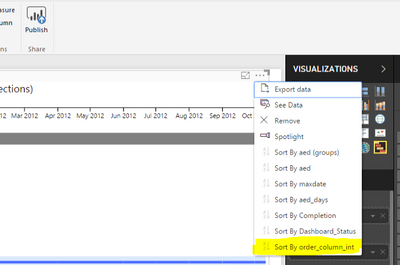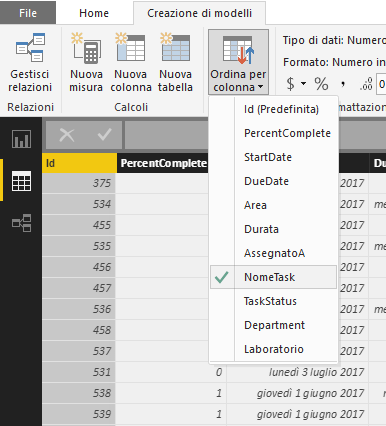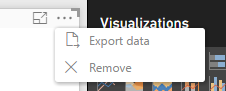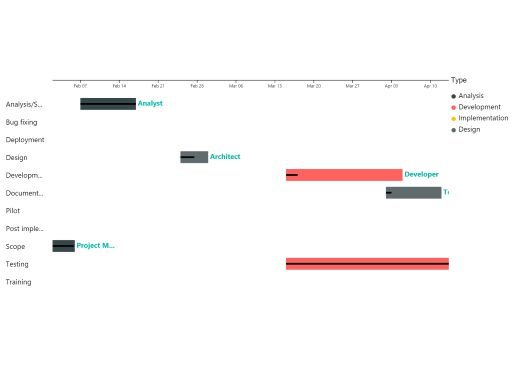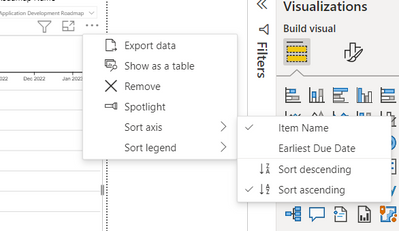- Power BI forums
- Updates
- News & Announcements
- Get Help with Power BI
- Desktop
- Service
- Report Server
- Power Query
- Mobile Apps
- Developer
- DAX Commands and Tips
- Custom Visuals Development Discussion
- Health and Life Sciences
- Power BI Spanish forums
- Translated Spanish Desktop
- Power Platform Integration - Better Together!
- Power Platform Integrations (Read-only)
- Power Platform and Dynamics 365 Integrations (Read-only)
- Training and Consulting
- Instructor Led Training
- Dashboard in a Day for Women, by Women
- Galleries
- Community Connections & How-To Videos
- COVID-19 Data Stories Gallery
- Themes Gallery
- Data Stories Gallery
- R Script Showcase
- Webinars and Video Gallery
- Quick Measures Gallery
- 2021 MSBizAppsSummit Gallery
- 2020 MSBizAppsSummit Gallery
- 2019 MSBizAppsSummit Gallery
- Events
- Ideas
- Custom Visuals Ideas
- Issues
- Issues
- Events
- Upcoming Events
- Community Blog
- Power BI Community Blog
- Custom Visuals Community Blog
- Community Support
- Community Accounts & Registration
- Using the Community
- Community Feedback
Register now to learn Fabric in free live sessions led by the best Microsoft experts. From Apr 16 to May 9, in English and Spanish.
- Power BI forums
- Forums
- Get Help with Power BI
- Desktop
- Gantt Chart - Sorting Issue
- Subscribe to RSS Feed
- Mark Topic as New
- Mark Topic as Read
- Float this Topic for Current User
- Bookmark
- Subscribe
- Printer Friendly Page
- Mark as New
- Bookmark
- Subscribe
- Mute
- Subscribe to RSS Feed
- Permalink
- Report Inappropriate Content
Gantt Chart - Sorting Issue
Hello,
I've an urgent issue in Gantt Chart.
Unfortunately we cannot solve the sort.
Initially we solved putting the number before task name, but if you see the task 6,7,8 is after the 050 but it should be after 005.
Please can somebody kindly help us?
It is really an urgent feature otherwise we should consider a different product.
- Mark as New
- Bookmark
- Subscribe
- Mute
- Subscribe to RSS Feed
- Permalink
- Report Inappropriate Content
FINALLY GOT IT TO WORK
Assuming Excel Workbook as input data
Set WBS field to 'Text' format
Change WBS 1-9 to 01-09
| 01 |
| 02 |
| 03 |
| 04 |
| 05 |
| 06 |
| 07 |
| 08 |
| 09 |
| 10 |
| 10.1 |
| 10.2 |
| 10.2.1 |
| 10.3 |
| 10.3.1 |
| 10.4 |
Concatenate WBS and TASK Name in new Excel Column
=concat(WBS, " - ", Task)
Use WBS Task in Power BI 'Task' data
Using ellipses in upper right corner of visual, sort by WBS, sort order Ascending
- Mark as New
- Bookmark
- Subscribe
- Mute
- Subscribe to RSS Feed
- Permalink
- Report Inappropriate Content
I have the same issue with Gantt 2.2.3 visual
Any idea if other Gantt visualization has this issue too?
- Mark as New
- Bookmark
- Subscribe
- Mute
- Subscribe to RSS Feed
- Permalink
- Report Inappropriate Content
Found a workaround on last version.
First you need to create a group field for which you want to sort. make sure lables given are in desired order (for ex. 00 , 01 ,02,03 etc... or AA,AB,AC,AD...etc).
After creating group with labels in desired order. drag that column in to field "Extra Information" highlighted below.
and then sort the group column as given below.
hope this will help
Thanks!
- Mark as New
- Bookmark
- Subscribe
- Mute
- Subscribe to RSS Feed
- Permalink
- Report Inappropriate Content
This really helped, thank you!
- Mark as New
- Bookmark
- Subscribe
- Mute
- Subscribe to RSS Feed
- Permalink
- Report Inappropriate Content
I am having the same issue. Can the developer please simply reinstate the 'Group Task' functionality?
- Mark as New
- Bookmark
- Subscribe
- Mute
- Subscribe to RSS Feed
- Permalink
- Report Inappropriate Content
Grouping was a resolution to the sorting of the Tasks, however with the latest update, this has become void. So the sorting doesn't change with order in the group but it sorts according to the start date.
Can anyone help with a work around or a solution? This is an urgent issue to be tackled.
- Mark as New
- Bookmark
- Subscribe
- Mute
- Subscribe to RSS Feed
- Permalink
- Report Inappropriate Content
Hi.
As stated before the Gantt visual always sorts on the start date. But have you tried "tricking it" by changing the sort order (explained earlier) of the start date column using your desired sorting column? Worked for me.
- Ragnar
- Mark as New
- Bookmark
- Subscribe
- Mute
- Subscribe to RSS Feed
- Permalink
- Report Inappropriate Content
Yes, but without success. In the old version the sort was bugged and removed in the last version that i've tried.
Regards.
- Mark as New
- Bookmark
- Subscribe
- Mute
- Subscribe to RSS Feed
- Permalink
- Report Inappropriate Content
On the Modeling ribbon you will find an option to Sort a column... by another column. I would try that out...
- Mark as New
- Bookmark
- Subscribe
- Mute
- Subscribe to RSS Feed
- Permalink
- Report Inappropriate Content
Unfortunately this action does not affect any reaction to Gantt Chart, as you can see from the screen below (sorry but it is in italian) I choose ID column, then Sort by Column -> then I choose "Nome Task" (task name).
In the modeling i see that effectively the rows was sorted by the correct way, but Gantt completely ignore any sorting.
- Mark as New
- Bookmark
- Subscribe
- Mute
- Subscribe to RSS Feed
- Permalink
- Report Inappropriate Content
In Gantt Chart, no matter how you set the sort order for your column, it will sort the Categories based on StartDate only.
Regards,
- Mark as New
- Bookmark
- Subscribe
- Mute
- Subscribe to RSS Feed
- Permalink
- Report Inappropriate Content
The last time I used this was about 2 weeks ago at which time it was possible to choose which column to sort by, by clicking on the ... at the top-right of the gantt visualisation, but this option no longer appears:
So it seems that something has changed; is there a team at Power BI or GitHub or somewhere else that could advise if/when the functionality will return?
Thanks,
- Mark as New
- Bookmark
- Subscribe
- Mute
- Subscribe to RSS Feed
- Permalink
- Report Inappropriate Content
I came across the same issue and reached out to the software engineer of the visual noting the problem and he replied sayingthe following:
Gantt chart doesn’t support custom sorting. This visual always sorts values by date or category if date field isn’t filled.
We’ll improve Gantt visual and allow custom sorting.
- Mark as New
- Bookmark
- Subscribe
- Mute
- Subscribe to RSS Feed
- Permalink
- Report Inappropriate Content
It's strange because I want to create this screenshot form the Gantt App Store page. I want to sort the task name alphabetically but it won't allow it.
- Mark as New
- Bookmark
- Subscribe
- Mute
- Subscribe to RSS Feed
- Permalink
- Report Inappropriate Content
Identified a bit of a workaround; by selecting group tasks, it seems that tasks are sorted alphabetically by legend first then by date second. It may be necessary to make all task names unique otherwise it will combine tasks with the same name (unless of course you want this to happen). And, by using a helper column to assign the right alphabetical value to the field used in the legend, you can determine the required sort order.
That said, this is probably not the intended use of the legend field so the functionality may change at a later update...
- Mark as New
- Bookmark
- Subscribe
- Mute
- Subscribe to RSS Feed
- Permalink
- Report Inappropriate Content
@Mule: Do you know if this has been fixed?
In my Chart the tasks are still ordered alphabetically instead of chornologically.
Thx,
Jaz
- Mark as New
- Bookmark
- Subscribe
- Mute
- Subscribe to RSS Feed
- Permalink
- Report Inappropriate Content
Unfortunately, Group Task have no effect on my chart 😞
- Mark as New
- Bookmark
- Subscribe
- Mute
- Subscribe to RSS Feed
- Permalink
- Report Inappropriate Content
Hello,
I am experiencing the same issue; using sort by another column in the modelling ribbon used to work but doesn't seem to work now. The problem doesn't affect other visualisations like the charts. Any help on this would be greatly appreciated.
Thanks
- Mark as New
- Bookmark
- Subscribe
- Mute
- Subscribe to RSS Feed
- Permalink
- Report Inappropriate Content
Hi All,
Not sure if you've all figured this out but I found a work around. If you create a sort structure within your table that actually sorts the Item Name items in the correct order you want then you can go to do the following:
- Go to the top of your gantt visual and select the 3 dots
- Select Sort Access
- Select Item Name instead of Earliest Due Date. If you've done the work on the back end table and got things in the right order there then the gantt will sort correctly. As you can see from the images below I was trying various ways to get the sort to work and stumbled upon the fix below.
Helpful resources

Microsoft Fabric Learn Together
Covering the world! 9:00-10:30 AM Sydney, 4:00-5:30 PM CET (Paris/Berlin), 7:00-8:30 PM Mexico City

Power BI Monthly Update - April 2024
Check out the April 2024 Power BI update to learn about new features.

| User | Count |
|---|---|
| 112 | |
| 100 | |
| 76 | |
| 74 | |
| 49 |
| User | Count |
|---|---|
| 145 | |
| 108 | |
| 107 | |
| 89 | |
| 61 |