- Power BI forums
- Updates
- News & Announcements
- Get Help with Power BI
- Desktop
- Service
- Report Server
- Power Query
- Mobile Apps
- Developer
- DAX Commands and Tips
- Custom Visuals Development Discussion
- Health and Life Sciences
- Power BI Spanish forums
- Translated Spanish Desktop
- Power Platform Integration - Better Together!
- Power Platform Integrations (Read-only)
- Power Platform and Dynamics 365 Integrations (Read-only)
- Training and Consulting
- Instructor Led Training
- Dashboard in a Day for Women, by Women
- Galleries
- Community Connections & How-To Videos
- COVID-19 Data Stories Gallery
- Themes Gallery
- Data Stories Gallery
- R Script Showcase
- Webinars and Video Gallery
- Quick Measures Gallery
- 2021 MSBizAppsSummit Gallery
- 2020 MSBizAppsSummit Gallery
- 2019 MSBizAppsSummit Gallery
- Events
- Ideas
- Custom Visuals Ideas
- Issues
- Issues
- Events
- Upcoming Events
- Community Blog
- Power BI Community Blog
- Custom Visuals Community Blog
- Community Support
- Community Accounts & Registration
- Using the Community
- Community Feedback
Register now to learn Fabric in free live sessions led by the best Microsoft experts. From Apr 16 to May 9, in English and Spanish.
- Power BI forums
- Forums
- Get Help with Power BI
- Desktop
- GROUP BY calculated column
- Subscribe to RSS Feed
- Mark Topic as New
- Mark Topic as Read
- Float this Topic for Current User
- Bookmark
- Subscribe
- Printer Friendly Page
- Mark as New
- Bookmark
- Subscribe
- Mute
- Subscribe to RSS Feed
- Permalink
- Report Inappropriate Content
GROUP BY calculated column
Hello,
I have the data in the following format - is there a way to extract all salesperson names and write them into a new calculated column for each invoice number? Thank you.
Solved! Go to Solution.
- Mark as New
- Bookmark
- Subscribe
- Mute
- Subscribe to RSS Feed
- Permalink
- Report Inappropriate Content
May be
Calculated_Column =
VAR InvoiceNo = [Invoice No]
RETURN
CONCATENATEX (
FILTER ( Sales, Sales[Invoice No] = InvoiceNo ),
Sales[Salesperson],
", "
)
Regards
Zubair
Please try my custom visuals
- Mark as New
- Bookmark
- Subscribe
- Mute
- Subscribe to RSS Feed
- Permalink
- Report Inappropriate Content
@Zubair_Muhammad thanks for looking into this, this works, but coming up with duplicates. 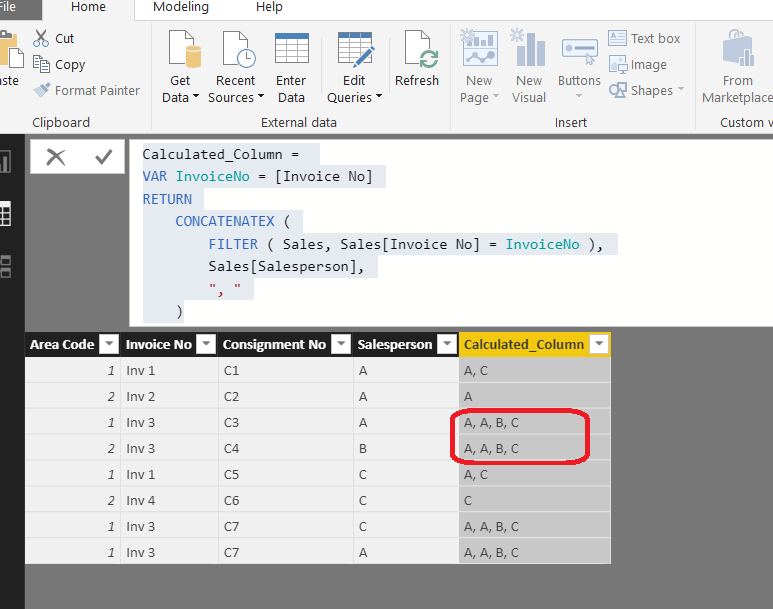
- Mark as New
- Bookmark
- Subscribe
- Mute
- Subscribe to RSS Feed
- Permalink
- Report Inappropriate Content
Hi, try with this:
Column =
VAR Invoice = Table1[Invoice N]
RETURN
CONCATENATEX (
CALCULATETABLE (
DISTINCT ( Table1[Sales Person] ),
FILTER ( Table1, Table1[Invoice N] = Invoice )
),
Table1[Sales Person],
","
)Regards
Victor
Lima - Peru
- Mark as New
- Bookmark
- Subscribe
- Mute
- Subscribe to RSS Feed
- Permalink
- Report Inappropriate Content
As part of the import query you could extract this and then unpivot that data. I'd look into these functions under Edit Query:
- Split column by Delimiter
- Unpivot Columns
Both are found under the Transform area of the Ribbon menu.
- Mark as New
- Bookmark
- Subscribe
- Mute
- Subscribe to RSS Feed
- Permalink
- Report Inappropriate Content
@Anonymous thanks, I tried that route but could not quite get it as there is no delimiter after unpivot. Is there a DAX way?
- Mark as New
- Bookmark
- Subscribe
- Mute
- Subscribe to RSS Feed
- Permalink
- Report Inappropriate Content
I might be misunderstanding your dataset, but my expectation is that you have values in a column such as "A, B, C" which you are trying to split out. My expectation is that you want to split that using the delmiter of a comma. That is going to give you multiple columns, from there you would unpivot that data.
- Mark as New
- Bookmark
- Subscribe
- Mute
- Subscribe to RSS Feed
- Permalink
- Report Inappropriate Content
@Anonymous I have the data in seperate columns as indicated in my example above, in a spreadsheet. There is no delimiter like in a csv.
- Mark as New
- Bookmark
- Subscribe
- Mute
- Subscribe to RSS Feed
- Permalink
- Report Inappropriate Content
Ok, so you are trying to create the last column, its not part of your initial dataset.
Here is some dax code that should be close to what you are looking for. You might need to add more variables if you have more constraints on what to be placed on which lines a sales persons name gets placed on.
Calculated Column = var InvoiceNo = [Invoice No]
RETURN
CONCATENATEX(
CALCULATE(
DISTINCT('YourTable'[SalesPerson]),
ALL('YourTable'),
'YourTable'[Invoice No] = InvoiceNo
),
[SalesPerson],
", "
)
- Mark as New
- Bookmark
- Subscribe
- Mute
- Subscribe to RSS Feed
- Permalink
- Report Inappropriate Content
@Anonymous Thanks, I tried with the measure, but I get an error "table of multiple values was supplied where a single value was expected". Here is the sample pbix.
- Mark as New
- Bookmark
- Subscribe
- Mute
- Subscribe to RSS Feed
- Permalink
- Report Inappropriate Content
May be
Calculated_Column =
VAR InvoiceNo = [Invoice No]
RETURN
CONCATENATEX (
FILTER ( Sales, Sales[Invoice No] = InvoiceNo ),
Sales[Salesperson],
", "
)
Regards
Zubair
Please try my custom visuals
- Mark as New
- Bookmark
- Subscribe
- Mute
- Subscribe to RSS Feed
- Permalink
- Report Inappropriate Content
@Zubair_Muhammad thanks for looking into this, this works, but coming up with duplicates. 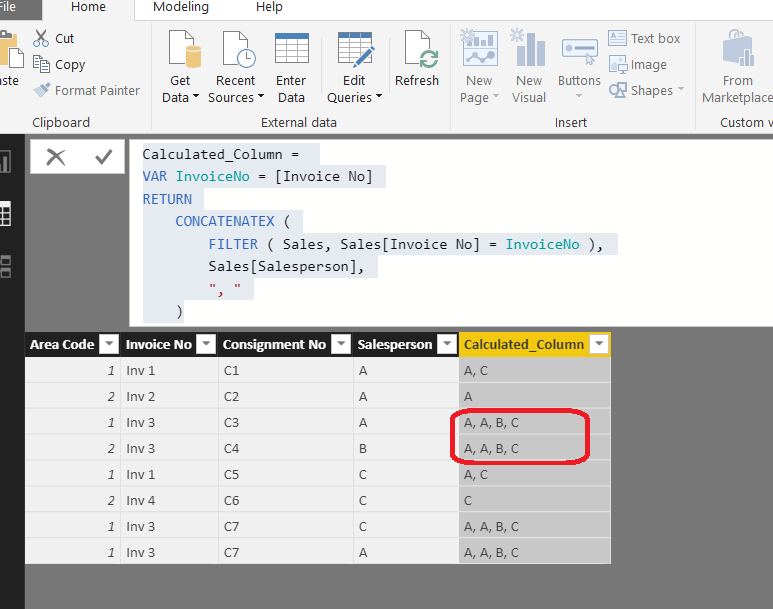
- Mark as New
- Bookmark
- Subscribe
- Mute
- Subscribe to RSS Feed
- Permalink
- Report Inappropriate Content
Hi, try with this:
Column =
VAR Invoice = Table1[Invoice N]
RETURN
CONCATENATEX (
CALCULATETABLE (
DISTINCT ( Table1[Sales Person] ),
FILTER ( Table1, Table1[Invoice N] = Invoice )
),
Table1[Sales Person],
","
)Regards
Victor
Lima - Peru
- Mark as New
- Bookmark
- Subscribe
- Mute
- Subscribe to RSS Feed
- Permalink
- Report Inappropriate Content
Helpful resources

Microsoft Fabric Learn Together
Covering the world! 9:00-10:30 AM Sydney, 4:00-5:30 PM CET (Paris/Berlin), 7:00-8:30 PM Mexico City

Power BI Monthly Update - April 2024
Check out the April 2024 Power BI update to learn about new features.

| User | Count |
|---|---|
| 118 | |
| 107 | |
| 70 | |
| 70 | |
| 43 |
| User | Count |
|---|---|
| 148 | |
| 104 | |
| 104 | |
| 89 | |
| 66 |

