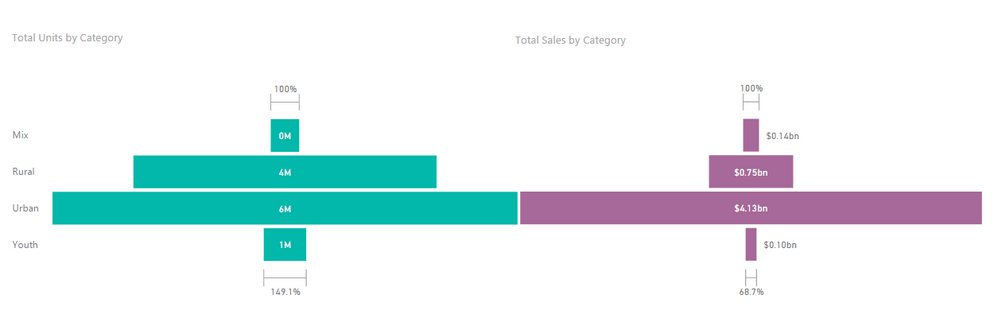- Power BI forums
- Updates
- News & Announcements
- Get Help with Power BI
- Desktop
- Service
- Report Server
- Power Query
- Mobile Apps
- Developer
- DAX Commands and Tips
- Custom Visuals Development Discussion
- Health and Life Sciences
- Power BI Spanish forums
- Translated Spanish Desktop
- Power Platform Integration - Better Together!
- Power Platform Integrations (Read-only)
- Power Platform and Dynamics 365 Integrations (Read-only)
- Training and Consulting
- Instructor Led Training
- Dashboard in a Day for Women, by Women
- Galleries
- Community Connections & How-To Videos
- COVID-19 Data Stories Gallery
- Themes Gallery
- Data Stories Gallery
- R Script Showcase
- Webinars and Video Gallery
- Quick Measures Gallery
- 2021 MSBizAppsSummit Gallery
- 2020 MSBizAppsSummit Gallery
- 2019 MSBizAppsSummit Gallery
- Events
- Ideas
- Custom Visuals Ideas
- Issues
- Issues
- Events
- Upcoming Events
- Community Blog
- Power BI Community Blog
- Custom Visuals Community Blog
- Community Support
- Community Accounts & Registration
- Using the Community
- Community Feedback
Register now to learn Fabric in free live sessions led by the best Microsoft experts. From Apr 16 to May 9, in English and Spanish.
- Power BI forums
- Forums
- Get Help with Power BI
- Desktop
- Funnel chart with multiple measure values
- Subscribe to RSS Feed
- Mark Topic as New
- Mark Topic as Read
- Float this Topic for Current User
- Bookmark
- Subscribe
- Printer Friendly Page
- Mark as New
- Bookmark
- Subscribe
- Mute
- Subscribe to RSS Feed
- Permalink
- Report Inappropriate Content
Funnel chart with multiple measure values
Hi All,
I have created a funnel chart with count of opportunity based on the stage values. Now we need to add another measure value in parallel to the count of oppportunity. How can we achieve this? Any suggestion would be helpful?
Thanks in Advance,
Regards,
Sandeep
Solved! Go to Solution.
- Mark as New
- Bookmark
- Subscribe
- Mute
- Subscribe to RSS Feed
- Permalink
- Report Inappropriate Content
Hi @sandeepthachan,
According to your description above, you may need to use two different Funnel charts to show the two measures individually, and turn off Category labels for one of the Funnel charts under Format tab, then move the two Funnel charts shown parallelly on the report in this scenario.![]()
Regards
- Mark as New
- Bookmark
- Subscribe
- Mute
- Subscribe to RSS Feed
- Permalink
- Report Inappropriate Content
Hi @sandeepthachan,
According to your description above, you may need to use two different Funnel charts to show the two measures individually, and turn off Category labels for one of the Funnel charts under Format tab, then move the two Funnel charts shown parallelly on the report in this scenario.![]()
Regards
- Mark as New
- Bookmark
- Subscribe
- Mute
- Subscribe to RSS Feed
- Permalink
- Report Inappropriate Content
Hi @v-ljerr-msft,
We are looking to get the both the measure values in one single funnel chart. Is there any way to change the display value of a chart to another value?
Regards,
Sandeep
- Mark as New
- Bookmark
- Subscribe
- Mute
- Subscribe to RSS Feed
- Permalink
- Report Inappropriate Content
Here is how I did it:
1. Create a measure for each value you want to show (ex: count of opps, opp value, opp volume). Here is an example:
Open Opp Count =
VAR OpenOpps = CALCULATE(COUNTA('Opportunities'[Unique ID]), Opportunities[Opp State]="Open")
RETURN
IF(ISBLANK(OpenOpps),0,OpenOpps)2. In Power Query, create a disconnected table then create a filter with the [Display In] column:
#table(
{"ID", "Display In", "Sort"},
{
{1, "Count of Opps", 1},
{2, "Pipeline ($)", 2},
{3, "Pipeline (lb)", 3}
}
)3. Create create a "display" measure that returns the value of a measure depending on the filter in step 2.
Open Opps Display Value =
VAR
Total=
IF(
HASONEVALUE('Display Units'[Display In]),
SWITCH(VALUES('Display Units'[ID]),
1, [Open Opp Count],
3, [Open Opp LVOL],
2, [Open Opp LCUR]
)
, [Open Opp Count])
RETURN
IF(ISBLANK(Total),0,Total)4. Now drag the measure [Open Opps Display Value] into a visualization. When you change the filter, the Dispay Value will change accordingly.
- Mark as New
- Bookmark
- Subscribe
- Mute
- Subscribe to RSS Feed
- Permalink
- Report Inappropriate Content
Hi @sandeepthachan,
I don't think it is possible to do it currently. We can only put the other measure on the Tooltips field of the chart, and the value of the measure will show up when we hover over an item on the chart.![]()
Regards
Helpful resources

Microsoft Fabric Learn Together
Covering the world! 9:00-10:30 AM Sydney, 4:00-5:30 PM CET (Paris/Berlin), 7:00-8:30 PM Mexico City

Power BI Monthly Update - April 2024
Check out the April 2024 Power BI update to learn about new features.

| User | Count |
|---|---|
| 114 | |
| 98 | |
| 86 | |
| 70 | |
| 62 |
| User | Count |
|---|---|
| 151 | |
| 120 | |
| 103 | |
| 87 | |
| 68 |