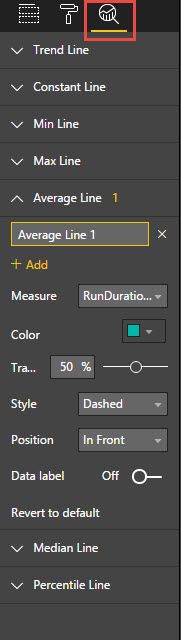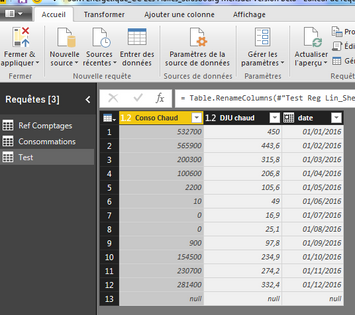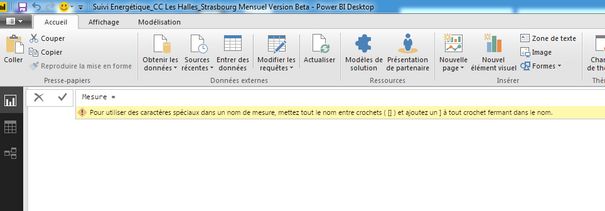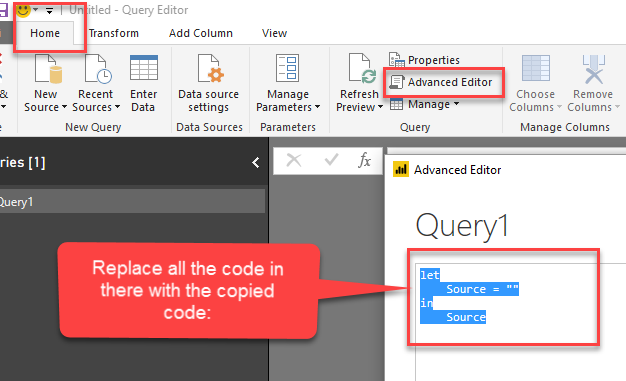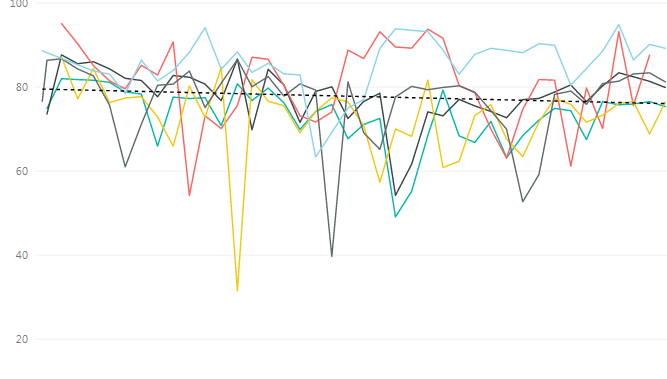- Power BI forums
- Updates
- News & Announcements
- Get Help with Power BI
- Desktop
- Service
- Report Server
- Power Query
- Mobile Apps
- Developer
- DAX Commands and Tips
- Custom Visuals Development Discussion
- Health and Life Sciences
- Power BI Spanish forums
- Translated Spanish Desktop
- Power Platform Integration - Better Together!
- Power Platform Integrations (Read-only)
- Power Platform and Dynamics 365 Integrations (Read-only)
- Training and Consulting
- Instructor Led Training
- Dashboard in a Day for Women, by Women
- Galleries
- Community Connections & How-To Videos
- COVID-19 Data Stories Gallery
- Themes Gallery
- Data Stories Gallery
- R Script Showcase
- Webinars and Video Gallery
- Quick Measures Gallery
- 2021 MSBizAppsSummit Gallery
- 2020 MSBizAppsSummit Gallery
- 2019 MSBizAppsSummit Gallery
- Events
- Ideas
- Custom Visuals Ideas
- Issues
- Issues
- Events
- Upcoming Events
- Community Blog
- Power BI Community Blog
- Custom Visuals Community Blog
- Community Support
- Community Accounts & Registration
- Using the Community
- Community Feedback
Register now to learn Fabric in free live sessions led by the best Microsoft experts. From Apr 16 to May 9, in English and Spanish.
- Power BI forums
- Forums
- Get Help with Power BI
- Desktop
- Re: Formula for trendline
- Subscribe to RSS Feed
- Mark Topic as New
- Mark Topic as Read
- Float this Topic for Current User
- Bookmark
- Subscribe
- Printer Friendly Page
- Mark as New
- Bookmark
- Subscribe
- Mute
- Subscribe to RSS Feed
- Permalink
- Report Inappropriate Content
Formula for trendline
I am using the October download of PBI.
I can add a trendline for scattered plot and a line chart.
However, I cannot find the option to add the formula (just like in Excel).
Any idea?
Thanks,
Tamir
Solved! Go to Solution.
- Mark as New
- Bookmark
- Subscribe
- Mute
- Subscribe to RSS Feed
- Permalink
- Report Inappropriate Content
Someone lese asked for it in May - see the comments on https://ideas.powerbi.com/forums/265200-power-bi-ideas/suggestions/6998768-ability-to-add-trend-line...
You can likely do it in R until/if that feature is implemented in native Power BI visuals - e.g. http://stackoverflow.com/questions/24882209/how-to-get-trendline-equations-in-r
- Mark as New
- Bookmark
- Subscribe
- Mute
- Subscribe to RSS Feed
- Permalink
- Report Inappropriate Content
Hi there,
this function replicates the Excel-Trend-function, just without the possiblity to define your own slope and intercept:
(YList as list, NoOfIntervalls as number) =>
let
Source = Table.FromColumns({YList}),
xAxis = Table.AddIndexColumn(Source, "Index", 1, 1),
Rename1 = Table.RenameColumns(xAxis,{{"Column1", "y"}, {"Index", "x"}}),
AvgX = List.Average(Rename1[x]),
AvgY = List.Average(Rename1[y]),
x = Table.AddColumn(Rename1, "xX", each [x]-List.Average(Rename1[x])),
y = Table.AddColumn(x, "yY", each [y]-List.Average(x[y])),
xy = Table.AddColumn(y, "xy", each [xX]*[yY]),
xXx = Table.AddColumn(xy, "xXx", each [xX]*[xX]),
a = List.Sum(xXx[xy])/List.Sum(xXx[xXx]),
b = AvgY-(a*AvgX),
ListIntervalls = {List.Max(Rename1[x])+1..List.Max(Rename1[x])+NoOfIntervalls},
TableIntervalls = Table.FromList(ListIntervalls, Splitter.SplitByNothing(), null, null, ExtraValues.Error),
Rename = Table.RenameColumns(TableIntervalls,{{"Column1", "x"}}),
Values = Table.AddColumn(Rename, "y", each [x]*a+b),
TREND = Table.Combine({Rename1,Values})
in
TREND
Imke Feldmann (The BIccountant)
If you liked my solution, please give it a thumbs up. And if I did answer your question, please mark this post as a solution. Thanks!
How to integrate M-code into your solution -- How to get your questions answered quickly -- How to provide sample data -- Check out more PBI- learning resources here -- Performance Tipps for M-queries
- Mark as New
- Bookmark
- Subscribe
- Mute
- Subscribe to RSS Feed
- Permalink
- Report Inappropriate Content
Hi @Anonymous
As of now, there is no native format option that will give you the regression summary output (Y intercept, slope, R^2, ect.)
You can write some DAX to derive the equation or you can download the 'Craydec Regression Chart' visual from BPI marketplace. This visual will give you the equation (Y= MX + B), R^2, and other regression output data.
Obviously, you can also export your data set to Excel to do the complete regression analysis (P-value, T-test, F-score, std error, and much more).
I hope this helps!
-Eric
- Mark as New
- Bookmark
- Subscribe
- Mute
- Subscribe to RSS Feed
- Permalink
- Report Inappropriate Content
This is simple linear regression. Also, I did not figure this out, but it has been so long that I don't remember where I got it. When I find the guy's name, I'll credit him here.
Just replace your dates (colored blue), and the measure of interest (colored red).
- Mark as New
- Bookmark
- Subscribe
- Mute
- Subscribe to RSS Feed
- Permalink
- Report Inappropriate Content
This is a great solution and the code can be found here: https://xxlbi.com/blog/simple-linear-regression-in-dax/
I would really appreciate it if someone could tell me how to display the slope.
- Mark as New
- Bookmark
- Subscribe
- Mute
- Subscribe to RSS Feed
- Permalink
- Report Inappropriate Content
Thanks for sharing, do you know how we could amend this to be dynamic and account for filtered data either in a table or in an actual visual. We are aggregating data at a product level and would like for the calculated trend to represent the selected product.
- Mark as New
- Bookmark
- Subscribe
- Mute
- Subscribe to RSS Feed
- Permalink
- Report Inappropriate Content
As far as I know, there is no possibility to specify a formula for the trend line.
In the most recent version there is a possibility to add different kinds of lines. Would one of these fit your needs?
@MEhrenmueller
- Mark as New
- Bookmark
- Subscribe
- Mute
- Subscribe to RSS Feed
- Permalink
- Report Inappropriate Content
Hi Markus,
I need the formula for predictions...
I posted a suggestion in the Ideas section.
- Mark as New
- Bookmark
- Subscribe
- Mute
- Subscribe to RSS Feed
- Permalink
- Report Inappropriate Content
Someone lese asked for it in May - see the comments on https://ideas.powerbi.com/forums/265200-power-bi-ideas/suggestions/6998768-ability-to-add-trend-line...
You can likely do it in R until/if that feature is implemented in native Power BI visuals - e.g. http://stackoverflow.com/questions/24882209/how-to-get-trendline-equations-in-r
- Mark as New
- Bookmark
- Subscribe
- Mute
- Subscribe to RSS Feed
- Permalink
- Report Inappropriate Content
Hi there,
this function replicates the Excel-Trend-function, just without the possiblity to define your own slope and intercept:
(YList as list, NoOfIntervalls as number) =>
let
Source = Table.FromColumns({YList}),
xAxis = Table.AddIndexColumn(Source, "Index", 1, 1),
Rename1 = Table.RenameColumns(xAxis,{{"Column1", "y"}, {"Index", "x"}}),
AvgX = List.Average(Rename1[x]),
AvgY = List.Average(Rename1[y]),
x = Table.AddColumn(Rename1, "xX", each [x]-List.Average(Rename1[x])),
y = Table.AddColumn(x, "yY", each [y]-List.Average(x[y])),
xy = Table.AddColumn(y, "xy", each [xX]*[yY]),
xXx = Table.AddColumn(xy, "xXx", each [xX]*[xX]),
a = List.Sum(xXx[xy])/List.Sum(xXx[xXx]),
b = AvgY-(a*AvgX),
ListIntervalls = {List.Max(Rename1[x])+1..List.Max(Rename1[x])+NoOfIntervalls},
TableIntervalls = Table.FromList(ListIntervalls, Splitter.SplitByNothing(), null, null, ExtraValues.Error),
Rename = Table.RenameColumns(TableIntervalls,{{"Column1", "x"}}),
Values = Table.AddColumn(Rename, "y", each [x]*a+b),
TREND = Table.Combine({Rename1,Values})
in
TREND
Imke Feldmann (The BIccountant)
If you liked my solution, please give it a thumbs up. And if I did answer your question, please mark this post as a solution. Thanks!
How to integrate M-code into your solution -- How to get your questions answered quickly -- How to provide sample data -- Check out more PBI- learning resources here -- Performance Tipps for M-queries
- Mark as New
- Bookmark
- Subscribe
- Mute
- Subscribe to RSS Feed
- Permalink
- Report Inappropriate Content
Hi @ImkeF
when I go to power query and enter a blank table then put in this code it comes up to an entry screen where I can put in one column reference. Is there a way to enter the x and y? I want the trend for x against y similar to a trendline in a scatterplot?
- Mark as New
- Bookmark
- Subscribe
- Mute
- Subscribe to RSS Feed
- Permalink
- Report Inappropriate Content
Sorry, but I don't understand your question.
If your values that form the basis of the trend don't exist in a table already, you can enter them under "Enter data" and reference that table instead.
All this function does is to create a table with x and y -values for the desired count of future periods and it has nothing to do with the visualisation itself.
Imke Feldmann (The BIccountant)
If you liked my solution, please give it a thumbs up. And if I did answer your question, please mark this post as a solution. Thanks!
How to integrate M-code into your solution -- How to get your questions answered quickly -- How to provide sample data -- Check out more PBI- learning resources here -- Performance Tipps for M-queries
- Mark as New
- Bookmark
- Subscribe
- Mute
- Subscribe to RSS Feed
- Permalink
- Report Inappropriate Content
Sorry if I was unclear. I have this on my screen. When I go to choose column, it only allows me to pick one column (x). How do I give it the y-axis? I was thinking that I select one column for x and one for y. I want the x to be UR and the y to be ASA trend. 

- Mark as New
- Bookmark
- Subscribe
- Mute
- Subscribe to RSS Feed
- Permalink
- Report Inappropriate Content
Thanks, now I understand. My solution creates a Y-axis and an index starting as 1. So when you add an index starting at 1 to your original table, you can merge those tables back together on it after that.
Imke Feldmann (The BIccountant)
If you liked my solution, please give it a thumbs up. And if I did answer your question, please mark this post as a solution. Thanks!
How to integrate M-code into your solution -- How to get your questions answered quickly -- How to provide sample data -- Check out more PBI- learning resources here -- Performance Tipps for M-queries
- Mark as New
- Bookmark
- Subscribe
- Mute
- Subscribe to RSS Feed
- Permalink
- Report Inappropriate Content
Hi ImkeF,
I am a newbie with Power BI and I don't understand where do we have to implement your formula :
There :
Or there :
And in wich language is your formule : M or DAX ?
Thanks for your understanding
Best regards
- Mark as New
- Bookmark
- Subscribe
- Mute
- Subscribe to RSS Feed
- Permalink
- Report Inappropriate Content
copy the code and paste it into the advanced editor of the query editor:
You might also find this video helpful:
Imke Feldmann (The BIccountant)
If you liked my solution, please give it a thumbs up. And if I did answer your question, please mark this post as a solution. Thanks!
How to integrate M-code into your solution -- How to get your questions answered quickly -- How to provide sample data -- Check out more PBI- learning resources here -- Performance Tipps for M-queries
- Mark as New
- Bookmark
- Subscribe
- Mute
- Subscribe to RSS Feed
- Permalink
- Report Inappropriate Content
Are there other introductory resources for M language, functions, etc.? It can be useful but simple examples are needed ...
- Mark as New
- Bookmark
- Subscribe
- Mute
- Subscribe to RSS Feed
- Permalink
- Report Inappropriate Content
copy the code and paste it into the advanced editor of the query editor:
You might also find this video helpful:
Imke Feldmann (The BIccountant)
If you liked my solution, please give it a thumbs up. And if I did answer your question, please mark this post as a solution. Thanks!
How to integrate M-code into your solution -- How to get your questions answered quickly -- How to provide sample data -- Check out more PBI- learning resources here -- Performance Tipps for M-queries
- Mark as New
- Bookmark
- Subscribe
- Mute
- Subscribe to RSS Feed
- Permalink
- Report Inappropriate Content
Hi ImkeF,
I am a newbie with Power BI and I don't understand where do we have to implement your formula :
There :
Or there :
And in wich language is your formule : M or DAX ?
Thanks for your understanding
Best regards
- Mark as New
- Bookmark
- Subscribe
- Mute
- Subscribe to RSS Feed
- Permalink
- Report Inappropriate Content
Thank you.
I guess it answers my question....
I still have to work out how to implement the solution 🙂
Tamir
- Mark as New
- Bookmark
- Subscribe
- Mute
- Subscribe to RSS Feed
- Permalink
- Report Inappropriate Content
I am using the trend-line, useful. But I can't find how to see the values of the line (the trend-line), how can I do ??
Helpful resources

Microsoft Fabric Learn Together
Covering the world! 9:00-10:30 AM Sydney, 4:00-5:30 PM CET (Paris/Berlin), 7:00-8:30 PM Mexico City

Power BI Monthly Update - April 2024
Check out the April 2024 Power BI update to learn about new features.

| User | Count |
|---|---|
| 105 | |
| 93 | |
| 75 | |
| 62 | |
| 50 |
| User | Count |
|---|---|
| 146 | |
| 109 | |
| 106 | |
| 88 | |
| 61 |