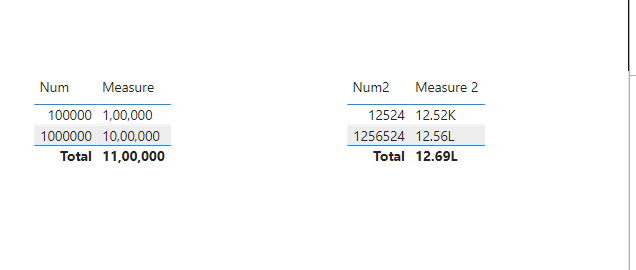- Power BI forums
- Updates
- News & Announcements
- Get Help with Power BI
- Desktop
- Service
- Report Server
- Power Query
- Mobile Apps
- Developer
- DAX Commands and Tips
- Custom Visuals Development Discussion
- Health and Life Sciences
- Power BI Spanish forums
- Translated Spanish Desktop
- Power Platform Integration - Better Together!
- Power Platform Integrations (Read-only)
- Power Platform and Dynamics 365 Integrations (Read-only)
- Training and Consulting
- Instructor Led Training
- Dashboard in a Day for Women, by Women
- Galleries
- Community Connections & How-To Videos
- COVID-19 Data Stories Gallery
- Themes Gallery
- Data Stories Gallery
- R Script Showcase
- Webinars and Video Gallery
- Quick Measures Gallery
- 2021 MSBizAppsSummit Gallery
- 2020 MSBizAppsSummit Gallery
- 2019 MSBizAppsSummit Gallery
- Events
- Ideas
- Custom Visuals Ideas
- Issues
- Issues
- Events
- Upcoming Events
- Community Blog
- Power BI Community Blog
- Custom Visuals Community Blog
- Community Support
- Community Accounts & Registration
- Using the Community
- Community Feedback
Register now to learn Fabric in free live sessions led by the best Microsoft experts. From Apr 16 to May 9, in English and Spanish.
- Power BI forums
- Forums
- Get Help with Power BI
- Desktop
- Re: Formatting numbers in a visual based on its va...
- Subscribe to RSS Feed
- Mark Topic as New
- Mark Topic as Read
- Float this Topic for Current User
- Bookmark
- Subscribe
- Printer Friendly Page
- Mark as New
- Bookmark
- Subscribe
- Mute
- Subscribe to RSS Feed
- Permalink
- Report Inappropriate Content
Formatting numbers in a visual based on its value
Hi everyone,
I'm using Treemap visual with two levels of data. For a clean report, I want to round the numbers.
In Indian number system, 100,000 (hundred thousand) in international number system is 1,00,000 (one lakh) and 1,000,000 (one million) is 10,00,000 (ten lakh). PowerBI supports the format natively, except in the format section of the visual, the display units are "Thousands", "Millions", etc.
The display unit "Auto" is the correct function I need, but the number system is different. I tried to find a workaround for this without success.
Unlike in spreadsheets, I found that PowerBI does not allow conditions while formatting, like "if amount is bigger than X, apply this format, otherwise apply that format". Measures only show one value, so can't use it inside a visual for this purpose.
Is it possible to format numbers in a visual based on its value? 12,56,524 becomes 12.56 L, but 12,524 becomes 12.52 K? [L = Lakhs]
If that is not possible, is it possible to format the numbers in a visual to the nearest hundred? 12,56,524 becomes 12,56,500, and 12,524 becomes 12,500?
The numbers itself should not be rounded, it should only be presented as rounded. Because the treemap has multiple levels of data, rounding can change the totals significantly.
Have you faced a similar problem? Do you know if this is solvable, and if it is can you point me in the right direction?
Thank you for your time and have a good day!
Chandan
Solved! Go to Solution.
- Mark as New
- Bookmark
- Subscribe
- Mute
- Subscribe to RSS Feed
- Permalink
- Report Inappropriate Content
When I answered this I found what I was looking for. I just had to remove the text and add the measure instead.
- Mark as New
- Bookmark
- Subscribe
- Mute
- Subscribe to RSS Feed
- Permalink
- Report Inappropriate Content
Hi @Chandan3 ,
You can do it with DAX.
Create the following measures:
Measure =
VAR YourValue = SUM('Table'[Num])
RETURN
SWITCH(TRUE(),
YourValue >=10000000, FORMAT(YourValue,"##\,##\,##\,##0"),
YourValue >=100000, FORMAT(YourValue,"##\,##\,##0"),
FORMAT(YourValue,"##,##0")
)Measure 2 =
VAR YourValue = SUM('Table'[Num2])
RETURN
SWITCH(TRUE(),
YourValue >=100000, ROUNDDOWN(DIVIDE(YourValue,100000),2)&"L",
ROUNDDOWN(DIVIDE(YourValue,1000),2)&"K")
Best Regards,
Stephen Tao
If this post helps, then please consider Accept it as the solution to help the other members find it more quickly.
- Mark as New
- Bookmark
- Subscribe
- Mute
- Subscribe to RSS Feed
- Permalink
- Report Inappropriate Content
I want the numbers within the visual to follow this formatting. Is there some way to use measures within a visual? I don't think is possible because measure with text added is text and not a number.
- Mark as New
- Bookmark
- Subscribe
- Mute
- Subscribe to RSS Feed
- Permalink
- Report Inappropriate Content
When I answered this I found what I was looking for. I just had to remove the text and add the measure instead.
Helpful resources

Microsoft Fabric Learn Together
Covering the world! 9:00-10:30 AM Sydney, 4:00-5:30 PM CET (Paris/Berlin), 7:00-8:30 PM Mexico City

Power BI Monthly Update - April 2024
Check out the April 2024 Power BI update to learn about new features.

| User | Count |
|---|---|
| 109 | |
| 99 | |
| 77 | |
| 66 | |
| 54 |
| User | Count |
|---|---|
| 144 | |
| 104 | |
| 102 | |
| 87 | |
| 64 |