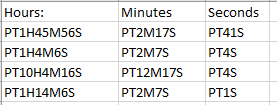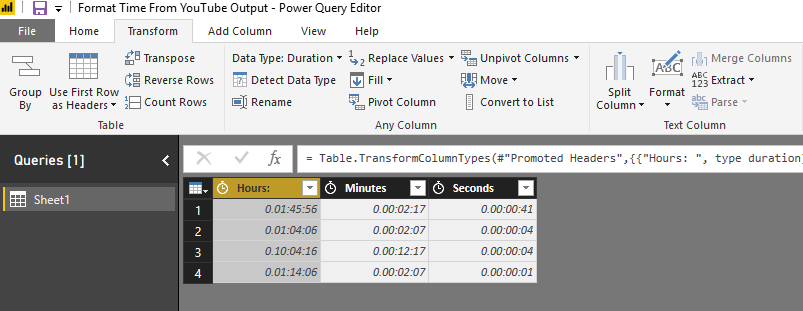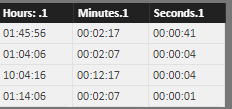- Power BI forums
- Updates
- News & Announcements
- Get Help with Power BI
- Desktop
- Service
- Report Server
- Power Query
- Mobile Apps
- Developer
- DAX Commands and Tips
- Custom Visuals Development Discussion
- Health and Life Sciences
- Power BI Spanish forums
- Translated Spanish Desktop
- Power Platform Integration - Better Together!
- Power Platform Integrations (Read-only)
- Power Platform and Dynamics 365 Integrations (Read-only)
- Training and Consulting
- Instructor Led Training
- Dashboard in a Day for Women, by Women
- Galleries
- Community Connections & How-To Videos
- COVID-19 Data Stories Gallery
- Themes Gallery
- Data Stories Gallery
- R Script Showcase
- Webinars and Video Gallery
- Quick Measures Gallery
- 2021 MSBizAppsSummit Gallery
- 2020 MSBizAppsSummit Gallery
- 2019 MSBizAppsSummit Gallery
- Events
- Ideas
- Custom Visuals Ideas
- Issues
- Issues
- Events
- Upcoming Events
- Community Blog
- Power BI Community Blog
- Custom Visuals Community Blog
- Community Support
- Community Accounts & Registration
- Using the Community
- Community Feedback
Register now to learn Fabric in free live sessions led by the best Microsoft experts. From Apr 16 to May 9, in English and Spanish.
- Power BI forums
- Forums
- Get Help with Power BI
- Desktop
- Format Time From YouTube Output
- Subscribe to RSS Feed
- Mark Topic as New
- Mark Topic as Read
- Float this Topic for Current User
- Bookmark
- Subscribe
- Printer Friendly Page
- Mark as New
- Bookmark
- Subscribe
- Mute
- Subscribe to RSS Feed
- Permalink
- Report Inappropriate Content
Format Time From YouTube Output
Hi all,
I have a set of YouTube data where I'm trying to format the duration column to something usable. YouTube exports the duration values out differently, dependent on if the video is hours, minutes or seconds long. The formatting looks like this:
Hours: PT1H45M56S
(i.e. 01:45:56)
Minutes: PT2M17S
(i.e. 00:02:17)
Seconds: PT41S
(i.e. 00:00:41)
Can anyone suggest how I would convert these to a unified hh:mm:ss format. I have all three of these formats in a single dataset so need something that could do it all at once.
Hope that makes sense! Thanks in advance!
Sam
Solved! Go to Solution.
- Mark as New
- Bookmark
- Subscribe
- Mute
- Subscribe to RSS Feed
- Permalink
- Report Inappropriate Content
Hi @Anonymous
Do the three formats exist in three columns?
I test with the following dataset.
When I import it to Power BI desktop and edit it in Query Editor, it shows as below.
In Advanced Editor, edit code like this
let
Source = Excel.Workbook(File.Contents("C:\Users\maggiel\Desktop\case\6\6.4\Format Time From YouTube Output.xlsx"), null, true),
Sheet1_Sheet = Source{[Item="Sheet1",Kind="Sheet"]}[Data],
#"Promoted Headers" = Table.PromoteHeaders(Sheet1_Sheet, [PromoteAllScalars=true]),
#"Changed Type" = Table.TransformColumnTypes(#"Promoted Headers",{{"Hours: ", type duration}, {"Minutes", type duration}, {"Seconds", type duration}}),
#"Split Column by Delimiter" = Table.SplitColumn(Table.TransformColumnTypes(#"Changed Type", {{"Hours: ", type text}}, "en-US"), "Hours: ", Splitter.SplitTextByEachDelimiter({","}, QuoteStyle.Csv, false), {"Hours: .1", "Hours: .2"}),
#"Split Column by Delimiter1" = Table.SplitColumn(Table.TransformColumnTypes(#"Split Column by Delimiter", {{"Minutes", type text}}, "en-US"), "Minutes", Splitter.SplitTextByEachDelimiter({","}, QuoteStyle.Csv, false), {"Minutes.1", "Minutes.2"}),
#"Split Column by Delimiter2" = Table.SplitColumn(Table.TransformColumnTypes(#"Split Column by Delimiter1", {{"Seconds", type text}}, "en-US"), "Seconds", Splitter.SplitTextByEachDelimiter({","}, QuoteStyle.Csv, false), {"Seconds.1", "Seconds.2"}),
#"Changed Type1" = Table.TransformColumnTypes(#"Split Column by Delimiter2",{{"Hours: .1", type text}, {"Hours: .2", type text}, {"Minutes.1", type text}, {"Minutes.2", type text}, {"Seconds.1", type text}, {"Seconds.2", type text}}),
#"Removed Columns" = Table.RemoveColumns(#"Changed Type1",{"Hours: .2", "Minutes.2", "Seconds.2"})
in
#"Removed Columns"
Finally, I get this dataset
Best Regards
Maggie
- Mark as New
- Bookmark
- Subscribe
- Mute
- Subscribe to RSS Feed
- Permalink
- Report Inappropriate Content
Hi @Anonymous
Do the three formats exist in three columns?
I test with the following dataset.
When I import it to Power BI desktop and edit it in Query Editor, it shows as below.
In Advanced Editor, edit code like this
let
Source = Excel.Workbook(File.Contents("C:\Users\maggiel\Desktop\case\6\6.4\Format Time From YouTube Output.xlsx"), null, true),
Sheet1_Sheet = Source{[Item="Sheet1",Kind="Sheet"]}[Data],
#"Promoted Headers" = Table.PromoteHeaders(Sheet1_Sheet, [PromoteAllScalars=true]),
#"Changed Type" = Table.TransformColumnTypes(#"Promoted Headers",{{"Hours: ", type duration}, {"Minutes", type duration}, {"Seconds", type duration}}),
#"Split Column by Delimiter" = Table.SplitColumn(Table.TransformColumnTypes(#"Changed Type", {{"Hours: ", type text}}, "en-US"), "Hours: ", Splitter.SplitTextByEachDelimiter({","}, QuoteStyle.Csv, false), {"Hours: .1", "Hours: .2"}),
#"Split Column by Delimiter1" = Table.SplitColumn(Table.TransformColumnTypes(#"Split Column by Delimiter", {{"Minutes", type text}}, "en-US"), "Minutes", Splitter.SplitTextByEachDelimiter({","}, QuoteStyle.Csv, false), {"Minutes.1", "Minutes.2"}),
#"Split Column by Delimiter2" = Table.SplitColumn(Table.TransformColumnTypes(#"Split Column by Delimiter1", {{"Seconds", type text}}, "en-US"), "Seconds", Splitter.SplitTextByEachDelimiter({","}, QuoteStyle.Csv, false), {"Seconds.1", "Seconds.2"}),
#"Changed Type1" = Table.TransformColumnTypes(#"Split Column by Delimiter2",{{"Hours: .1", type text}, {"Hours: .2", type text}, {"Minutes.1", type text}, {"Minutes.2", type text}, {"Seconds.1", type text}, {"Seconds.2", type text}}),
#"Removed Columns" = Table.RemoveColumns(#"Changed Type1",{"Hours: .2", "Minutes.2", "Seconds.2"})
in
#"Removed Columns"
Finally, I get this dataset
Best Regards
Maggie
- Mark as New
- Bookmark
- Subscribe
- Mute
- Subscribe to RSS Feed
- Permalink
- Report Inappropriate Content
Hi there,
Thanks for your reply! I actually went about it in another way. I had to create three columns - one for each type of length - i.e. if the video is seconds, minutes or hours long.
DAX as follows:
Seconds:
ConvertSecs = IF(OR(LEN(YouTubeMainData[duration - Copy])=2,LEN(YouTubeMainData[duration - Copy])=3),"00:00:"&SUBSTITUTE(YouTubeMainData[duration - Copy],"S","")+0)
Minutes:
ConvertMins = if(FIND("M",YouTubeMainData[duration - Copy],,BLANK())=2,"00:0"&SUBSTITUTE(SUBSTITUTE(YouTubeMainData[duration - Copy],"M",":"),"S",""))+0
Hours:
ConvertHours = if(FIND("H",YouTubeMainData[duration - Copy],,BLANK())=2,"0"&SUBSTITUTE(SUBSTITUTE(SUBSTITUTE(YouTubeMainData[duration - Copy],"H",":"),"M",":"),"S",""))+0
And then a final column to bring it all together:
Duration_Calc = YouTubeMainData[ConvertSecs]+YouTubeMainData[ConvertMins]+YouTubeMainData[ConvertHours]
Thanks for your assistance anyhow!
Sam
Helpful resources

Microsoft Fabric Learn Together
Covering the world! 9:00-10:30 AM Sydney, 4:00-5:30 PM CET (Paris/Berlin), 7:00-8:30 PM Mexico City

Power BI Monthly Update - April 2024
Check out the April 2024 Power BI update to learn about new features.

| User | Count |
|---|---|
| 112 | |
| 97 | |
| 85 | |
| 67 | |
| 59 |
| User | Count |
|---|---|
| 150 | |
| 120 | |
| 100 | |
| 87 | |
| 68 |