- Power BI forums
- Updates
- News & Announcements
- Get Help with Power BI
- Desktop
- Service
- Report Server
- Power Query
- Mobile Apps
- Developer
- DAX Commands and Tips
- Custom Visuals Development Discussion
- Health and Life Sciences
- Power BI Spanish forums
- Translated Spanish Desktop
- Power Platform Integration - Better Together!
- Power Platform Integrations (Read-only)
- Power Platform and Dynamics 365 Integrations (Read-only)
- Training and Consulting
- Instructor Led Training
- Dashboard in a Day for Women, by Women
- Galleries
- Community Connections & How-To Videos
- COVID-19 Data Stories Gallery
- Themes Gallery
- Data Stories Gallery
- R Script Showcase
- Webinars and Video Gallery
- Quick Measures Gallery
- 2021 MSBizAppsSummit Gallery
- 2020 MSBizAppsSummit Gallery
- 2019 MSBizAppsSummit Gallery
- Events
- Ideas
- Custom Visuals Ideas
- Issues
- Issues
- Events
- Upcoming Events
- Community Blog
- Power BI Community Blog
- Custom Visuals Community Blog
- Community Support
- Community Accounts & Registration
- Using the Community
- Community Feedback
Register now to learn Fabric in free live sessions led by the best Microsoft experts. From Apr 16 to May 9, in English and Spanish.
- Power BI forums
- Forums
- Get Help with Power BI
- Desktop
- Re: Format Question
- Subscribe to RSS Feed
- Mark Topic as New
- Mark Topic as Read
- Float this Topic for Current User
- Bookmark
- Subscribe
- Printer Friendly Page
- Mark as New
- Bookmark
- Subscribe
- Mute
- Subscribe to RSS Feed
- Permalink
- Report Inappropriate Content
Format Question
Hello,
I am trying to see if I can get my report in the example format I created in excel. I need to get the "% of sales" and "% of Q sold"
placed as a row under the totals and not in columns. Is that possible in power bi because when I add those fields under values it places them under its own column. Here is the example for the format I want and the format I currently have on power bi.
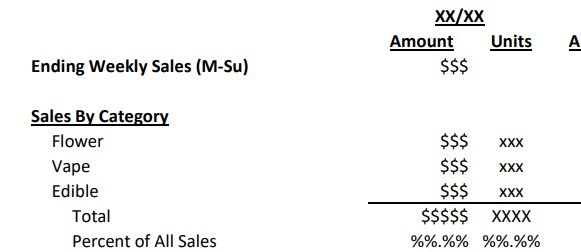

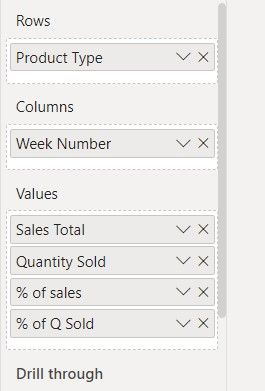
Solved! Go to Solution.
- Mark as New
- Bookmark
- Subscribe
- Mute
- Subscribe to RSS Feed
- Permalink
- Report Inappropriate Content
Here is one way to do it. You can use an IF to detect if you are in the total row and, if so, create a string that includes a carriage return and two numbers (the total and the % of overall total). Measure for this example shown below.
PctInTotalOnly =
VAR totsales = [Total Sales]
RETURN
IF (
COUNTROWS ( DISTINCT ( 'Product'[Product] ) ) > 1,
totsales & UNICHAR ( 10 )
& FORMAT (
DIVIDE ( totsales, CALCULATE ( [Total Sales], ALL ( 'Date' ) ) ),
"0.0%"
),
totsales
)
Pat
Did I answer your question? Mark my post as a solution! Kudos are also appreciated!
To learn more about Power BI, follow me on Twitter or subscribe on YouTube.
@mahoneypa HoosierBI on YouTube
- Mark as New
- Bookmark
- Subscribe
- Mute
- Subscribe to RSS Feed
- Permalink
- Report Inappropriate Content
Here is one way to do it. You can use an IF to detect if you are in the total row and, if so, create a string that includes a carriage return and two numbers (the total and the % of overall total). Measure for this example shown below.
PctInTotalOnly =
VAR totsales = [Total Sales]
RETURN
IF (
COUNTROWS ( DISTINCT ( 'Product'[Product] ) ) > 1,
totsales & UNICHAR ( 10 )
& FORMAT (
DIVIDE ( totsales, CALCULATE ( [Total Sales], ALL ( 'Date' ) ) ),
"0.0%"
),
totsales
)
Pat
Did I answer your question? Mark my post as a solution! Kudos are also appreciated!
To learn more about Power BI, follow me on Twitter or subscribe on YouTube.
@mahoneypa HoosierBI on YouTube
- Mark as New
- Bookmark
- Subscribe
- Mute
- Subscribe to RSS Feed
- Permalink
- Report Inappropriate Content
Awesome! Thanks so much Pat for helping me out. I'm still very unfamiliar with DAX formulas, so I'm really sorry for my lack of knowledge. I pretty much copied your DAX formula for my report and I think I understand most of the dax function you entered, except for the part of where in the dax function the percentage is coming from. I'm not really sure where the formula is pulling the percentages from.
The DAX I entered following your example :
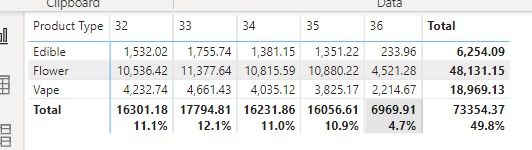 The report I got with the DAX formula
The report I got with the DAX formula- Mark as New
- Bookmark
- Subscribe
- Mute
- Subscribe to RSS Feed
- Permalink
- Report Inappropriate Content
I wasn't sure what you were using for your total, so just jused that expression to get all weeks. I don't see the #s you reference in your image (73,679.04 or 114371). If you have measures that return those #s, just use that measure in the denominator part of the DIVIDE function instead.
Pat
Did I answer your question? Mark my post as a solution! Kudos are also appreciated!
To learn more about Power BI, follow me on Twitter or subscribe on YouTube.
@mahoneypa HoosierBI on YouTube
Helpful resources

Microsoft Fabric Learn Together
Covering the world! 9:00-10:30 AM Sydney, 4:00-5:30 PM CET (Paris/Berlin), 7:00-8:30 PM Mexico City

Power BI Monthly Update - April 2024
Check out the April 2024 Power BI update to learn about new features.

| User | Count |
|---|---|
| 109 | |
| 99 | |
| 77 | |
| 66 | |
| 54 |
| User | Count |
|---|---|
| 144 | |
| 104 | |
| 102 | |
| 87 | |
| 64 |

