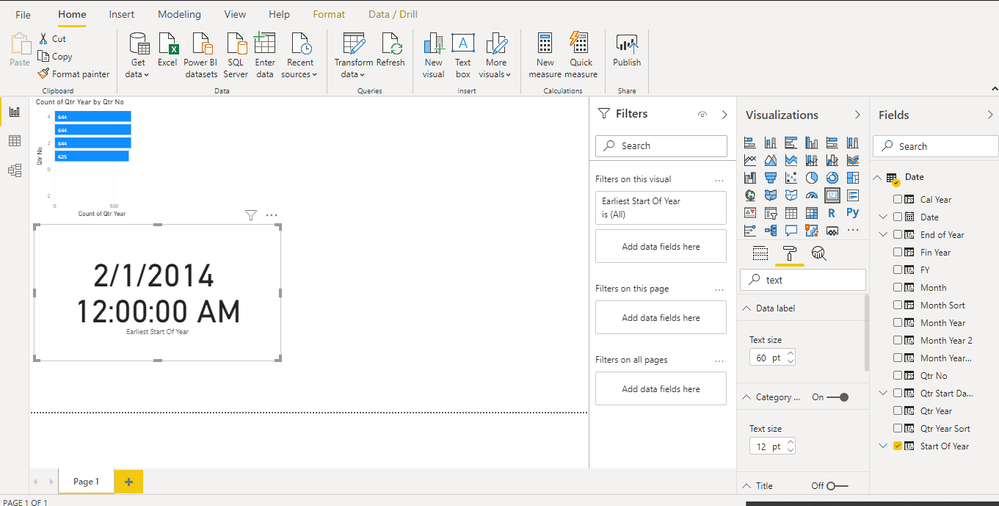- Power BI forums
- Updates
- News & Announcements
- Get Help with Power BI
- Desktop
- Service
- Report Server
- Power Query
- Mobile Apps
- Developer
- DAX Commands and Tips
- Custom Visuals Development Discussion
- Health and Life Sciences
- Power BI Spanish forums
- Translated Spanish Desktop
- Power Platform Integration - Better Together!
- Power Platform Integrations (Read-only)
- Power Platform and Dynamics 365 Integrations (Read-only)
- Training and Consulting
- Instructor Led Training
- Dashboard in a Day for Women, by Women
- Galleries
- Community Connections & How-To Videos
- COVID-19 Data Stories Gallery
- Themes Gallery
- Data Stories Gallery
- R Script Showcase
- Webinars and Video Gallery
- Quick Measures Gallery
- 2021 MSBizAppsSummit Gallery
- 2020 MSBizAppsSummit Gallery
- 2019 MSBizAppsSummit Gallery
- Events
- Ideas
- Custom Visuals Ideas
- Issues
- Issues
- Events
- Upcoming Events
- Community Blog
- Power BI Community Blog
- Custom Visuals Community Blog
- Community Support
- Community Accounts & Registration
- Using the Community
- Community Feedback
Register now to learn Fabric in free live sessions led by the best Microsoft experts. From Apr 16 to May 9, in English and Spanish.
- Power BI forums
- Forums
- Get Help with Power BI
- Desktop
- Re: Font size > 60
- Subscribe to RSS Feed
- Mark Topic as New
- Mark Topic as Read
- Float this Topic for Current User
- Bookmark
- Subscribe
- Printer Friendly Page
- Mark as New
- Bookmark
- Subscribe
- Mute
- Subscribe to RSS Feed
- Permalink
- Report Inappropriate Content
Font size > 60
How can I use a font size larger than 60 for card visual?
Solved! Go to Solution.
- Mark as New
- Bookmark
- Subscribe
- Mute
- Subscribe to RSS Feed
- Permalink
- Report Inappropriate Content
@prihana
Unfortunately, the maximum supported text size in Power BI is 60pt. You may submit an idea if you need larger text size.
For workaround, you can edit the page size or zoom to make the card look larger. Please refer to https://www.excelcampus.com/powerbi/page-zoom-text-size/
Paul Zheng _ Community Support Team
If this post helps, then please consider Accept it as the solution to help the other members find it more quickly.
- Mark as New
- Bookmark
- Subscribe
- Mute
- Subscribe to RSS Feed
- Permalink
- Report Inappropriate Content
You could use the Smart Narrative (a.k.a. a Text Box) instead of a card where you can use a font size up to 96. Use the "+Value" button and in "How would you calculate this value", just type the name of your measure.
- Mark as New
- Bookmark
- Subscribe
- Mute
- Subscribe to RSS Feed
- Permalink
- Report Inappropriate Content
Hi @prihana , there is a more definitive solution for that problem.
By default, Power BI sets its themes' font sizes to maximum of 60. We have to keep in mind that if we just zoom in the screen or if we make the screen size smaller we are losing pixels quality. That's risky if we want to publish our report online or show it to our company members for example.
The way to set bigger font size (>60) is to create your custom theme. Here you can read on how to do that: Use report themes in Power BI Desktop - Power BI | Microsoft Docs. You want to go to the "Setting formatted text defaults" section.
Here's how it works:
{
"name": "Custom Theme",
"textClasses": {
"callout": {
"fontSize": 150,
"fontFace": "DIN",
"color": "#252423"
},
"title": {
"fontSize": 12,
"fontFace": "DIN",
"color": "#252423"
},
"header": {
"fontSize": 12,
"fontFace": "Segoe UI Semibold",
"color": "#252423"
},
"label": {
"fontSize": 10,
"fontFace": "Segoe UI",
"color": "#252423"
}
}
}source: Use report themes in Power BI Desktop - Power BI | Microsoft Docs
This is a json code format* where I set the font size default for 150. You could set the font size as large as you need it to be. So from there you can add your own color scheme to the code as well if you want to (but not mandatory) and then upload that into your power bi report (View -> Browse for themes, and then go to the file in your computer where the json is saved).
*you can save a file as json format using notepad, jupyter, spyder or visual studio for example, and there are some websites that can do that as well.
The issue with this solution is that you can't adjust the font size after you import your theme into power bi.
Hope this helps the community!
- Mark as New
- Bookmark
- Subscribe
- Mute
- Subscribe to RSS Feed
- Permalink
- Report Inappropriate Content
@prihana
Unfortunately, the maximum supported text size in Power BI is 60pt. You may submit an idea if you need larger text size.
For workaround, you can edit the page size or zoom to make the card look larger. Please refer to https://www.excelcampus.com/powerbi/page-zoom-text-size/
Paul Zheng _ Community Support Team
If this post helps, then please consider Accept it as the solution to help the other members find it more quickly.
- Mark as New
- Bookmark
- Subscribe
- Mute
- Subscribe to RSS Feed
- Permalink
- Report Inappropriate Content
@prihana , Double click on Text size box under format and manually enter the value
Microsoft Power BI Learning Resources, 2023 !!
Learn Power BI - Full Course with Dec-2022, with Window, Index, Offset, 100+ Topics !!
Did I answer your question? Mark my post as a solution! Appreciate your Kudos !! Proud to be a Super User! !!
Helpful resources

Microsoft Fabric Learn Together
Covering the world! 9:00-10:30 AM Sydney, 4:00-5:30 PM CET (Paris/Berlin), 7:00-8:30 PM Mexico City

Power BI Monthly Update - April 2024
Check out the April 2024 Power BI update to learn about new features.

| User | Count |
|---|---|
| 107 | |
| 98 | |
| 77 | |
| 66 | |
| 53 |
| User | Count |
|---|---|
| 144 | |
| 104 | |
| 100 | |
| 86 | |
| 64 |