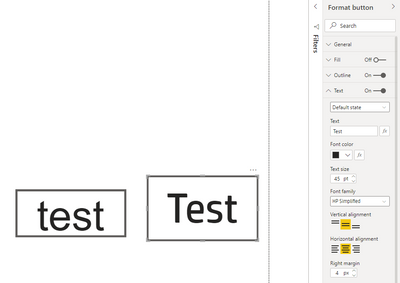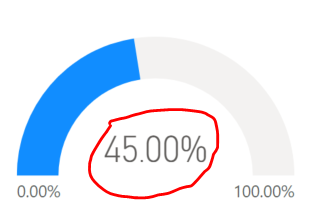- Power BI forums
- Updates
- News & Announcements
- Get Help with Power BI
- Desktop
- Service
- Report Server
- Power Query
- Mobile Apps
- Developer
- DAX Commands and Tips
- Custom Visuals Development Discussion
- Health and Life Sciences
- Power BI Spanish forums
- Translated Spanish Desktop
- Power Platform Integration - Better Together!
- Power Platform Integrations (Read-only)
- Power Platform and Dynamics 365 Integrations (Read-only)
- Training and Consulting
- Instructor Led Training
- Dashboard in a Day for Women, by Women
- Galleries
- Community Connections & How-To Videos
- COVID-19 Data Stories Gallery
- Themes Gallery
- Data Stories Gallery
- R Script Showcase
- Webinars and Video Gallery
- Quick Measures Gallery
- 2021 MSBizAppsSummit Gallery
- 2020 MSBizAppsSummit Gallery
- 2019 MSBizAppsSummit Gallery
- Events
- Ideas
- Custom Visuals Ideas
- Issues
- Issues
- Events
- Upcoming Events
- Community Blog
- Power BI Community Blog
- Custom Visuals Community Blog
- Community Support
- Community Accounts & Registration
- Using the Community
- Community Feedback
Register now to learn Fabric in free live sessions led by the best Microsoft experts. From Apr 16 to May 9, in English and Spanish.
- Power BI forums
- Forums
- Get Help with Power BI
- Desktop
- Re: Font family in button text
- Subscribe to RSS Feed
- Mark Topic as New
- Mark Topic as Read
- Float this Topic for Current User
- Bookmark
- Subscribe
- Printer Friendly Page
- Mark as New
- Bookmark
- Subscribe
- Mute
- Subscribe to RSS Feed
- Permalink
- Report Inappropriate Content
Font family in button text
Hello everyone 🙂
I have created a custon theme for my dashboard with a JSON file, where I specify the font family I want to use:
"visualStyles":{
"*": {
"*": {
"*": [{
"fontFamily": "HP Simplified",
"fontSize":11
}]
}
}
}
This works in all visualizations except on the button's text. I know I could change the font selecting the button and going to "Visualizations -> Button Text -> Font family", but the font I want to use is not available in the options.
I would really appreciate any ideas. Thank you!
- Mark as New
- Bookmark
- Subscribe
- Mute
- Subscribe to RSS Feed
- Permalink
- Report Inappropriate Content
Hey. I know this is old, but I wanted to provide the solution as this was the only thread I found while googling.
You have to specify the JSON class name "lightLabel", as this changes button text fonts. Here is a working example:
{
"name": "CustomTheme",
"textClasses": {
"lightLabel": {
"fontSize": 45,
"fontFace": "Harlow Solid",
"color": "#252423"
}
}
}
You can read more and find examples here: https://docs.microsoft.com/en-us/power-bi/create-reports/desktop-report-themes#report-theme-json-fil...
- Mark as New
- Bookmark
- Subscribe
- Mute
- Subscribe to RSS Feed
- Permalink
- Report Inappropriate Content
It works for me, thx!
- Mark as New
- Bookmark
- Subscribe
- Mute
- Subscribe to RSS Feed
- Permalink
- Report Inappropriate Content
Thanks, good timing actually. Are you sure this works...? I've just tested and nothing is changing.
Trying to change the Text from buttons on default state, just to be clear.
regards!
- Mark as New
- Bookmark
- Subscribe
- Mute
- Subscribe to RSS Feed
- Permalink
- Report Inappropriate Content
Just tried again, and it works for me. Copy-paste the script into a notepad, and save as filename.json. From report view go to View->Theme dropdown->browse for themes->select your file. Here is with HP Simplified, as irenereche was looking for. Arial on the left button for comparison.
- Mark as New
- Bookmark
- Subscribe
- Mute
- Subscribe to RSS Feed
- Permalink
- Report Inappropriate Content
Also, If I can borrow a little bit more of your knowledge 🙂, would you know how to do change a gauge callout value text to bold? I managed to change the font, but I can't change it to bold.
- Mark as New
- Bookmark
- Subscribe
- Mute
- Subscribe to RSS Feed
- Permalink
- Report Inappropriate Content
Yeah, now that I tested your script alone it does work, thanks.
I was trying to add that to my existing Theme, which was basically applying the Custom Font to the rest of report :
Then it didn't work. Maybe I've done something wrong, don't know much about editing Json files.
Anyway, sorted now.
Thanks again!
- Mark as New
- Bookmark
- Subscribe
- Mute
- Subscribe to RSS Feed
- Permalink
- Report Inappropriate Content
Happy to help. I recommend checking out the table under the "Setting formatted text defaults" chapter in the documentation.
Other text classes, considered secondary classes, automatically derive their properties from their associated primary classes. Often, a secondary class selects a lighter shade of text color, or a percentage large or smaller text size compared to the primary class.
It looks like it is easy to accidentally overwrite one theme when using another, higher level theme.
Not sure about Gauge callout value. It says something about Gauge callout value color in the table, but not sure if that includes bold-formatting
- Mark as New
- Bookmark
- Subscribe
- Mute
- Subscribe to RSS Feed
- Permalink
- Report Inappropriate Content
Hi @Anonymous,
According to desktop-report-themes, the button text isn't supported yet while the button title is supported. I would suggest you vote up this idea.
Best Regards,
If this post helps, then please consider Accept it as the solution to help the other members find it more quickly.
- Mark as New
- Bookmark
- Subscribe
- Mute
- Subscribe to RSS Feed
- Permalink
- Report Inappropriate Content
Thank you! 🙂 I have voted up the idea.
Helpful resources

Microsoft Fabric Learn Together
Covering the world! 9:00-10:30 AM Sydney, 4:00-5:30 PM CET (Paris/Berlin), 7:00-8:30 PM Mexico City

Power BI Monthly Update - April 2024
Check out the April 2024 Power BI update to learn about new features.

| User | Count |
|---|---|
| 109 | |
| 98 | |
| 77 | |
| 66 | |
| 54 |
| User | Count |
|---|---|
| 144 | |
| 104 | |
| 101 | |
| 86 | |
| 64 |