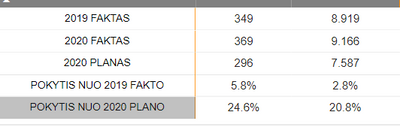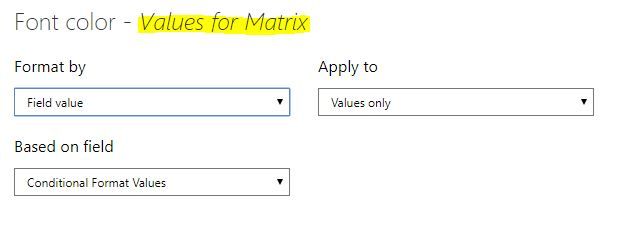- Power BI forums
- Updates
- News & Announcements
- Get Help with Power BI
- Desktop
- Service
- Report Server
- Power Query
- Mobile Apps
- Developer
- DAX Commands and Tips
- Custom Visuals Development Discussion
- Health and Life Sciences
- Power BI Spanish forums
- Translated Spanish Desktop
- Power Platform Integration - Better Together!
- Power Platform Integrations (Read-only)
- Power Platform and Dynamics 365 Integrations (Read-only)
- Training and Consulting
- Instructor Led Training
- Dashboard in a Day for Women, by Women
- Galleries
- Community Connections & How-To Videos
- COVID-19 Data Stories Gallery
- Themes Gallery
- Data Stories Gallery
- R Script Showcase
- Webinars and Video Gallery
- Quick Measures Gallery
- 2021 MSBizAppsSummit Gallery
- 2020 MSBizAppsSummit Gallery
- 2019 MSBizAppsSummit Gallery
- Events
- Ideas
- Custom Visuals Ideas
- Issues
- Issues
- Events
- Upcoming Events
- Community Blog
- Power BI Community Blog
- Custom Visuals Community Blog
- Community Support
- Community Accounts & Registration
- Using the Community
- Community Feedback
Register now to learn Fabric in free live sessions led by the best Microsoft experts. From Apr 16 to May 9, in English and Spanish.
- Power BI forums
- Forums
- Get Help with Power BI
- Desktop
- Font color with switch measure
- Subscribe to RSS Feed
- Mark Topic as New
- Mark Topic as Read
- Float this Topic for Current User
- Bookmark
- Subscribe
- Printer Friendly Page
- Mark as New
- Bookmark
- Subscribe
- Mute
- Subscribe to RSS Feed
- Permalink
- Report Inappropriate Content
Font color with switch measure
Hey guys, I've got the following table that I got using Switch function. Now basically I want to do condition formatting for the last two rows(percentages) but only for them, that if they are above 0% then green otherwise red. The problem is, that I can only put formatting on two measures, which is the two colums that I got right now. So if I use it, the whole column goes green, but I only need to the last two rows.
this is my switch function :
Solved! Go to Solution.
- Mark as New
- Bookmark
- Subscribe
- Mute
- Subscribe to RSS Feed
- Permalink
- Report Inappropriate Content
@Anonymous
Try the following.
Create a conditional formatting measure along the lines of:
Conditional Format Values =
IF(SELECTEDVALUE('Table'[Type]) IN {“2020 FAKTAS”, “2019 FAKTAS”, “2020 PLANAS”}, "black",
IF(AND(SELECTEDVALUE('Table'[Type]) IN {“POKYTIS NUO 2020 PLANO”}, [Pokytis nuo 2020 plano per mèn] >0), "Green",
IF(AND(SELECTEDVALUE('Table'[Type]) IN {“POKYTIS NUO 2019 FAKTO”}, [Pokytis nuo 2019 fakto per mèn] >0), "Green", "Red")))
The use this measure in the formatting pane under "Conditional Formatting", select the field and select the font colour option and use the [Conditional Format Values] measure (the yellow highlight should be the measure you are using in the visual):
Did I answer your question? Mark my post as a solution!
In doing so, you are also helping me. Thank you!
Proud to be a Super User!
Paul on Linkedin.
- Mark as New
- Bookmark
- Subscribe
- Mute
- Subscribe to RSS Feed
- Permalink
- Report Inappropriate Content
@Anonymous
Try the following.
Create a conditional formatting measure along the lines of:
Conditional Format Values =
IF(SELECTEDVALUE('Table'[Type]) IN {“2020 FAKTAS”, “2019 FAKTAS”, “2020 PLANAS”}, "black",
IF(AND(SELECTEDVALUE('Table'[Type]) IN {“POKYTIS NUO 2020 PLANO”}, [Pokytis nuo 2020 plano per mèn] >0), "Green",
IF(AND(SELECTEDVALUE('Table'[Type]) IN {“POKYTIS NUO 2019 FAKTO”}, [Pokytis nuo 2019 fakto per mèn] >0), "Green", "Red")))
The use this measure in the formatting pane under "Conditional Formatting", select the field and select the font colour option and use the [Conditional Format Values] measure (the yellow highlight should be the measure you are using in the visual):
Did I answer your question? Mark my post as a solution!
In doing so, you are also helping me. Thank you!
Proud to be a Super User!
Paul on Linkedin.
- Mark as New
- Bookmark
- Subscribe
- Mute
- Subscribe to RSS Feed
- Permalink
- Report Inappropriate Content
- Mark as New
- Bookmark
- Subscribe
- Mute
- Subscribe to RSS Feed
- Permalink
- Report Inappropriate Content
@Anonymous
For conditional formatting you have to use separate switch function
Switch(true(),condition1,"Red",Condition2,"RGB(0,255,0)","Light Blue") and use the Field value option to take that on the field using conditional formatting! Hope this clarifies!
Did I answer your question? Mark my post as a solution! Appreciate your Kudos!!
MY Blog || My YouTube Channel || Connect with me on Linkedin || My Latest Data Story - Ageing Analysis
Proud to be a Super User!
- Mark as New
- Bookmark
- Subscribe
- Mute
- Subscribe to RSS Feed
- Permalink
- Report Inappropriate Content
- Mark as New
- Bookmark
- Subscribe
- Mute
- Subscribe to RSS Feed
- Permalink
- Report Inappropriate Content
@Anonymous Share the formula you have used for conditional formatting
Did I answer your question? Mark my post as a solution! Appreciate your Kudos!!
MY Blog || My YouTube Channel || Connect with me on Linkedin || My Latest Data Story - Ageing Analysis
Proud to be a Super User!
- Mark as New
- Bookmark
- Subscribe
- Mute
- Subscribe to RSS Feed
- Permalink
- Report Inappropriate Content
Helpful resources

Microsoft Fabric Learn Together
Covering the world! 9:00-10:30 AM Sydney, 4:00-5:30 PM CET (Paris/Berlin), 7:00-8:30 PM Mexico City

Power BI Monthly Update - April 2024
Check out the April 2024 Power BI update to learn about new features.

| User | Count |
|---|---|
| 114 | |
| 98 | |
| 86 | |
| 70 | |
| 62 |
| User | Count |
|---|---|
| 151 | |
| 120 | |
| 103 | |
| 87 | |
| 68 |