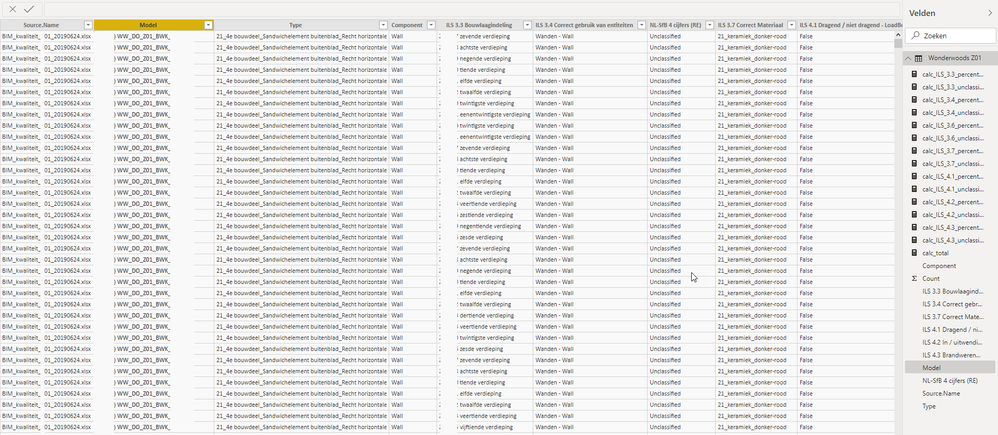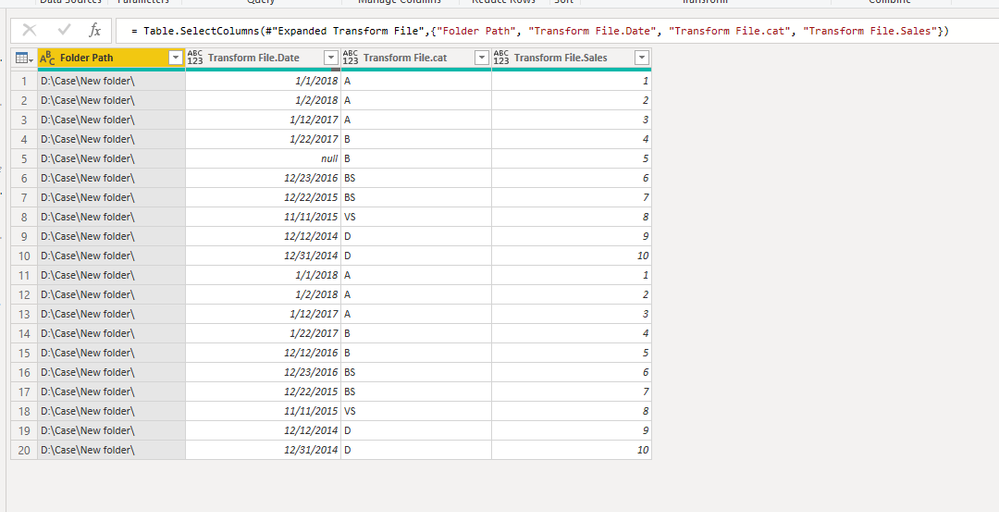Go To
- Power BI forums
- Updates
- News & Announcements
- Get Help with Power BI
- Desktop
- Service
- Report Server
- Power Query
- Mobile Apps
- Developer
- DAX Commands and Tips
- Custom Visuals Development Discussion
- Health and Life Sciences
- Power BI Spanish forums
- Translated Spanish Desktop
- Power Platform Integration - Better Together!
- Power Platform Integrations (Read-only)
- Power Platform and Dynamics 365 Integrations (Read-only)
- Training and Consulting
- Instructor Led Training
- Dashboard in a Day for Women, by Women
- Galleries
- Community Connections & How-To Videos
- COVID-19 Data Stories Gallery
- Themes Gallery
- Data Stories Gallery
- R Script Showcase
- Webinars and Video Gallery
- Quick Measures Gallery
- 2021 MSBizAppsSummit Gallery
- 2020 MSBizAppsSummit Gallery
- 2019 MSBizAppsSummit Gallery
- Events
- Ideas
- Custom Visuals Ideas
- Issues
- Issues
- Events
- Upcoming Events
- Community Blog
- Power BI Community Blog
- Custom Visuals Community Blog
- Community Support
- Community Accounts & Registration
- Using the Community
- Community Feedback
Turn on suggestions
Auto-suggest helps you quickly narrow down your search results by suggesting possible matches as you type.
Showing results for
Register now to learn Fabric in free live sessions led by the best Microsoft experts. From Apr 16 to May 9, in English and Spanish.
- Power BI forums
- Forums
- Get Help with Power BI
- Desktop
- Folder Path to Column
Reply
Topic Options
- Subscribe to RSS Feed
- Mark Topic as New
- Mark Topic as Read
- Float this Topic for Current User
- Bookmark
- Subscribe
- Printer Friendly Page
- Mark as New
- Bookmark
- Subscribe
- Mute
- Subscribe to RSS Feed
- Permalink
- Report Inappropriate Content
Folder Path to Column
07-09-2019
05:39 AM
Hello forum members,
Can someone explain me how te add a column with the folder names to my PowerBI table?
Thanx in advance,
Loek
Solved! Go to Solution.
1 ACCEPTED SOLUTION
- Mark as New
- Bookmark
- Subscribe
- Mute
- Subscribe to RSS Feed
- Permalink
- Report Inappropriate Content
07-09-2019
08:02 PM
Hi @loekvs ,
We can edit the steps after Rename column name as below. M code for your reference as well.
let
Source = Folder.Files("D:\Case\New folder"),
#"Filtered Hidden Files1" = Table.SelectRows(Source, each [Attributes]?[Hidden]? <> true),
#"Invoke Custom Function1" = Table.AddColumn(#"Filtered Hidden Files1", "Transform File", each #"Transform File"([Content])),
#"Renamed Columns1" = Table.RenameColumns(#"Invoke Custom Function1", {"Name", "Source.Name"}),
#"Filtered Hidden Files2" = Table.SelectRows(#"Renamed Columns1", each [Attributes]?[Hidden]? <> true),
#"Invoke Custom Function2" = Table.AddColumn(#"Filtered Hidden Files2", "Transform File (2)", each #"Transform File (2)"([Content])),
#"Expanded Transform File" = Table.ExpandTableColumn(#"Invoke Custom Function2", "Transform File", {"Date", "cat", "Sales"}, {"Transform File.Date", "Transform File.cat", "Transform File.Sales"}),
#"Removed Other Columns" = Table.SelectColumns(#"Expanded Transform File",{"Folder Path", "Transform File.Date", "Transform File.cat", "Transform File.Sales"})
in
#"Removed Other Columns"
Community Support Team _ Frank
If this post helps, then please consider Accept it as the solution to help the others find it more quickly.
If this post helps, then please consider Accept it as the solution to help the others find it more quickly.
1 REPLY 1
- Mark as New
- Bookmark
- Subscribe
- Mute
- Subscribe to RSS Feed
- Permalink
- Report Inappropriate Content
07-09-2019
08:02 PM
Hi @loekvs ,
We can edit the steps after Rename column name as below. M code for your reference as well.
let
Source = Folder.Files("D:\Case\New folder"),
#"Filtered Hidden Files1" = Table.SelectRows(Source, each [Attributes]?[Hidden]? <> true),
#"Invoke Custom Function1" = Table.AddColumn(#"Filtered Hidden Files1", "Transform File", each #"Transform File"([Content])),
#"Renamed Columns1" = Table.RenameColumns(#"Invoke Custom Function1", {"Name", "Source.Name"}),
#"Filtered Hidden Files2" = Table.SelectRows(#"Renamed Columns1", each [Attributes]?[Hidden]? <> true),
#"Invoke Custom Function2" = Table.AddColumn(#"Filtered Hidden Files2", "Transform File (2)", each #"Transform File (2)"([Content])),
#"Expanded Transform File" = Table.ExpandTableColumn(#"Invoke Custom Function2", "Transform File", {"Date", "cat", "Sales"}, {"Transform File.Date", "Transform File.cat", "Transform File.Sales"}),
#"Removed Other Columns" = Table.SelectColumns(#"Expanded Transform File",{"Folder Path", "Transform File.Date", "Transform File.cat", "Transform File.Sales"})
in
#"Removed Other Columns"
Community Support Team _ Frank
If this post helps, then please consider Accept it as the solution to help the others find it more quickly.
If this post helps, then please consider Accept it as the solution to help the others find it more quickly.
Helpful resources
Announcements

Microsoft Fabric Learn Together
Covering the world! 9:00-10:30 AM Sydney, 4:00-5:30 PM CET (Paris/Berlin), 7:00-8:30 PM Mexico City

Power BI Monthly Update - April 2024
Check out the April 2024 Power BI update to learn about new features.

Featured Topics
Top Solution Authors
| User | Count |
|---|---|
| 110 | |
| 95 | |
| 76 | |
| 65 | |
| 51 |
Top Kudoed Authors
| User | Count |
|---|---|
| 146 | |
| 109 | |
| 106 | |
| 88 | |
| 61 |