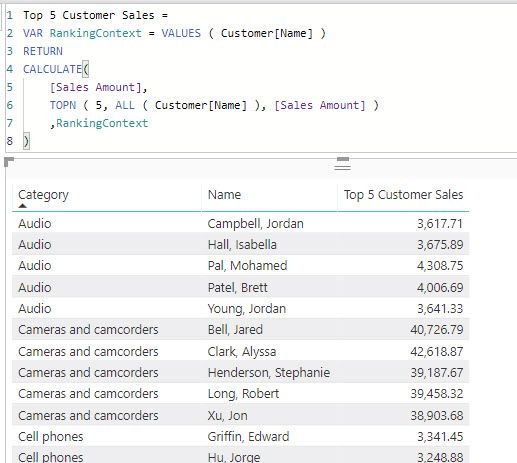- Power BI forums
- Updates
- News & Announcements
- Get Help with Power BI
- Desktop
- Service
- Report Server
- Power Query
- Mobile Apps
- Developer
- DAX Commands and Tips
- Custom Visuals Development Discussion
- Health and Life Sciences
- Power BI Spanish forums
- Translated Spanish Desktop
- Power Platform Integration - Better Together!
- Power Platform Integrations (Read-only)
- Power Platform and Dynamics 365 Integrations (Read-only)
- Training and Consulting
- Instructor Led Training
- Dashboard in a Day for Women, by Women
- Galleries
- Community Connections & How-To Videos
- COVID-19 Data Stories Gallery
- Themes Gallery
- Data Stories Gallery
- R Script Showcase
- Webinars and Video Gallery
- Quick Measures Gallery
- 2021 MSBizAppsSummit Gallery
- 2020 MSBizAppsSummit Gallery
- 2019 MSBizAppsSummit Gallery
- Events
- Ideas
- Custom Visuals Ideas
- Issues
- Issues
- Events
- Upcoming Events
- Community Blog
- Power BI Community Blog
- Custom Visuals Community Blog
- Community Support
- Community Accounts & Registration
- Using the Community
- Community Feedback
Register now to learn Fabric in free live sessions led by the best Microsoft experts. From Apr 16 to May 9, in English and Spanish.
- Power BI forums
- Forums
- Get Help with Power BI
- Desktop
- Re: Finding top5 customers in each country based o...
- Subscribe to RSS Feed
- Mark Topic as New
- Mark Topic as Read
- Float this Topic for Current User
- Bookmark
- Subscribe
- Printer Friendly Page
- Mark as New
- Bookmark
- Subscribe
- Mute
- Subscribe to RSS Feed
- Permalink
- Report Inappropriate Content
Finding top5 customers in each country based on amount
I need to find the top5 customers based on each country, but so far, I have only been able to get/visualize the top5 customers based on all countries instead of getting the top5 customer from each country. I am tryint to visualize it in a matrix. Also, I have tried to create a measure and in the filter options used the TopN filter function to only show top 5.
Right now my result looks like this:
| Germany | Amount |
| x1 | 10000 |
| x2 | 1000 |
| France | |
| x1 | 10000 |
| x2 | 1000 |
| Netherlands | |
| x1 | 10000 |
But I want the results to be like this:
| Germany | Amount |
| x1 | 10000 |
| x2 | 1000 |
| x3 | 100 |
| x4 | 10 |
| x5 | 1 |
| France | |
| x1 | 10000 |
| x2 | 1000 |
| x3 | 100 |
| x4 | 10 |
| x5 | 1 |
| Netherlands | |
| x1 | 10000 |
| x2 | 1000 |
| x3 | 100 |
| x4 | 10 |
| x5 | 1 |
Hope you can help and looking forward to it.
BR
Solved! Go to Solution.
- Mark as New
- Bookmark
- Subscribe
- Mute
- Subscribe to RSS Feed
- Permalink
- Report Inappropriate Content
Hello @Anonymous
You will need a measure that just calculates the sales amount.
Sales Amount = SUM ( Sales[Amount] )
Then you can use another measure to calculate your top 5 customers by country.
Top 5 Customer Sales =
VAR RankingContext = VALUES ( Customer[Name] )
RETURN
CALCULATE(
[Sales Amount],
TOPN ( 5, ALL ( Customer[Name] ), [Sales Amount] ),
RankingContext
)
- Mark as New
- Bookmark
- Subscribe
- Mute
- Subscribe to RSS Feed
- Permalink
- Report Inappropriate Content
Easier than you might think, we just need to use ALLSELECTED instead of ALL for country like this.
TOP5_PRODUCTS =
VAR _TOPN =
CALCULATETABLE (
TOPN ( 5, ALL ( 'Product'[Name] ), [Sales Amount] ),
ALLSELECTED ( Customer[Country] )
)
RETURN
CALCULATE ( [Sales Amount], KEEPFILTERS ( _TOPN ) )- Mark as New
- Bookmark
- Subscribe
- Mute
- Subscribe to RSS Feed
- Permalink
- Report Inappropriate Content
For that we need to tell our calculation to ignore the filters on the Customer table, where the country is coming from, when selecting the top 5 so we can do it like this.
TOP5_PRODUCTS =
VAR _TOPN =
CALCULATETABLE (
TOPN ( 5, ALL ( 'Product'[Name] ), [Sales Amount] ),
ALL ( Customer[Country] )
)
RETURN
CALCULATE ( [Sales Amount], KEEPFILTERS ( _TOPN ) )
- Mark as New
- Bookmark
- Subscribe
- Mute
- Subscribe to RSS Feed
- Permalink
- Report Inappropriate Content
Thank you for the quick reply, @jdbuchanan71 ! Unfortunately, the code doesn't work 100% for me. I receive the TOP5 products for ALL countries. However I have a slicer on the dashboard where I can choose from the (Customer [Country]). Now when I choose all countries everything is correct. However if I choose Germany in the slicer I see only top 2 products. To sum up the previous code was working for separate country (e.g. for DE I was able to see 5 codes) but for all countries, I wasn't seeing the top 5, but I was seeing 15 records (5 per each country). Now I am seeing top 5 for all countries but for separate countries I see 1-2 products (e.g. DE I see only 2).
I guess I need a mixture of both solutions. Somehow I need to ignore the dimension Countries in the measure but at the same time to be applicable in the filter somehow.
- Mark as New
- Bookmark
- Subscribe
- Mute
- Subscribe to RSS Feed
- Permalink
- Report Inappropriate Content
Easier than you might think, we just need to use ALLSELECTED instead of ALL for country like this.
TOP5_PRODUCTS =
VAR _TOPN =
CALCULATETABLE (
TOPN ( 5, ALL ( 'Product'[Name] ), [Sales Amount] ),
ALLSELECTED ( Customer[Country] )
)
RETURN
CALCULATE ( [Sales Amount], KEEPFILTERS ( _TOPN ) )- Mark as New
- Bookmark
- Subscribe
- Mute
- Subscribe to RSS Feed
- Permalink
- Report Inappropriate Content
- Mark as New
- Bookmark
- Subscribe
- Mute
- Subscribe to RSS Feed
- Permalink
- Report Inappropriate Content
Hello,
I am quite new to Power BI. I am having the other way around issue. I want to see only the top 5 products by sum of sales. I have a filter where I can choose different locations. When I choose ALL ( I see 15 products for Germany, France and Netherlands). I want to see only 5 products no matter the country. Something like this:
| Germany | Amount |
| x1 | 10000 |
| x2 | 1000 |
| France | |
| x1 | 10000 |
| x2 | 1000 |
| Netherlands | |
| x1 | 10000 |
Currently my DAX looks like this:
TOP5_PRODUCTS =
VAR
RankingContext = Values(Product[Name])
RETURN
CALCULATE([Sales_Amount],
TOPN(5, ALL(Product[Name]),[Sales_Amount],RankingContext)
Just an additional note, I want to segment by countries as well like in the table example.
- Mark as New
- Bookmark
- Subscribe
- Mute
- Subscribe to RSS Feed
- Permalink
- Report Inappropriate Content
Hello @Anonymous
You will need a measure that just calculates the sales amount.
Sales Amount = SUM ( Sales[Amount] )
Then you can use another measure to calculate your top 5 customers by country.
Top 5 Customer Sales =
VAR RankingContext = VALUES ( Customer[Name] )
RETURN
CALCULATE(
[Sales Amount],
TOPN ( 5, ALL ( Customer[Name] ), [Sales Amount] ),
RankingContext
)
- Mark as New
- Bookmark
- Subscribe
- Mute
- Subscribe to RSS Feed
- Permalink
- Report Inappropriate Content
Thanks for quick reply!
Even when I use your calculations I still get the same problem with only 5 shown in total across all countries. Has this something to do with that my Country is listed in one dimension table, Customer names in another dimension name and total amount in a fact table?
- Mark as New
- Bookmark
- Subscribe
- Mute
- Subscribe to RSS Feed
- Permalink
- Report Inappropriate Content
@Anonymous
Did you remove the TopN filter from the visual?
Having multiple tables involved should work fine. Here is the same measure with Category from one table, Name from one table ane my sales amount from a thrid table.
- Mark as New
- Bookmark
- Subscribe
- Mute
- Subscribe to RSS Feed
- Permalink
- Report Inappropriate Content
- Mark as New
- Bookmark
- Subscribe
- Mute
- Subscribe to RSS Feed
- Permalink
- Report Inappropriate Content
@jdbuchanan71 is it possible to modify your DAX code, so it is still showing top5 customers based on sale but now also show columns with how many pcs the customer sold, index number, last year sale, pcs sold last year etc.?
- Mark as New
- Bookmark
- Subscribe
- Mute
- Subscribe to RSS Feed
- Permalink
- Report Inappropriate Content
It is, yes. You just have to change which measure is being calculated. You still want the ranked on the sales amount though:
Top 5 Customer Sales =
VAR RankingContext = VALUES ( Customer[Name] )
RETURN
CALCULATE(
[CHANGE THIS MEASURE],
TOPN ( 5, ALL ( Customer[Name] ), [Sales Amount] ),
RankingContext
)
- Mark as New
- Bookmark
- Subscribe
- Mute
- Subscribe to RSS Feed
- Permalink
- Report Inappropriate Content
@jdbuchanan71 would I need to create a new measure for every column I want added to the matrix showing top 5 customers based on sales (index, order placed, number of pieces etc.) or could I just add these to your DAX code where you have written "Change this measure"?
- Mark as New
- Bookmark
- Subscribe
- Mute
- Subscribe to RSS Feed
- Permalink
- Report Inappropriate Content
@Anonymous , you would need a new measure for each value you want to display.
- Mark as New
- Bookmark
- Subscribe
- Mute
- Subscribe to RSS Feed
- Permalink
- Report Inappropriate Content
Helpful resources

Microsoft Fabric Learn Together
Covering the world! 9:00-10:30 AM Sydney, 4:00-5:30 PM CET (Paris/Berlin), 7:00-8:30 PM Mexico City

Power BI Monthly Update - April 2024
Check out the April 2024 Power BI update to learn about new features.

| User | Count |
|---|---|
| 110 | |
| 96 | |
| 77 | |
| 63 | |
| 55 |
| User | Count |
|---|---|
| 143 | |
| 109 | |
| 89 | |
| 84 | |
| 66 |