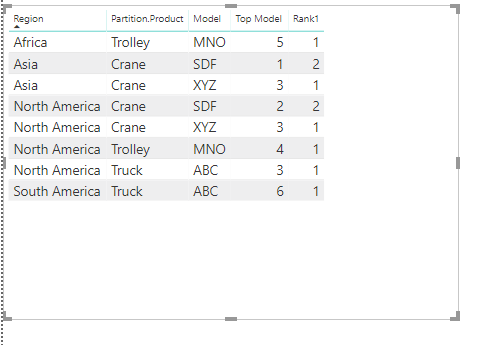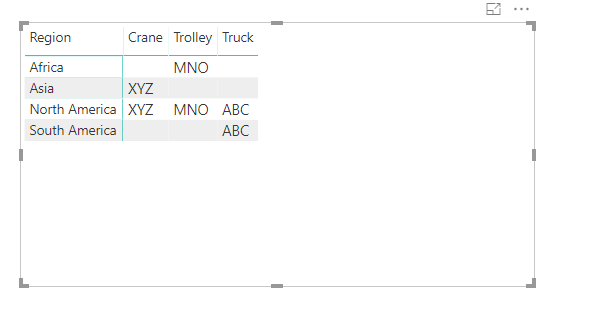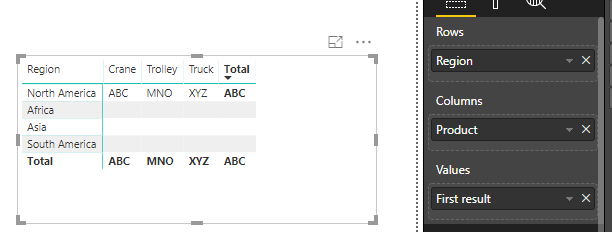- Power BI forums
- Updates
- News & Announcements
- Get Help with Power BI
- Desktop
- Service
- Report Server
- Power Query
- Mobile Apps
- Developer
- DAX Commands and Tips
- Custom Visuals Development Discussion
- Health and Life Sciences
- Power BI Spanish forums
- Translated Spanish Desktop
- Power Platform Integration - Better Together!
- Power Platform Integrations (Read-only)
- Power Platform and Dynamics 365 Integrations (Read-only)
- Training and Consulting
- Instructor Led Training
- Dashboard in a Day for Women, by Women
- Galleries
- Community Connections & How-To Videos
- COVID-19 Data Stories Gallery
- Themes Gallery
- Data Stories Gallery
- R Script Showcase
- Webinars and Video Gallery
- Quick Measures Gallery
- 2021 MSBizAppsSummit Gallery
- 2020 MSBizAppsSummit Gallery
- 2019 MSBizAppsSummit Gallery
- Events
- Ideas
- Custom Visuals Ideas
- Issues
- Issues
- Events
- Upcoming Events
- Community Blog
- Power BI Community Blog
- Custom Visuals Community Blog
- Community Support
- Community Accounts & Registration
- Using the Community
- Community Feedback
Register now to learn Fabric in free live sessions led by the best Microsoft experts. From Apr 16 to May 9, in English and Spanish.
- Power BI forums
- Forums
- Get Help with Power BI
- Desktop
- Re: Finding top product model across each region b...
- Subscribe to RSS Feed
- Mark Topic as New
- Mark Topic as Read
- Float this Topic for Current User
- Bookmark
- Subscribe
- Printer Friendly Page
- Mark as New
- Bookmark
- Subscribe
- Mute
- Subscribe to RSS Feed
- Permalink
- Report Inappropriate Content
Finding top product model across each region by product category
I am trying to find ‘top model’ across regions across product category in only last 3 years.
My input data looks something like this:
Machine ID | Model | Product | Ship Year | Region |
1001 | ABC | Truck | 2001 | North America |
1002 | XYZ | Crane | 2015 | Asia |
1003 | MNO | Trolley | 2016 | Africa |
1004 | ABC | Truck | 2017 | South America |
1005 | MNO | Trolley | 2018 | North America |
… | … | … | … | … |
And I am looking for an output like this in vizualization:
Region | Truck | Crane | Trolley |
North America | xyz | abc | mno |
South America |
|
|
|
Asia |
|
|
|
Africa |
|
|
|
I first calculate units shipped by simple counting the Ship Year column: ShippedUnits = Count(Ship Year)
I tried solving this by filter. But issue is Power BI won’t take two filters with Top N type of filtering. Also, the output in matrix type visualization, model (text) is shown either as FIRST or LAST or Count which does not work.
I next tried the LOOKUPValue and in expression used MAX(ShippedUnits)
This seemed to work but as soon as I selected all the Regions, I kept getting error.
Please help
Solved! Go to Solution.
- Mark as New
- Bookmark
- Subscribe
- Mute
- Subscribe to RSS Feed
- Permalink
- Report Inappropriate Content
Hi @RobinNandal,
Had a hard time finding out the proper method to rank the values, but finally achieved ![]()
![]()
Due to multiple steps, I am just giving the Final M-Query for the report
Pivot the Table using the below M-Query
let
Source = Table.FromRows(Json.Document(Binary.Decompress(Binary.FromText("lZMxD4IwEIX/iuns0DuB4ogYN3HAQSUMhGAkoiQog//eAokRvDPt0ob25e7e+0qSCJASxFwEq1Cv+6bNr3rH4TCqm+dlFtyKpswzkc57NeqLw/Gk17DJ7kWvBrcr8Sg/ooX+3ka7vmRdVcVrkHmd7PxdzSF6g9JbXLe/vV26rM/N6lHOXE6tKGdq4sznRxg7W1LOfMYZSDtnYMUMTJiBKTOwYgaWzPp+01lZZsAyI9Wm8MAKHkpqCM4gUujY+BDt4sOOYrzemMWHDqGePnn8Q3CUGlK/G5+aonoTvtI3", BinaryEncoding.Base64), Compression.Deflate)), let _t = ((type text) meta [Serialized.Text = true]) in type table [#"Machine ID" = _t, Model = _t, Product = _t, #"Ship Year" = _t, Region = _t]),
#"Changed Type" = Table.TransformColumnTypes(Source,{{"Machine ID", Int64.Type}, {"Model", type text}, {"Product", type text}, {"Ship Year", Int64.Type}, {"Region", type text}}),
#"Grouped Rows" = Table.Group(#"Changed Type", {"Region", "Model"}, {{"all data", each Table.AddIndexColumn(_, "Index", 1, 1), type table}}),
#"Expanded all data" = Table.ExpandTableColumn(#"Grouped Rows", "all data", {"Product", "Index"}, {"all data.Product", "all data.Index"}),
#"Renamed Columns" = Table.RenameColumns(#"Expanded all data",{{"all data.Index", "Partition.Index"}, {"all data.Product", "Partition.Product"}})
in
#"Renamed Columns"Summarize the Output of the Above Query using the below DAX
Summary_table2 = SUMMARIZE(Table2,Table2[Region],Table2[Partition.Product],Table2[Model],"Top Model",MAX(Table2[Partition.Index]))
Then Create a calculated column for finding the RANK using the below DAX
Rank1 = RANKX(FILTER(FILTER(Summary_table2, Summary_table2[Region]=EARLIER(Summary_table2[Region])),Summary_table2[Partition.Product]=EARLIER(Summary_table2[Partition.Product])), Summary_table2[Top Model],,DESC)
Your Summary table data will look like the one below
Now put the data in the Matrix Visual and Filter it by Rank = 1
The Final matrix will look like
Note: I have included some more records to the dataset that you gave to give a clear understanding
Click here for the PBIX File
The PBIX File also has one more way of achieving this solution. Table 1 and Table 2 give the same output but in different methods. I have given the M-Query of Table 2 in this post
Hope this helps!!!
- Mark as New
- Bookmark
- Subscribe
- Mute
- Subscribe to RSS Feed
- Permalink
- Report Inappropriate Content
Hi @RobinNandal,
Had a hard time finding out the proper method to rank the values, but finally achieved ![]()
![]()
Due to multiple steps, I am just giving the Final M-Query for the report
Pivot the Table using the below M-Query
let
Source = Table.FromRows(Json.Document(Binary.Decompress(Binary.FromText("lZMxD4IwEIX/iuns0DuB4ogYN3HAQSUMhGAkoiQog//eAokRvDPt0ob25e7e+0qSCJASxFwEq1Cv+6bNr3rH4TCqm+dlFtyKpswzkc57NeqLw/Gk17DJ7kWvBrcr8Sg/ooX+3ka7vmRdVcVrkHmd7PxdzSF6g9JbXLe/vV26rM/N6lHOXE6tKGdq4sznRxg7W1LOfMYZSDtnYMUMTJiBKTOwYgaWzPp+01lZZsAyI9Wm8MAKHkpqCM4gUujY+BDt4sOOYrzemMWHDqGePnn8Q3CUGlK/G5+aonoTvtI3", BinaryEncoding.Base64), Compression.Deflate)), let _t = ((type text) meta [Serialized.Text = true]) in type table [#"Machine ID" = _t, Model = _t, Product = _t, #"Ship Year" = _t, Region = _t]),
#"Changed Type" = Table.TransformColumnTypes(Source,{{"Machine ID", Int64.Type}, {"Model", type text}, {"Product", type text}, {"Ship Year", Int64.Type}, {"Region", type text}}),
#"Grouped Rows" = Table.Group(#"Changed Type", {"Region", "Model"}, {{"all data", each Table.AddIndexColumn(_, "Index", 1, 1), type table}}),
#"Expanded all data" = Table.ExpandTableColumn(#"Grouped Rows", "all data", {"Product", "Index"}, {"all data.Product", "all data.Index"}),
#"Renamed Columns" = Table.RenameColumns(#"Expanded all data",{{"all data.Index", "Partition.Index"}, {"all data.Product", "Partition.Product"}})
in
#"Renamed Columns"Summarize the Output of the Above Query using the below DAX
Summary_table2 = SUMMARIZE(Table2,Table2[Region],Table2[Partition.Product],Table2[Model],"Top Model",MAX(Table2[Partition.Index]))
Then Create a calculated column for finding the RANK using the below DAX
Rank1 = RANKX(FILTER(FILTER(Summary_table2, Summary_table2[Region]=EARLIER(Summary_table2[Region])),Summary_table2[Partition.Product]=EARLIER(Summary_table2[Partition.Product])), Summary_table2[Top Model],,DESC)
Your Summary table data will look like the one below
Now put the data in the Matrix Visual and Filter it by Rank = 1
The Final matrix will look like
Note: I have included some more records to the dataset that you gave to give a clear understanding
Click here for the PBIX File
The PBIX File also has one more way of achieving this solution. Table 1 and Table 2 give the same output but in different methods. I have given the M-Query of Table 2 in this post
Hope this helps!!!
- Mark as New
- Bookmark
- Subscribe
- Mute
- Subscribe to RSS Feed
- Permalink
- Report Inappropriate Content
- Mark as New
- Bookmark
- Subscribe
- Mute
- Subscribe to RSS Feed
- Permalink
- Report Inappropriate Content
Hi @RobinNandal,
Based on my test, we can take the following steps to meet your requirement.
1.Enter the data and create the calculated columns as below.
Column = IF(Table1[Ship Year]>=2016,1,0)
Column 2 = IF(Table1[Ship Year]>=2016,CALCULATE(SUM(Table1[Column]),FILTER(ALL(Table1),Table1[Product]=EARLIER(Table1[Product])&& Table1[Region]=EARLIER(Table1[Region]))),BLANK())
result = var maxs = CALCULATE(SUM(Table1[Column]),FILTER(ALL(Table1),Table1[Product]=EARLIER(Table1[Product])&& Table1[Region]=EARLIER(Table1[Region]))) var maxall = CALCULATE(MAX(Table1[Column 2]),FILTER(ALL(Table1),Table1[Product] = EARLIER(Table1[Product]))) return IF(Table1[Ship Year]>=2016 && maxall=maxs, Table1[Model])
2. Put the result column to the metrix visual, then we can get the result as we excepted.
For more details, please check the pbix as attached.
https://www.dropbox.com/s/l1pdjezw3gcczg8/Finding%20top.pbix?dl=0
Regards,
Frank
If this post helps, then please consider Accept it as the solution to help the others find it more quickly.
- Mark as New
- Bookmark
- Subscribe
- Mute
- Subscribe to RSS Feed
- Permalink
- Report Inappropriate Content
HI Frank,
Thank you for the solution. This is working.
Going further on this, in case I want to show top model for each region in respective product category?
Right now, it shows only the regions which have top model in each product category.
Thank you
Robin
- Mark as New
- Bookmark
- Subscribe
- Mute
- Subscribe to RSS Feed
- Permalink
- Report Inappropriate Content
- Mark as New
- Bookmark
- Subscribe
- Mute
- Subscribe to RSS Feed
- Permalink
- Report Inappropriate Content
HI Thejeswar,
My work laptop is not allowing me to download your file due to some access restrictions. I will definitely check it but can do so only on my personal laptop.
Waiting to do so tonight. 🙂
Helpful resources

Microsoft Fabric Learn Together
Covering the world! 9:00-10:30 AM Sydney, 4:00-5:30 PM CET (Paris/Berlin), 7:00-8:30 PM Mexico City

Power BI Monthly Update - April 2024
Check out the April 2024 Power BI update to learn about new features.

| User | Count |
|---|---|
| 114 | |
| 100 | |
| 75 | |
| 73 | |
| 49 |
| User | Count |
|---|---|
| 145 | |
| 109 | |
| 109 | |
| 90 | |
| 64 |