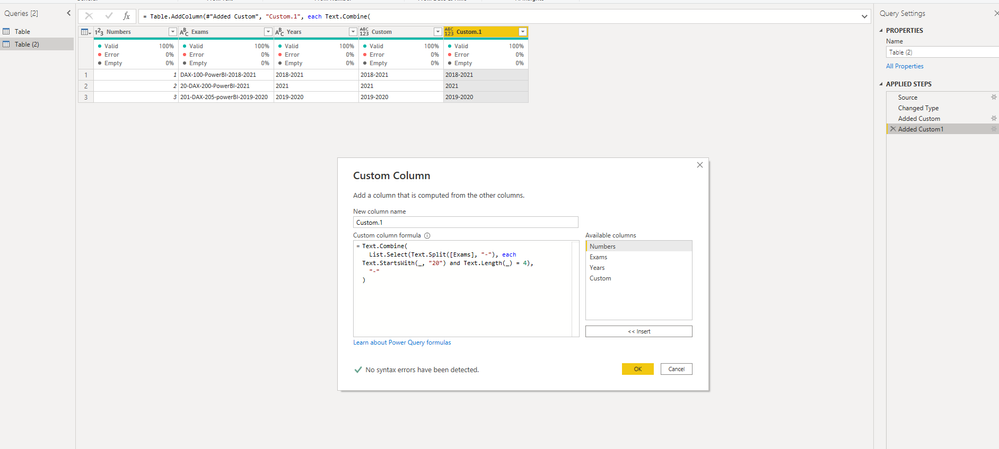- Power BI forums
- Updates
- News & Announcements
- Get Help with Power BI
- Desktop
- Service
- Report Server
- Power Query
- Mobile Apps
- Developer
- DAX Commands and Tips
- Custom Visuals Development Discussion
- Health and Life Sciences
- Power BI Spanish forums
- Translated Spanish Desktop
- Power Platform Integration - Better Together!
- Power Platform Integrations (Read-only)
- Power Platform and Dynamics 365 Integrations (Read-only)
- Training and Consulting
- Instructor Led Training
- Dashboard in a Day for Women, by Women
- Galleries
- Community Connections & How-To Videos
- COVID-19 Data Stories Gallery
- Themes Gallery
- Data Stories Gallery
- R Script Showcase
- Webinars and Video Gallery
- Quick Measures Gallery
- 2021 MSBizAppsSummit Gallery
- 2020 MSBizAppsSummit Gallery
- 2019 MSBizAppsSummit Gallery
- Events
- Ideas
- Custom Visuals Ideas
- Issues
- Issues
- Events
- Upcoming Events
- Community Blog
- Power BI Community Blog
- Custom Visuals Community Blog
- Community Support
- Community Accounts & Registration
- Using the Community
- Community Feedback
Register now to learn Fabric in free live sessions led by the best Microsoft experts. From Apr 16 to May 9, in English and Spanish.
- Power BI forums
- Forums
- Get Help with Power BI
- Desktop
- Re: Finding a way to split the column
- Subscribe to RSS Feed
- Mark Topic as New
- Mark Topic as Read
- Float this Topic for Current User
- Bookmark
- Subscribe
- Printer Friendly Page
- Mark as New
- Bookmark
- Subscribe
- Mute
- Subscribe to RSS Feed
- Permalink
- Report Inappropriate Content
Finding a way to split the column
Hello everyone,
| ID | Column |
| 1 | PowerBI-Dax100-Microsoft-2018 (3 delimiters) |
| 2 | PowerBI-Dax100-Microsoft-2018-2021 (4 delimiters) |
| 3 | Power Automate-END100-2016 (2 delimiters) |
| 4 | PowerBI-Automate-Dax100-End100- 2021-2021 (5 delimiter's) |
Solved! Go to Solution.
- Mark as New
- Bookmark
- Subscribe
- Mute
- Subscribe to RSS Feed
- Permalink
- Report Inappropriate Content
You just need to add a custom column to your existing query and put this formula in the pop-up box. Replace Exams with your actual column name.
Text.Combine(List.Select(List.LastN(Text.Split([Exams], "-"),2), each Text.Contains(_, "2")), "-")
Pat
Did I answer your question? Mark my post as a solution! Kudos are also appreciated!
To learn more about Power BI, follow me on Twitter or subscribe on YouTube.
@mahoneypa HoosierBI on YouTube
- Mark as New
- Bookmark
- Subscribe
- Mute
- Subscribe to RSS Feed
- Permalink
- Report Inappropriate Content
Hi @Anonymous ,
Based on my test, @mahoneypat 's method should work in your scenario.
In addition, you can also try this:
Best Regards,
Icey
If this post helps, then please consider Accept it as the solution to help the other members find it more quickly.
- Mark as New
- Bookmark
- Subscribe
- Mute
- Subscribe to RSS Feed
- Permalink
- Report Inappropriate Content
please show your expected results.
If I took the time to answer your question and I came up with a solution, please mark my post as a solution and /or give kudos freely for the effort 🙂 Thank you!
Proud to be a Super User!
- Mark as New
- Bookmark
- Subscribe
- Mute
- Subscribe to RSS Feed
- Permalink
- Report Inappropriate Content
The result should look like
| Numbers | Exams | Years |
| 1 | DAX-100-PowerBI-2018-2021 | 2018-2021 |
| 2 | 20-DAX-200-PowerBI-2021 | 2021 |
| 3 | 201-DAX-205-powerBI-2019-2020 | 2019-2020 |
Thanks
- Mark as New
- Bookmark
- Subscribe
- Mute
- Subscribe to RSS Feed
- Permalink
- Report Inappropriate Content
Here's one way to do it in the query editor. To see how it works, just create a blank query, open the Advanced Editor and replace the text there with the M code below.
let
Source = Table.FromRows(Json.Document(Binary.Decompress(Binary.FromText("i45WMlTSUXJxjNA1NDDQDcgvTy1y8tQ1MjC0ABJGIDkEO1YnWskILKIL0mCEogGqFqrMGKIRqs5UtwBhsCVIsQFEHsqOjQUA", BinaryEncoding.Base64), Compression.Deflate)), let _t = ((type nullable text) meta [Serialized.Text = true]) in type table [Numbers = _t, Exams = _t, Years = _t]),
#"Changed Type" = Table.TransformColumnTypes(Source,{{"Numbers", Int64.Type}, {"Exams", type text}, {"Years", type text}}),
#"Added Custom" = Table.AddColumn(#"Changed Type", "Custom", each Text.Combine(List.Select(List.LastN(Text.Split([Exams], "-"),2), each Text.Contains(_, "2")), "-"), type text)
in
#"Added Custom"
Pat
Did I answer your question? Mark my post as a solution! Kudos are also appreciated!
To learn more about Power BI, follow me on Twitter or subscribe on YouTube.
@mahoneypa HoosierBI on YouTube
- Mark as New
- Bookmark
- Subscribe
- Mute
- Subscribe to RSS Feed
- Permalink
- Report Inappropriate Content
Hi Pat,
Morning!
Thanks pat, it seems to be working - But, how can I change that code to my scenario
could you please ellobrate it. (While I am trying to perform in the same way.
Added custom column,
(Paste the code you provided)
from "Table.AddColumn" then it was creating a new table and while expanding I selected only the new column I required.
But, few columns were working fine others are wrongly misplaced.
Thanks pat,
looking forward to hear from you.
- Mark as New
- Bookmark
- Subscribe
- Mute
- Subscribe to RSS Feed
- Permalink
- Report Inappropriate Content
You just need to add a custom column to your existing query and put this formula in the pop-up box. Replace Exams with your actual column name.
Text.Combine(List.Select(List.LastN(Text.Split([Exams], "-"),2), each Text.Contains(_, "2")), "-")
Pat
Did I answer your question? Mark my post as a solution! Kudos are also appreciated!
To learn more about Power BI, follow me on Twitter or subscribe on YouTube.
@mahoneypa HoosierBI on YouTube
Helpful resources

Microsoft Fabric Learn Together
Covering the world! 9:00-10:30 AM Sydney, 4:00-5:30 PM CET (Paris/Berlin), 7:00-8:30 PM Mexico City

Power BI Monthly Update - April 2024
Check out the April 2024 Power BI update to learn about new features.

| User | Count |
|---|---|
| 110 | |
| 95 | |
| 76 | |
| 65 | |
| 51 |
| User | Count |
|---|---|
| 146 | |
| 109 | |
| 106 | |
| 88 | |
| 61 |