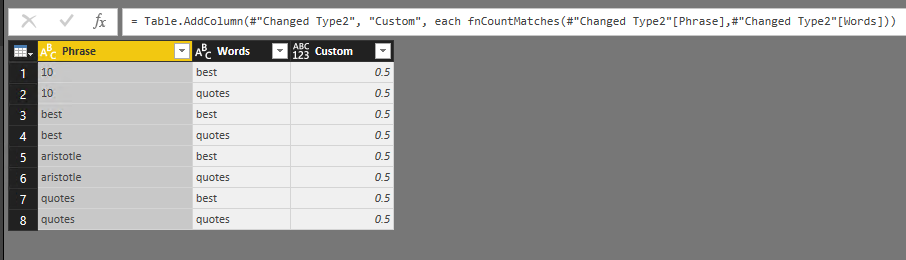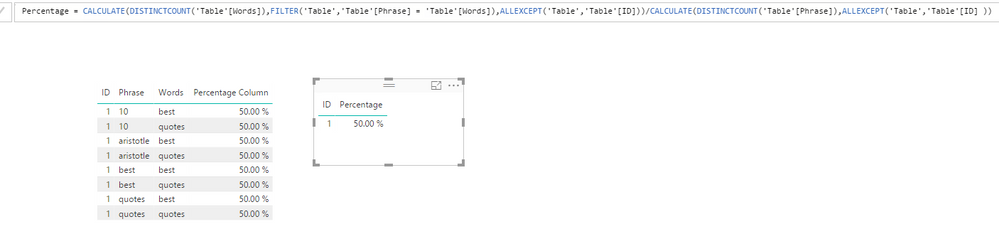- Power BI forums
- Updates
- News & Announcements
- Get Help with Power BI
- Desktop
- Service
- Report Server
- Power Query
- Mobile Apps
- Developer
- DAX Commands and Tips
- Custom Visuals Development Discussion
- Health and Life Sciences
- Power BI Spanish forums
- Translated Spanish Desktop
- Power Platform Integration - Better Together!
- Power Platform Integrations (Read-only)
- Power Platform and Dynamics 365 Integrations (Read-only)
- Training and Consulting
- Instructor Led Training
- Dashboard in a Day for Women, by Women
- Galleries
- Community Connections & How-To Videos
- COVID-19 Data Stories Gallery
- Themes Gallery
- Data Stories Gallery
- R Script Showcase
- Webinars and Video Gallery
- Quick Measures Gallery
- 2021 MSBizAppsSummit Gallery
- 2020 MSBizAppsSummit Gallery
- 2019 MSBizAppsSummit Gallery
- Events
- Ideas
- Custom Visuals Ideas
- Issues
- Issues
- Events
- Upcoming Events
- Community Blog
- Power BI Community Blog
- Custom Visuals Community Blog
- Community Support
- Community Accounts & Registration
- Using the Community
- Community Feedback
Register now to learn Fabric in free live sessions led by the best Microsoft experts. From Apr 16 to May 9, in English and Spanish.
- Power BI forums
- Forums
- Get Help with Power BI
- Desktop
- Find & Count Matching Words in Lists
- Subscribe to RSS Feed
- Mark Topic as New
- Mark Topic as Read
- Float this Topic for Current User
- Bookmark
- Subscribe
- Printer Friendly Page
- Mark as New
- Bookmark
- Subscribe
- Mute
- Subscribe to RSS Feed
- Permalink
- Report Inappropriate Content
Find & Count Matching Words in Lists
I'm having troble understanding List functions, which I think will be necessary to find a solution to my problem.
So I have basically 2 table columns: Phrase & Words
So for example, phrase 1 = '10 best aristotle quotes' and what I want to do is to compare that to a list of words AND count how many of those words appear in the phrase and create a percentage as the desired calculation
Phrase: 10 best aristotle quotes
Words: best quotes
Match: 2
Percentage: 50% (2 matches/4 words in phrase)
I'd appreaciate all ideas for a Power Query solution.
Also, if this explanation is not clear, please let me know and I will try to make it clearer. Thanks!
Solved! Go to Solution.
- Mark as New
- Bookmark
- Subscribe
- Mute
- Subscribe to RSS Feed
- Permalink
- Report Inappropriate Content
Hi @TheOriginalDeeb.
If you prefer M code solution. Then @Greg_Deckler's solution will be a great choice.
1. Go to Edit Queries => New Query, Blank Query => Advanced Editor.
let
fnCountMatches = (List1 as list, List2 as list) =>
let
MyList = List1, //{"ten","best","aristotle","quotes"},
MyOtherList = List2, //{"best","quotes"},
MyNumerator = List.Count(List.Difference(MyList, MyOtherList)),
MyDenominator = List.Count(MyList),
MyResult = MyNumerator / MyDenominator
in
MyResult
in
fnCountMatches2. Then go back to your source table. Split the columns first, then create a new custom column and invoke this function with expression:
fnCountMatches(#"Changed Type2"[Phrase],#"Changed Type2"[Words])
The entire M code:
let
Source = Table.FromRows(Json.Document(Binary.Decompress(Binary.FromText("i45WMjRQSEotLlFILMosLskvyUlVKCzNL0ktVtJRAotDebGxAA==", BinaryEncoding.Base64), Compression.Deflate)), let _t = ((type text) meta [Serialized.Text = true]) in type table [Phrase = _t, Words = _t]),
#"Changed Type" = Table.TransformColumnTypes(Source,{{"Phrase", type text}, {"Words", type text}}),
#"Split Column by Delimiter" = Table.ExpandListColumn(Table.TransformColumns(#"Changed Type", {{"Phrase", Splitter.SplitTextByDelimiter(" ", QuoteStyle.Csv), let itemType = (type nullable text) meta [Serialized.Text = true] in type {itemType}}}), "Phrase"),
#"Changed Type1" = Table.TransformColumnTypes(#"Split Column by Delimiter",{{"Phrase", type text}}),
#"Split Column by Delimiter1" = Table.ExpandListColumn(Table.TransformColumns(#"Changed Type1", {{"Words", Splitter.SplitTextByDelimiter(" ", QuoteStyle.Csv), let itemType = (type nullable text) meta [Serialized.Text = true] in type {itemType}}}), "Words"),
#"Changed Type2" = Table.TransformColumnTypes(#"Split Column by Delimiter1",{{"Words", type text}}),
#"Added Custom" = Table.AddColumn(#"Changed Type2", "Custom", each fnCountMatches(#"Changed Type2"[Phrase],#"Changed Type2"[Words])),
#"Changed Type3" = Table.TransformColumnTypes(#"Added Custom",{{"Custom", Percentage.Type}})
in
#"Changed Type3"Please be noticed that custom M function cannot be used in Power BI Service currently.
Thanks,
Xi Jin.
- Mark as New
- Bookmark
- Subscribe
- Mute
- Subscribe to RSS Feed
- Permalink
- Report Inappropriate Content
Hi @TheOriginalDeeb,
To achieve your requirement, you can refer to following method:
Sample data is like:
Go to Edit Queries -> Select column Phrase and choose Split Column option. Same to column Words
Then Close & Apply. Create a measure or a calculated column with following expression to calculate the Percentage:
Percentage =
CALCULATE (
DISTINCTCOUNT ( 'Table'[Words] ),
FILTER ( 'Table', 'Table'[Phrase] = 'Table'[Words] ),
ALLEXCEPT ( 'Table', 'Table'[ID] )
)
/ CALCULATE (
DISTINCTCOUNT ( 'Table'[Phrase] ),
ALLEXCEPT ( 'Table', 'Table'[ID] )
)
Thanks,
Xi Jin.
- Mark as New
- Bookmark
- Subscribe
- Mute
- Subscribe to RSS Feed
- Permalink
- Report Inappropriate Content
Thanks so much for taking the time to work on this and help me. 2 slight problems....
1. I'd really prefer an M code solution
2. I don't want to compare both columns on an individual word level, just phrase to word.
I've been able to use Text.Split to add 2 columns with the contents split out into Lists. But I'm stuck on how to count and match
- Mark as New
- Bookmark
- Subscribe
- Mute
- Subscribe to RSS Feed
- Permalink
- Report Inappropriate Content
Hi @TheOriginalDeeb.
If you prefer M code solution. Then @Greg_Deckler's solution will be a great choice.
1. Go to Edit Queries => New Query, Blank Query => Advanced Editor.
let
fnCountMatches = (List1 as list, List2 as list) =>
let
MyList = List1, //{"ten","best","aristotle","quotes"},
MyOtherList = List2, //{"best","quotes"},
MyNumerator = List.Count(List.Difference(MyList, MyOtherList)),
MyDenominator = List.Count(MyList),
MyResult = MyNumerator / MyDenominator
in
MyResult
in
fnCountMatches2. Then go back to your source table. Split the columns first, then create a new custom column and invoke this function with expression:
fnCountMatches(#"Changed Type2"[Phrase],#"Changed Type2"[Words])
The entire M code:
let
Source = Table.FromRows(Json.Document(Binary.Decompress(Binary.FromText("i45WMjRQSEotLlFILMosLskvyUlVKCzNL0ktVtJRAotDebGxAA==", BinaryEncoding.Base64), Compression.Deflate)), let _t = ((type text) meta [Serialized.Text = true]) in type table [Phrase = _t, Words = _t]),
#"Changed Type" = Table.TransformColumnTypes(Source,{{"Phrase", type text}, {"Words", type text}}),
#"Split Column by Delimiter" = Table.ExpandListColumn(Table.TransformColumns(#"Changed Type", {{"Phrase", Splitter.SplitTextByDelimiter(" ", QuoteStyle.Csv), let itemType = (type nullable text) meta [Serialized.Text = true] in type {itemType}}}), "Phrase"),
#"Changed Type1" = Table.TransformColumnTypes(#"Split Column by Delimiter",{{"Phrase", type text}}),
#"Split Column by Delimiter1" = Table.ExpandListColumn(Table.TransformColumns(#"Changed Type1", {{"Words", Splitter.SplitTextByDelimiter(" ", QuoteStyle.Csv), let itemType = (type nullable text) meta [Serialized.Text = true] in type {itemType}}}), "Words"),
#"Changed Type2" = Table.TransformColumnTypes(#"Split Column by Delimiter1",{{"Words", type text}}),
#"Added Custom" = Table.AddColumn(#"Changed Type2", "Custom", each fnCountMatches(#"Changed Type2"[Phrase],#"Changed Type2"[Words])),
#"Changed Type3" = Table.TransformColumnTypes(#"Added Custom",{{"Custom", Percentage.Type}})
in
#"Changed Type3"Please be noticed that custom M function cannot be used in Power BI Service currently.
Thanks,
Xi Jin.
- Mark as New
- Bookmark
- Subscribe
- Mute
- Subscribe to RSS Feed
- Permalink
- Report Inappropriate Content
Thanks Xi Jin.
I'm still new to Power Query, and not too good with functions and parameters. I can follow Greg's example with the hard-coded list.
But I'm not sure how to pass in my own data (from a table) into the function.
I did get the formulas to work for the most part. But there is a problem with stemming. It does not match plural to singular (It won't find 'quote' in 'quotes')
I'm wondering if there any other List functions that might work?
- Mark as New
- Bookmark
- Subscribe
- Mute
- Subscribe to RSS Feed
- Permalink
- Report Inappropriate Content
Hi @TheOriginalDeeb,
You can refer to my sample report here: https://1drv.ms/u/s!AlqSnZZUVHmshBwJn8RyiDli-bVl
And for "quote" and "quotes". As I know there's no List function which can do the job. To resolve this issue, I think you need to hard code these words like create a new custom column with expression like below, then pass new column to the function.
if Text.From([Phrase])="quotes" then "quote" else [Phrase]
Thanks,
Xi Jin.
- Mark as New
- Bookmark
- Subscribe
- Mute
- Subscribe to RSS Feed
- Permalink
- Report Inappropriate Content
So, something like this?
let
fnCountMatches = () =>
let
MyList = {"ten","best","aristotle","quotes"},
MyOtherList = {"best","quotes"},
MyNumerator = List.Count(List.Difference(MyList, MyOtherList)),
MyDenominator = List.Count(MyList),
MyResult = MyNumerator / MyDenominator
in
MyResult
in
fnCountMatches
@ me in replies or I'll lose your thread!!!
Instead of a Kudo, please vote for this idea
Become an expert!: Enterprise DNA
External Tools: MSHGQM
YouTube Channel!: Microsoft Hates Greg
Latest book!: The Definitive Guide to Power Query (M)
DAX is easy, CALCULATE makes DAX hard...
- Mark as New
- Bookmark
- Subscribe
- Mute
- Subscribe to RSS Feed
- Permalink
- Report Inappropriate Content
Hi Greg,
I haven't used a lot of functions, so I'm not sure about this setup for analyzing multiple phrases.
On thing that I should have pointed out before is that the list or [Words] will vary by row most of the time.
So, if there are 100 rows in the [Phrase column], I'll also have 100 different lists in each row of [Words].
Helpful resources

Microsoft Fabric Learn Together
Covering the world! 9:00-10:30 AM Sydney, 4:00-5:30 PM CET (Paris/Berlin), 7:00-8:30 PM Mexico City

Power BI Monthly Update - April 2024
Check out the April 2024 Power BI update to learn about new features.

| User | Count |
|---|---|
| 107 | |
| 100 | |
| 78 | |
| 64 | |
| 58 |
| User | Count |
|---|---|
| 148 | |
| 113 | |
| 97 | |
| 84 | |
| 67 |