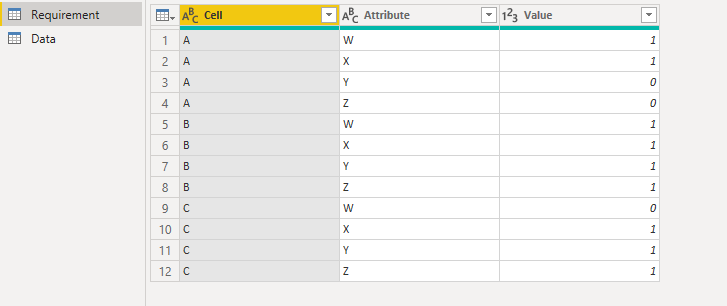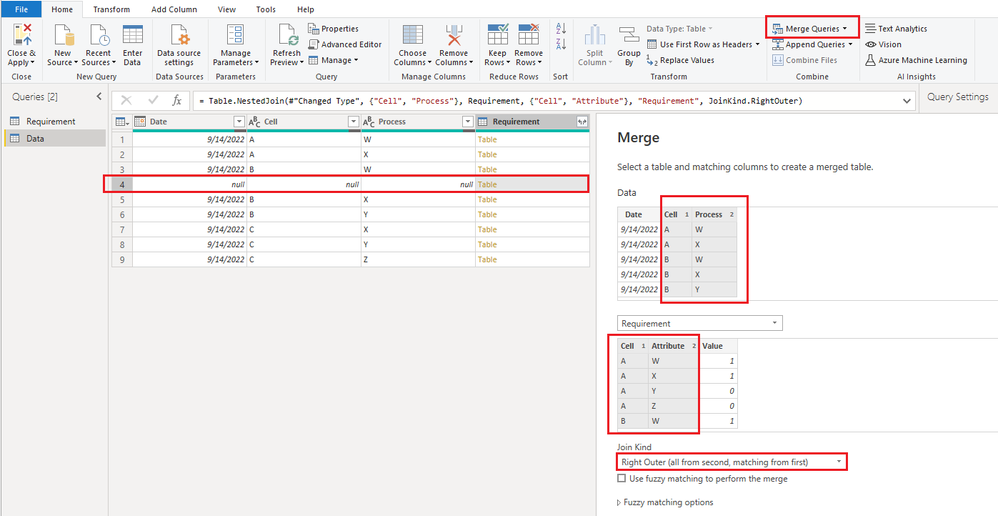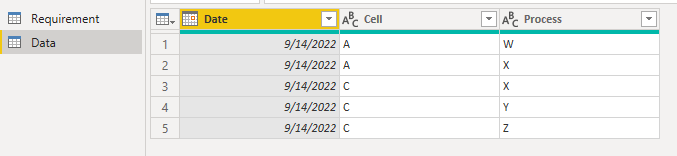- Power BI forums
- Updates
- News & Announcements
- Get Help with Power BI
- Desktop
- Service
- Report Server
- Power Query
- Mobile Apps
- Developer
- DAX Commands and Tips
- Custom Visuals Development Discussion
- Health and Life Sciences
- Power BI Spanish forums
- Translated Spanish Desktop
- Power Platform Integration - Better Together!
- Power Platform Integrations (Read-only)
- Power Platform and Dynamics 365 Integrations (Read-only)
- Training and Consulting
- Instructor Led Training
- Dashboard in a Day for Women, by Women
- Galleries
- Community Connections & How-To Videos
- COVID-19 Data Stories Gallery
- Themes Gallery
- Data Stories Gallery
- R Script Showcase
- Webinars and Video Gallery
- Quick Measures Gallery
- 2021 MSBizAppsSummit Gallery
- 2020 MSBizAppsSummit Gallery
- 2019 MSBizAppsSummit Gallery
- Events
- Ideas
- Custom Visuals Ideas
- Issues
- Issues
- Events
- Upcoming Events
- Community Blog
- Power BI Community Blog
- Custom Visuals Community Blog
- Community Support
- Community Accounts & Registration
- Using the Community
- Community Feedback
Register now to learn Fabric in free live sessions led by the best Microsoft experts. From Apr 16 to May 9, in English and Spanish.
- Power BI forums
- Forums
- Get Help with Power BI
- Desktop
- Filtering out uncomplete process data
- Subscribe to RSS Feed
- Mark Topic as New
- Mark Topic as Read
- Float this Topic for Current User
- Bookmark
- Subscribe
- Printer Friendly Page
- Mark as New
- Bookmark
- Subscribe
- Mute
- Subscribe to RSS Feed
- Permalink
- Report Inappropriate Content
Filtering out uncomplete process data
Hi all,
I’m trying to create a better filter for our factory’s dashboard. But I’m facing an issue:
Oversimplifying,
Source:
Date | Cell | Process |
9/14/2022 | A | W |
9/14/2022 | A | X |
9/14/2022 | B | W |
9/14/2022 | B | X |
9/14/2022 | B | Y |
9/14/2022 | C | X |
9/14/2022 | C | Y |
9/14/2022 | C | Z |
Different cells, have different processes.
This is a summary of the cells’ process requirements. 1 = it is required to run that process. 0 = it does not.
Cell | W | X | Y | Z |
A | 1 | 1 | 0 | 0 |
B | 1 | 1 | 1 | 1 |
C | 0 | 1 | 1 | 1 |
I need a filter that
- Removes B – since B requires process Z but wasn’t in the record.
- Keeps A and C – since they completed all required processes
Does anyone know how to do this in PowerBI?
Solved! Go to Solution.
- Mark as New
- Bookmark
- Subscribe
- Mute
- Subscribe to RSS Feed
- Permalink
- Report Inappropriate Content
Hi @id_flk
I made some changes to the code. This may be faster.
let
Source = Table.FromRows(Json.Document(Binary.Decompress(Binary.FromText("i45WstQ3NNE3MjAyUtJRcgTicKVYHUzRCAxRJ6xqnXCqjcQQdcaq1hmn2iil2FgA", BinaryEncoding.Base64), Compression.Deflate)), let _t = ((type nullable text) meta [Serialized.Text = true]) in type table [Date = _t, Cell = _t, Process = _t]),
#"Changed Type" = Table.TransformColumnTypes(Source,{{"Date", type date}, {"Cell", type text}, {"Process", type text}}),
#"Merged Queries" = Table.NestedJoin(#"Changed Type", {"Cell", "Process"}, Requirement, {"Cell", "Attribute"}, "Requirement", JoinKind.RightOuter),
#"Expanded Requirement" = Table.ExpandTableColumn(#"Merged Queries", "Requirement", {"Cell", "Attribute", "Value"}, {"Requirement.Cell", "Requirement.Attribute", "Requirement.Value"}),
#"Filtered Rows" = Table.SelectRows(#"Expanded Requirement", each ([Requirement.Value] = 1)),
#"All Cells List" = List.Distinct(#"Filtered Rows"[Requirement.Cell]),
#"Not Completed Cells List" = List.Distinct(Table.SelectRows(#"Filtered Rows", each ([Process] = null))[Requirement.Cell]),
#"Completed Cells List" = List.Difference(#"All Cells List", #"Not Completed Cells List"),
#"Filtered Rows Completed" = Table.SelectRows(#"Filtered Rows", each List.Contains(#"Completed Cells List", [Requirement.Cell])),
#"Removed Columns" = Table.RemoveColumns(#"Filtered Rows Completed",{"Requirement.Cell", "Requirement.Attribute", "Requirement.Value"})
in
#"Removed Columns"
Best Regards,
Community Support Team _ Jing
If this post helps, please Accept it as Solution to help other members find it.
- Mark as New
- Bookmark
- Subscribe
- Mute
- Subscribe to RSS Feed
- Permalink
- Report Inappropriate Content
Hi @id_flk
Here is my method with Power Query. Hope it helps.
1. In Requirement table, select Cell column and unpivot other columns. You will have the following result.
2. In Data table, click Merge Queries to merge Requirement table to Data table. Select Cell and Process as the matching columns (hold on Ctrl key to select multiple columns). And select Right Outer join kind.
You will see a null row. It contains all processes that are not present in Data table.
3. Expand Requirement column, then add two custom filtering steps based on the expanded result.
#"Filtered Rows Not Completed" = Table.SelectRows(#"Expanded Requirement", each ([Requirement.Value] = 1) and ([Process] = null)),
#"Filtered Rows Completed" = Table.SelectRows(#"Expanded Requirement", each ([Requirement.Value] = 1) and not List.Contains(#"Filtered Rows Not Completed"[Requirement.Cell], [Requirement.Cell])),
4. At last, remove unnecessary columns. You will see filtered result as below.
The sample file is attached at bottom. You can see complete steps and code in it.
Best Regards,
Community Support Team _ Jing
If this post helps, please Accept it as Solution to help other members find it.
- Mark as New
- Bookmark
- Subscribe
- Mute
- Subscribe to RSS Feed
- Permalink
- Report Inappropriate Content
Hi v-jingzhang,
Thank you so much for getting back! I tried that today and found that this part takes really long to load and was wondering if you have any workaround that.
#"Filtered Rows Completed" = Table.SelectRows(#"Expanded Requirement", each ([Requirement.Value] = 1) and not List.Contains(#"Filtered Rows Not Completed"[Requirement.Cell], [Requirement.Cell])),
But otherwise, everything works great.
Thank you!
-Ivan
- Mark as New
- Bookmark
- Subscribe
- Mute
- Subscribe to RSS Feed
- Permalink
- Report Inappropriate Content
Hi @id_flk
I made some changes to the code. This may be faster.
let
Source = Table.FromRows(Json.Document(Binary.Decompress(Binary.FromText("i45WstQ3NNE3MjAyUtJRcgTicKVYHUzRCAxRJ6xqnXCqjcQQdcaq1hmn2iil2FgA", BinaryEncoding.Base64), Compression.Deflate)), let _t = ((type nullable text) meta [Serialized.Text = true]) in type table [Date = _t, Cell = _t, Process = _t]),
#"Changed Type" = Table.TransformColumnTypes(Source,{{"Date", type date}, {"Cell", type text}, {"Process", type text}}),
#"Merged Queries" = Table.NestedJoin(#"Changed Type", {"Cell", "Process"}, Requirement, {"Cell", "Attribute"}, "Requirement", JoinKind.RightOuter),
#"Expanded Requirement" = Table.ExpandTableColumn(#"Merged Queries", "Requirement", {"Cell", "Attribute", "Value"}, {"Requirement.Cell", "Requirement.Attribute", "Requirement.Value"}),
#"Filtered Rows" = Table.SelectRows(#"Expanded Requirement", each ([Requirement.Value] = 1)),
#"All Cells List" = List.Distinct(#"Filtered Rows"[Requirement.Cell]),
#"Not Completed Cells List" = List.Distinct(Table.SelectRows(#"Filtered Rows", each ([Process] = null))[Requirement.Cell]),
#"Completed Cells List" = List.Difference(#"All Cells List", #"Not Completed Cells List"),
#"Filtered Rows Completed" = Table.SelectRows(#"Filtered Rows", each List.Contains(#"Completed Cells List", [Requirement.Cell])),
#"Removed Columns" = Table.RemoveColumns(#"Filtered Rows Completed",{"Requirement.Cell", "Requirement.Attribute", "Requirement.Value"})
in
#"Removed Columns"
Best Regards,
Community Support Team _ Jing
If this post helps, please Accept it as Solution to help other members find it.
Helpful resources

Microsoft Fabric Learn Together
Covering the world! 9:00-10:30 AM Sydney, 4:00-5:30 PM CET (Paris/Berlin), 7:00-8:30 PM Mexico City

Power BI Monthly Update - April 2024
Check out the April 2024 Power BI update to learn about new features.

| User | Count |
|---|---|
| 109 | |
| 98 | |
| 77 | |
| 66 | |
| 54 |
| User | Count |
|---|---|
| 144 | |
| 104 | |
| 100 | |
| 86 | |
| 64 |