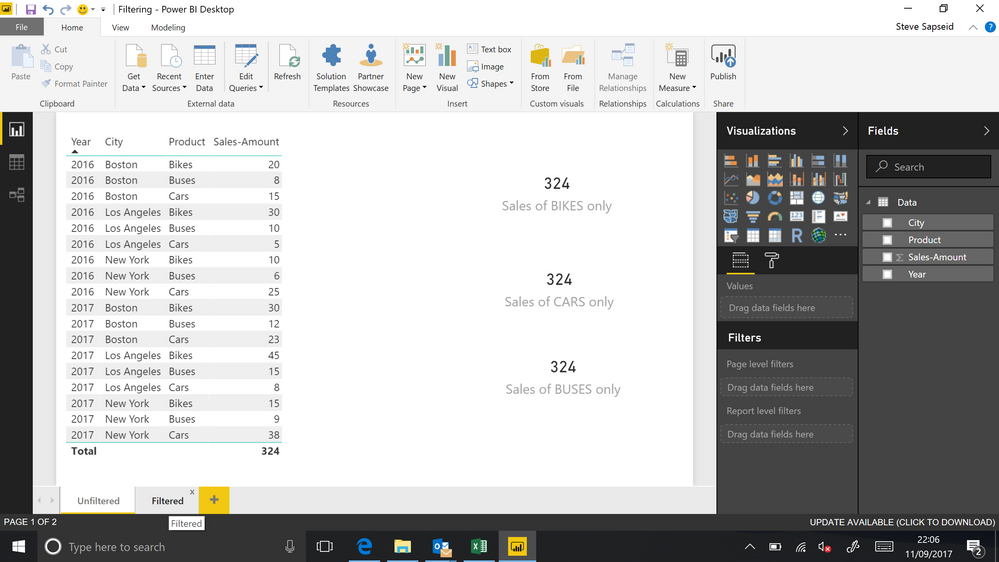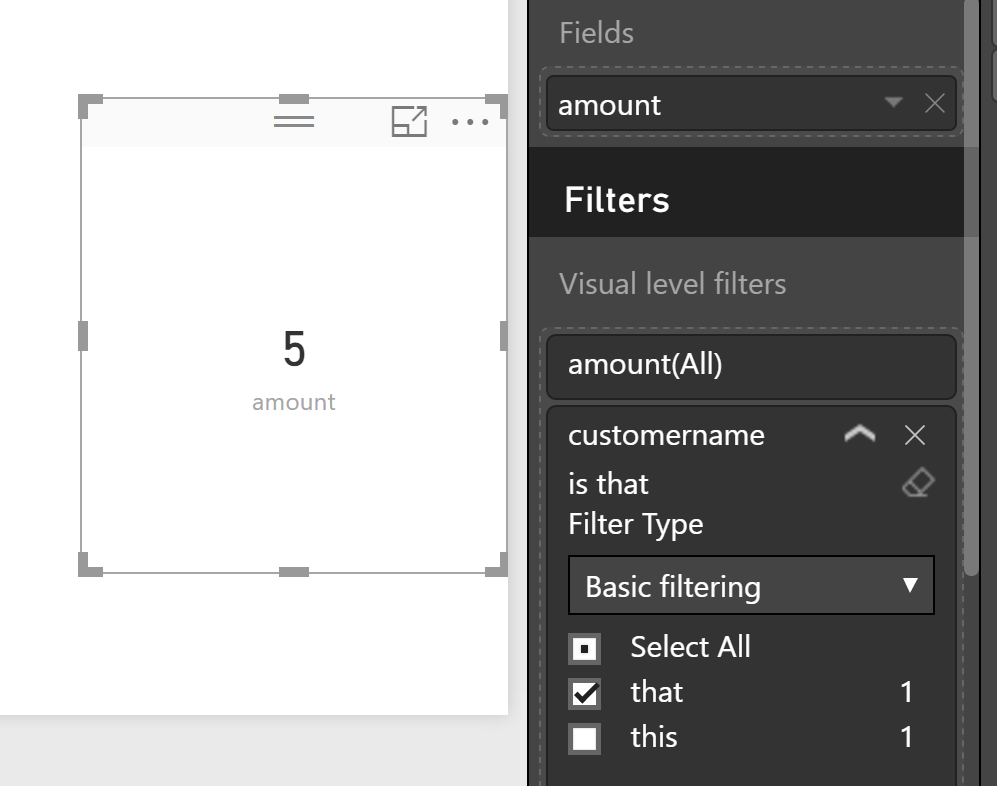- Power BI forums
- Updates
- News & Announcements
- Get Help with Power BI
- Desktop
- Service
- Report Server
- Power Query
- Mobile Apps
- Developer
- DAX Commands and Tips
- Custom Visuals Development Discussion
- Health and Life Sciences
- Power BI Spanish forums
- Translated Spanish Desktop
- Power Platform Integration - Better Together!
- Power Platform Integrations (Read-only)
- Power Platform and Dynamics 365 Integrations (Read-only)
- Training and Consulting
- Instructor Led Training
- Dashboard in a Day for Women, by Women
- Galleries
- Community Connections & How-To Videos
- COVID-19 Data Stories Gallery
- Themes Gallery
- Data Stories Gallery
- R Script Showcase
- Webinars and Video Gallery
- Quick Measures Gallery
- 2021 MSBizAppsSummit Gallery
- 2020 MSBizAppsSummit Gallery
- 2019 MSBizAppsSummit Gallery
- Events
- Ideas
- Custom Visuals Ideas
- Issues
- Issues
- Events
- Upcoming Events
- Community Blog
- Power BI Community Blog
- Custom Visuals Community Blog
- Community Support
- Community Accounts & Registration
- Using the Community
- Community Feedback
Register now to learn Fabric in free live sessions led by the best Microsoft experts. From Apr 16 to May 9, in English and Spanish.
- Power BI forums
- Forums
- Get Help with Power BI
- Desktop
- Filtering on invididual report objects
- Subscribe to RSS Feed
- Mark Topic as New
- Mark Topic as Read
- Float this Topic for Current User
- Bookmark
- Subscribe
- Printer Friendly Page
- Mark as New
- Bookmark
- Subscribe
- Mute
- Subscribe to RSS Feed
- Permalink
- Report Inappropriate Content
Filtering on invididual report objects
I am trying to filter data on a PBI report on the product dimension. I am trying to get the three boxes that currently display 324 each to show:
Bikes = 150
Cars = 114
Buses = 60
But, without actually clicking on a filter.
I have tried Page Filter and Report filter, but it applies the filter to all the objects on the page.
Solved! Go to Solution.
- Mark as New
- Bookmark
- Subscribe
- Mute
- Subscribe to RSS Feed
- Permalink
- Report Inappropriate Content
Hey @Steves2,
this describes it pretty good
But in the meantime ´the icon has moved to another location:
- Mark a visual in your report
- Select the Format menu
- Enable the Interaction Mode, using the far left "Edit Interactions" on the format ribbon.
Don't forget to disable the Interaction Mode, sometimes it takes me seconds wondering why my visuals won't work as usual 🙂
I use this quite often, whenever I want a visual to display a certain value, no matter what the audience is selecting on other viisuals or slicers, this helps me to avoid a measure that has the sole purpose to work on a visual, and in addition this measure will clutter up the fields list.
Regards
Tom
Did I answer your question? Mark my post as a solution, this will help others!
Proud to be a Super User!
I accept Kudos 😉
Hamburg, Germany
- Mark as New
- Bookmark
- Subscribe
- Mute
- Subscribe to RSS Feed
- Permalink
- Report Inappropriate Content
Hey,
just mark one of the cards, add the column to the "Visual level filters" like in the image below, and select the element you want to use as filter:
Repeat the steps for the other two cards, and you're done-
You may consider, to break the interaction with other visuals, to make sure the cards always show what you want.
Regards
Tom
Did I answer your question? Mark my post as a solution, this will help others!
Proud to be a Super User!
I accept Kudos 😉
Hamburg, Germany
- Mark as New
- Bookmark
- Subscribe
- Mute
- Subscribe to RSS Feed
- Permalink
- Report Inappropriate Content
Thank you Tom, this seems to work.
Could I ask, how do you break the interactions with the other visuals?
Regards
Steve
- Mark as New
- Bookmark
- Subscribe
- Mute
- Subscribe to RSS Feed
- Permalink
- Report Inappropriate Content
Hey @Steves2,
this describes it pretty good
But in the meantime ´the icon has moved to another location:
- Mark a visual in your report
- Select the Format menu
- Enable the Interaction Mode, using the far left "Edit Interactions" on the format ribbon.
Don't forget to disable the Interaction Mode, sometimes it takes me seconds wondering why my visuals won't work as usual 🙂
I use this quite often, whenever I want a visual to display a certain value, no matter what the audience is selecting on other viisuals or slicers, this helps me to avoid a measure that has the sole purpose to work on a visual, and in addition this measure will clutter up the fields list.
Regards
Tom
Did I answer your question? Mark my post as a solution, this will help others!
Proud to be a Super User!
I accept Kudos 😉
Hamburg, Germany
- Mark as New
- Bookmark
- Subscribe
- Mute
- Subscribe to RSS Feed
- Permalink
- Report Inappropriate Content
Thank you so much Tom. You've been very helpful
Helpful resources

Microsoft Fabric Learn Together
Covering the world! 9:00-10:30 AM Sydney, 4:00-5:30 PM CET (Paris/Berlin), 7:00-8:30 PM Mexico City

Power BI Monthly Update - April 2024
Check out the April 2024 Power BI update to learn about new features.

| User | Count |
|---|---|
| 111 | |
| 94 | |
| 80 | |
| 68 | |
| 59 |
| User | Count |
|---|---|
| 150 | |
| 119 | |
| 104 | |
| 87 | |
| 67 |