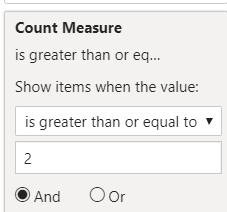- Power BI forums
- Updates
- News & Announcements
- Get Help with Power BI
- Desktop
- Service
- Report Server
- Power Query
- Mobile Apps
- Developer
- DAX Commands and Tips
- Custom Visuals Development Discussion
- Health and Life Sciences
- Power BI Spanish forums
- Translated Spanish Desktop
- Power Platform Integration - Better Together!
- Power Platform Integrations (Read-only)
- Power Platform and Dynamics 365 Integrations (Read-only)
- Training and Consulting
- Instructor Led Training
- Dashboard in a Day for Women, by Women
- Galleries
- Community Connections & How-To Videos
- COVID-19 Data Stories Gallery
- Themes Gallery
- Data Stories Gallery
- R Script Showcase
- Webinars and Video Gallery
- Quick Measures Gallery
- 2021 MSBizAppsSummit Gallery
- 2020 MSBizAppsSummit Gallery
- 2019 MSBizAppsSummit Gallery
- Events
- Ideas
- Custom Visuals Ideas
- Issues
- Issues
- Events
- Upcoming Events
- Community Blog
- Power BI Community Blog
- Custom Visuals Community Blog
- Community Support
- Community Accounts & Registration
- Using the Community
- Community Feedback
Register now to learn Fabric in free live sessions led by the best Microsoft experts. From Apr 16 to May 9, in English and Spanish.
- Power BI forums
- Forums
- Get Help with Power BI
- Desktop
- Re: Filtering matrix rows based on multiples colum...
- Subscribe to RSS Feed
- Mark Topic as New
- Mark Topic as Read
- Float this Topic for Current User
- Bookmark
- Subscribe
- Printer Friendly Page
- Mark as New
- Bookmark
- Subscribe
- Mute
- Subscribe to RSS Feed
- Permalink
- Report Inappropriate Content
Filtering matrix rows based on multiples columns
Hello,
Can anyone help me with a solution to this?
We have built a Matrix report but need to filter rows based on the value of at least two column in a matrix.
| Vendor | Corporate | Energy | Defence |
| Supplier 1 | Z04M | Z06M | |
| Supplier 2 | Z06M | ||
| Supplier 3 | Z06M | Z06M | |
| Supplier 4 | Z09M | ||
| Supplier 5 | Z09M | Z03M |
We want to keep only Supplier 1, 3 & 5.
(and the dream could be only keep Supplier 1 & 5 because value are not the same)
Thanks for your help,
Julian.
Solved! Go to Solution.
- Mark as New
- Bookmark
- Subscribe
- Mute
- Subscribe to RSS Feed
- Permalink
- Report Inappropriate Content
@JuliCraps First your table needs to be transformed for better design, basically unpivot your table, to unpivot follow these steps:
- transform data
- select vendor column
- right-click, unpivot other columns it will add two columns, attribute, and value, rename these as per your requirement
- filter blank values rows (we don't need these)
- close and apply
To visualize,
- matrix visual:
- add vendor on rows,
- add attribute on columns
- add value on values section
Add the following measure:
Count Measure = CALCULATE ( DISTINCTCOUNT ( Vendor[Value] ), ALLEXCEPT ( Vendor, Vendor[Vendor] ) )
and use this measure as visual level filter on above matrix visual
and here is the result
Here is M script to unpivot, create a blank query and in advanced editor paste the following code:
let
Source = Table.FromRows(Json.Document(Binary.Decompress(Binary.FromText("i45WCi4tKMjJTC1SMFTSUYoyMPEFU2YgSkEpVgdJgRGyDIasMVQYqgJMoSgwAYta4tBuipCNMjAGUUqxsQA=", BinaryEncoding.Base64), Compression.Deflate)), let _t = ((type text) meta [Serialized.Text = true]) in type table [Vendor = _t, Corporate = _t, Energy = _t, Defence = _t]),
#"Changed Type" = Table.TransformColumnTypes(Source,{{"Vendor", type text}, {"Corporate", type text}, {"Energy", type text}, {"Defence", type text}}),
#"Unpivoted Other Columns" = Table.UnpivotOtherColumns(#"Changed Type", {"Vendor"}, "Attribute", "Value"),
#"Filtered Rows" = Table.SelectRows(#"Unpivoted Other Columns", each ([Value] <> "" and [Value] <> " "))
in
#"Filtered Rows"
I would ❤ Kudos if my solution helped. 👉 If you can spend time posting the question, you can also make efforts to give Kudos whoever helped to solve your problem. It is a token of appreciation!
Subscribe to the @PowerBIHowTo YT channel for an upcoming video on List and Record functions in Power Query!!
Learn Power BI and Fabric - subscribe to our YT channel - Click here: @PowerBIHowTo
If my solution proved useful, I'd be delighted to receive Kudos. When you put effort into asking a question, it's equally thoughtful to acknowledge and give Kudos to the individual who helped you solve the problem. It's a small gesture that shows appreciation and encouragement! ❤
Did I answer your question? Mark my post as a solution. Proud to be a Super User! Appreciate your Kudos 🙂
Feel free to email me with any of your BI needs.
- Mark as New
- Bookmark
- Subscribe
- Mute
- Subscribe to RSS Feed
- Permalink
- Report Inappropriate Content
Filter on Energy <> Blank (Visual level)
Or have a measure like
Calculate(Sum(Table[Value]),not(isblank(Table[Energy])))
Microsoft Power BI Learning Resources, 2023 !!
Learn Power BI - Full Course with Dec-2022, with Window, Index, Offset, 100+ Topics !!
Did I answer your question? Mark my post as a solution! Appreciate your Kudos !! Proud to be a Super User! !!
- Mark as New
- Bookmark
- Subscribe
- Mute
- Subscribe to RSS Feed
- Permalink
- Report Inappropriate Content
@JuliCraps First your table needs to be transformed for better design, basically unpivot your table, to unpivot follow these steps:
- transform data
- select vendor column
- right-click, unpivot other columns it will add two columns, attribute, and value, rename these as per your requirement
- filter blank values rows (we don't need these)
- close and apply
To visualize,
- matrix visual:
- add vendor on rows,
- add attribute on columns
- add value on values section
Add the following measure:
Count Measure = CALCULATE ( DISTINCTCOUNT ( Vendor[Value] ), ALLEXCEPT ( Vendor, Vendor[Vendor] ) )
and use this measure as visual level filter on above matrix visual
and here is the result
Here is M script to unpivot, create a blank query and in advanced editor paste the following code:
let
Source = Table.FromRows(Json.Document(Binary.Decompress(Binary.FromText("i45WCi4tKMjJTC1SMFTSUYoyMPEFU2YgSkEpVgdJgRGyDIasMVQYqgJMoSgwAYta4tBuipCNMjAGUUqxsQA=", BinaryEncoding.Base64), Compression.Deflate)), let _t = ((type text) meta [Serialized.Text = true]) in type table [Vendor = _t, Corporate = _t, Energy = _t, Defence = _t]),
#"Changed Type" = Table.TransformColumnTypes(Source,{{"Vendor", type text}, {"Corporate", type text}, {"Energy", type text}, {"Defence", type text}}),
#"Unpivoted Other Columns" = Table.UnpivotOtherColumns(#"Changed Type", {"Vendor"}, "Attribute", "Value"),
#"Filtered Rows" = Table.SelectRows(#"Unpivoted Other Columns", each ([Value] <> "" and [Value] <> " "))
in
#"Filtered Rows"
I would ❤ Kudos if my solution helped. 👉 If you can spend time posting the question, you can also make efforts to give Kudos whoever helped to solve your problem. It is a token of appreciation!
Subscribe to the @PowerBIHowTo YT channel for an upcoming video on List and Record functions in Power Query!!
Learn Power BI and Fabric - subscribe to our YT channel - Click here: @PowerBIHowTo
If my solution proved useful, I'd be delighted to receive Kudos. When you put effort into asking a question, it's equally thoughtful to acknowledge and give Kudos to the individual who helped you solve the problem. It's a small gesture that shows appreciation and encouragement! ❤
Did I answer your question? Mark my post as a solution. Proud to be a Super User! Appreciate your Kudos 🙂
Feel free to email me with any of your BI needs.
- Mark as New
- Bookmark
- Subscribe
- Mute
- Subscribe to RSS Feed
- Permalink
- Report Inappropriate Content
Thanks lot @parry2k , it's perfect 🤗.
(Apologies, my initial source was not build as i explain, i appreciate your recommandation).
- Mark as New
- Bookmark
- Subscribe
- Mute
- Subscribe to RSS Feed
- Permalink
- Report Inappropriate Content
Hello @amitchandak,
the filter is not based on "Energy" column but for rows with a value in at least 2 columns.
Helpful resources

Microsoft Fabric Learn Together
Covering the world! 9:00-10:30 AM Sydney, 4:00-5:30 PM CET (Paris/Berlin), 7:00-8:30 PM Mexico City

Power BI Monthly Update - April 2024
Check out the April 2024 Power BI update to learn about new features.

| User | Count |
|---|---|
| 112 | |
| 99 | |
| 73 | |
| 72 | |
| 49 |
| User | Count |
|---|---|
| 145 | |
| 109 | |
| 109 | |
| 90 | |
| 64 |