- Power BI forums
- Updates
- News & Announcements
- Get Help with Power BI
- Desktop
- Service
- Report Server
- Power Query
- Mobile Apps
- Developer
- DAX Commands and Tips
- Custom Visuals Development Discussion
- Health and Life Sciences
- Power BI Spanish forums
- Translated Spanish Desktop
- Power Platform Integration - Better Together!
- Power Platform Integrations (Read-only)
- Power Platform and Dynamics 365 Integrations (Read-only)
- Training and Consulting
- Instructor Led Training
- Dashboard in a Day for Women, by Women
- Galleries
- Community Connections & How-To Videos
- COVID-19 Data Stories Gallery
- Themes Gallery
- Data Stories Gallery
- R Script Showcase
- Webinars and Video Gallery
- Quick Measures Gallery
- 2021 MSBizAppsSummit Gallery
- 2020 MSBizAppsSummit Gallery
- 2019 MSBizAppsSummit Gallery
- Events
- Ideas
- Custom Visuals Ideas
- Issues
- Issues
- Events
- Upcoming Events
- Community Blog
- Power BI Community Blog
- Custom Visuals Community Blog
- Community Support
- Community Accounts & Registration
- Using the Community
- Community Feedback
Register now to learn Fabric in free live sessions led by the best Microsoft experts. From Apr 16 to May 9, in English and Spanish.
- Power BI forums
- Forums
- Get Help with Power BI
- Desktop
- Re: Filtering DAX Calculations on Multiple Dimensi...
- Subscribe to RSS Feed
- Mark Topic as New
- Mark Topic as Read
- Float this Topic for Current User
- Bookmark
- Subscribe
- Printer Friendly Page
- Mark as New
- Bookmark
- Subscribe
- Mute
- Subscribe to RSS Feed
- Permalink
- Report Inappropriate Content
Filtering DAX Calculations on Multiple Dimensions with Slicers - Tableau User
Hey everyone!
Hope everyone is having a nice day.
So I am currently struggling with getting my DAX Calculations to filter the data based on slicers.
In Tableau what I want to use is called a Context Filter which filters the data before the calculation occurs ensuring that I am only performing the calculation on the data required.
Is there is another way to go about this in PowerBI?
Below is a link to download:
https://spaces.hightail.com/receive/T4FmHnr1uF
Raw Data.xl
Power BI Workbook
Tableau Workbook
For those who can't download.
The Calculations I am currently using
PA_Description = Type of Promotion
- This Column shows the different types of Promotions
- 222, 444, 777.. etc are all Promotion Names
- Null is everything that was not sold on a promotion
Total Promo Items Sold - formula: {fixed [PA Description] : sum([Qty])}
- This Column sums the quantity all the products sold ON Promotion for each PA_Description
Total Products Quantity - formula: {fixed [Productcode1] : sum([Qty])}
- This Column sums ALL the products sold ON Promotion & OFF Promotion for each PA_Description
Promo Redemption - formula: sum([Total Promo Items Sold])/sum([Total Products Quantity])
- This Column returns the % of Products in a promotion that sold as a promotion
Calculations in Power BI
Total Products Quantity = CALCULATE(
SUM('pbi'[Qty]),
ALL ('pbi' ),
VALUES ('pbi'[Productcode])
)
Total Promo Items Sold = CALCULATE(
SUM('pbi'[Qty]),
ALL ( 'pbi' ),
VALUES ('pbi'[PA_Description] )
)
Example: USING ONE PRODUCT
Product 51 sold 10 units for Promotion 222
Product 51 sold 10 units for Null (not on promotion)
PA Description Total Items Sold In Promo Total Products Quantity Promo Redemption
222 10 20 50%
Null 10 20 50%
Pictures below
Show both workbooks with NO FILTERS SELECTED -Results are the same! 😄
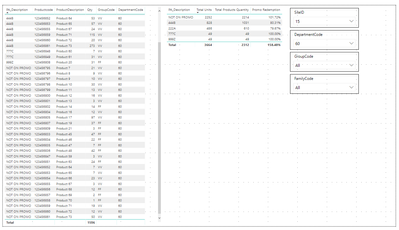
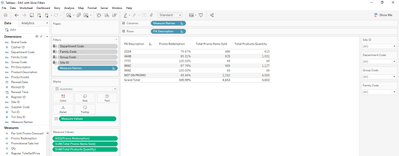
Pictures below
Show both workbooks with FILTERS SELECTED - Results are different :'(


If anything is unclear please reply and I'll do my best to explain myself better.
Thanks All!
- Mark as New
- Bookmark
- Subscribe
- Mute
- Subscribe to RSS Feed
- Permalink
- Report Inappropriate Content
Hi @Anonymous,
I have to honest, this has confused me a lot! I've downloaded your pbix file and I have a couple of questions:
- why would there be any 'Total Promo Items Sold' in the "NOT ON PROMO" PA_Description?
- since you're using only 1 field to determine both field values, the Qty will always be the same for both measures - is there another field to base one of the measures off?
I've "fixed" one of your formulas so you get the 1506 value you want, just use:
=SUM('pbi'[Qty])
To fix the other fomula I'd need more information on how it should be correctly calculated.
- Mark as New
- Bookmark
- Subscribe
- Mute
- Subscribe to RSS Feed
- Permalink
- Report Inappropriate Content
What do your relationships look like?
Have you tried adding more ALL statements in the calculation for your other tables?
e.g.
Total Products Quantity = CALCULATE(
SUM('pbi'[Qty]),
ALL ('pbi' ),
ALL ('tbl1'),
VALUES ('pbi'[Productcode])
)
- Mark as New
- Bookmark
- Subscribe
- Mute
- Subscribe to RSS Feed
- Permalink
- Report Inappropriate Content
Hi @Anonymous
I only have one table in this workbook - is it better to work with more tables in Power BI?
Helpful resources

Microsoft Fabric Learn Together
Covering the world! 9:00-10:30 AM Sydney, 4:00-5:30 PM CET (Paris/Berlin), 7:00-8:30 PM Mexico City

Power BI Monthly Update - April 2024
Check out the April 2024 Power BI update to learn about new features.

| User | Count |
|---|---|
| 113 | |
| 97 | |
| 79 | |
| 73 | |
| 56 |
| User | Count |
|---|---|
| 145 | |
| 105 | |
| 104 | |
| 90 | |
| 63 |
